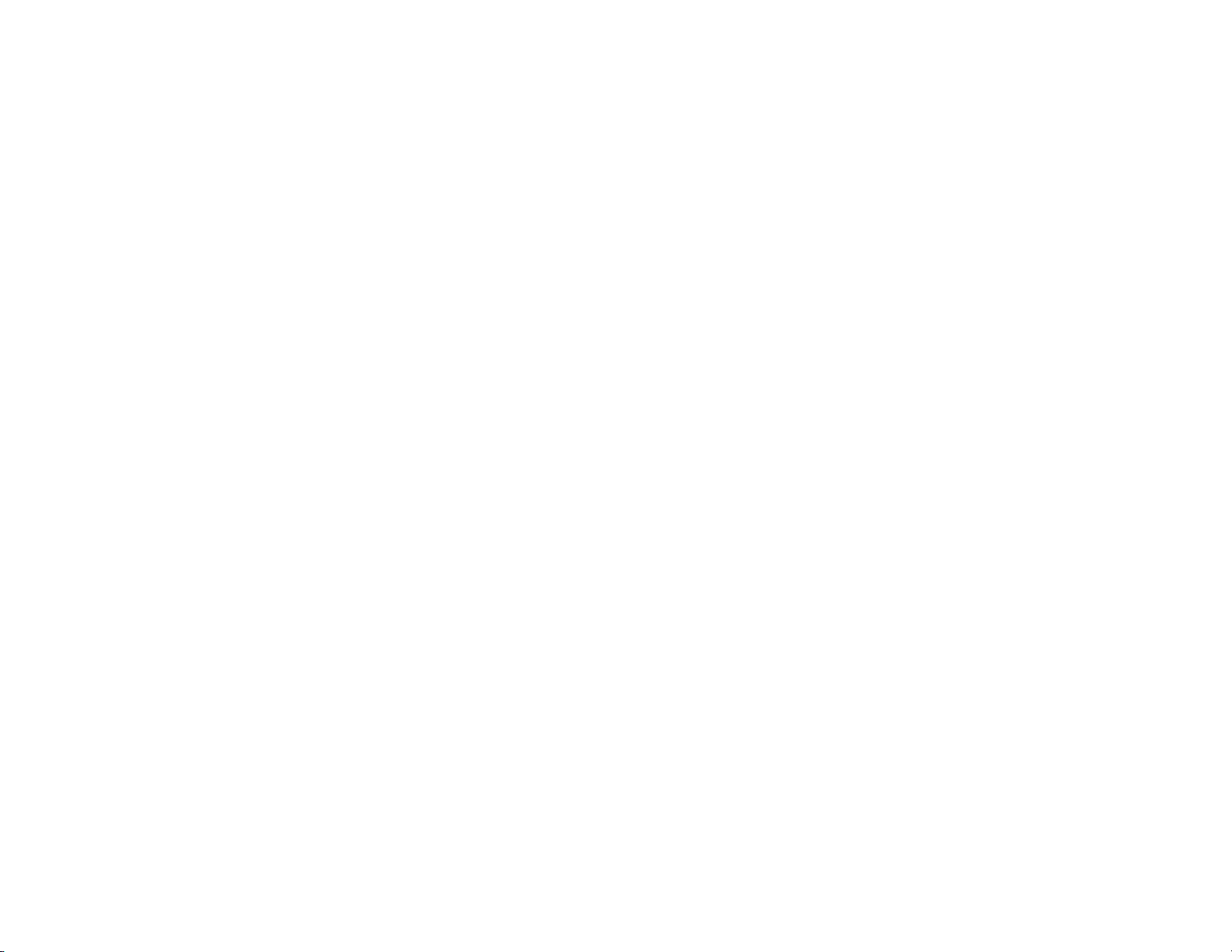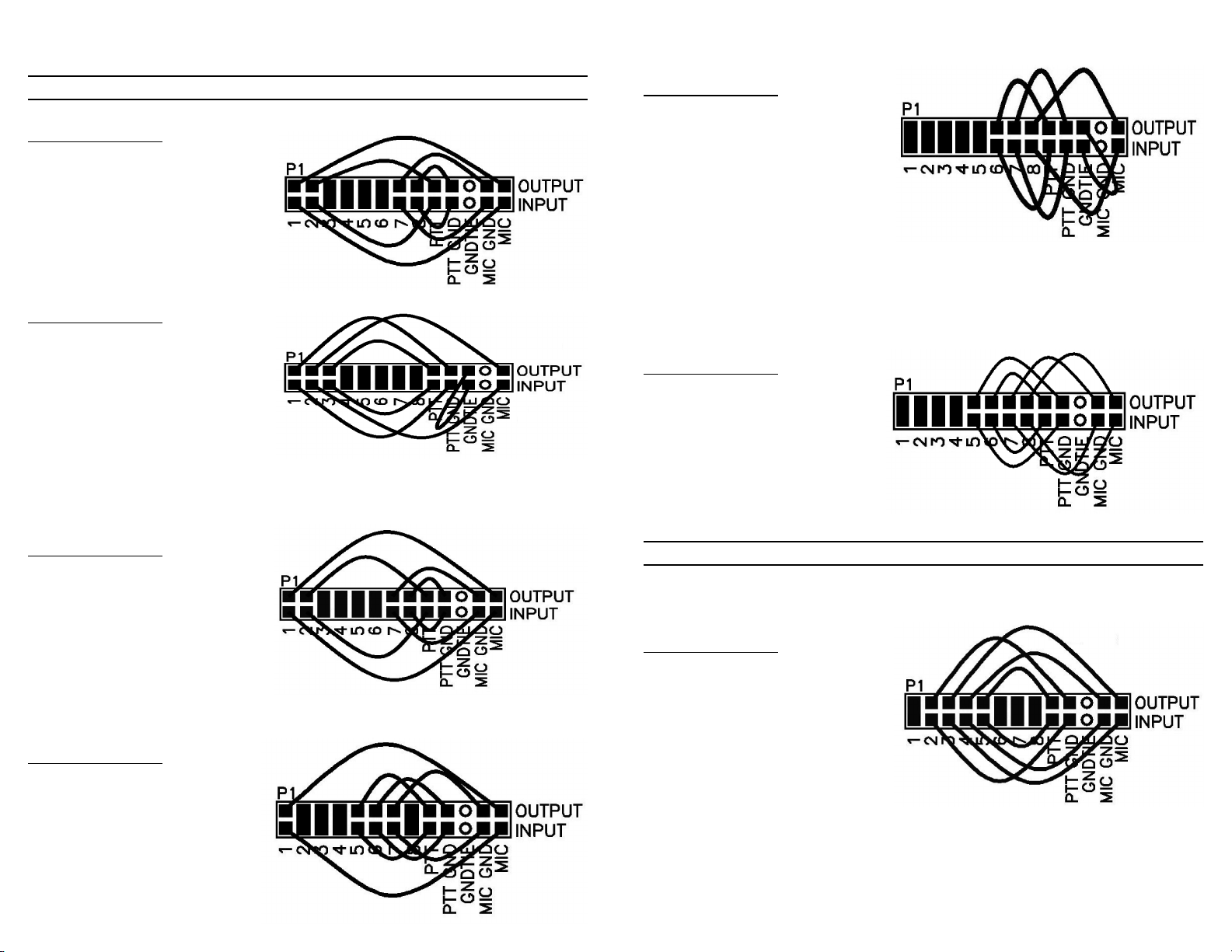SETTING THE AUDIO LEVEL TO YOUR RIG:
Before using the RIGblaster you must have your radio set up properly for normal SSB
operation. Changingyourmicrophonegainorspeechprocessorsettingsonyourrigafter
setting up the RIGblaster will require that you re-adjust the RIGblaster or computer.
To have the best possible signal, you need to understand how your rig is adjusted.
Modern rigsmayhaveseveraladjustments for transmit audio,including;mic.gain, mic.
equalization and/or transmit shift, speech compression and ALC (automatic level
control). The objective of setting these adjustments is to have clean clear audio and a
minimum amount of splatter or RF bandwidth.
Theprimaryadjustmentisyourmic.gain. Thissetsamountoftheaudioamplificationfor
the microphone. The speech compressor basically makes loud speech softer and soft
speech louder, reducing the range between soft and loud. If your rig has transmit shift
or equalization of the audio you can also adjust the tone quality of your audio. An ALC
circuit is provided to minimize the possibility of too much audio over driving the rig and
causing flattopping or splatter. You should understand the interaction of these circuits,
andtheiradjustments. Consideryourmicrophoneandpersonalvoicecharacteristics. To
get the best audio from your station and work the most DX you need to set your radio
carefully. Turning everything up for maximum smoke will NOT make you more
intelligible....you will just be distorted.
Thebasicideaofadjustingyourrigistonotoverdriveit,andtoachievebestintelligibility.
Do not simply use your power output meter, but in addition use the ALC and speech
compression metering too.
Turn off your speech compressor and watch the ALC meter. Set the mic. gain BELOW
the correct maximum ALC indication on your loud speech. Your particular speech
characteristics and operating habits must to be considered.
Adjustyourtransmitshiftand/ortransmitaudioequalization(tonecontrol)forthebeston
theair reports. Youshould considerthe tonecharacteristicsofyourvoice,yourmic.and
yourrig’s audio. Once you have set your tone equalization you may have to re-adjust the
mic. gain.
If you use speech compression do not over do it. You should use a moderate amount.
Remember that you will sound more natural without it and your shack noises will not be
picked up as much. Re-check your ALC indication with the compressor on. You should
ALWAYSbeunderthe maximum correctALCindication. Withcompression you should
indicate more ALC activity but not necessarily higher.
Nowthatyouhave the rig set upproperlyforvoice you can set theaudiodrivelevel from
your computer to your rig. Do not the change these settings.
Turn off your speech compressor. Set the Windows volume control (double click the
speaker icon in your system tray) and the wave volume as high as needed to drive your
rigproperly. Thissettingmay also mayberegulatedwith the RIGblaster's‘‘audio level’’
Put your software in transmit. Your RIGblaster digital light should be green and your
radioshouldindicatePTT activation. Audioshouldbe driving yourrigandyou should be
transmitting. Theaudiolevelwillprobablybemuchtoohigh.Turndownthe waveoutput,
mastervolumeandRIGblasteraudiolevelasnecessary. Youmustachievelessthanfull
RF output using your normal mic. setting, with the RF drive set to maximum.
You should be able to achieve a happy balance between controls when all they are all
set properly. Remember that the multiple audio controls are cascaded and all interact.
If any one of the controls turned down too much it will give the appearance of NO
TRANSMIT AUDIO.
If you are using PSK software make sure the transmit audio frequency is between 500
Hz and 2500 Hz. otherwise you will be outside the limits of your radio and you will be
unable to transmit properly.
Ahelpfulwaytomonitor the transmit audiobeingfedto the RIGblaster is tolistentoit at
the audio output jack with headphones or computer speakers.
7. WORK LOTS OF DX AND HAVE FUN: You are on the air! Try all the modes, not
THISCOMPLETESTHEBASIC INSTRUCTIONSECTIONOFTHISMANUAL......
FOR MORE INFORMATION PLEASE READ FURTHER AND VISIT OUR WEB
SUPPORT PAGE: http://www.westmountainradio.com/support.htm
RIGblaster JUMPER INSTALLATION NOTES:
The jumper diagrams and charts in the back of this manual should be checked against
the microphone wiring diagram in your radio’s owners manual. Simply make sure that
mic. audio, mic. ground, PTT, and ptt ground are on the same pins. It is possible to
damageyourradio,butonlybyinadvertently shortingout anyDCvoltagethatmay beon
the mic. jack. Pay particular attention to this before turning on your radio.
The diagrams only depict the actual appearance of the jumper block in the RIGblaster.
Theblackrectanglesdepict wherethe bluetwo-pin jumpersgo. Theblacksquareswith
the wires depict where the black and white wire jumpers go. The circles denote no
Remember that if your stock microphone checks out perfectly, including on the air
reports, you have the jumpers installed correctly and you are done with the jumpers.
AftercompletingthejumperInstallationyoumayputthecoveron. Carefullyaligntherear
panelover the connectorsand thecontrolmakingsurethatthesidescrewholeslineup.
Be careful not to put pressure on the switch levers with your thumbs when putting the
cover on. The screws are sheet metal type and must be driven in firmly with a fresh
properlyfitting#2phillipsheadtip.Theywillbetightatfirstandthenwillgoeasier,donot
overtighten them when they reach bottom.
PAGE 4PAGE 3