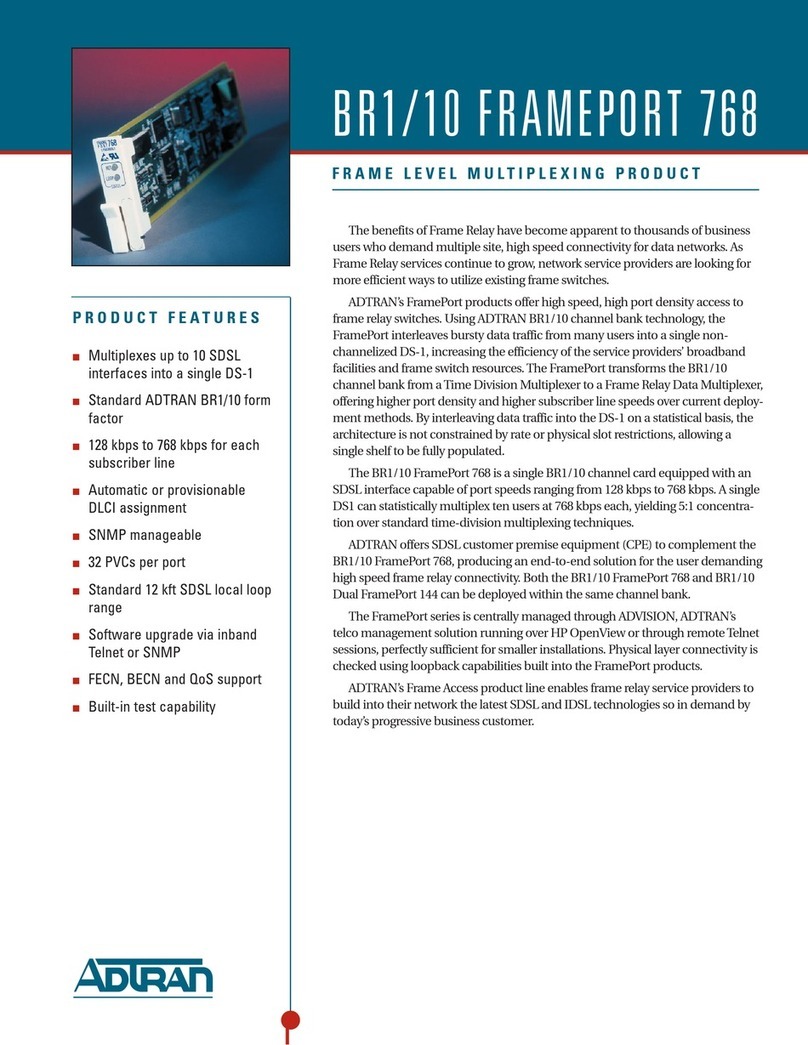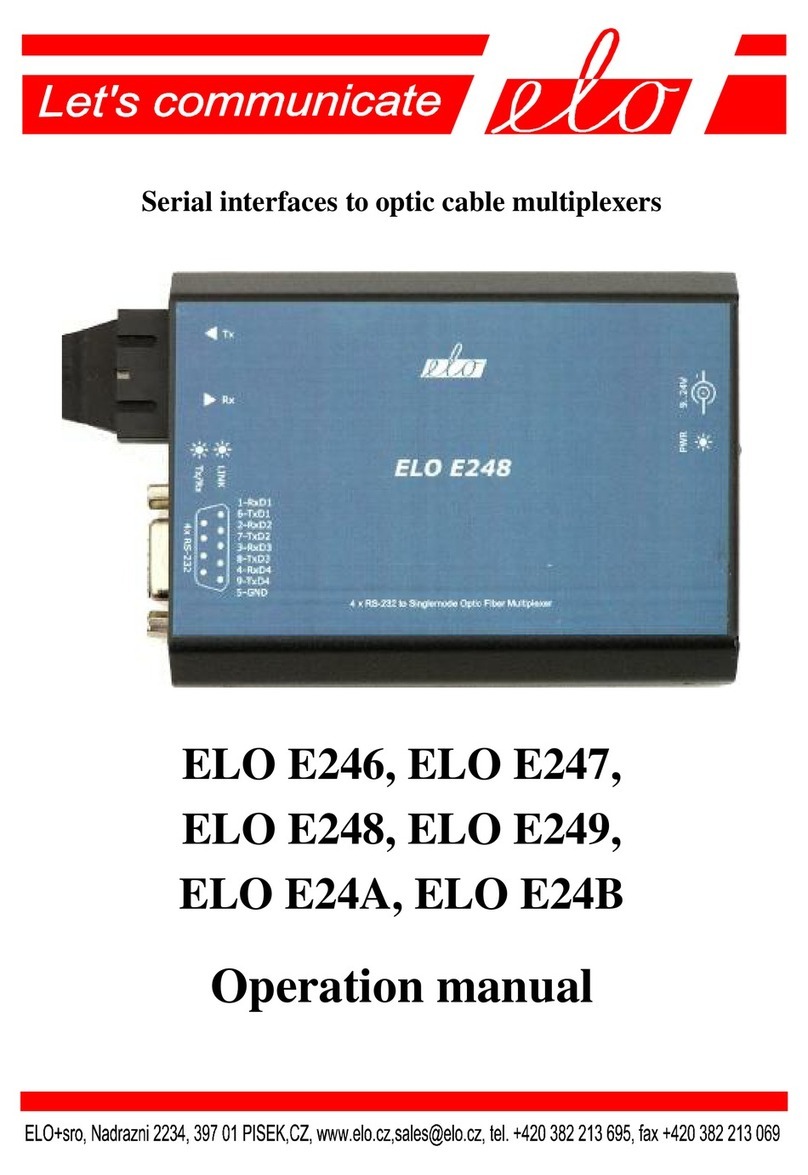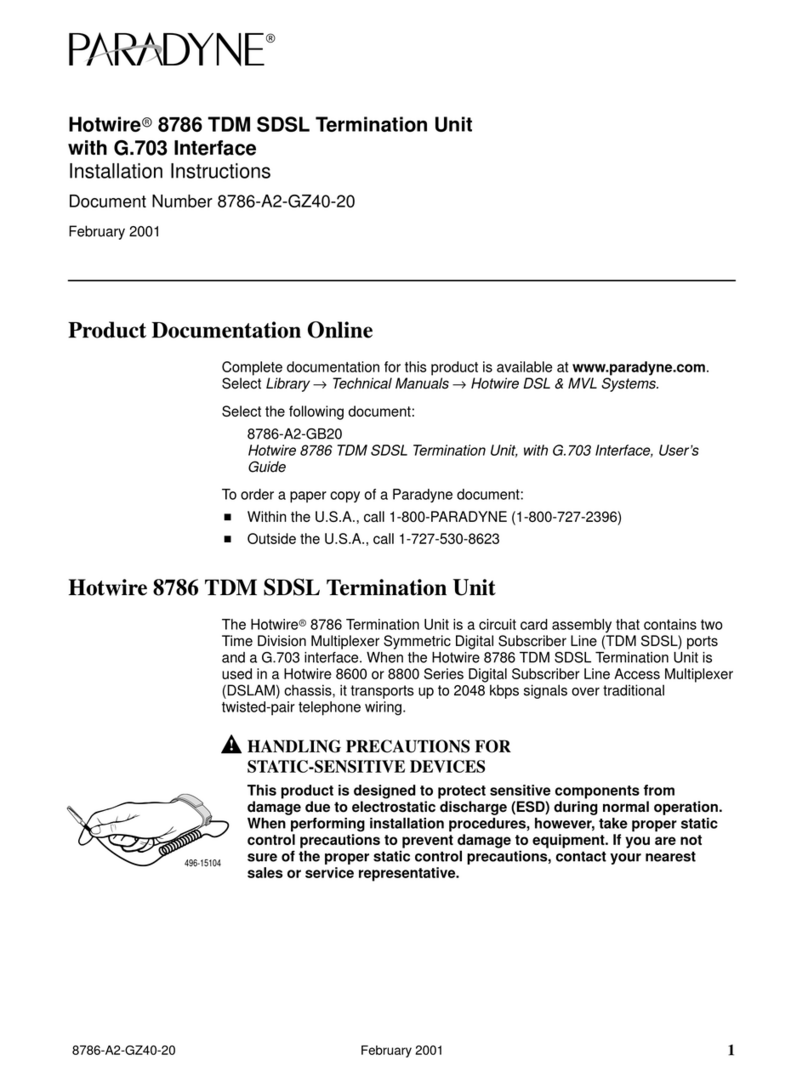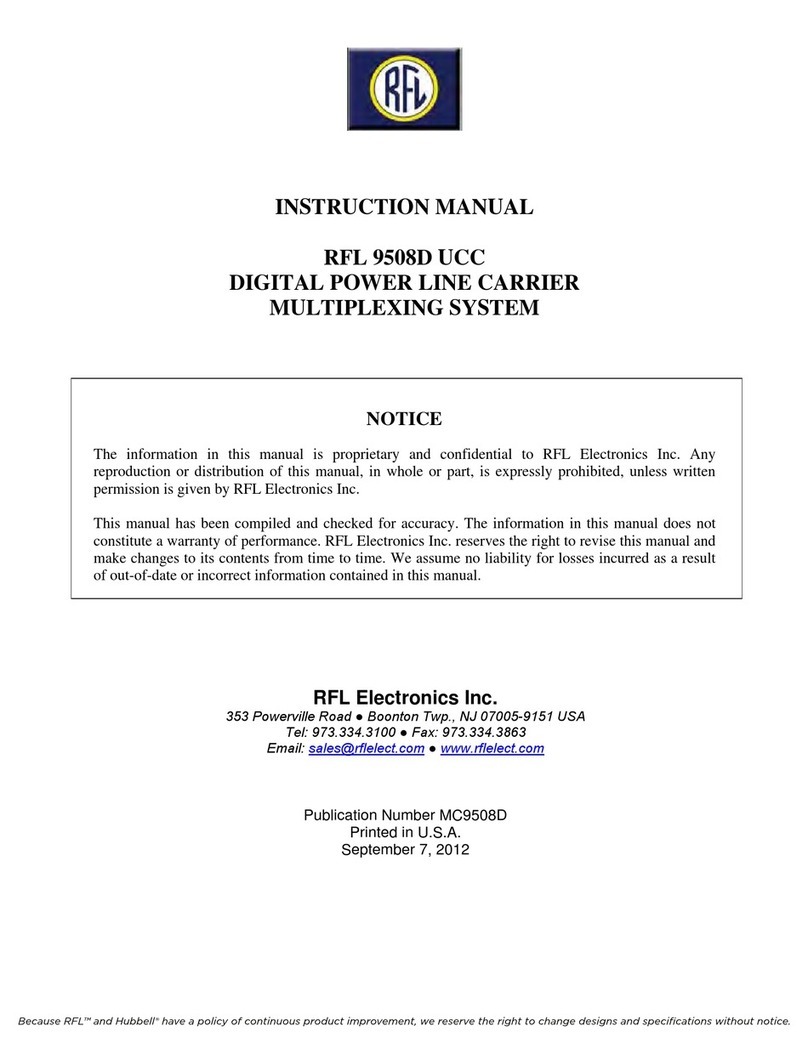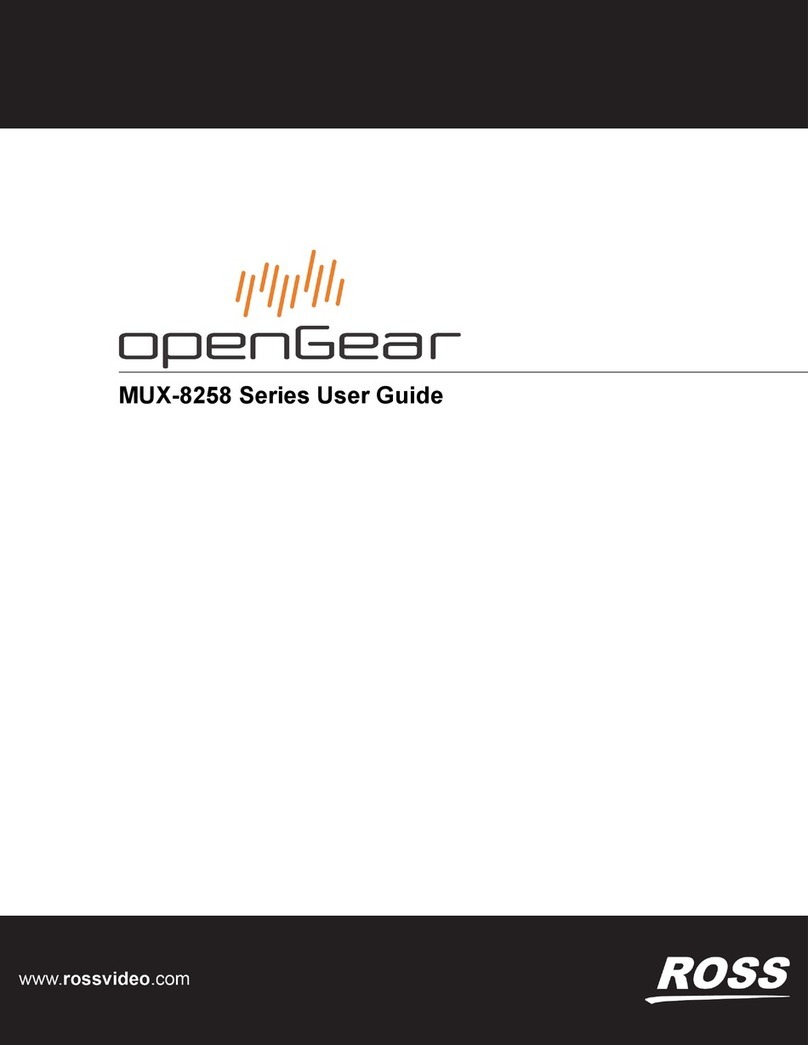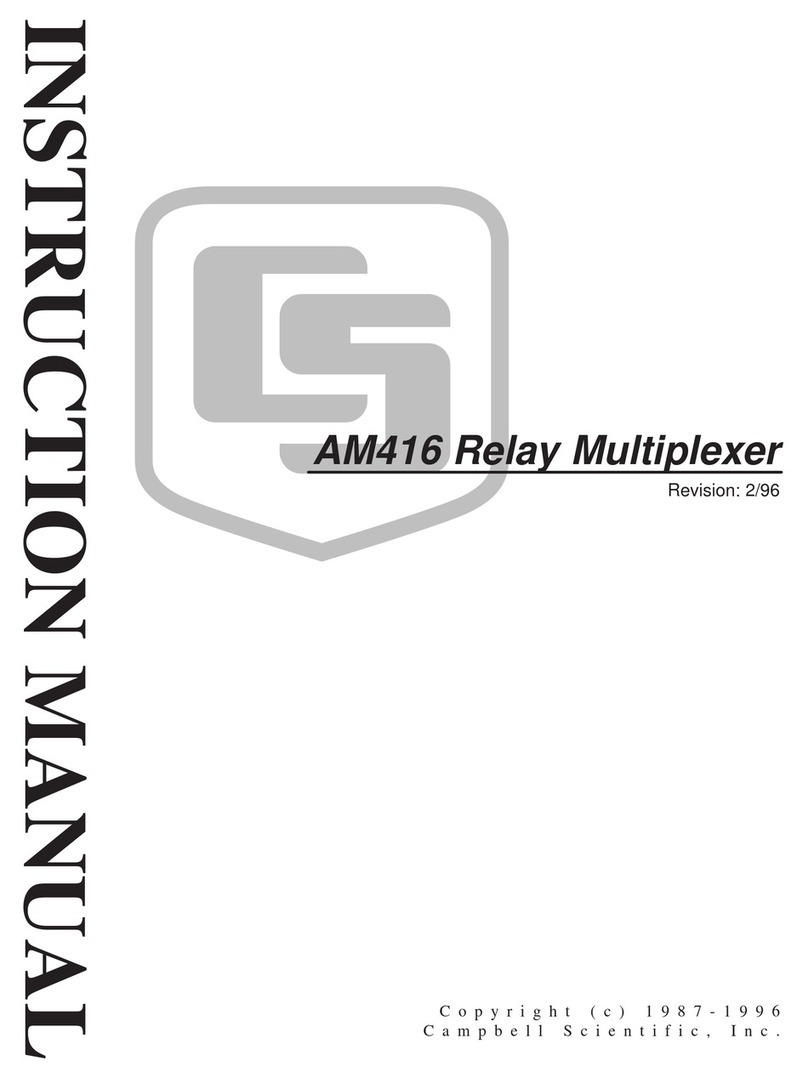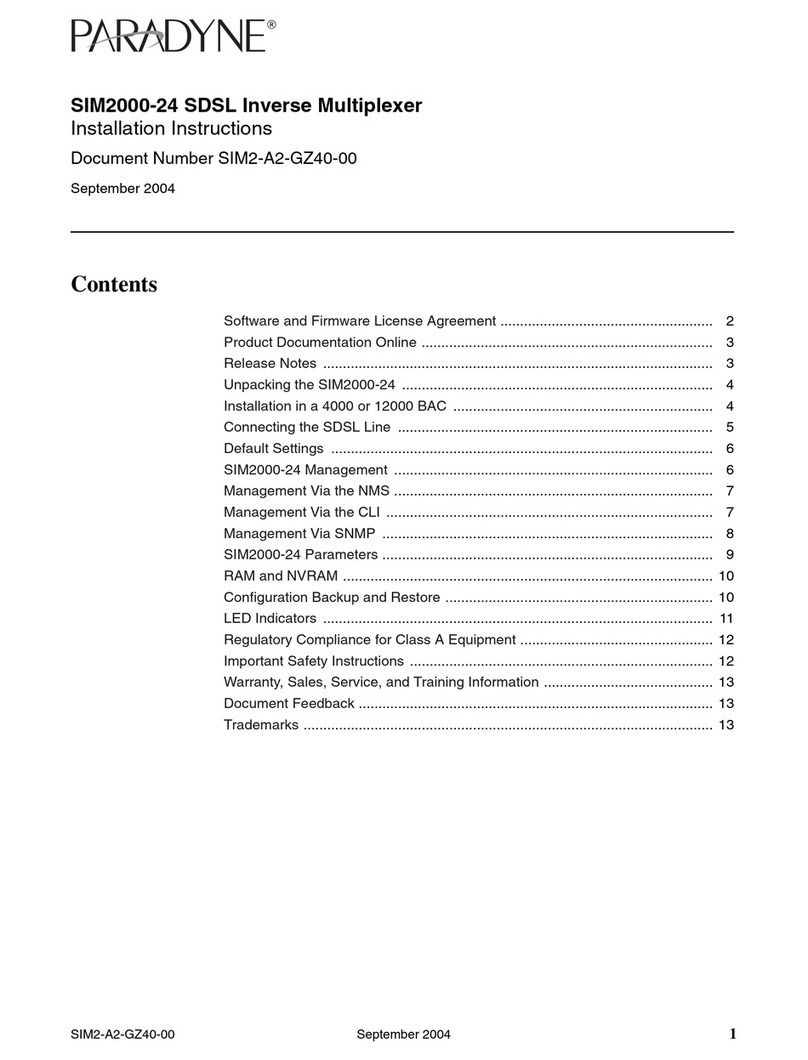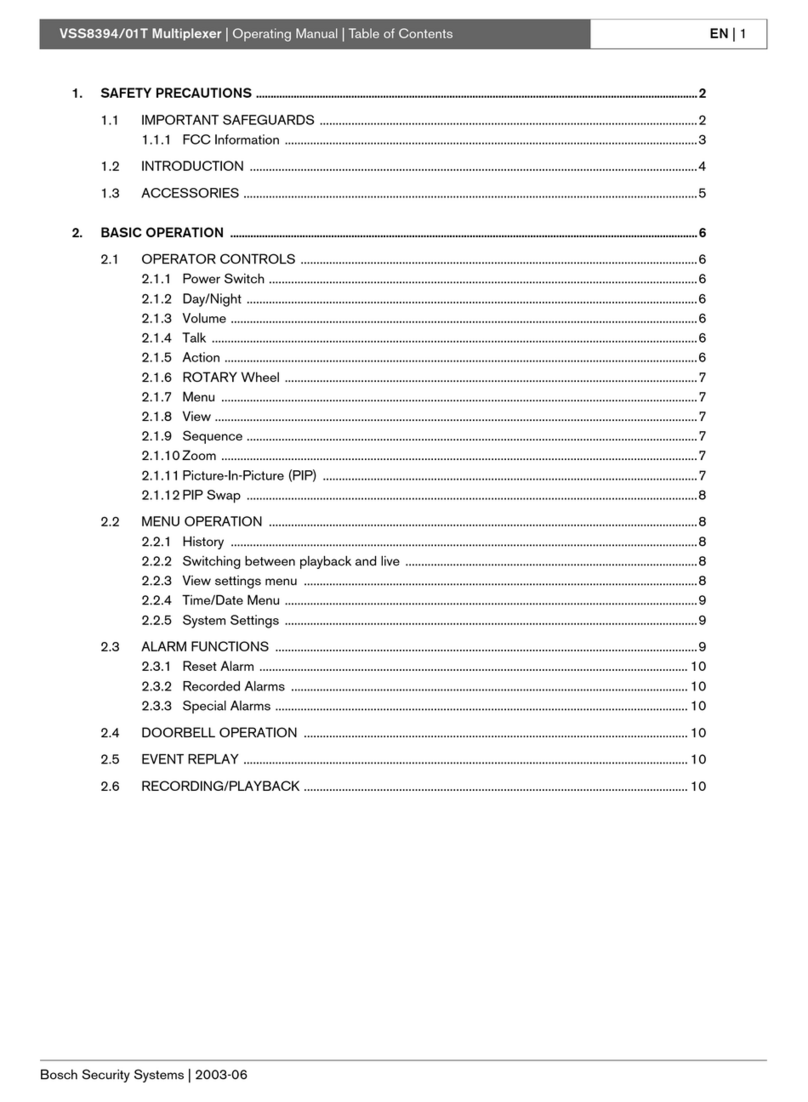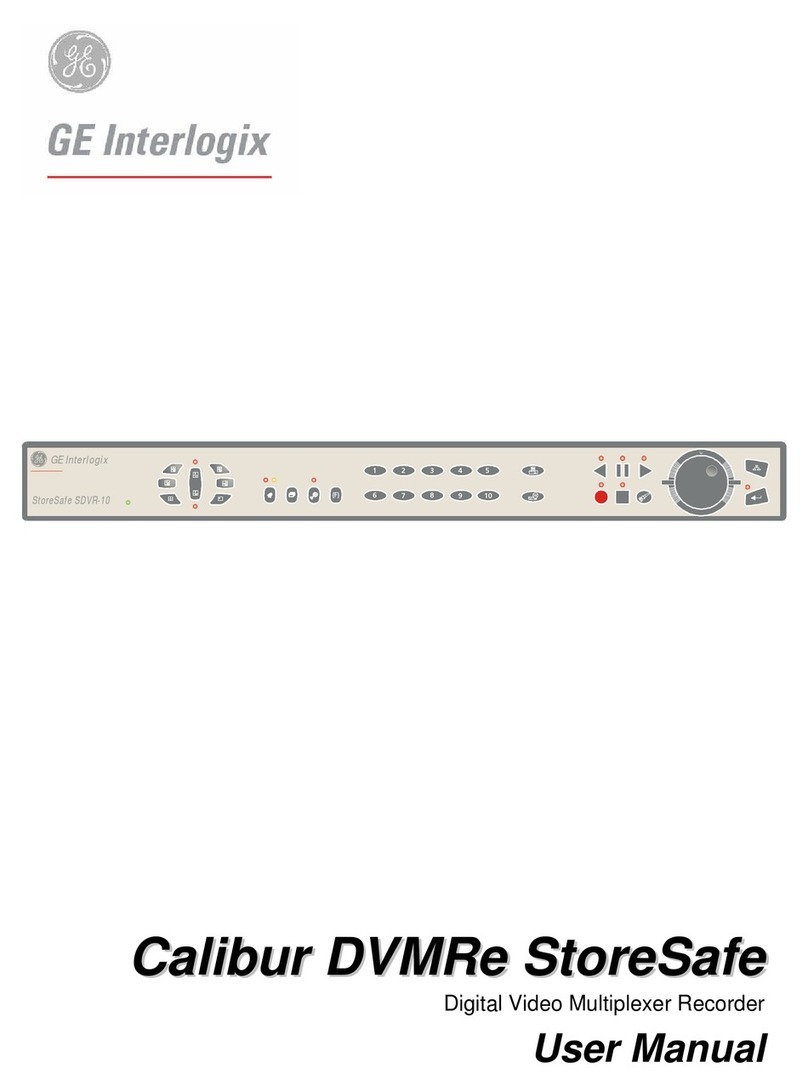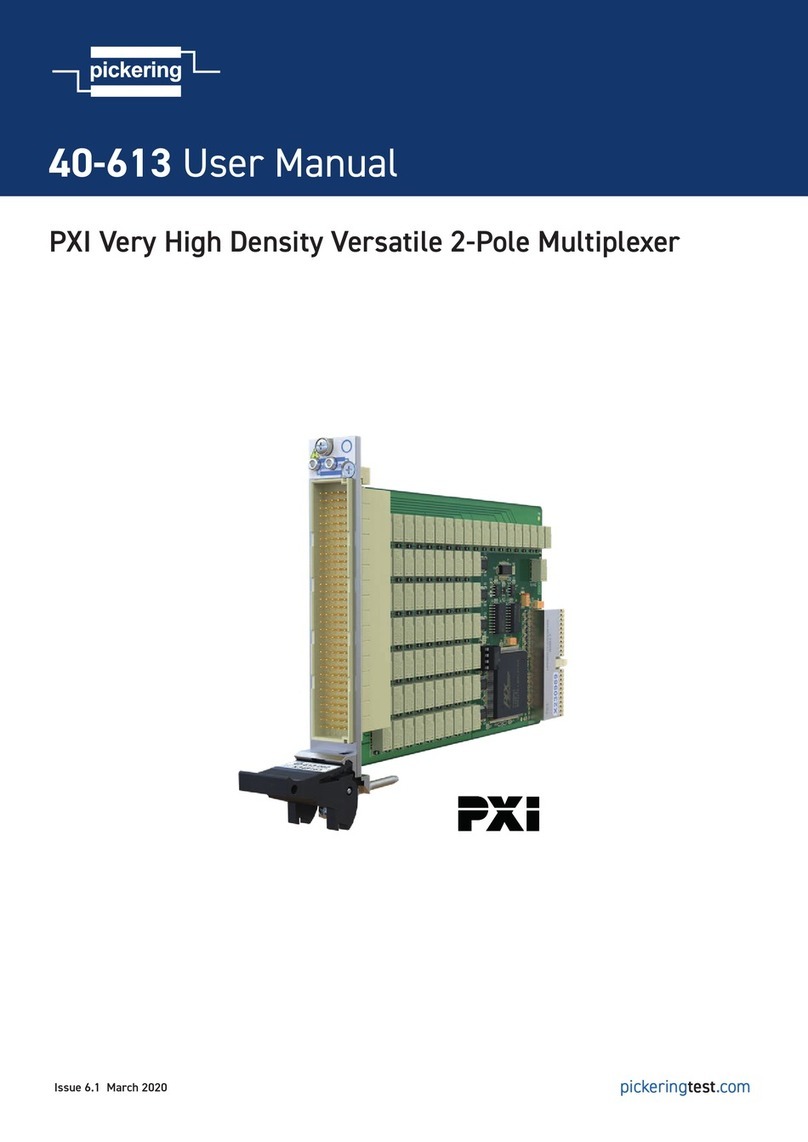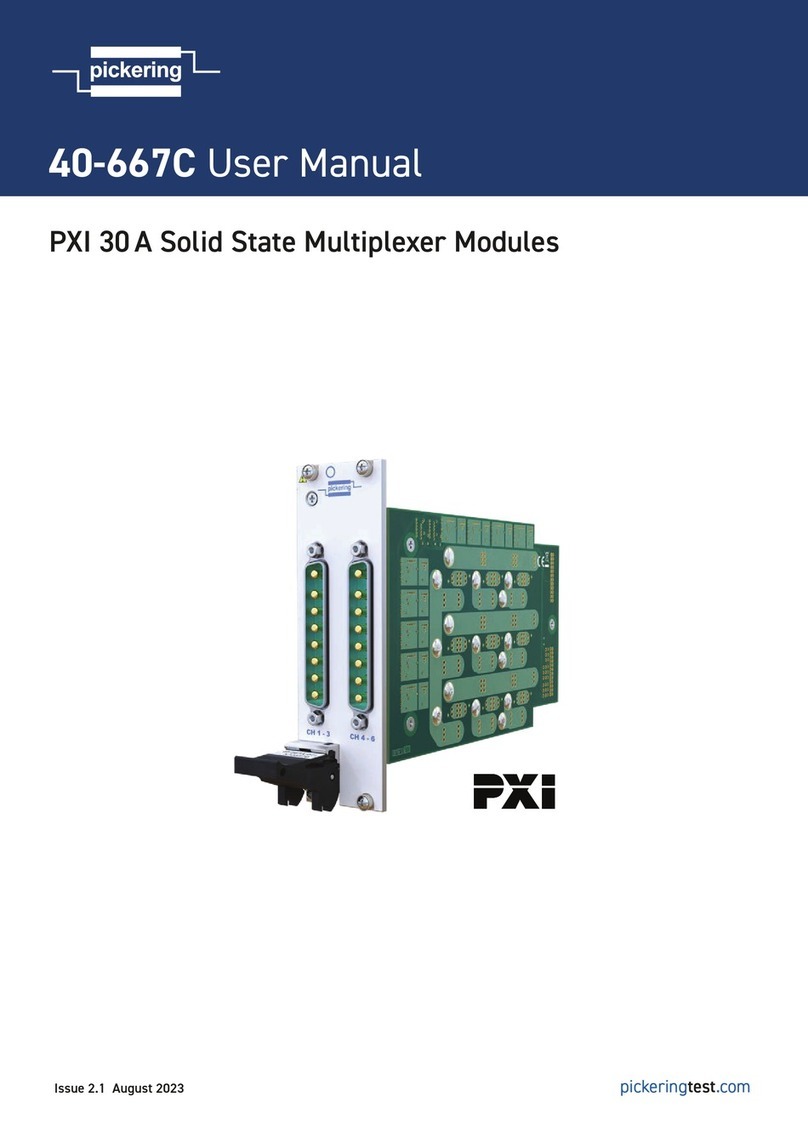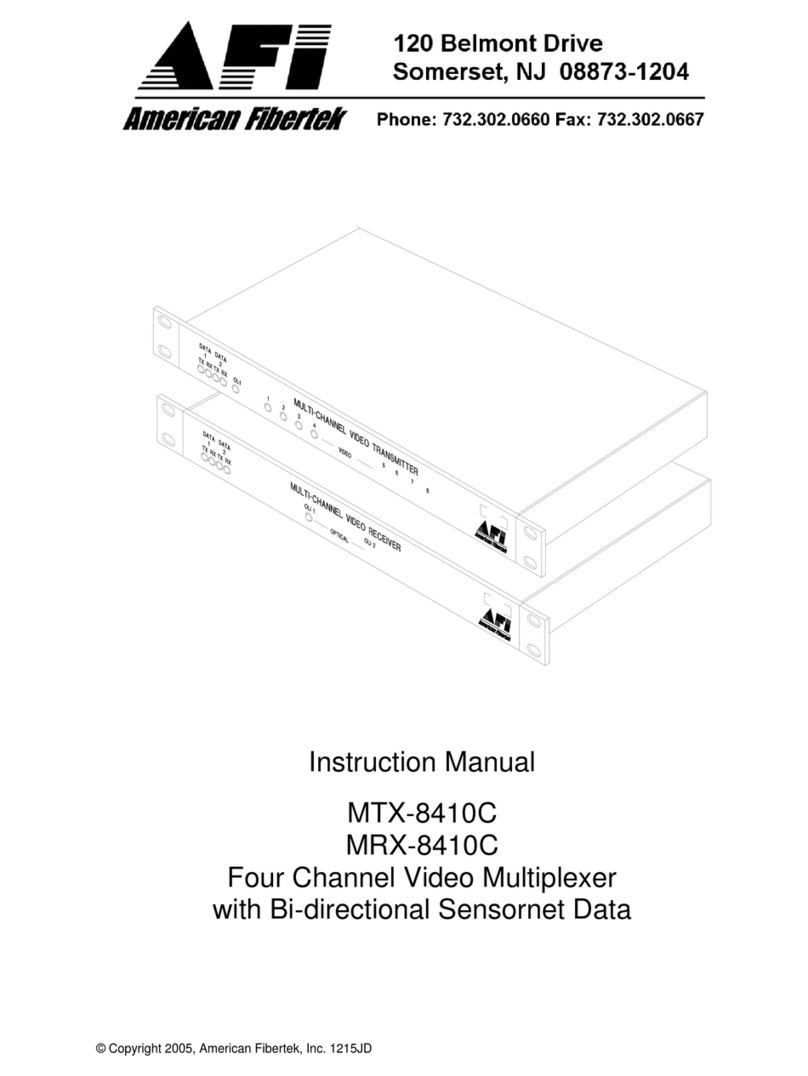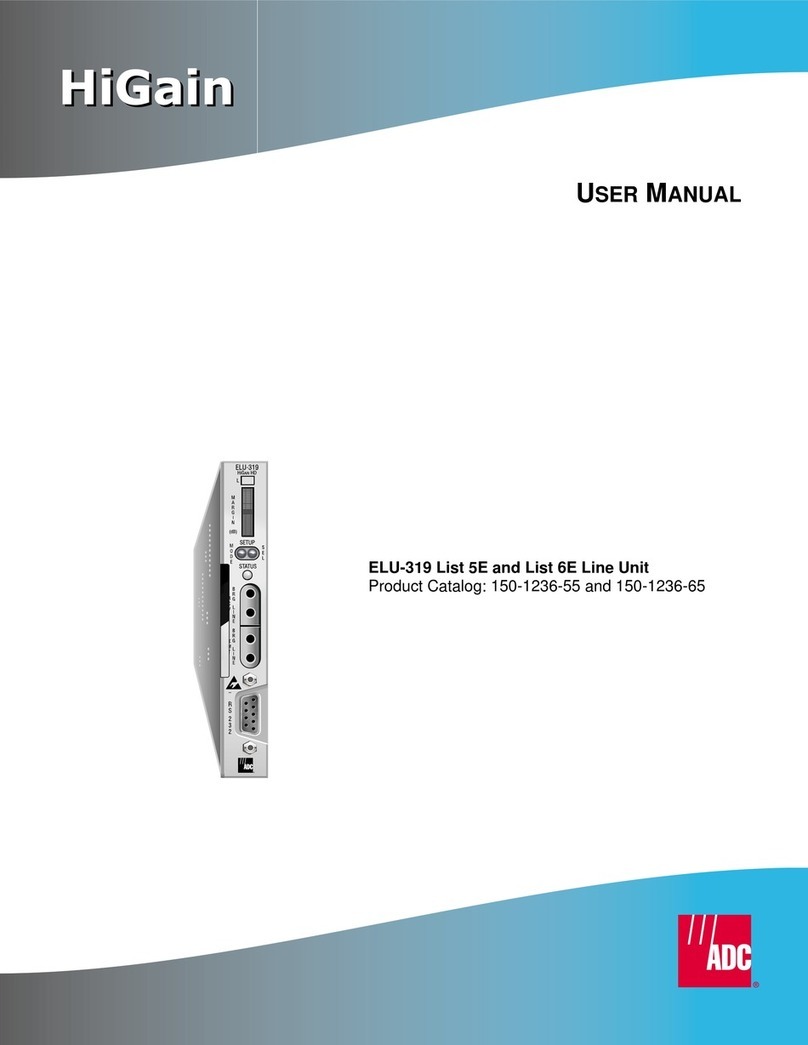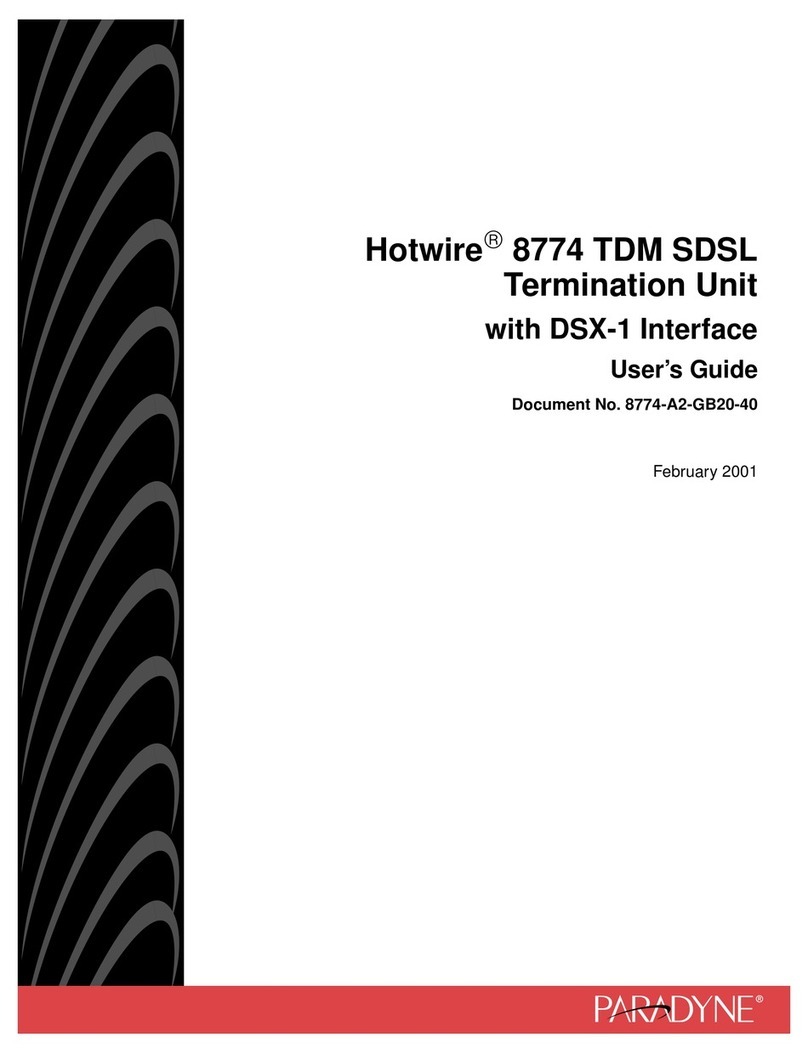1-2 •Introduction MUX-8252 User Manual (Iss. 01B)
Overview
The MUX-8252 AES/EBU Embedder/Multiplexer is a broadcast quality embedder with one multi-rate
SDI input which supports up to 16 channels of embedded audio and four AES inputs. The MUX-8252
is fully compliant with all openGear technical specifications and supports remote monitoring and
control via the DashBoard Control System™.
The MUX-8252 can take in up to four AES inputs and embeds them into any of the 16 possible audio
channels in an SD or HD SDI output. If the input is a synchronous 48kHz signal, the audio will be
embedded into the SDI signal unaltered. If the input is not a synchronous 48kHz signal, it may be
converted using Sample Rate Conversion before it is embedded on the SDI output.
The AES inputs have the following adjustments available: delay, gain, invert, and sum. The embedded
audio will be dithered automatically.
Any openGear frame supports a distributed frame reference, allowing incoming reference sync signals
to feed timing information to all modules in a frame. Each card accepts an additional reference signal
providing additional system timing flexibility.
For monitoring purposes, the output video is also encoded and output as analog NTSC or PAL. Card
status and control parameters are displayed on a Heads-Up Display superimposed on the monitoring
output path.
The MUX-8252 is part of a growing line of openGear AES solutions, including distribution,
conversion and monitoring. Designed and manufactured to meet the highest quality broadcast industry
standards, the openGear MUX-8252 is an ideal, cost effective solution for embedding four AES audio
streams into an HD/SD signal.
Features
The following features make the MUX-8252 the most versatile AES/EBU Embedder/Multiplexer card
for your professional audio-video requirements:
•HD/SD SDI SMPTE-292M, 1.5Gbps and SMPTE 259M, 270Mbps
•Audio embedding for all popular formats 480i, 576i, 720p and 1080i
•Four selectable audio groups with selection of overwrite or insert
•Four options for selecting the reference
•MUX-8252-A provides four AES-3id 75Ωunbalanced inputs
•MUX-8252-B provides four AES-3 110Ωbalanced inputs
•Two SDI processed outputs
•One unprocessed reclocked output
•Automatic input video format detection
•Audio controls such as gain, invert, delay and sum
•On-screen menu display on the monitoring output
•Composite monitoring output (NTSC or PAL)
•Internally generated test patterns and test tones
•5-year transferable warranty
•Compatible with openGear DFR-8300 series frames