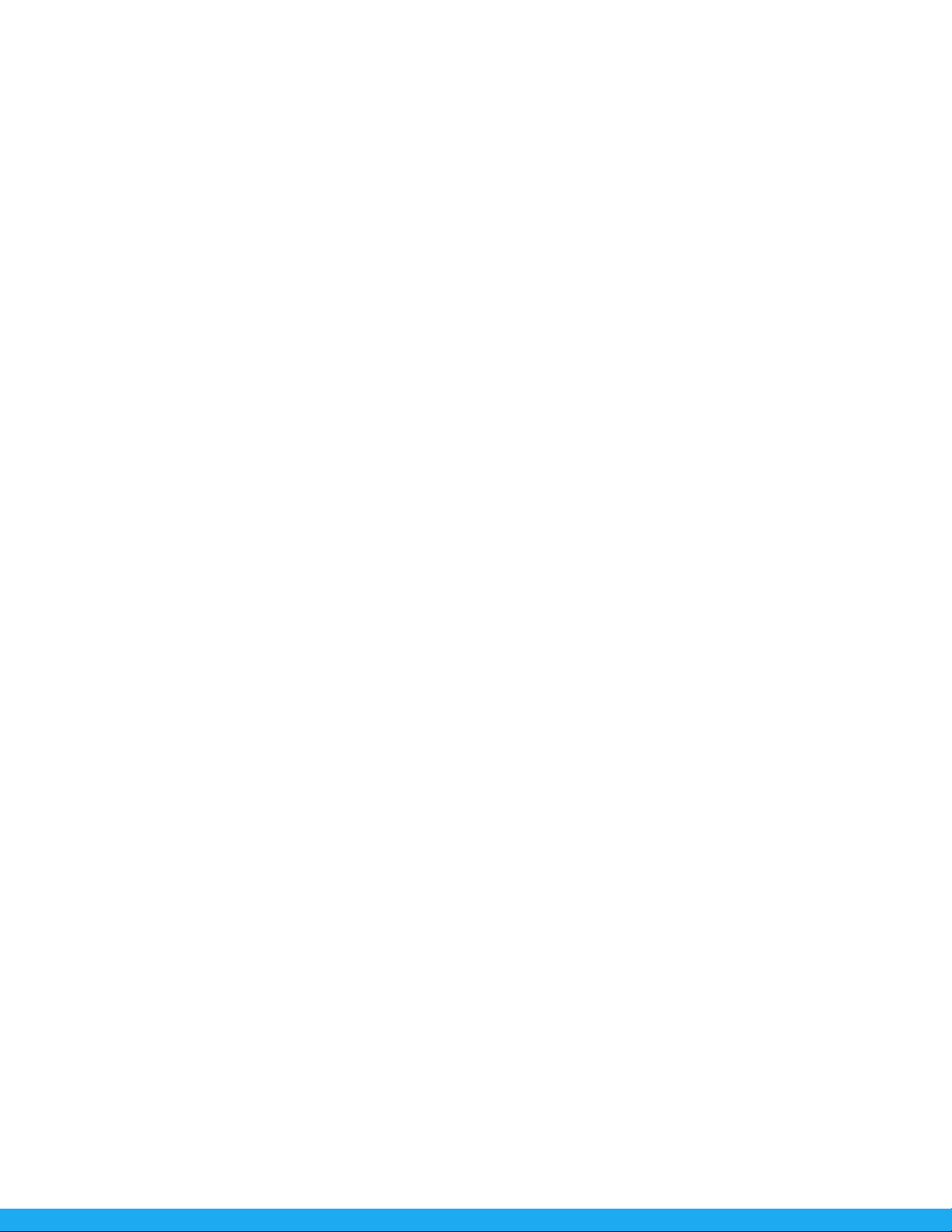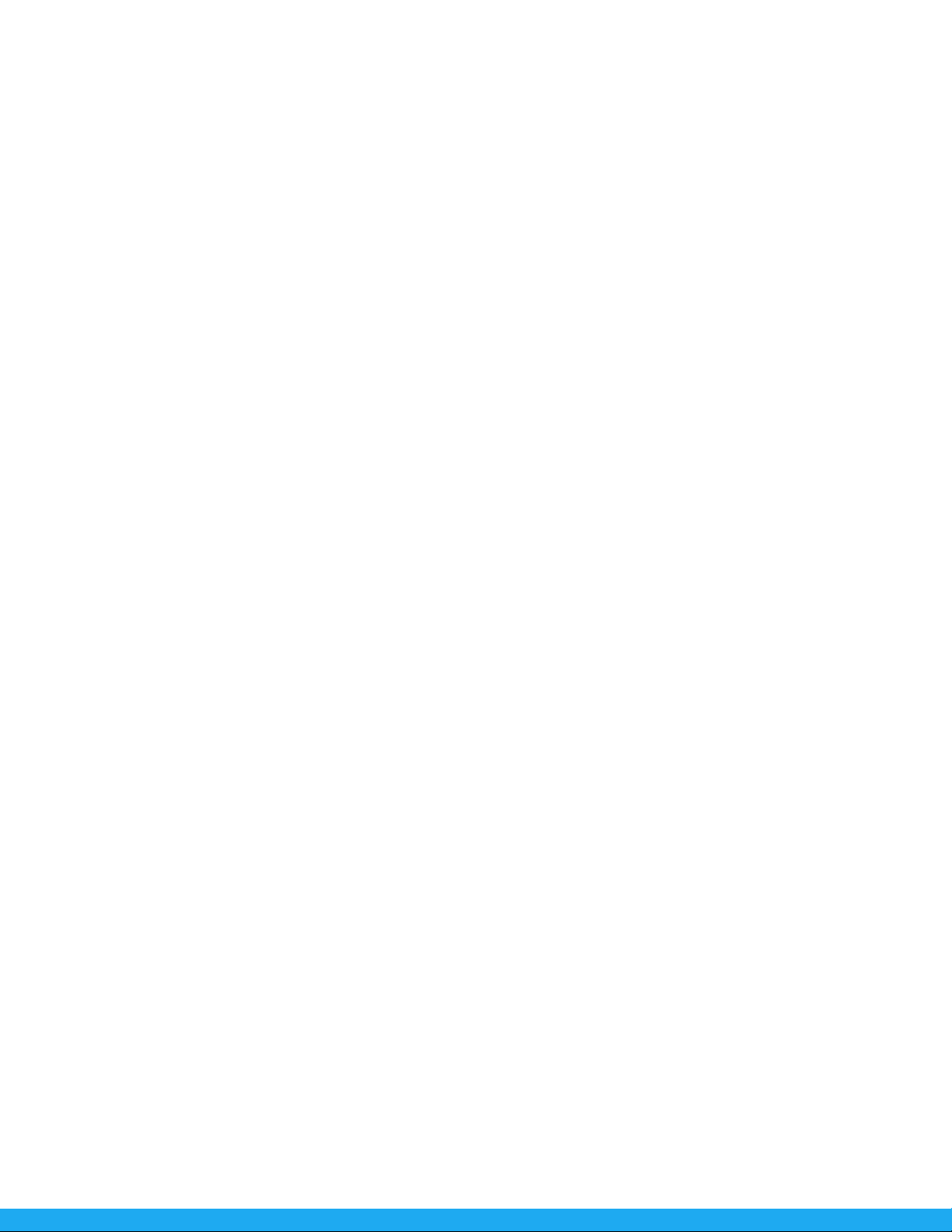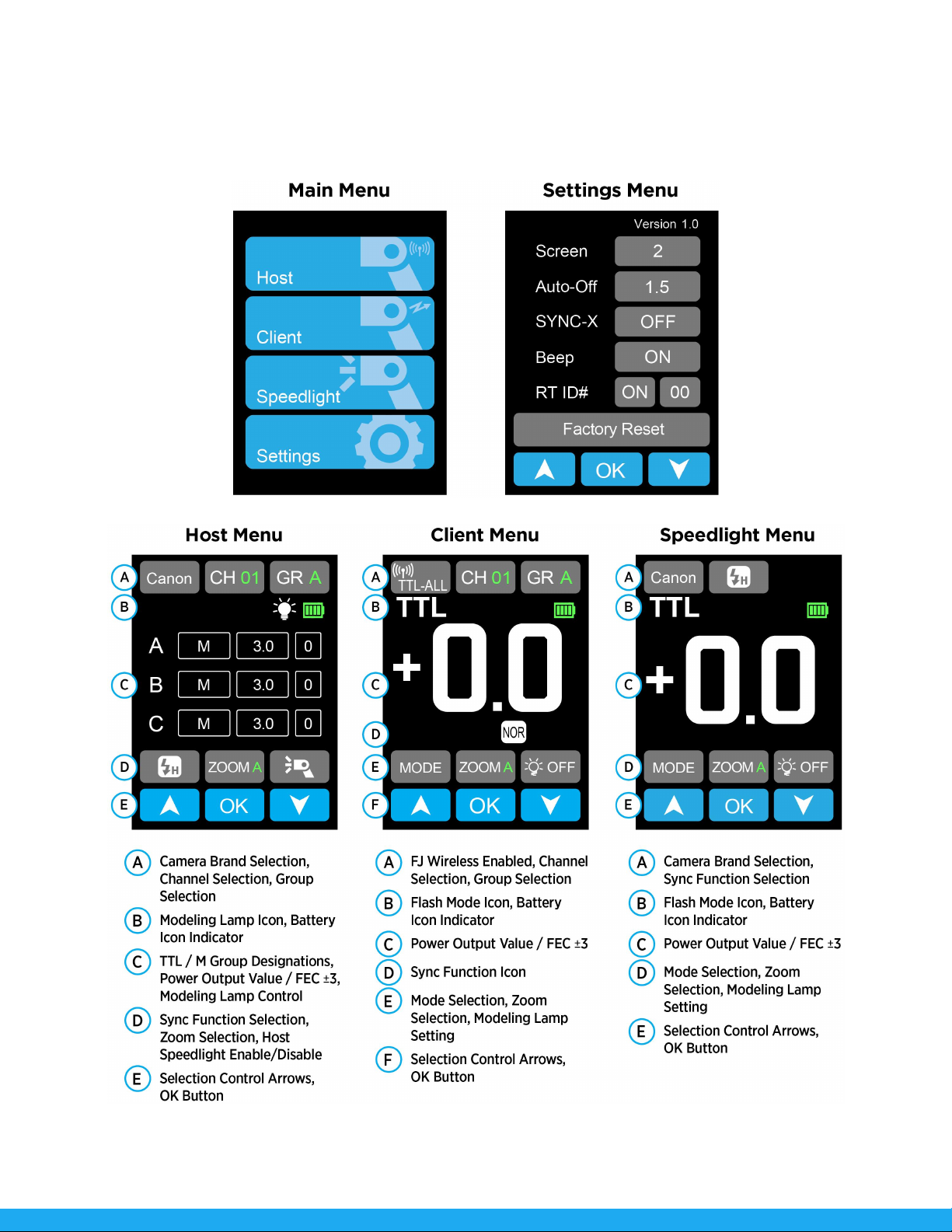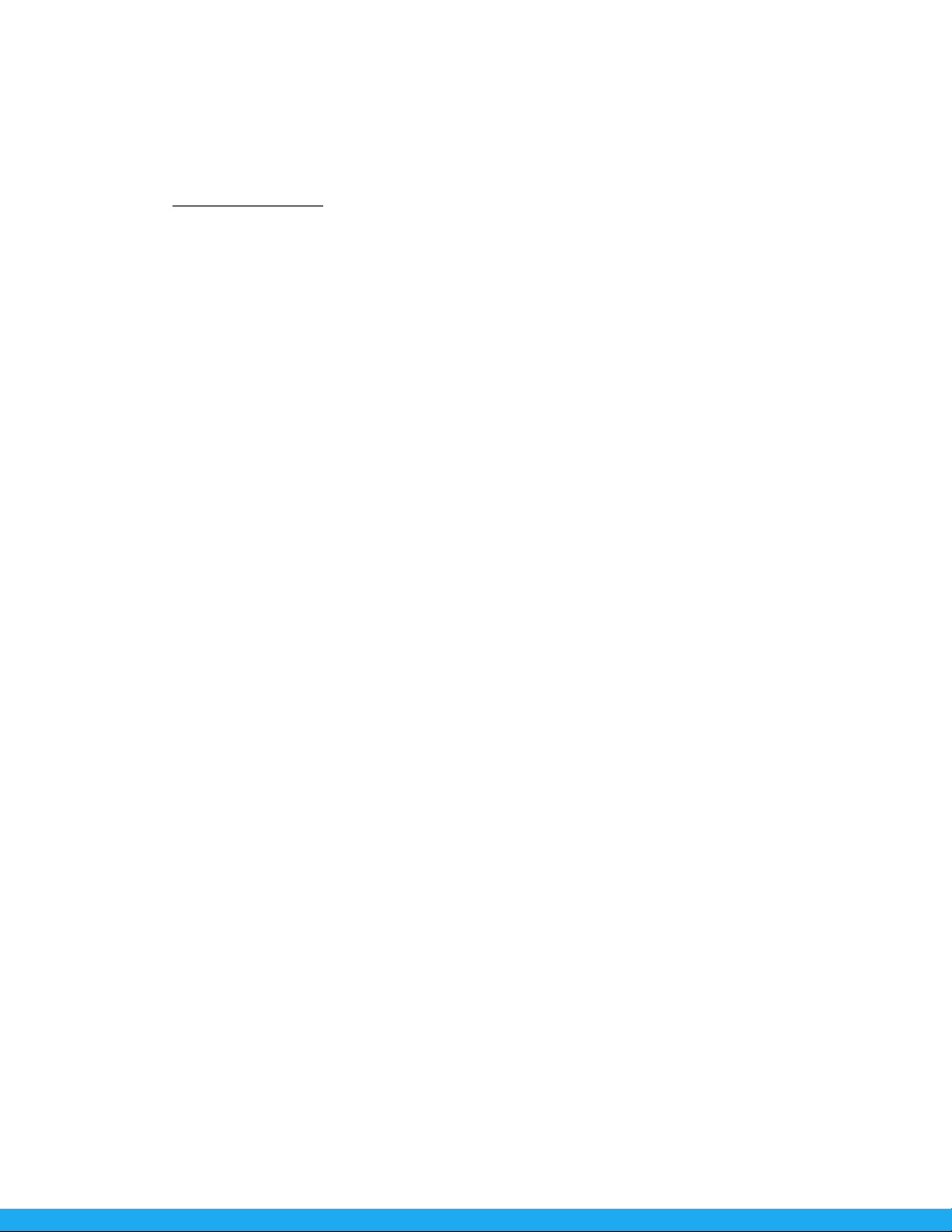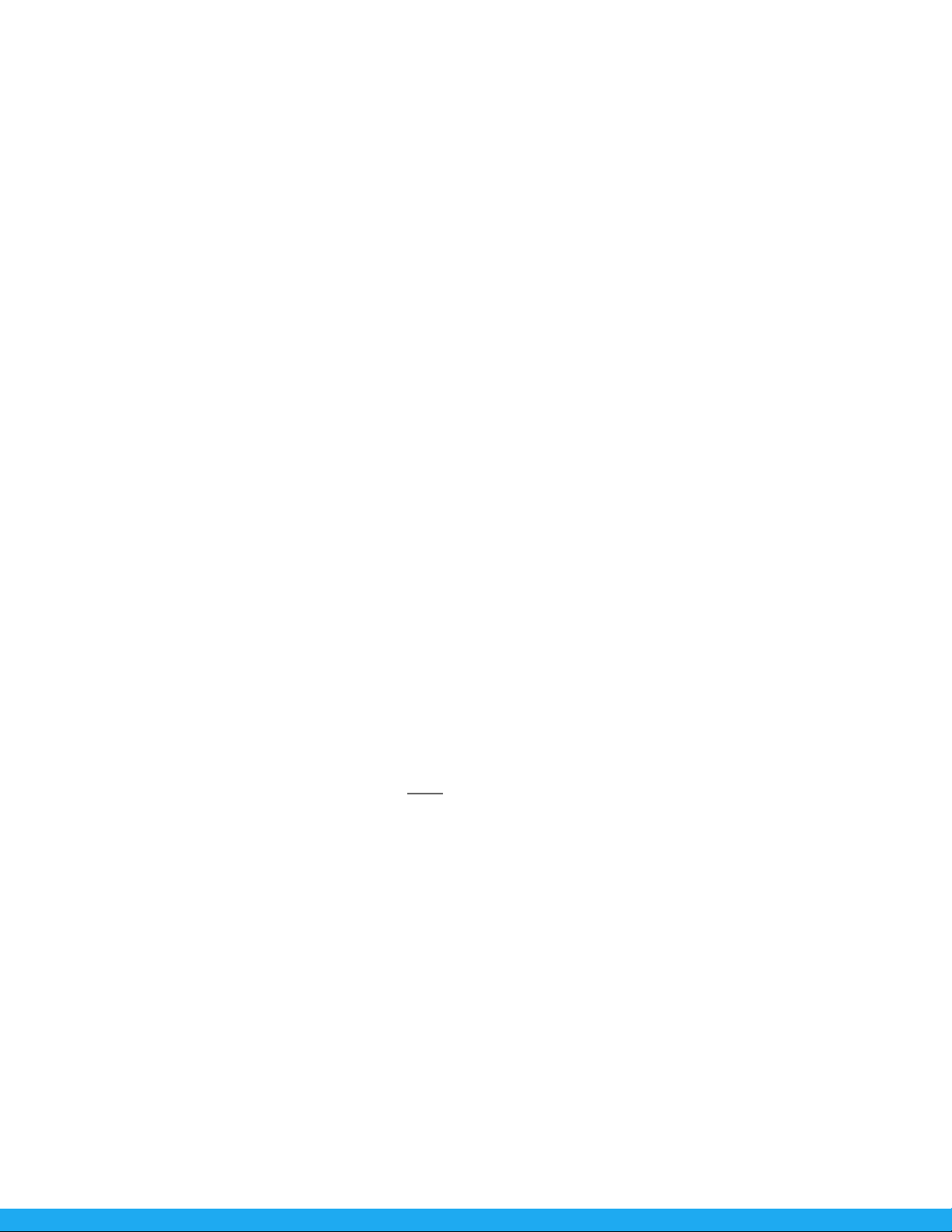FJ80 Speedlight: Firmware Updates
The FJ80 Speedlight is designed with a USB-C port to allow for firmware updates only. Future firmware
updates will result in performance enhancements, modified menu options, and improved menu layouts.
Please visit westcott.com/4750 to confirm your speedlight has the latest firmware before using.
Installing the Firmware
1. Visit westcott.com/4750 and scroll to the Support section. Find and download the latest
firmware FJ80 firmware ZIP file.
a. NOTE: Various browsers may automatically unzip the ZIP file. In this scenario, skip to Step
#3.
2. Unzip the file and open the extracted folder.
3. IMPORTANT: Read ALL FILES in the extracted folder (i.e., README, Changelog, etc.).
4. Ensure the FJ80 is OFF and cooled before installing the firmware.
5. Connect the USB-A to USB-C cable to the FJ80’s USB-C port.
6. Standard operating systems will present the speedlight as an external drive device.
a. NOTE: MacOS may display the external device on the desktop or in the Finder window.
7. Locate the .BIN file on your computer and drag the file to the FJ80 (external device).
a. NOTE: The file ending in .BIN will be the ONLY file copied to the FJ80.
8. Once the file has been copied to the FJ80, EJECT the FJ80 from the computer.
9. Remove the USB-C cable from the FJ80 and reinsert the battery.
10. Long press the Power | Test button on the FJ80, tap the blue power logo on the screen to initiate
the firmware update. Finally, confirm installation was successful by locating the firmware text in
the bottom right corner of the screen during the start-up process.
Important Installation Information
●If FJ devices don’t display as an external device after being connected to the computer, then
please disconnect the USB cable from both devices, restart the computer, and restart the
firmware installation process.
●It’s recommended that the firmware update installation process be completed only when the
connected computer’s power level is ≥ 50%. Loss of power of any type during this process could
render the FJ80 inoperable and require professional repair.
●Removing the USB-C cable from the FJ80 without properly ejecting the FJ80 from your computer
could render the speedlight inoperable and require professional repair.
●Depending on the operating system and the applications running, copying the firmware from your
computer to the FJ80 may take a few minutes and/or halt the copying process. Should this
happen, close the copy progress window and try again. Further copying issues may require that
the computer be restarted.