Westinghouse DPF-0701 User manual
Other Westinghouse Digital Photo Frame manuals
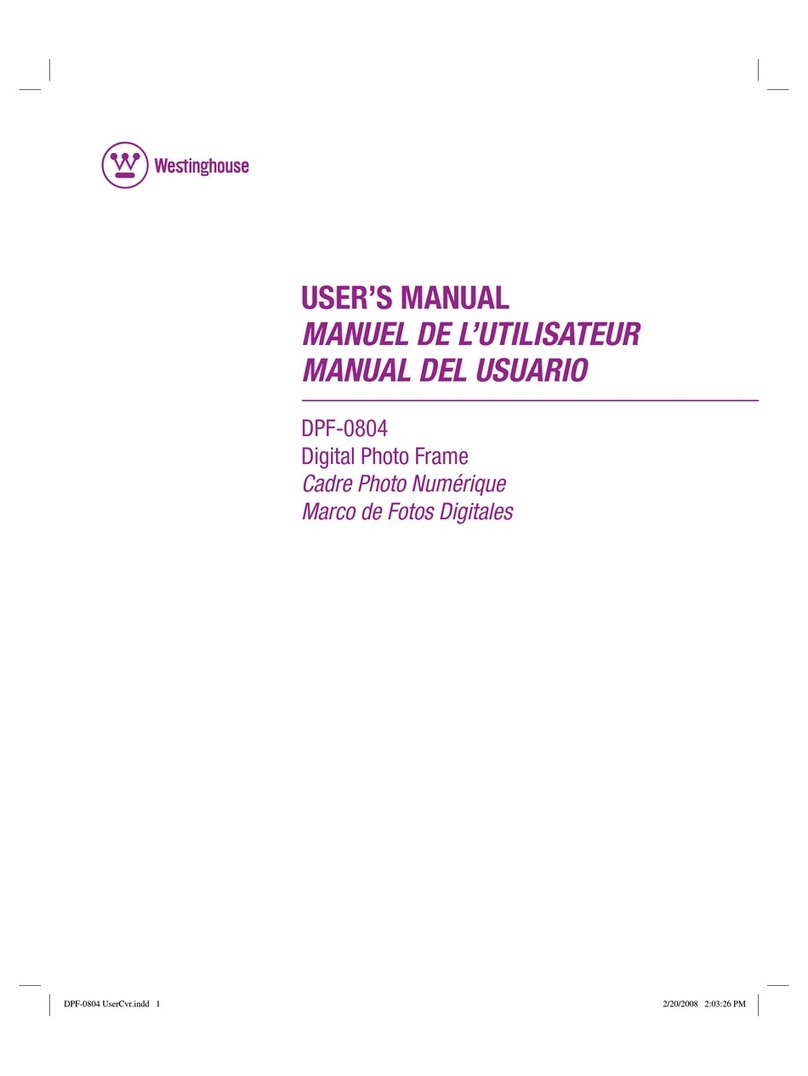
Westinghouse
Westinghouse DPF-0804 User manual
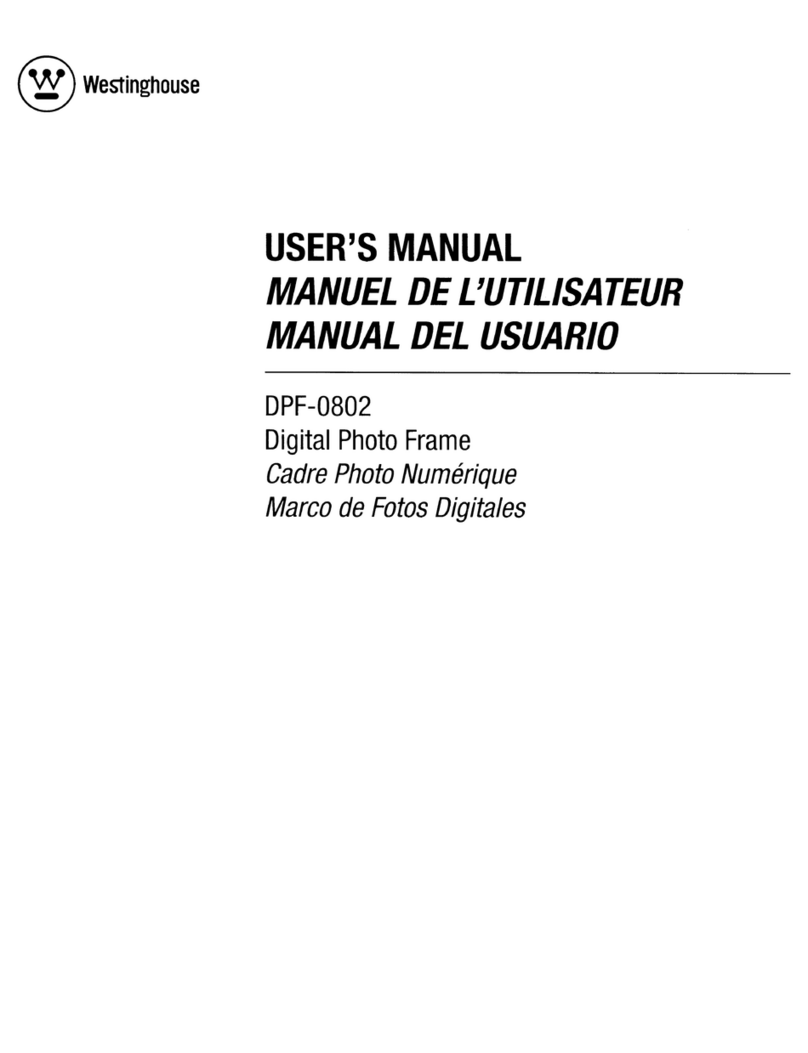
Westinghouse
Westinghouse DPF-0802 - Digital Photo Frame User manual
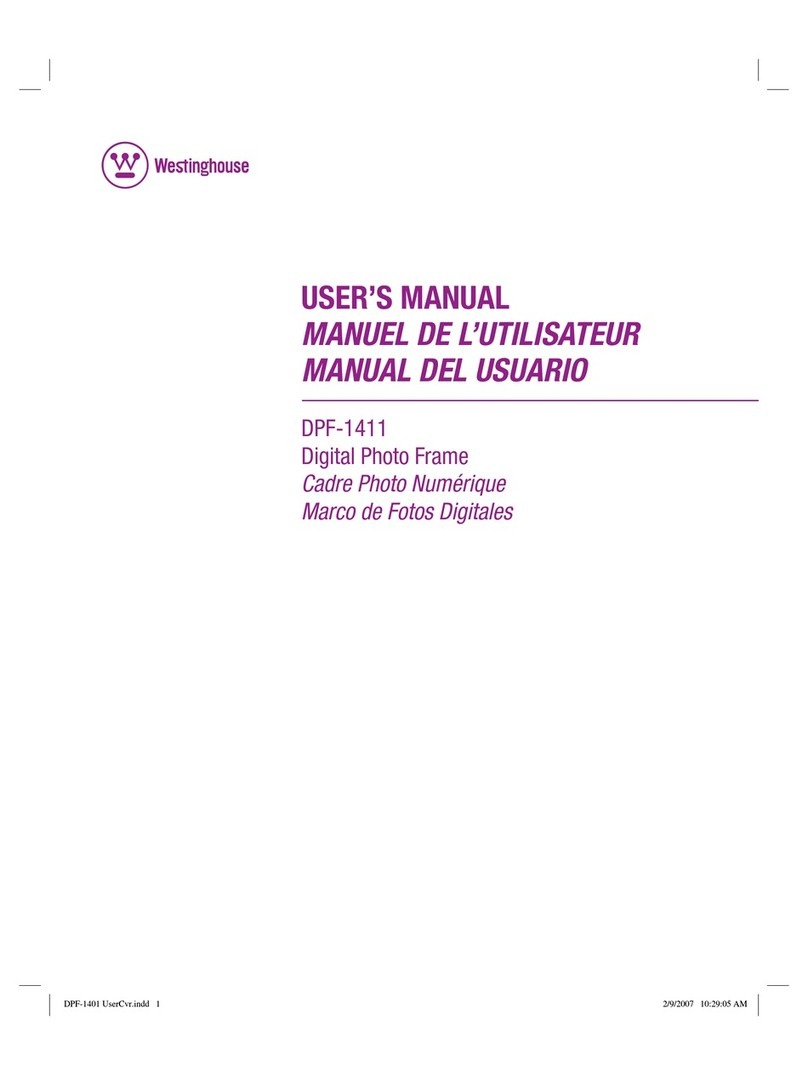
Westinghouse
Westinghouse DPF-1411 - LCD Digital Photo Frame User manual
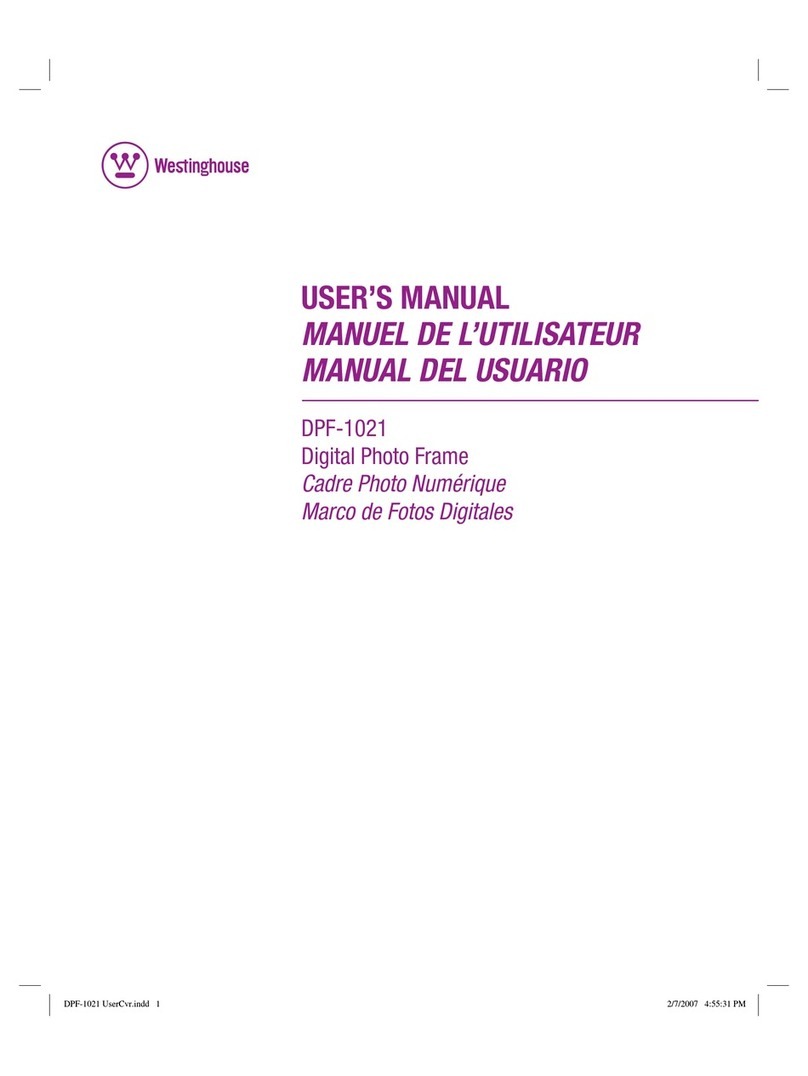
Westinghouse
Westinghouse DPF-1021 - Digital Photo Frame User manual
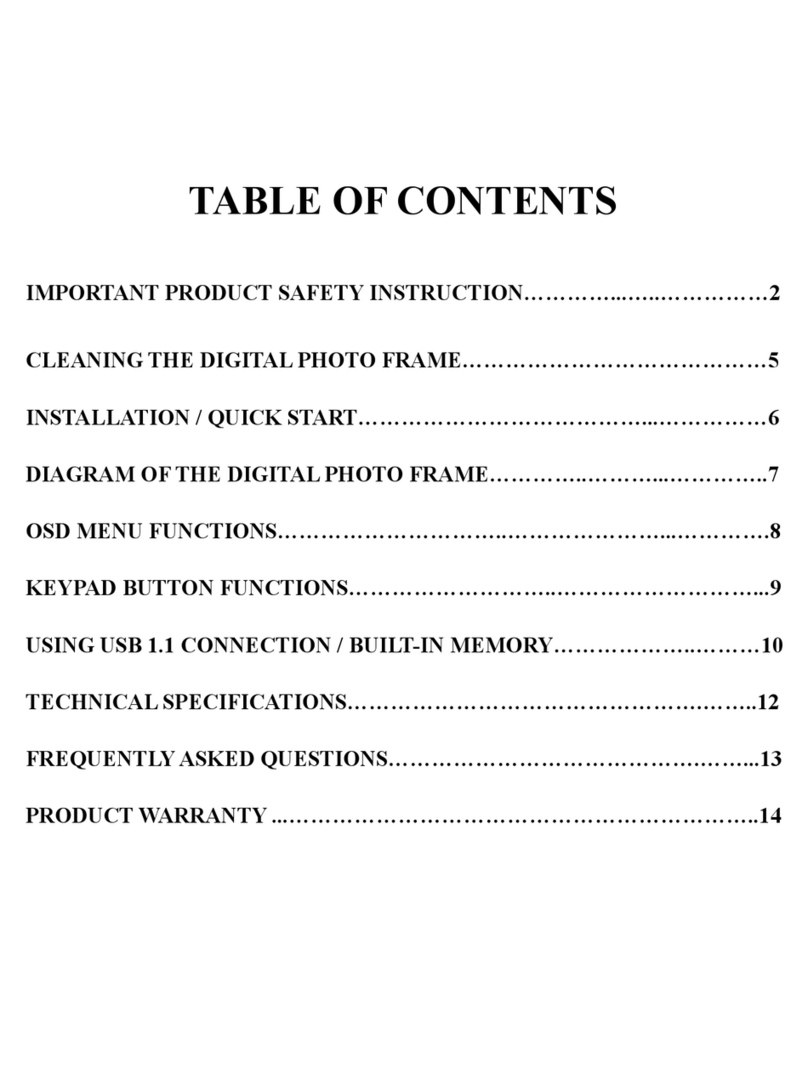
Westinghouse
Westinghouse DPF0561 - Digital Photo Frame User manual
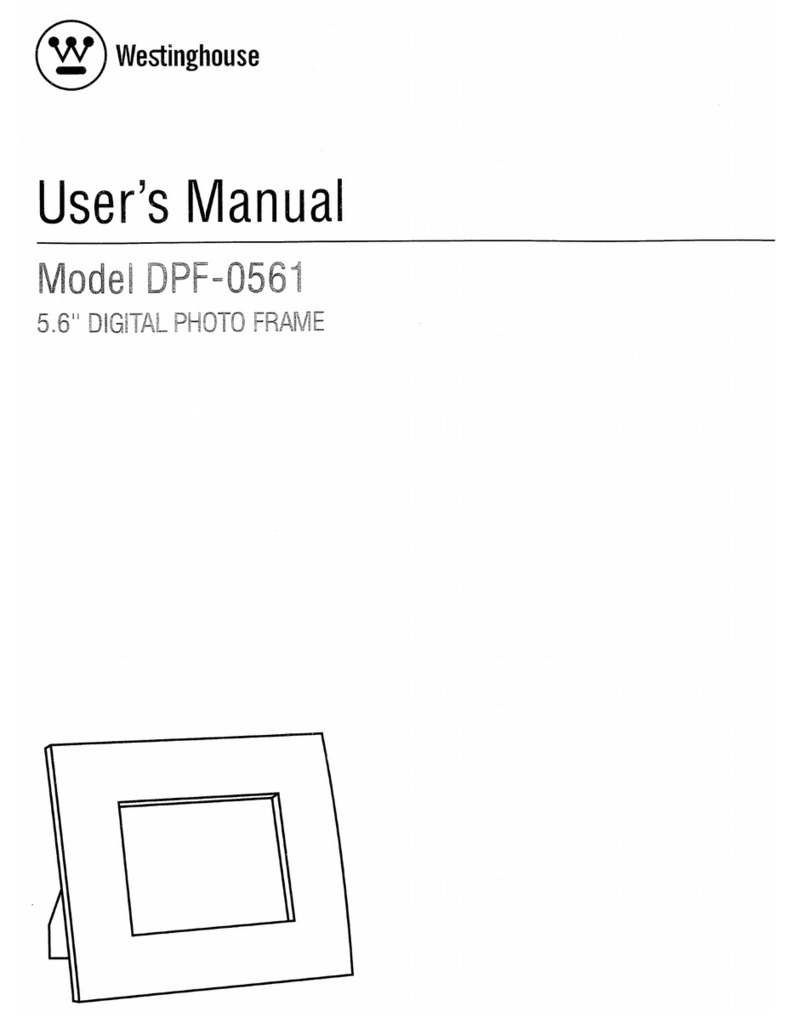
Westinghouse
Westinghouse DPF0561 - Digital Photo Frame User manual
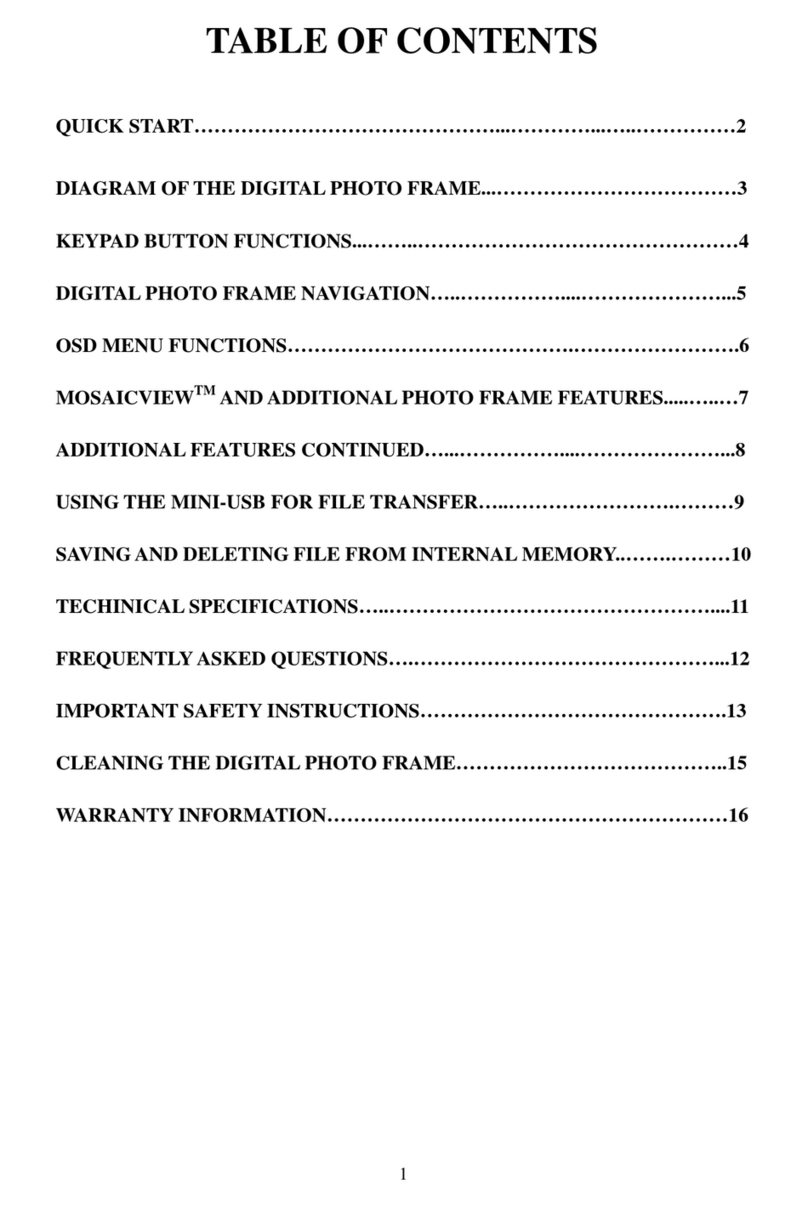
Westinghouse
Westinghouse DPF-1021 - Digital Photo Frame User manual
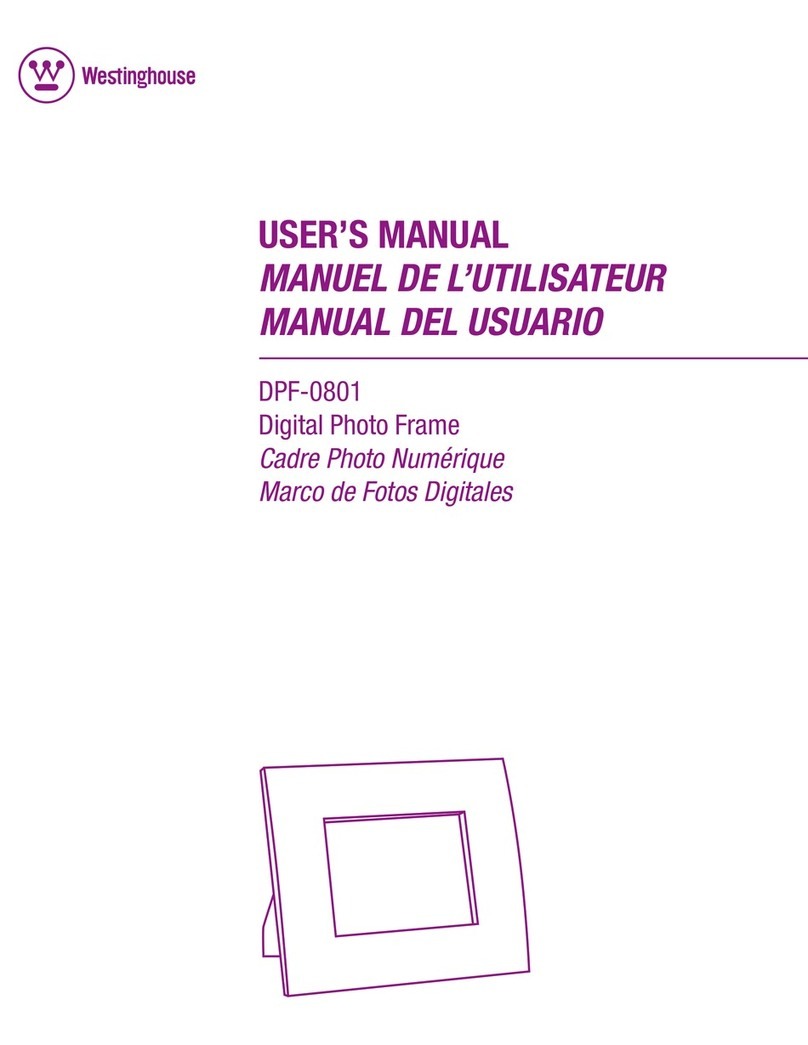
Westinghouse
Westinghouse DPF-0801 - Digital Photo Frame User manual

Westinghouse
Westinghouse DPF-0702 User manual

Westinghouse
Westinghouse DPF-0702 User manual
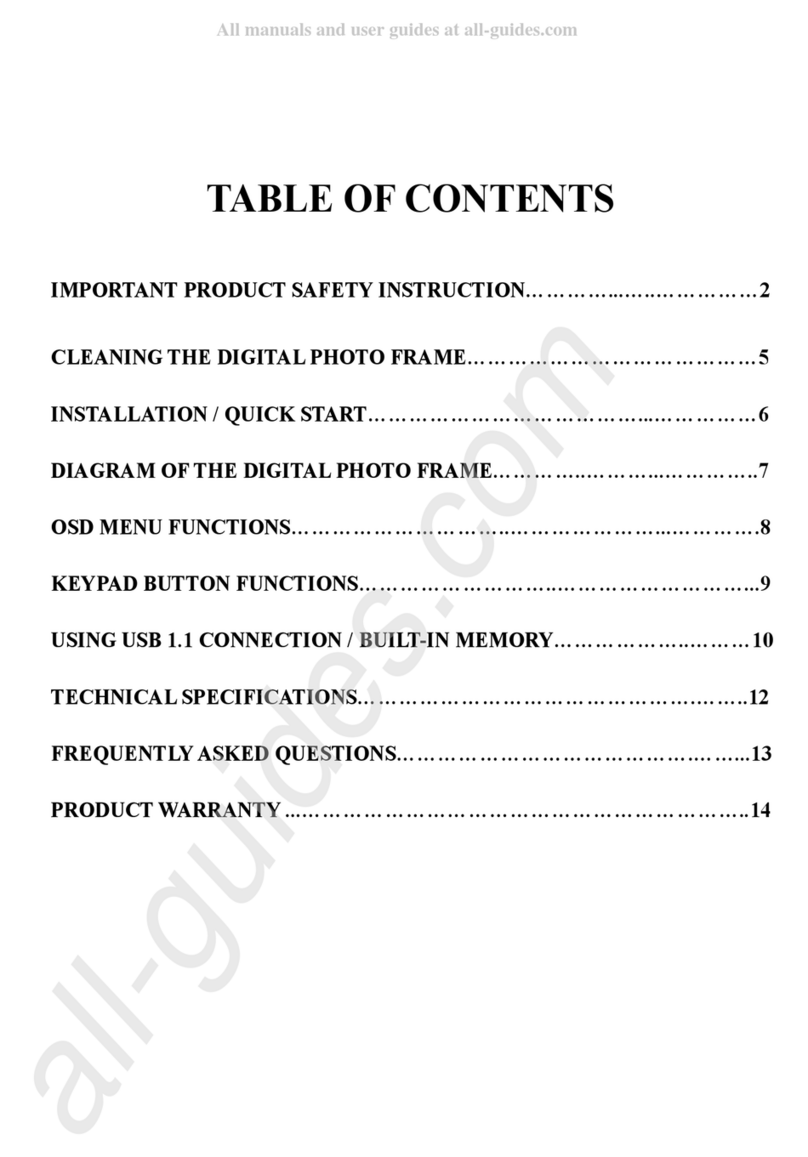
Westinghouse
Westinghouse DPF0561 - Digital Photo Frame User manual

Westinghouse
Westinghouse DPF-0702 User manual

Westinghouse
Westinghouse DPF-0703 User manual
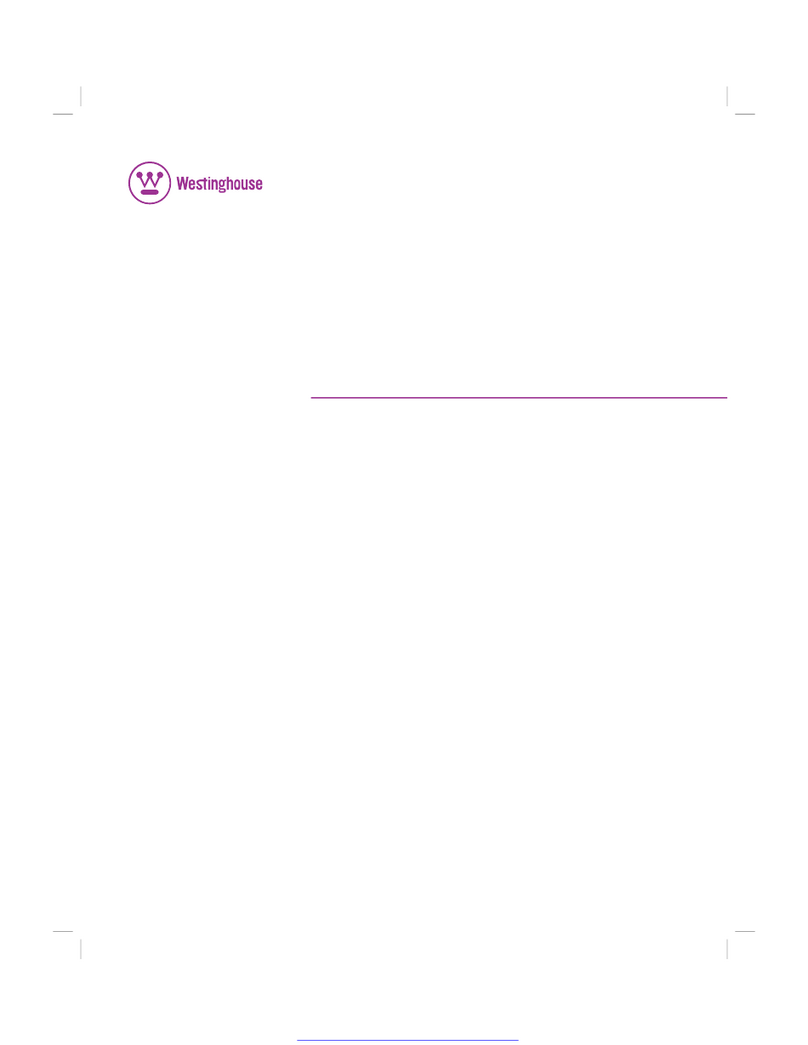
Westinghouse
Westinghouse DPF-0802 - Digital Photo Frame User manual

Westinghouse
Westinghouse DPF-1411 - LCD Digital Photo Frame User manual
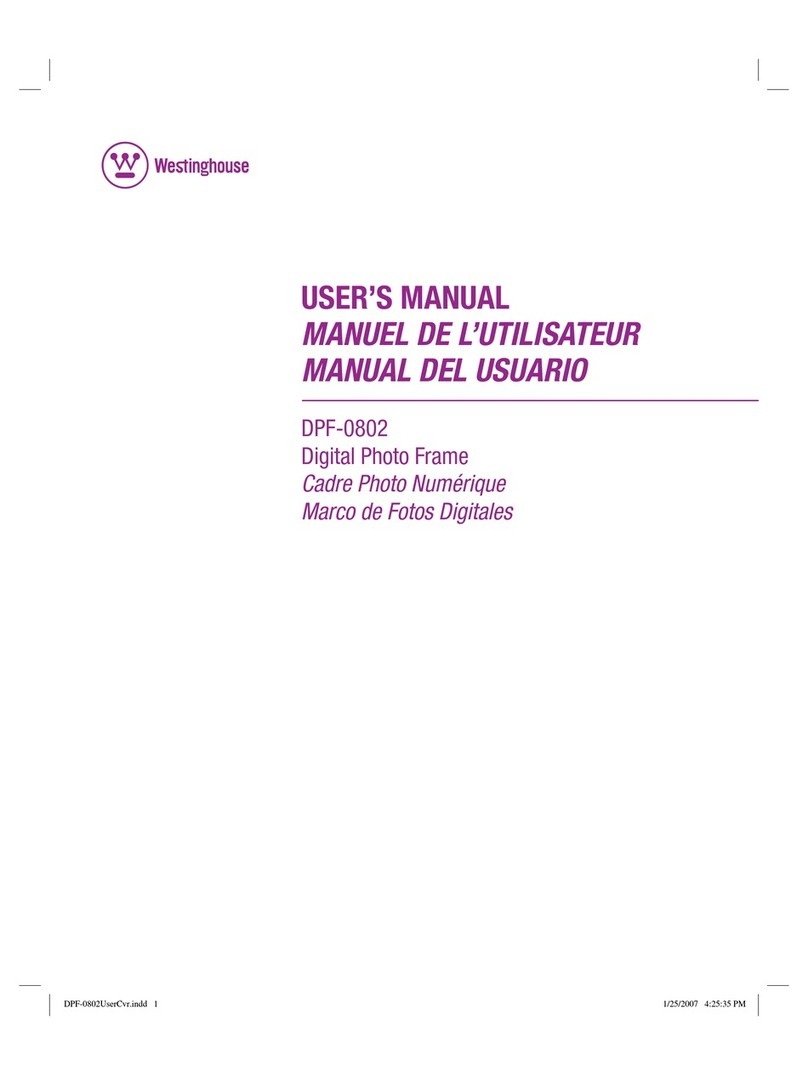
Westinghouse
Westinghouse DPF-0802 - Digital Photo Frame User manual
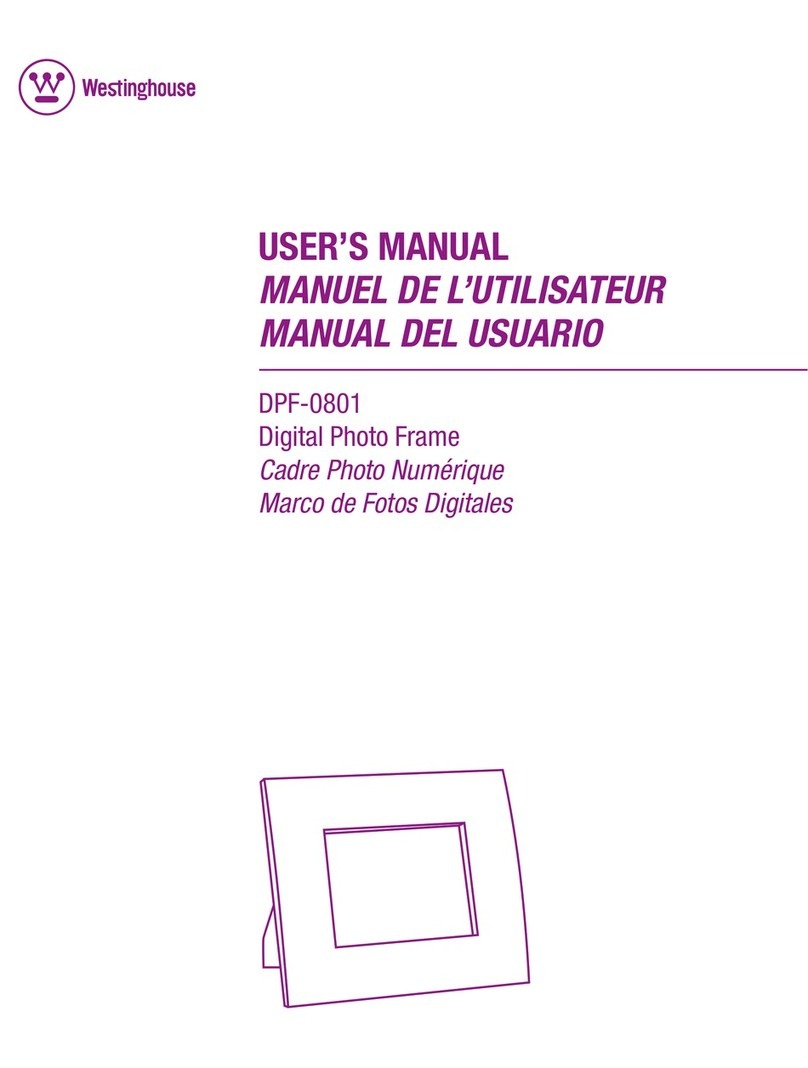
Westinghouse
Westinghouse DPF-0801 - Digital Photo Frame User manual



























