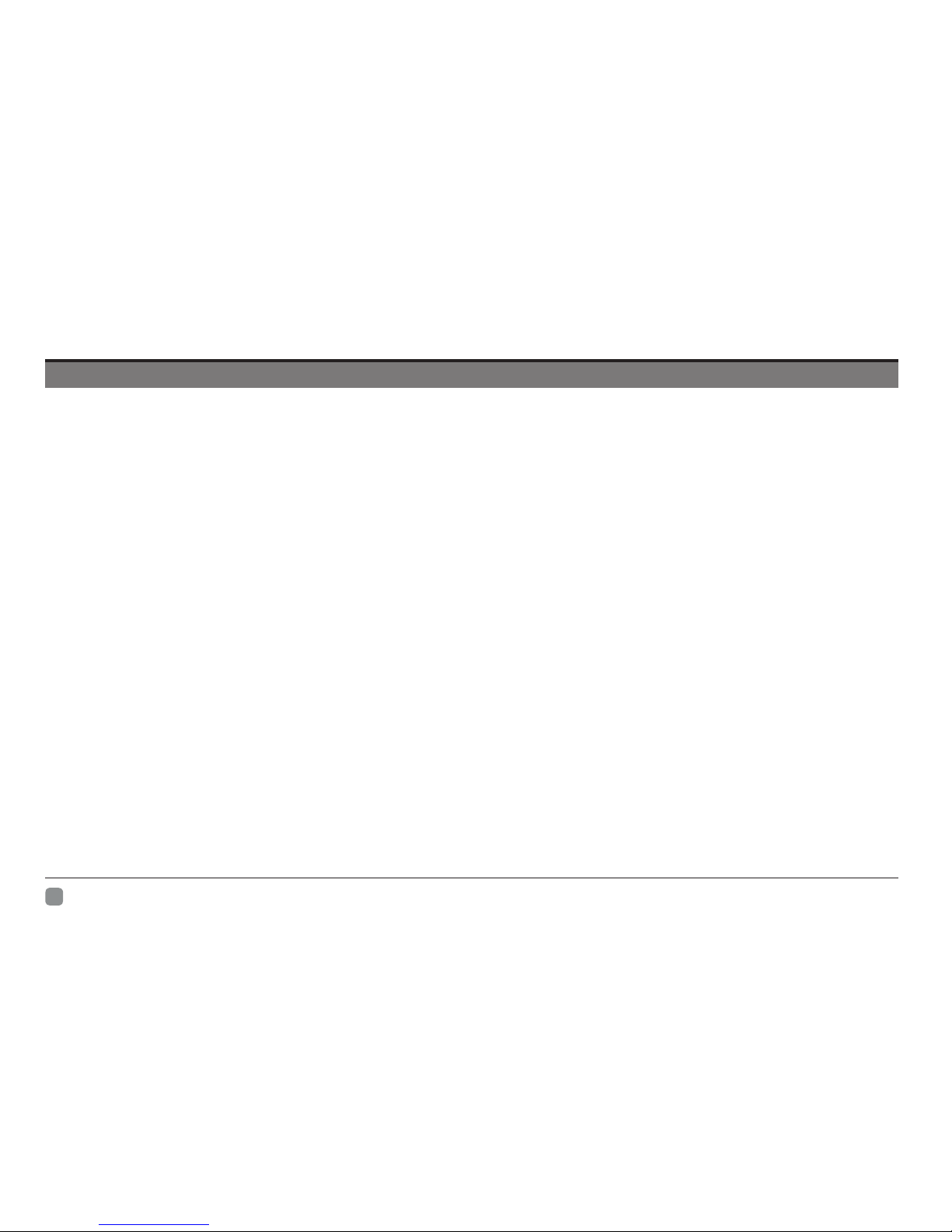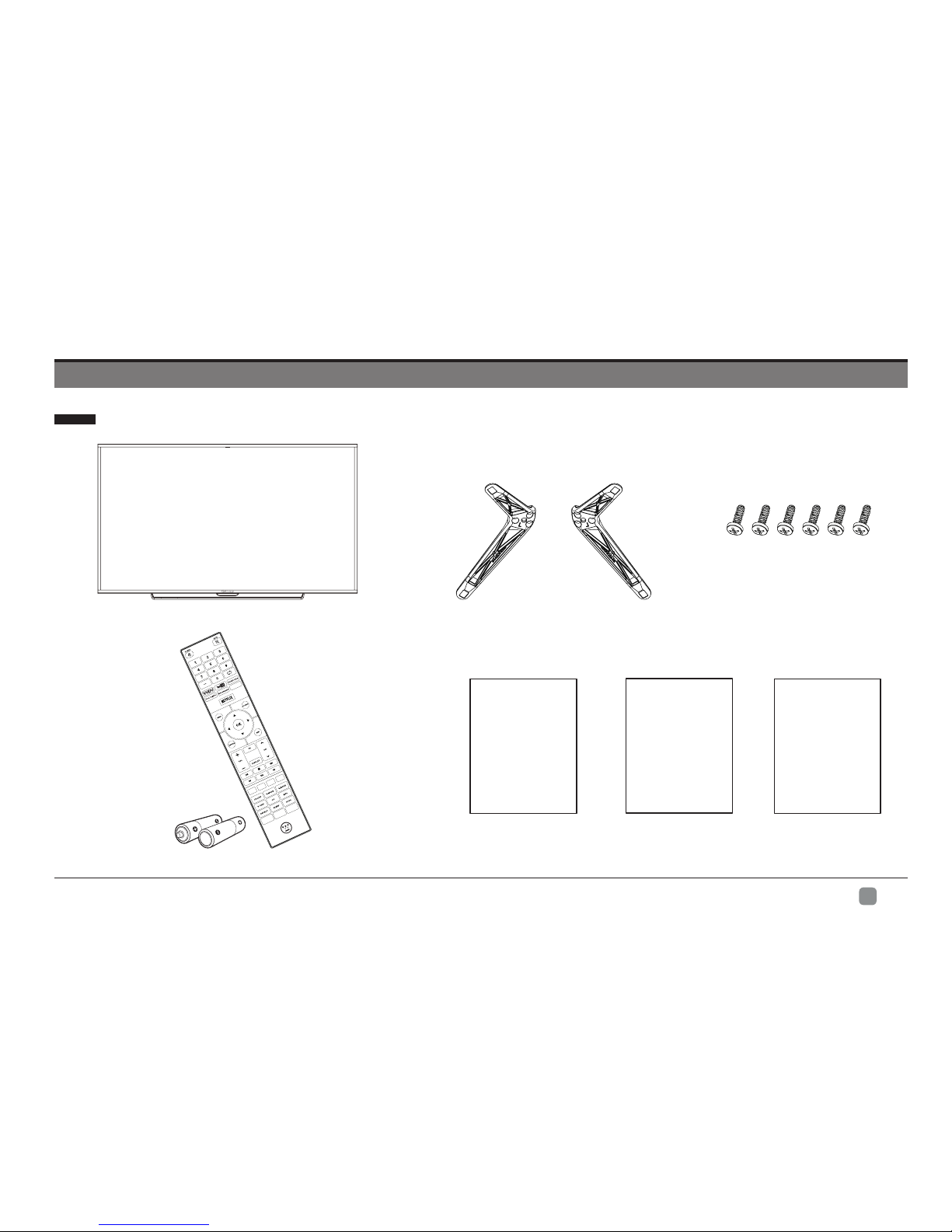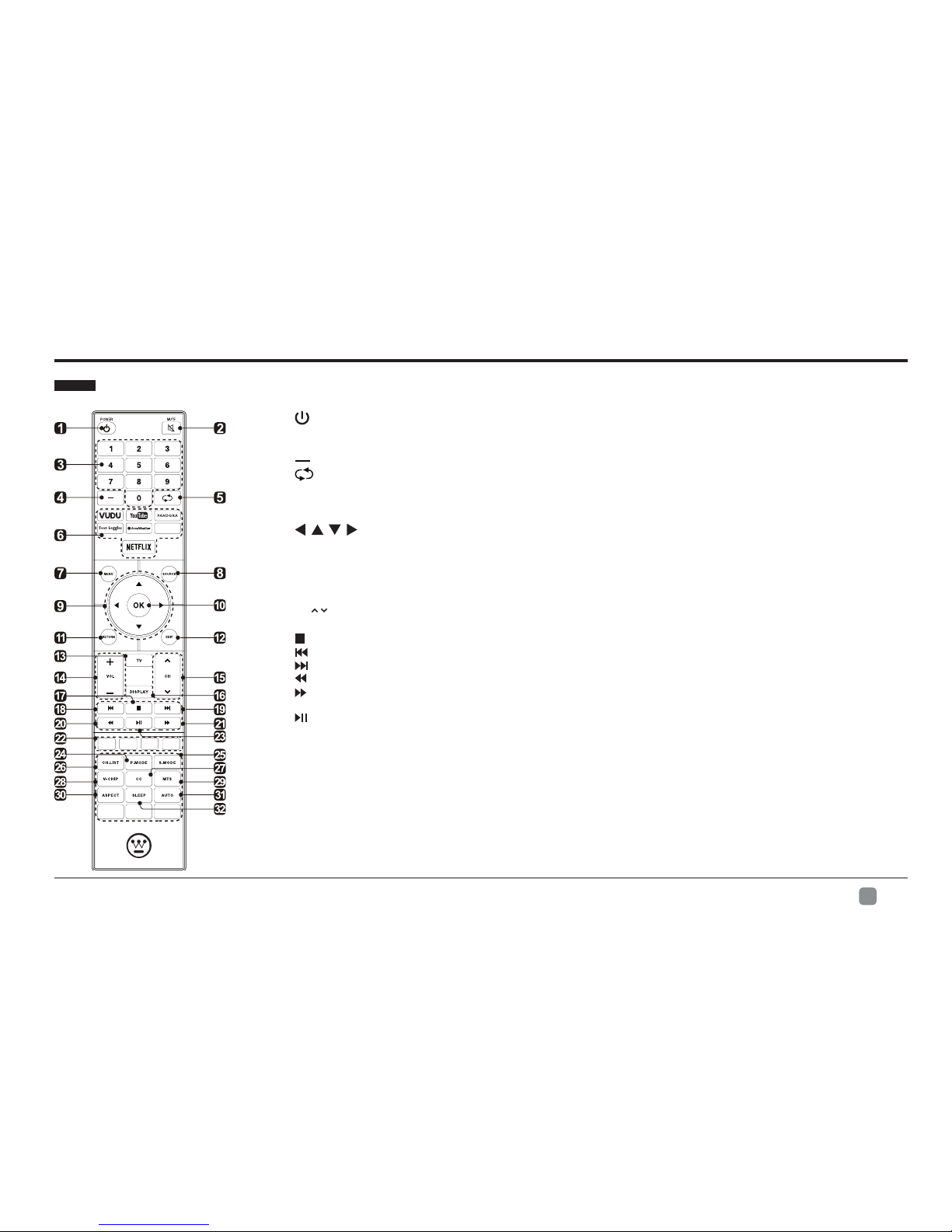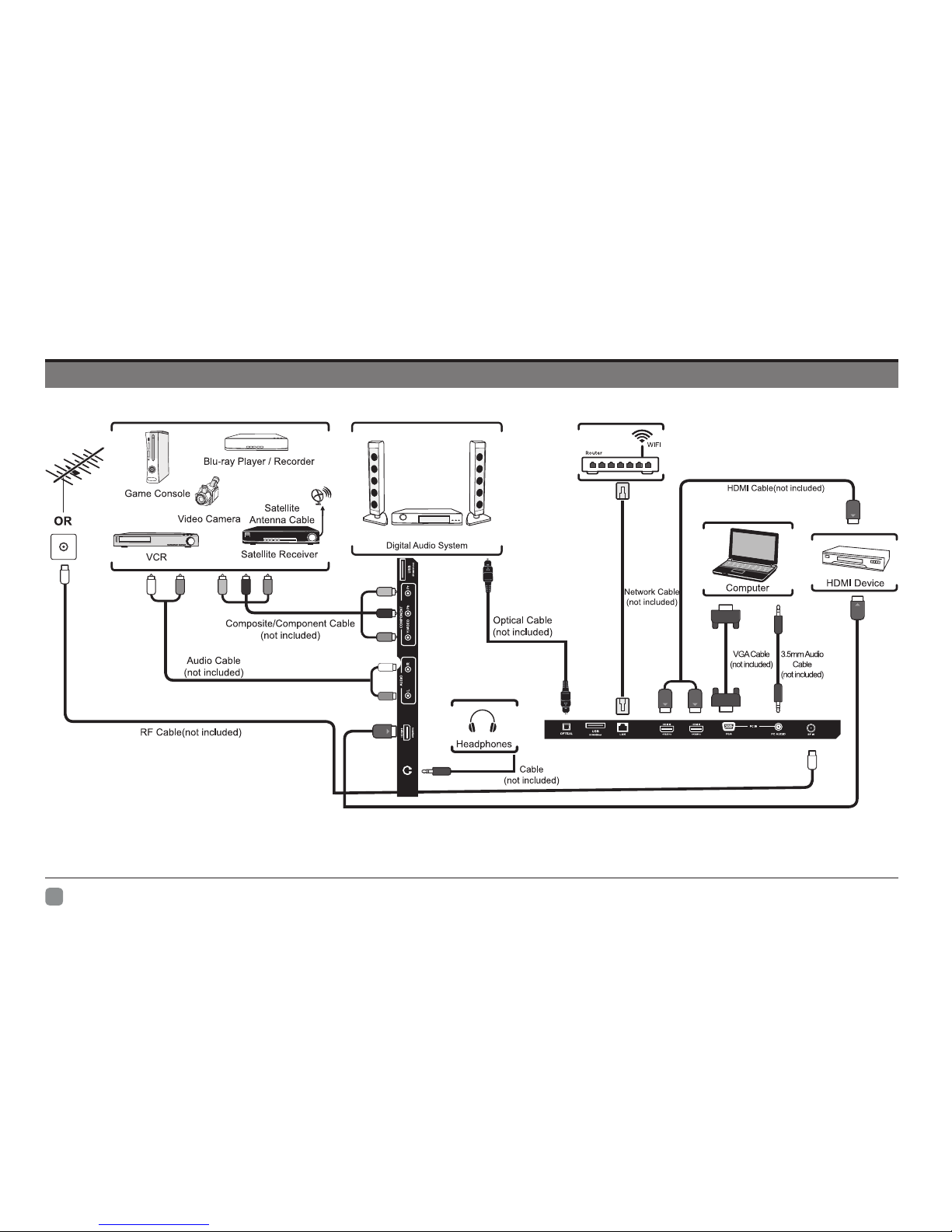2
En -
IMPORTANT SAFETY INSTRUCTIONS
• Read these instructions – All the safety and operating instructions should be read
before this product is operated.
• Keep these instructions – The safety and operating instructions should be retained
for future reference.
• Heed all warnings – All warnings on the appliance and in the operating instructions
should be adhered to.
• Follow all instructions – All operating and use instructions should be followed.
• Do not use this apparatus near water – The appliance should not be used near
water or moisture – for example, in a wet basement or near a swimming pool, and the
like.
• Clean only with dry cloth.
• Do not block any ventilation openings. Install in accordance with the manufacturer’s
instructions.
• Do not install near any heat sources such as radiators, heat registers, stoves, or other
apparatus(includingampliers)thatproduceheat.
• Do not defeat the safety purpose of the polarized or grounding-type plug. A polarized
plug has two blades with one wider than the other. A grounding-type plug has two
blades and a third grounding prong. The wide blade or the third prong are provided for
yoursafety.Iftheprovidedplugdoesnottintoyouroutlet,consultanelectricianfor
replacement of the obsolete outlet.
• Protect the power cord from being walked on or pinched particularly at plugs,
convenience receptacles, and the point where they exit from the apparatus.
• Onlyuseattachments/accessoriesspeciedbythemanufacturer.
• Useonlywiththecart,stand,tripod,bracket,ortablespeciedbythemanufacturer,
or sold with the apparatus. When a cart is used, use caution when moving the cart/
apparatus combination to avoid injury from tip-over.
• Unplug this apparatus during lightning storms or when unused for long periods of time.
• Please keep the unit in a well-ventilated environment.
WARNING:Toreducetheriskofreorelectricshock,donotexposethisapparatustorain
ormoisture.Theapparatusshouldnotbeexposedtodrippingorsplashing.Objectslled
with liquids, such as vases should not be placed on apparatus.
WARNING:Thebatteriesshallnotbeexposedtoexcessiveheatsuchassunshine,reor
the like.
WARNING: The mains plug is used as disconnect device, the disconnect device shall
remain readily operable.
WARNING:Toreducetheriskofelectricshock,donotremovecover(orback)asthere
arenouser-serviceablepartsinside.Referservicingtoqualiedpersonnel.
Thislightningashwitharrowheadsymbolwithinanequilateraltriangleisintended
to alert the user to the presence of non-insulated “dangerous voltage” within the
product’s enclosure that may be of sufficient magnitude to constitute a risk of
electric shock.
The exclamation point within an equilateral triangle is intended to alert the user to
the presence of important operating and maintenance instructions in the literature
accompanying the appliance.
This equipment is a Class II or double insulated electrical appliance. It has been
designed in such a way that it does not require a safety connection to electrical
earth.
This product contains electrical or electronic materials. The presence of these
materials may,if not disposed of properly, have potential adverse effects on the
environment and human health. Presence of this label on the product means it
should not be disposed of as unsorted waste and must be collectedseparately. As a
consumer, you are responsible for ensuring that this product is disposed of properly.
This product meets ENERGY STAR®guidelines for energy efficiency.
ENERGY STAR and the ENERGY STAR mark are registered U.S. marks.
ENERGY STAR is a registered mark owned by the U.S. government.
• Unplug this apparatus during lightning storms or when unused for long periods of time.
• Refer all servicing to qualified service personnel. Servicing is required when the
apparatus has been damaged in any way, such as the power-supply cord or plug
is damaged, liquid has been spilled or objects have fallen into the apparatus, the
apparatus has been exposed to rain or moisture, does not operate normally, or has
been dropped.