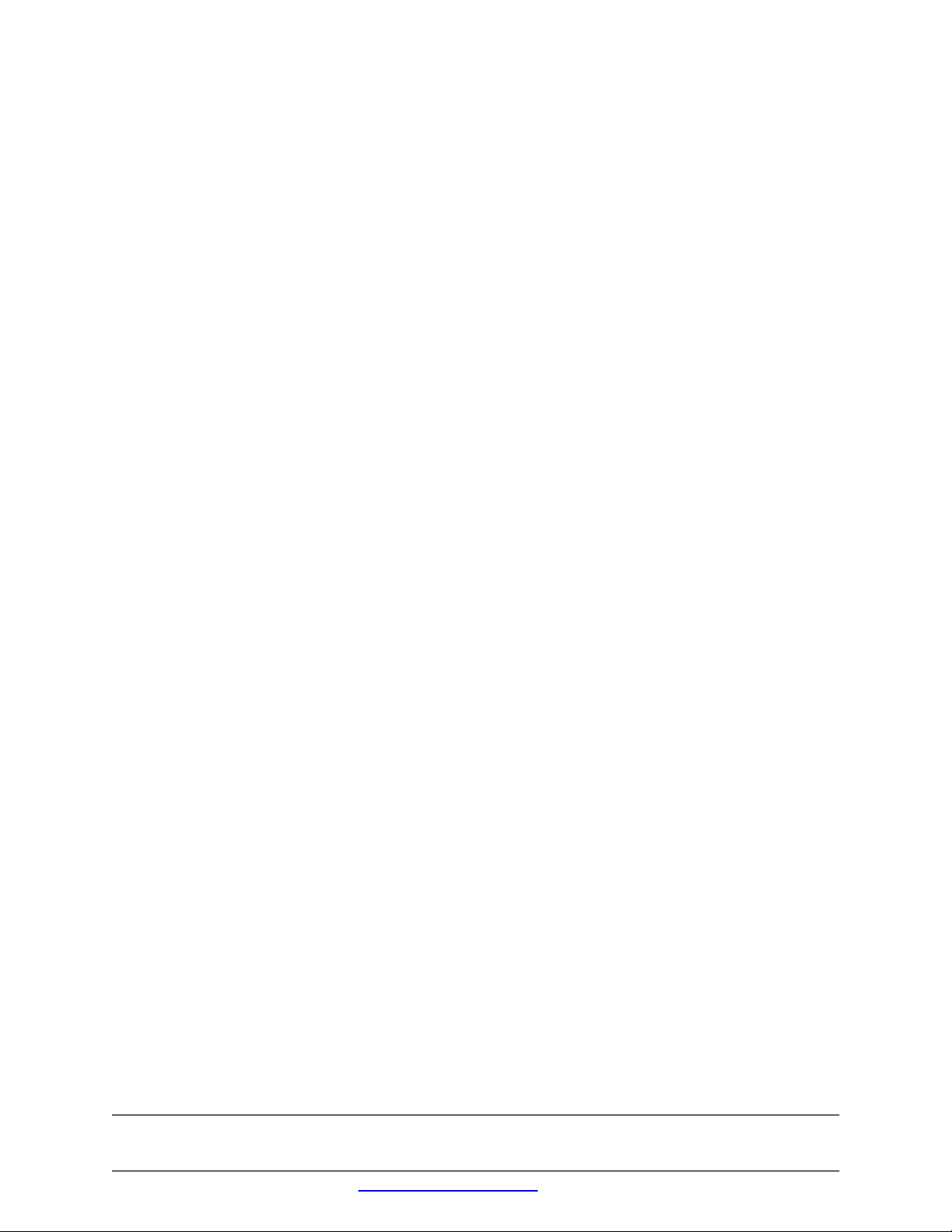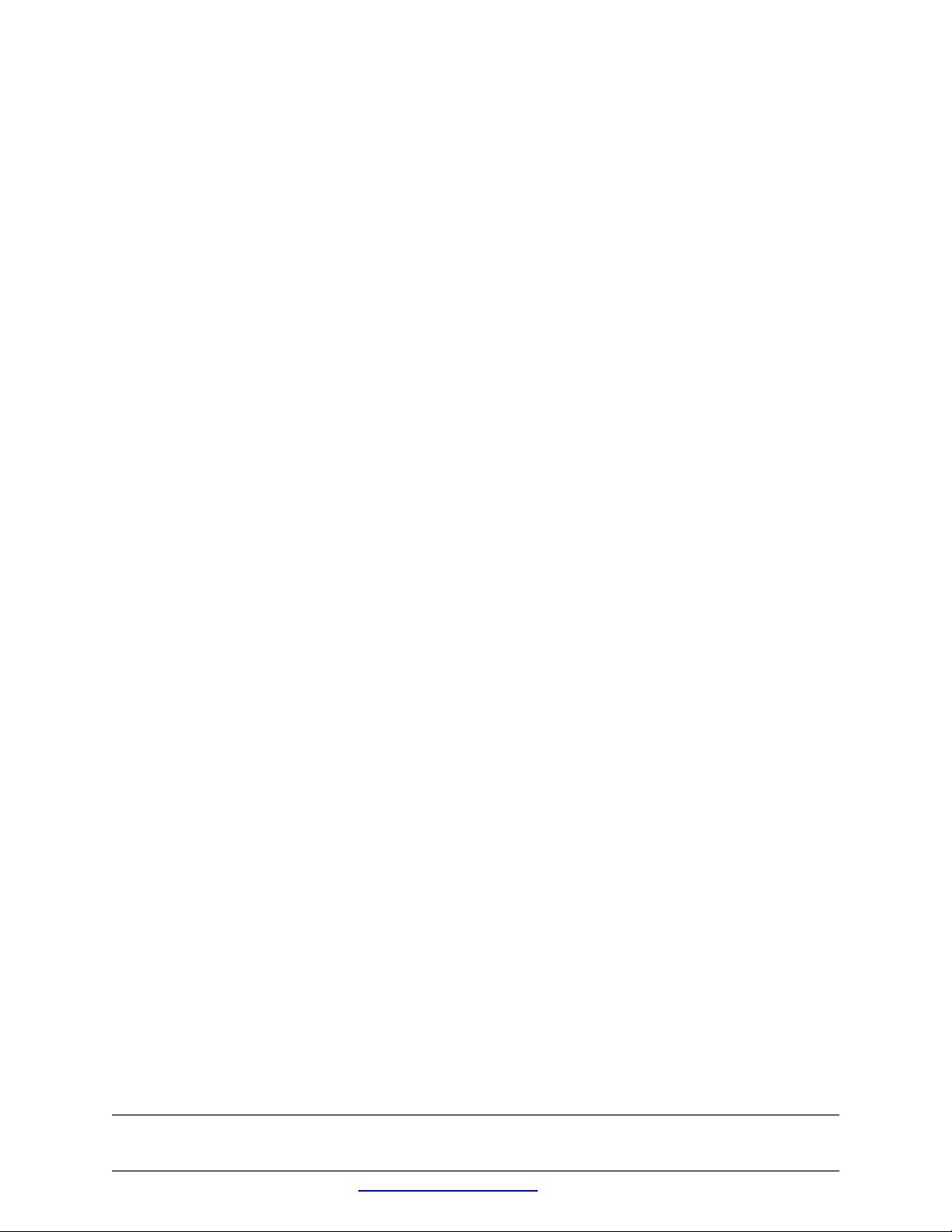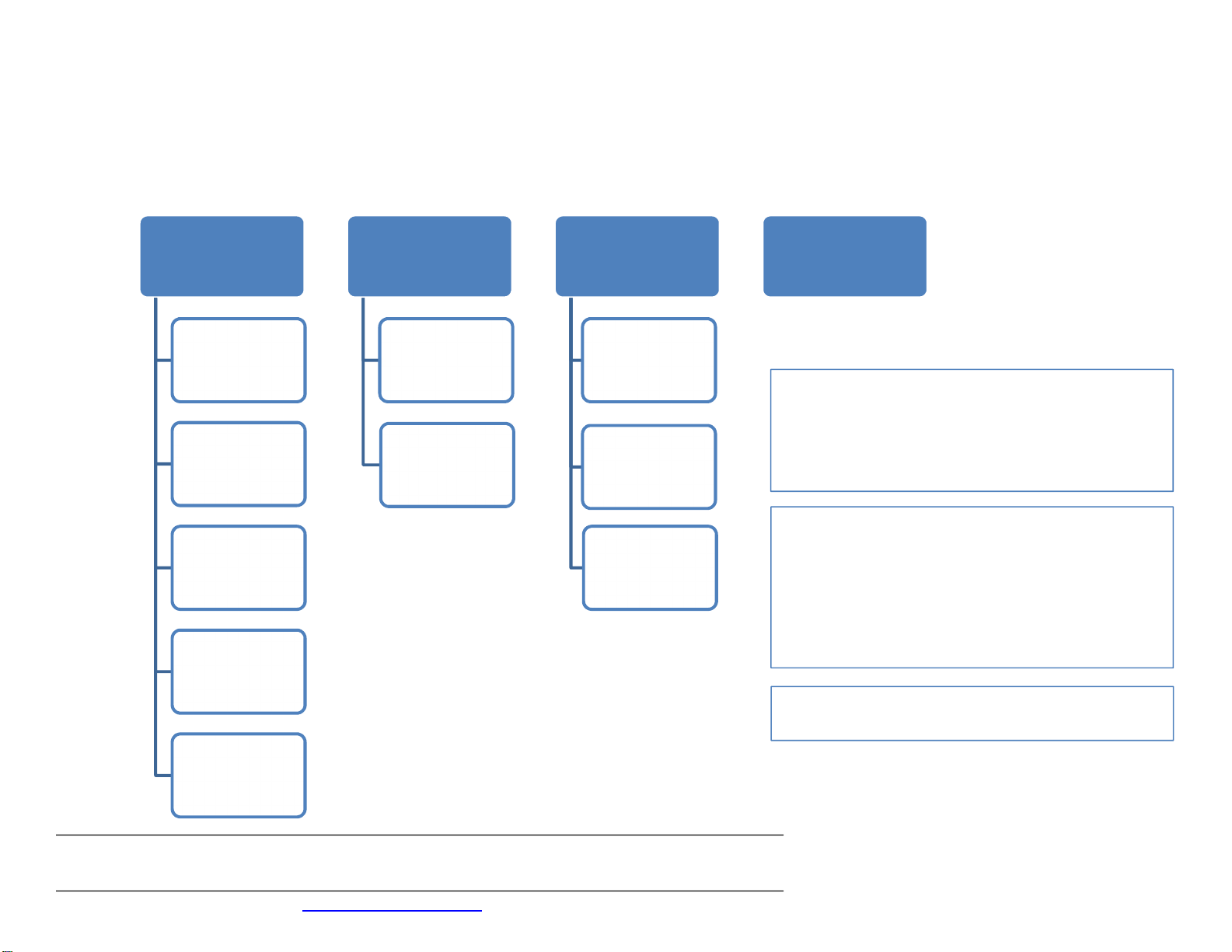WESTLOCK CONTROLS
280N MIDLAND AVENUE, STE.258, SADDLE BROOK, NJ 07663 TEL: 201-794-7650 FAX: 201-794-0913
www.westlockcontrols.com
11/25/19 TECH-541-EN Page 4 of 19
1 Introduction
1.1 Product Certification (Component Ratings)
Intrinsically Safe: Zone 0, Zone
Intrinsically Safe: Category 1 & 2
Cl. I, Div. 1, Grps A, B, C, and D;
Cl. I, Zone 0, AEx ia IIC;
Cl. I Zone 1, AEx ib IIC;
T4 Ta=-40°C to +85°C
II 1 G Ex ia IIC Ga -40°C ≤ Ta ≤85°C
II 2 G Ex ib IIC Gb -40°C ≤ Ta ≤85°C
Intrinsically Safe: Zone 2
Cl. I, Div. 2 Grps A, B, C, D;
Cl. I, Zone 2, AEx ic IIC;
T4 Ta= -40°C to +85°C
II 3 G Ex ec IIC Gc -40°C ≤ Ta ≤85°C
II 3 G Ex nA IIC Gc -40°C ≤ Ta ≤85°C
Zone 2
Cl. I, Div. 2 Grps A, B, C, D;
Cl. I, Zone 2, AEx ec IIC;
Cl. I, Zone 2, AEx nA IIC;
T4 Ta=-40°C to +85°C
1.2 Warnings
Before using this product, please ensure that the product and its certification
(Section 1.1) are suitable for the intended application.
If the equipment is likely to be exposed to aggressive substances, it is the
responsibility of the user to take suitable precautions to prevent it from
adverse effects, thus ensuring that the type of protection provided by the
equipment is not compromised.
The DS transmitter should be handled with care when being installed or
stored.
Before electrical installation, please read the applicable I.D. label for the
entity parameters and certificate conditions of safe use. The hazardous ratings
of the unit which the DS Transmitter is installed, supersedes component
ratings listed in section 1.1.
Do not remove DS transmitter from unit and install outside of the enclosure or
in a 3rd party switchboxes.
Before commissioning, ensure control loop is not in automatic mode.