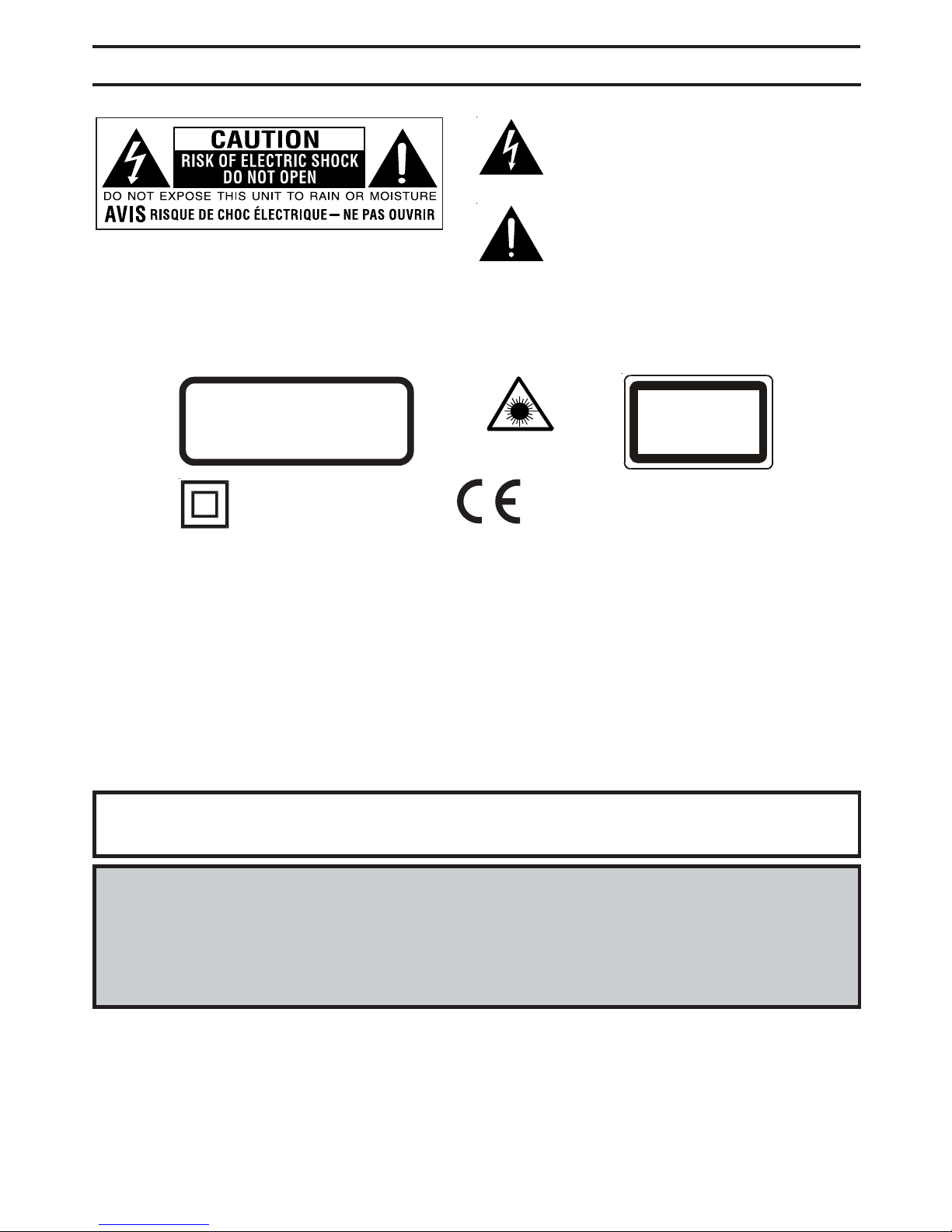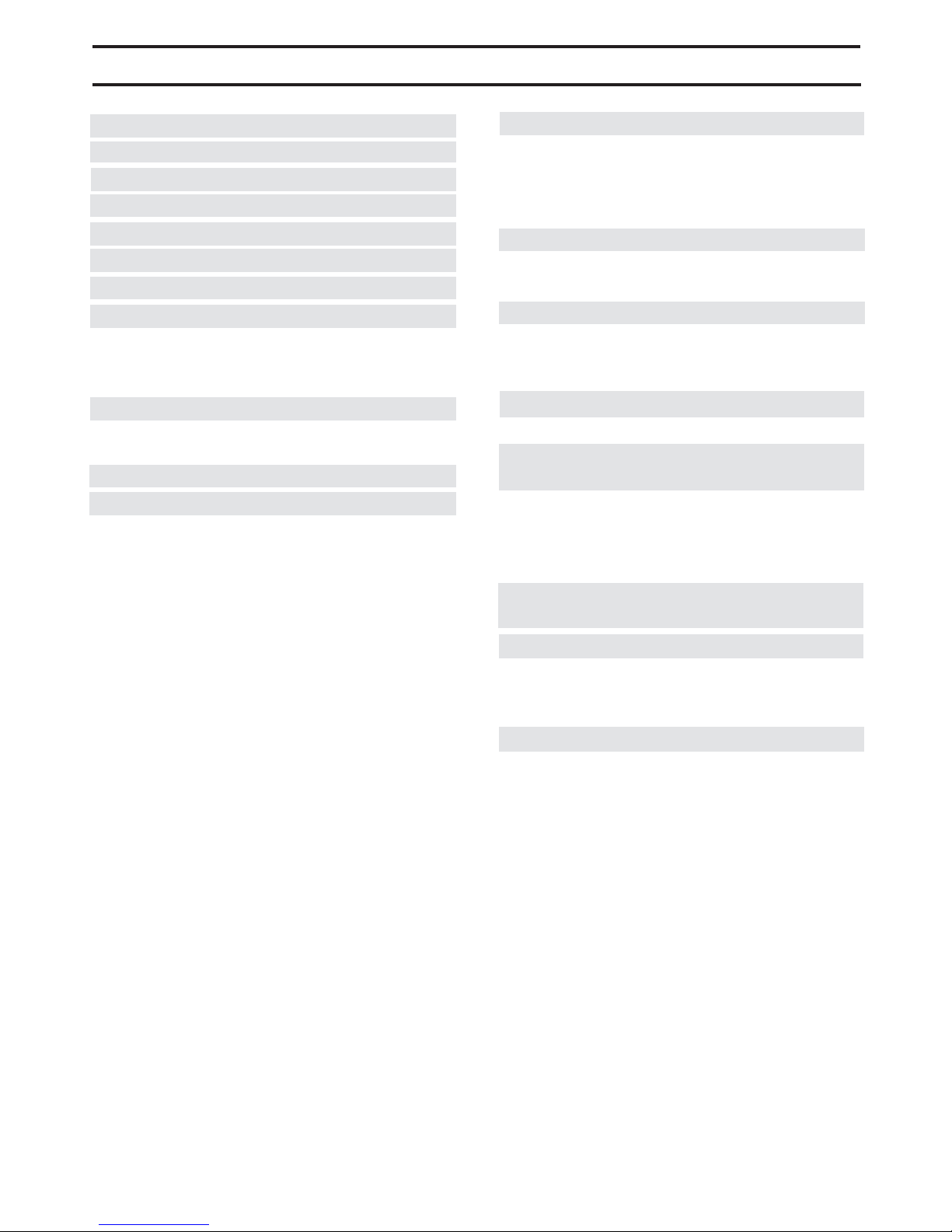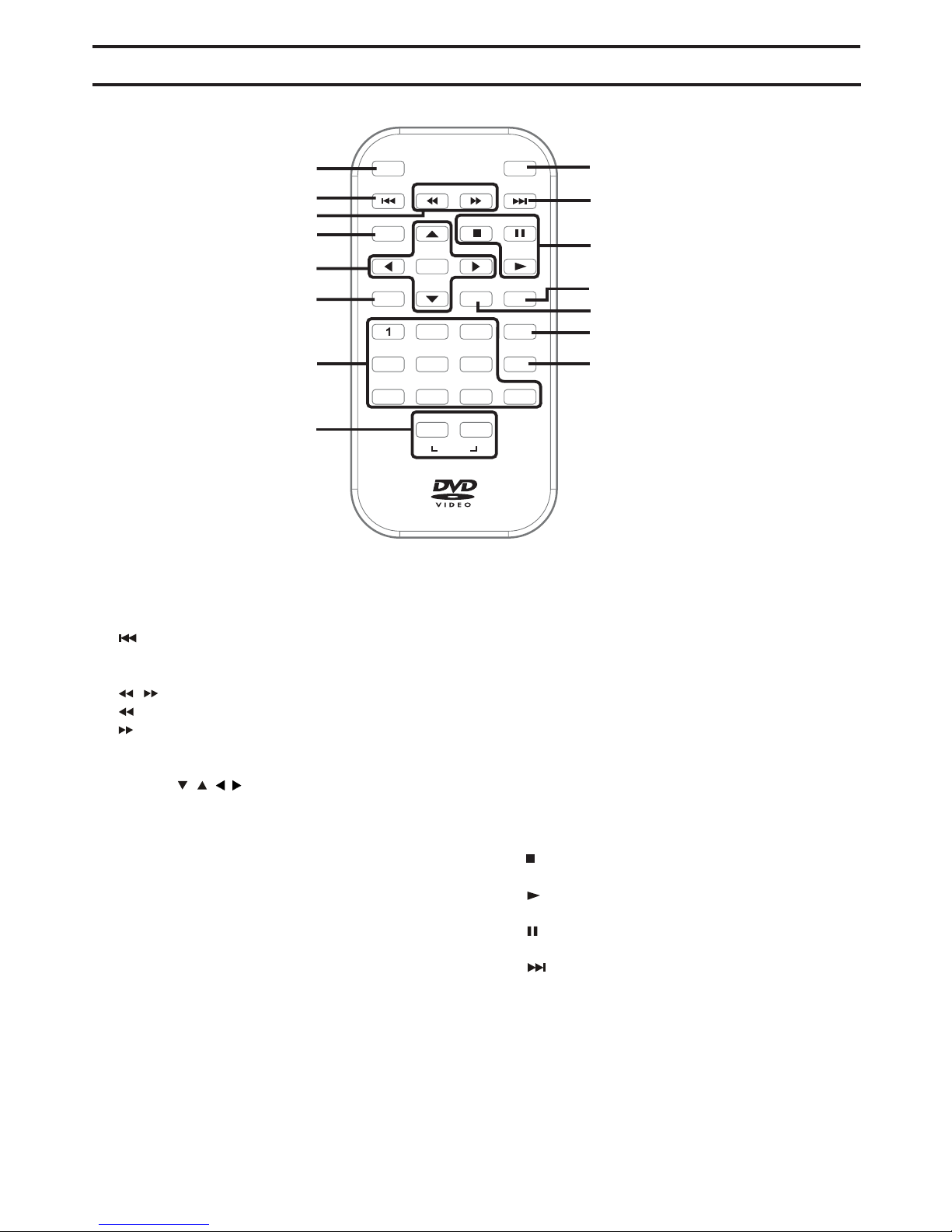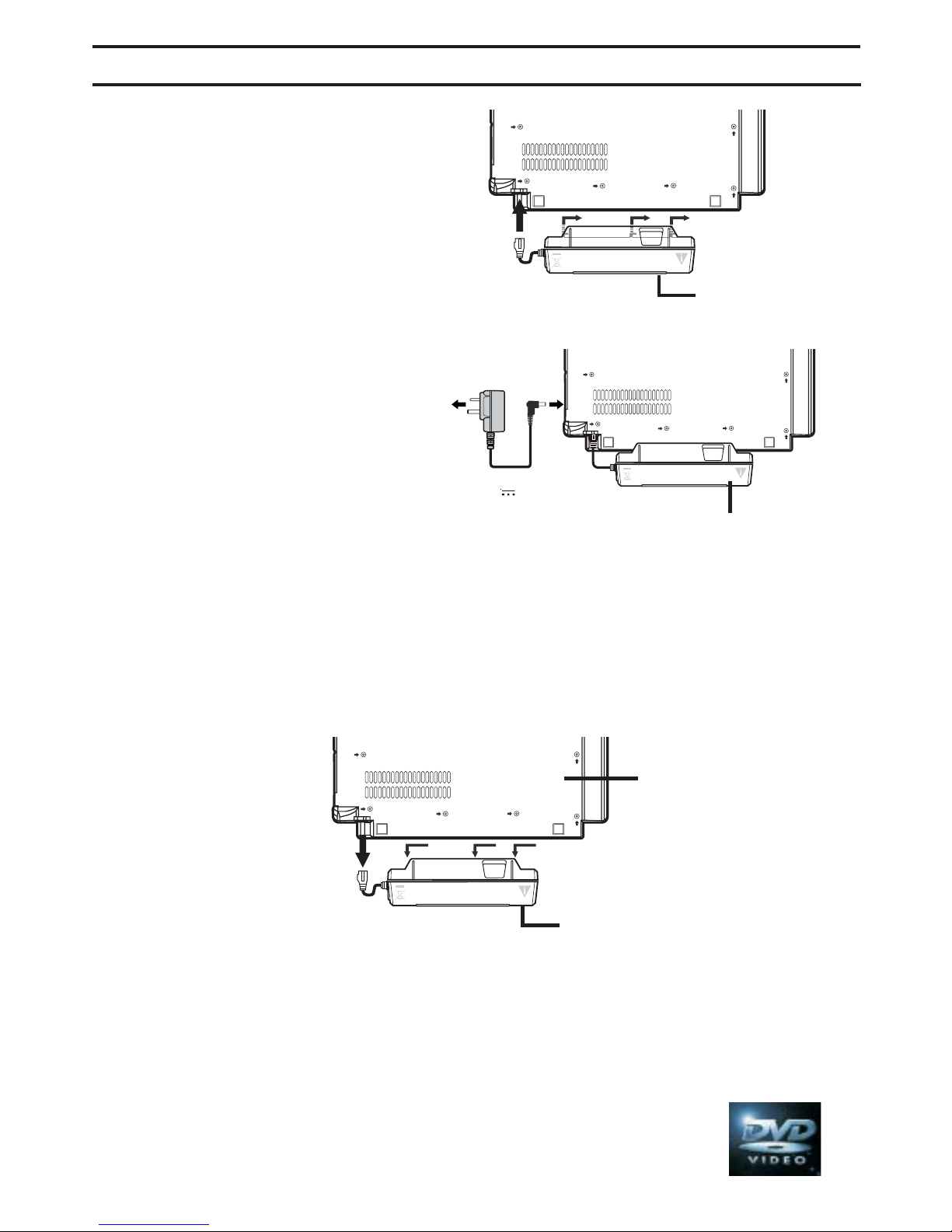- 1 -
SAFETYINSTRUCTIONS
* SEE BOTTOM OF UNIT FOR
GRAPHIC SYMBOLS *
The lightning flash with an arrowhead symbol,
withintheequilateraltriangle,isintendedtoalertthe
user to the presence of uninsulated "dangerous
voltage"withintheproduct'senclosurethatmaybe
of sufficient magnitude to cause an electric shock.
WARNING: TO REDUCE THE RISK OF ELECTRIC
SHOCK, DO NOT REMOVE COVER (OR
BACK).NOUSER-SERVICEABLEPARTS
INSIDE. REFER SERVICING TO
QUALIFIEDSERVICEPERSONNEL.
WARNING: TO PREVENT FIRE OR SHOCK HAZARD, DO NOT EXPOSE THIS APPLIANCE TO RAIN OR
MOISTURE.
Notes on Copyright
It is forbidden by law to copy, broadcast, show, broadcast on cable, play in public, rent copyrighted material without
permission.
Apparatus Claims of U.S. Patent Nos. 4,631,603; 4,577,216; 4,819,098 and 4,907,093 licensed for limited viewing uses only.
DVD video discs are copy protected, and any recordings made from these discs will be distorted. This product
incorporates copyright protection technology that is protected by method claims of certain U.S. patents and other
intellectual property rights owned by Macrovision Corporation and other rights owners. Use of this copyright protection
technology must be authorized by Macrovision Corporation, and is intended for home and other limited viewing uses
only, unless otherwise authorized by Macrovision Corporation. Reverse engineering or disassembly is prohibited.
On Placement
• Do not use the unit in places which are extremely hot, cold, dusty, or humid.
On Safety
• When connecting or disconnecting the AC adaptor, grip the plug and not the cord itself. Pulling the cord may
damage it and create a hazard.
• When you are not going to use the unit for a long period of time, disconnect the AC adaptor.
On Condensation
• When left in a heated room where it is warm and damp, water droplets or condensation may form inside the unit.
When there is condensation inside the unit, the unit may not function normally. Let the unit stand for 1 to 2 hours
before turning the power on, or gradually heat the room up and dry the unit before use.
Rating Plate Location
• The rating plate is located on the bottom of unit.
CLASS 1 LASER PRODUCT
APPAREIL À LASER DE CLASSE 1
PRODUCTO LASER DE CLASE 1
PRODUTO LASER CLASSE 1
The symbol for Class II
(Double lnsulation)
This product contains a
low power laser device.
CAUTION
INVISIBLELASERRADIATIONWHEN
OPENANDINTERLOCKSDEFEATED.
AVOIDEXPOSURETOBEAM
Theexclamationpointwithintheequilateraltriangle
is intended to alert the user to the presence of
important operating and maintenance (servicing)
instructions in this owner manual.
Thissymbolmeansthattheunitcomplies
with European safely and electrical
interferencedirectives.
WARNING:
• No objects filled with liquids, such as vases, shall be placed on the apparatus.
• The mains plug is used as the disconnect device and it shall remain readily operable.
SAFETY WARNING
• Should any trouble occur, disconnect the AC adaptor and refer servicing to a qualified technician.
• Onnoaccountshouldthisunitbeusedbythedriver ofamovingmotorvehicle,orleftunsecuredinthe
vehicle whilst driving.
Ifthisunitisbeingusedbyapassengerinyourvehicle,besurethatitissecuredorheldsafely,anddoes
not obstruct any safety device (i.e. airbag, seat belt etc.) this is fitted.