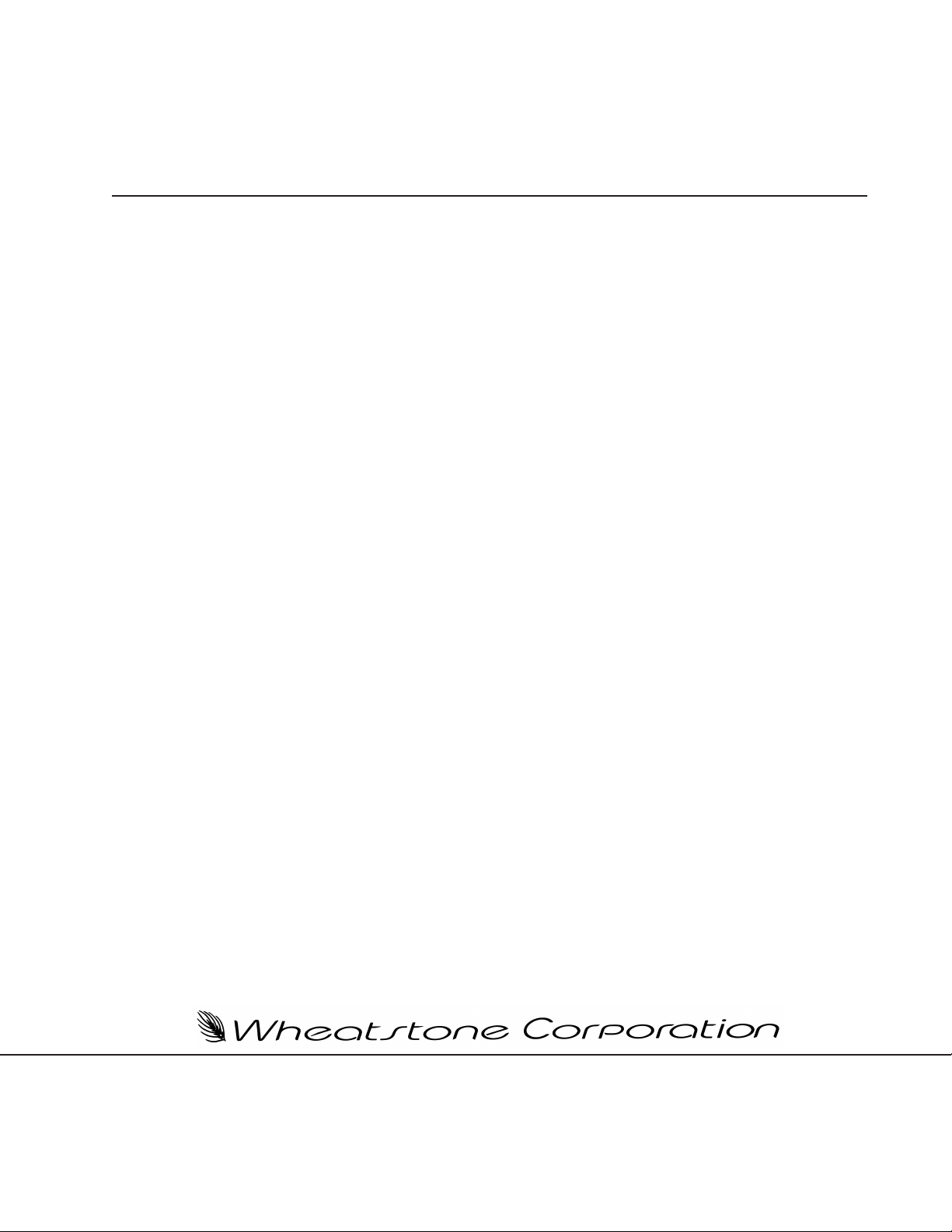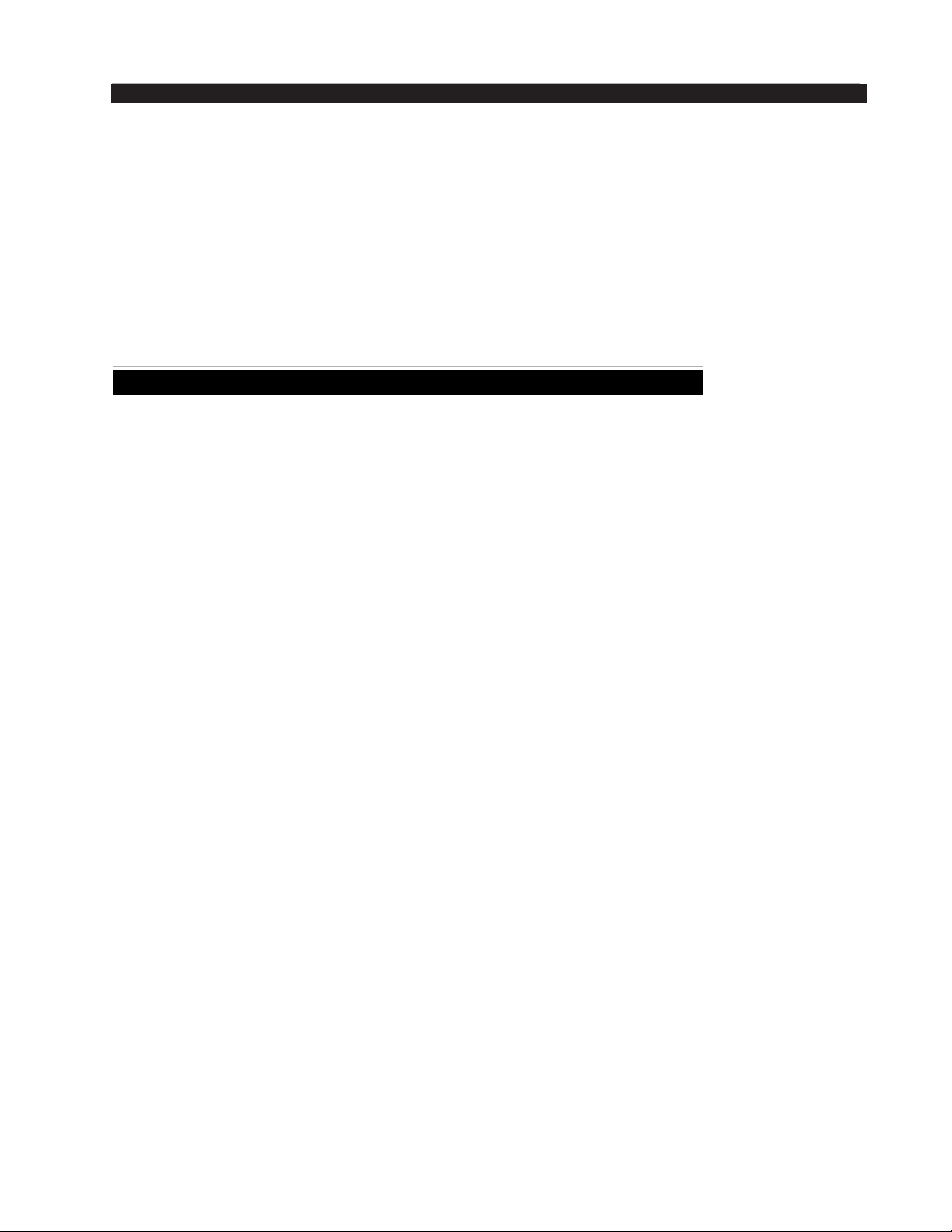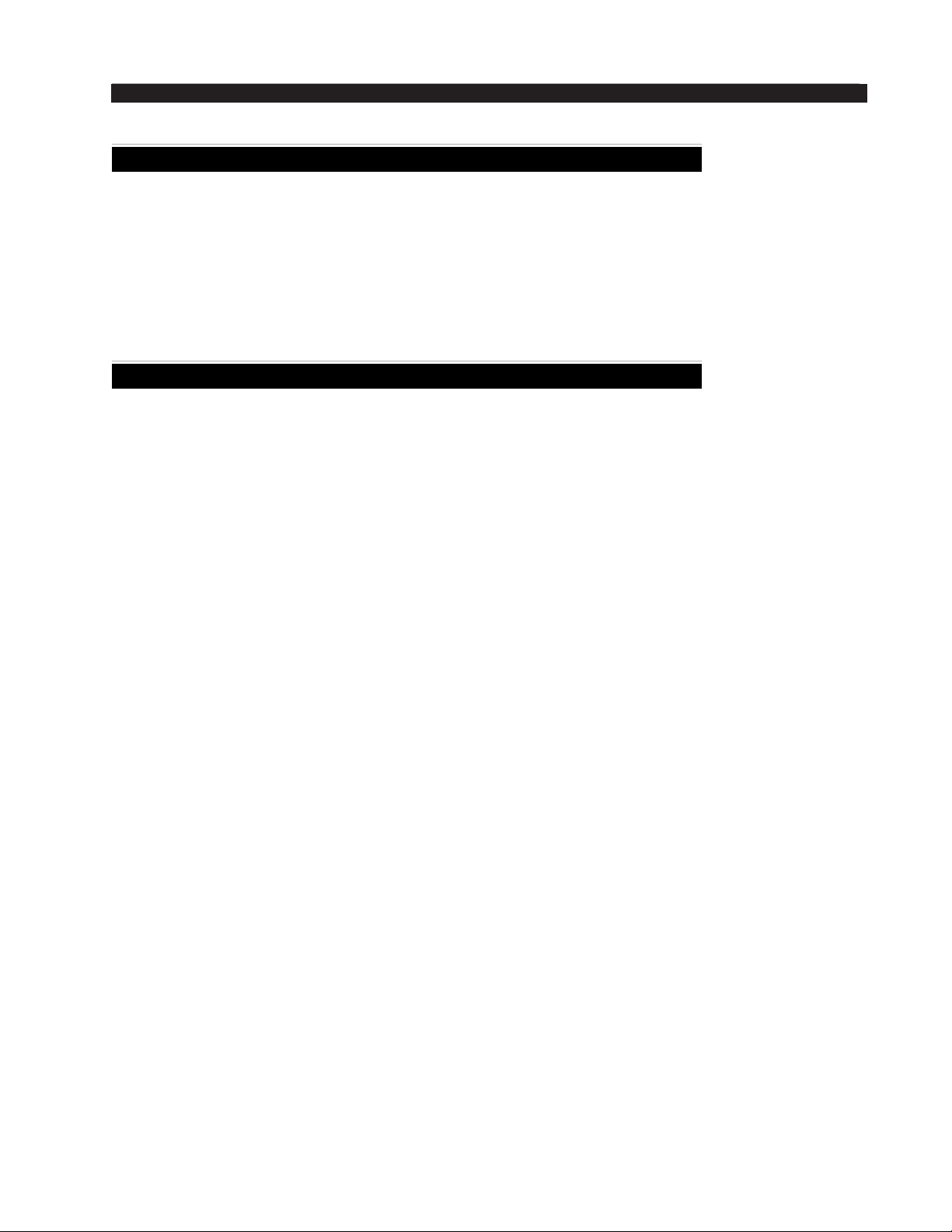Read Me!
EDGE Network / Jan 2016
A Word About Nomenclature
Throughout this manual references are made to “BLADEs,” “sources,” “destinations,”
and other terms whose meanings may not be instantly understood by everyone. Let’s take
a moment to clarify some terms.
1. BLADE. In the WheatNet-IP system a “BLADE” is taken to mean an individual
member of a WheatNet-IP system; any device that has a unique BLADE ID. It
commonly refers to an individual input/output rackmount unit, but a more complete
denitionwouldincludeanynetworkconnectedPCrunningaWheatNet‑IPdriver
aswell,includingAutomationserversandeventheProgramDirector’sPCifthey
arerunningtheWheatNet‑IPdrivertolistentoaudiostreams.Conversely,anyPC
that is running the WheatNet-IP Navigator GUI program or using a browser for in-
terfacing to the built in web servers on BLADEs is not a BLADE itself. Only those
devices that can transmit and/or receive WheatNet-IPaudio streams are “BLADEs.”
2. Source. A source is any audio signal in the WheatNet-IP system that is uniquely
generated. Any WheatNet-IP signal that is created by accepting and packetizing an
input is a source, as is any signal generated within the system. Source signals may
be audio, logic, or both. A logic source might be a logic port triggered by an external
switch. We generally avoid using the term “input” to describe WheatNet-IP signals
because the term can be misleading. One would easily understand that an external
audio input jack could be an “input” or “source,” but less obvious is the fact that
an audio mix bus output is also a WheatNet-IP source because it is generating a
unique signal (the mix) and making it available to stream throughout the system.
Likewise,PCsstreamingaudiofromaleviatheWheatNet‑IPdrivercanclearly
be seen as a “source.”
3. Destination. A destination is the opposite of a source. It is a signal that can accept
any WheatNet-IP stream. A destination can take the received WheatNet-IP stream
andconvertittoaphysicalanalogordigitaloutput,or,inthecaseofaPC,avirtual
outputthatsubsequentPCapplicationprogramscanconverttoanaudiooutputat
thePC’sspeakers,orlaydownasanaudiotrackontheharddisc.Destinationscan
be audio, logic, or both. A logic destination might be a logic port wired to a lamp
or relay. We avoid using the term “output” for WheatNet-IP signals. While it is
clear that a WheatNet-IP destination wired to an output jack is an “output,” control
surface fader channels would not normally be considered “outputs” but they are
“destinations” in the WheatNet-IP system, because you can route a WheatNet-IP
audio stream to them.
4. LIO. Shorthand for Logic Input or Output. In the WheatNet-IP system, an LIO
signal is a signal that either generates or receives logic state information created
either physically via a logic port or virtually via some state change within a mixing
control surface. In the WheatNet-IP system logic information can be routed and
cross connected just as audio can be.
5. GUI. Shorthand for Graphical User Interface. A method of providing for user inter-
action with the system using a special computer program that displays information
in the form of images and text on the computer screen and accepts user input via
typing and mouse clicking within the computer program. The WheatNet-IP Naviga-
tor is a computer program that provides a GUI.