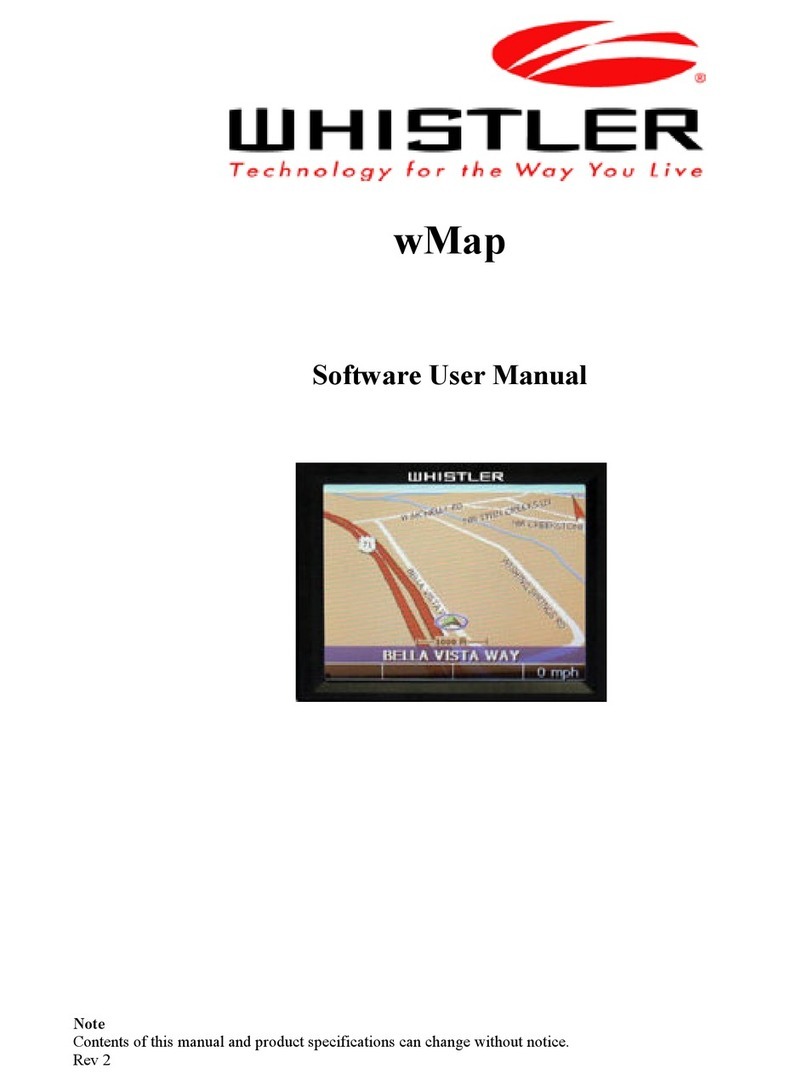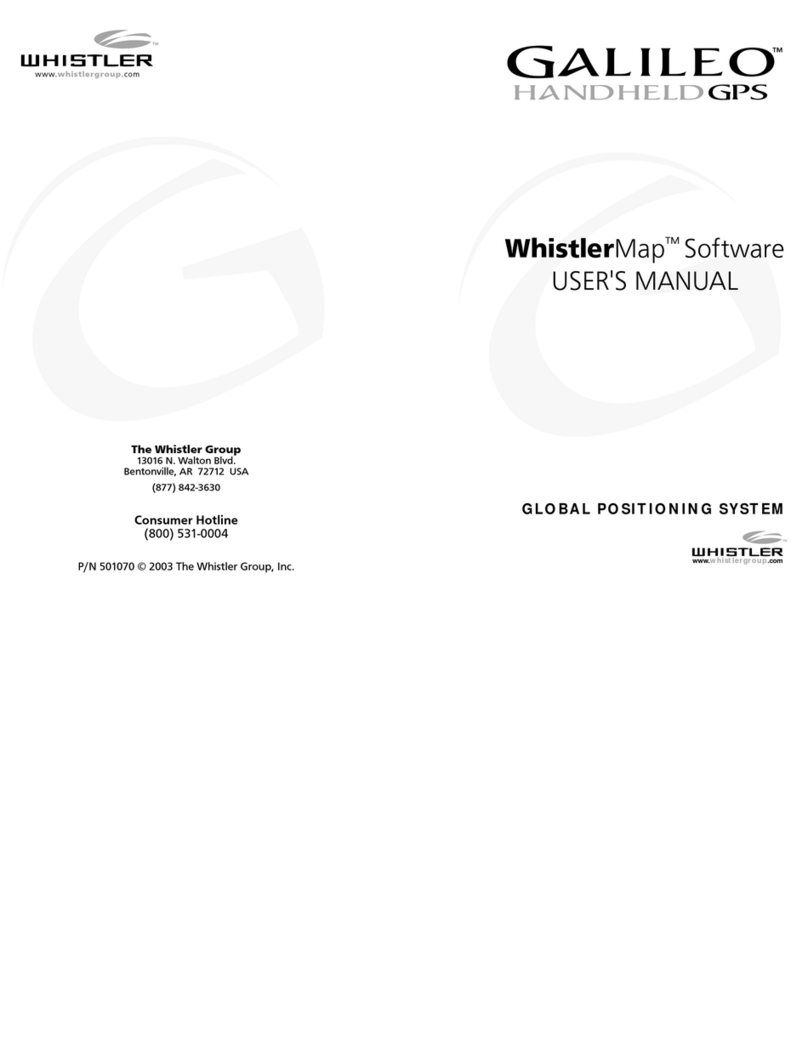4
wMap GPS Software
Software Agreement - Continued
5. Export Law Assurances. The End-User agrees that the Software is to e used only in North
America and the Software will not e transferred or exported, directly or indirectly, outside North
America.
6. Limited Warranty. Whistler warrants that, for one year from the date of initial use y the
original End-User, the Software shall operate su stantially in accordance with the pu lished
functional specifications current at the time of shipment. If, during the warranty period, a defect
appears, the End-User shall return the Software to Whistler and Whistler's only o ligation shall e,
at Whistler's election, to replace the defective Software. The End-User agrees that the foregoing
constitutes the End-User's sole and exclusive remedy for reach y Whistler under any warranties
made under this Agreement. This warranty does not cover any Software that has een altered or
changed in any way y anyone other than Whistler or Netropa Corporation. Whistler or Netropa
Corporation is not responsi le for pro lems associated with or caused y incompati le operating
systems or equipment, or for pro lems in the interaction of the Software with software not
furnished y Whistler. No oral or written information or advice given y Whistler or its dealers,
distri utors, employees or agents shall in any way extend, modify or add to the foregoing
warranty.
THE WARRANTY AND REMEDY PROVIDED ABOVE ARE EXCLUSIVE AND IN LIEU
OF ALL OTHER WARRANTIES, EXPRESS OR IMPLIED, INCLUDING BUT NOT
LIMITED TO THE IMPLIED WARRANTIES OF MERCHANTABILITY AND FITNESS FOR
A PARTICULAR PURPOSE. THE END-USER ASSUMES ALL RISK AS TO THE
SUITABILITY, QUALITY, AND PERFORMANCE OF THE SOFTWARE. IN NO EVENT
WILL WHISTLER, OR ITS DIRECTORS, OFFICERS, EMPLOYEES OR AFFILIATES, BE
LIABLE TO THE END-USER FOR ANY CONSEQUENTIAL INCIDENTAL, INDIRECT,
SPECIAL OR EXEMPLARY DAMAGES (INCLUDING DAMAGES FOR LOSS OF
BUSINESS PROFITS, BUSINESS INTERRUPTION, LOSS OF DATA OR BUSINESS
INFORMATION, AND THE LIKE) ARISING OUT OF THE USE OF OR INABILITY TO USE
THE SOFTWARE OR ACCOMPANYING WRITTEN MATERIALS, EVEN IF WHISTLER
HAS BEEN ADVISED OF THE POSSIBILITY OF SUCH DAMAGES. WHISTLER'S
LIABILITY TO THE END-USER (IF ANY) FOR ACTUAL DIRECT DAMAGES FOR ANY
CAUSE WHATSOEVER, AND REGARDLESS OF THE FORM OF THE ACTION, WILL BE
LIMITED TO, AND IN NO EVENT SHALL EXCEED, THE AMOUNT ORIGINALLY PAID
TO WHISTLER FOR THE LICENSE OF THE SOFTWARE.
7. Enhancements. From time to time Whistler may, in its sole discretion, advise the End-User of
updates, upgrades, enhancements or improvements to the Software and/or new releases of the
Software (collectively, "Enhancements"), and may license the End-User to use such
Enhancements upon payment of prices as may e esta lished y Whistler from time to time. All
such Enhancements to the Software provided to the End-User shall also e governed y the terms
of this License. IN ORDER FOR THE END-USER TO BE ASSURED THAT IT WILL BE
ADVISED OF AND LICENSED TO USE ANY ENHANCEMENTS TO THE SOFTWARE,
THE END-USER MUST COMPLETE THE ONLINE REGISTRATION FORM AT
WWW.WHISTLERGROUP.COM OR CALL 1-800-531-0004.
Legal