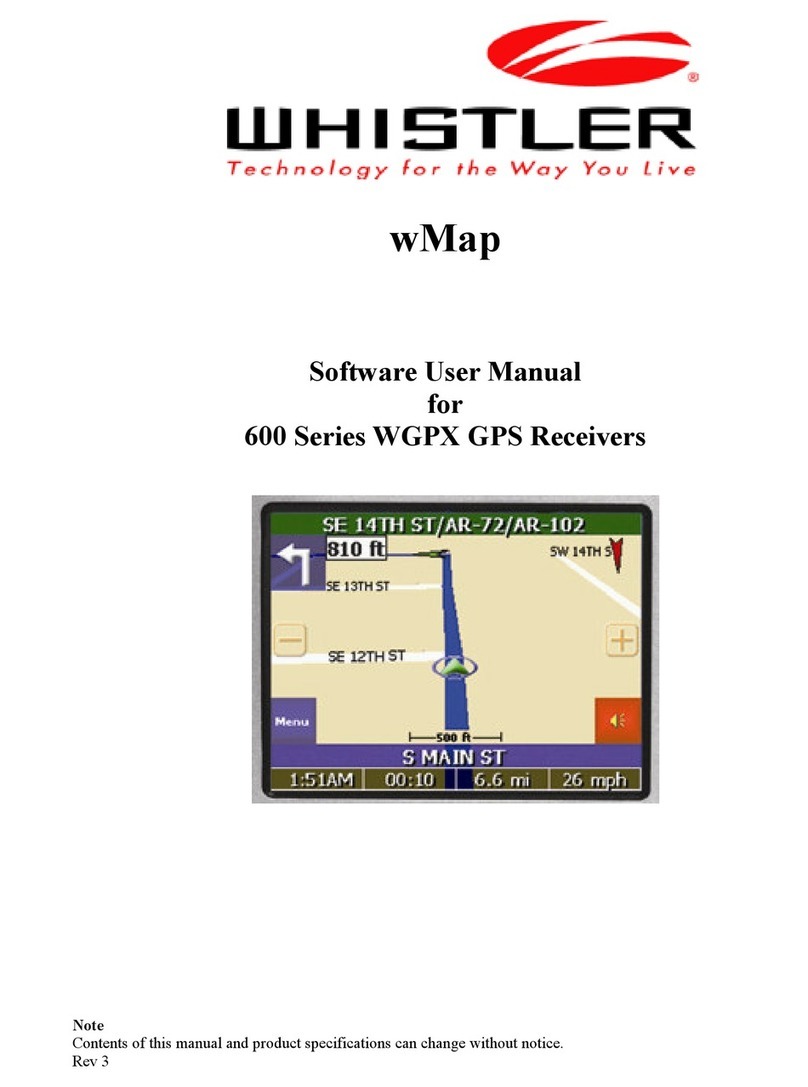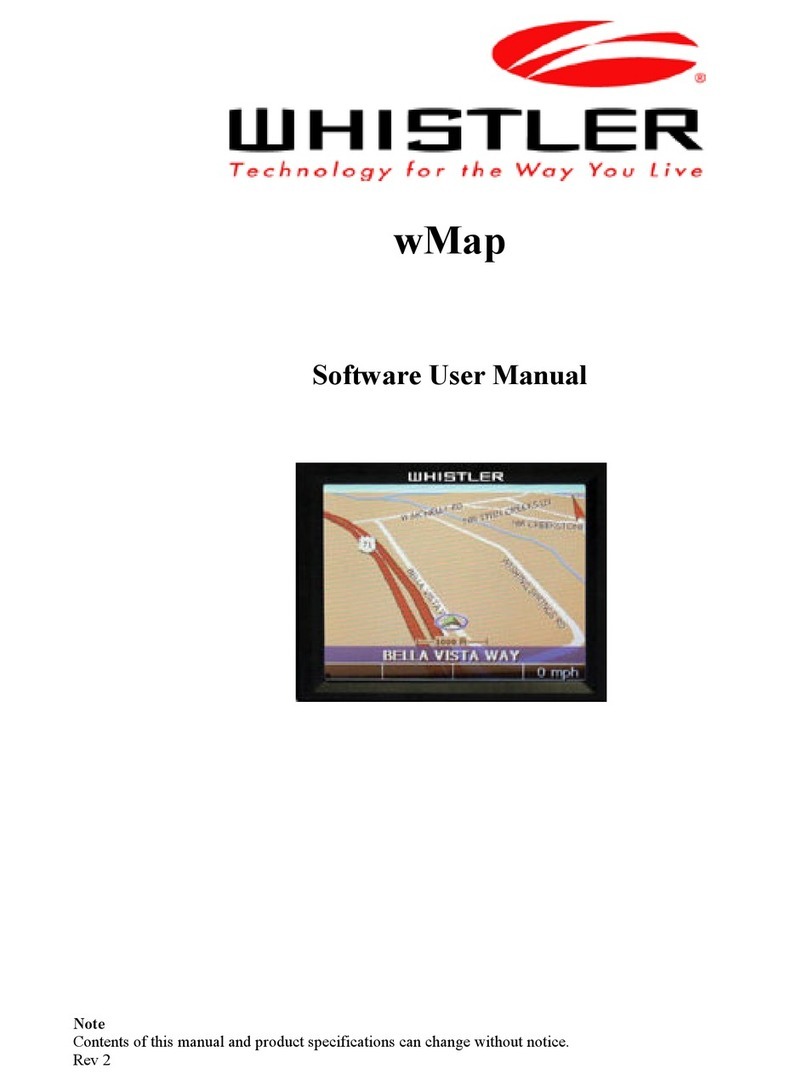Whistler Map™ Software License
ATTENTION: PLEASE READ THIS DOCUMENT CAREFULLY BEFORE
OPENING THE CD’S. THE INDIVIDUAL OR ENTITY OPENING THE CD’S
(THE "END USER") AGREES TO BE BOUND BY THE TERMS OF THIS
LICENSE. IF YOU OPEN THE CD’S, YOU CANNOT RETURN THE
GALILEO™ GPS OR GALILEO™ GPS ACCESSORY PACK FOR CREDIT.
The enclosed computer program and the accompanying documen-
tation are provided to the End-User by The Whistler Group, Inc.
("Whistler") for use only under the following terms. Whistler
reserves any right not expressly granted to the End-User. The End-
User owns the disk on which the Software is recorded, but Whistler
retains ownership of all copies of the Software itself. The End-User
assumes sole responsibility for the installation, use and results
obtained from use of the Software.
1. License.
End-User is granted a limited, non-exclusive license to do only the
following:
A. Install and maintain the Software on one computer at any time
for use only in the End-User's own business.
B. Make one copy in machine-readable form solely for backup or
archival purposes for the computer which the Software is installed.
The Software is protected by copyright law. As an expressed
condition of this License, the End-User must reproduce on the copy
Whistler's copyright notice and any other proprietary legends on
the original copy supplied by Whistler.
C. Transfer the Software and all rights under this License to
another party together with a copy of this License and all written
materials accompanying the Software, provided (i) the End-User
gives Whistler written notice of the transfer (including in such
notice the identity of the transferee), and (ii) the other party reads
and agrees to accept the terms and conditions of this License.
2. Restrictions.
The End-User may NOT sublicense, assign, or distribute copies of
the Software to others. The End-User may NOT decompile, reverse
engineer, disassemble, or otherwise reduce the Software to a
human readable form.
THE END-USER MAY NOT MODIFY, ADAPT, TRANSLATE, RENT,
LEASE, LOAN, RESELL FOR PROFIT, DISTRIBUTE, OR OTHERWISE
ASSIGN OR TRANSFER THE SOFTWARE, OR CREATE DERIVATIVE
WORKS BASED UPON THE SOFTWARE OR ANY PART THEREOF,
EXCEPT AS EXPRESSLY PROVIDED IN SECTION 1.C. ABOVE.
3. Protection and Security.
The End-User agrees to use its best efforts and to take all
reasonable steps to safeguard the Software to ensure that no
unauthorized person shall have access thereto and that no
unauthorized copy, publication, disclosure or distribution in whole
or in part, in any form, shall be made. The End-User acknowledges
that the Software contains valuable confidential information and
trade secrets and that unauthorized use and/or copying are harm-
ful to Whistler.
4. Termination.
This License is effective until terminated. This License will terminate
immediately without notice from Whistler if the End User fails to
comply with any of its provisions. Upon termination the End User
must destroy the Software and all copies thereof, and the End-User
may terminate this License at any time by doing so.
5. Export Law Assurances.
The End-User agrees that the Software is to be used only in North
America and the Software will not be transferred or exported,
directly or indirectly, outside North America.
6. Limited Warranty.
Whistler warrants that, for one year from the date of initial use by
the original End User, the Software shall operate substantially in
accordance with the published functional specifications current at
the time of shipment. If, during the warranty period, a defect
appears, End User shall return the Software to Whistler and
Whistler's only obligation shall be, at Whistler's election, to replace
the defective Software. The End-User agrees that the foregoing
constitutes the End-User's sole and exclusive remedy for breach by
Whistler under any warranties made under this Agreement. This
iii