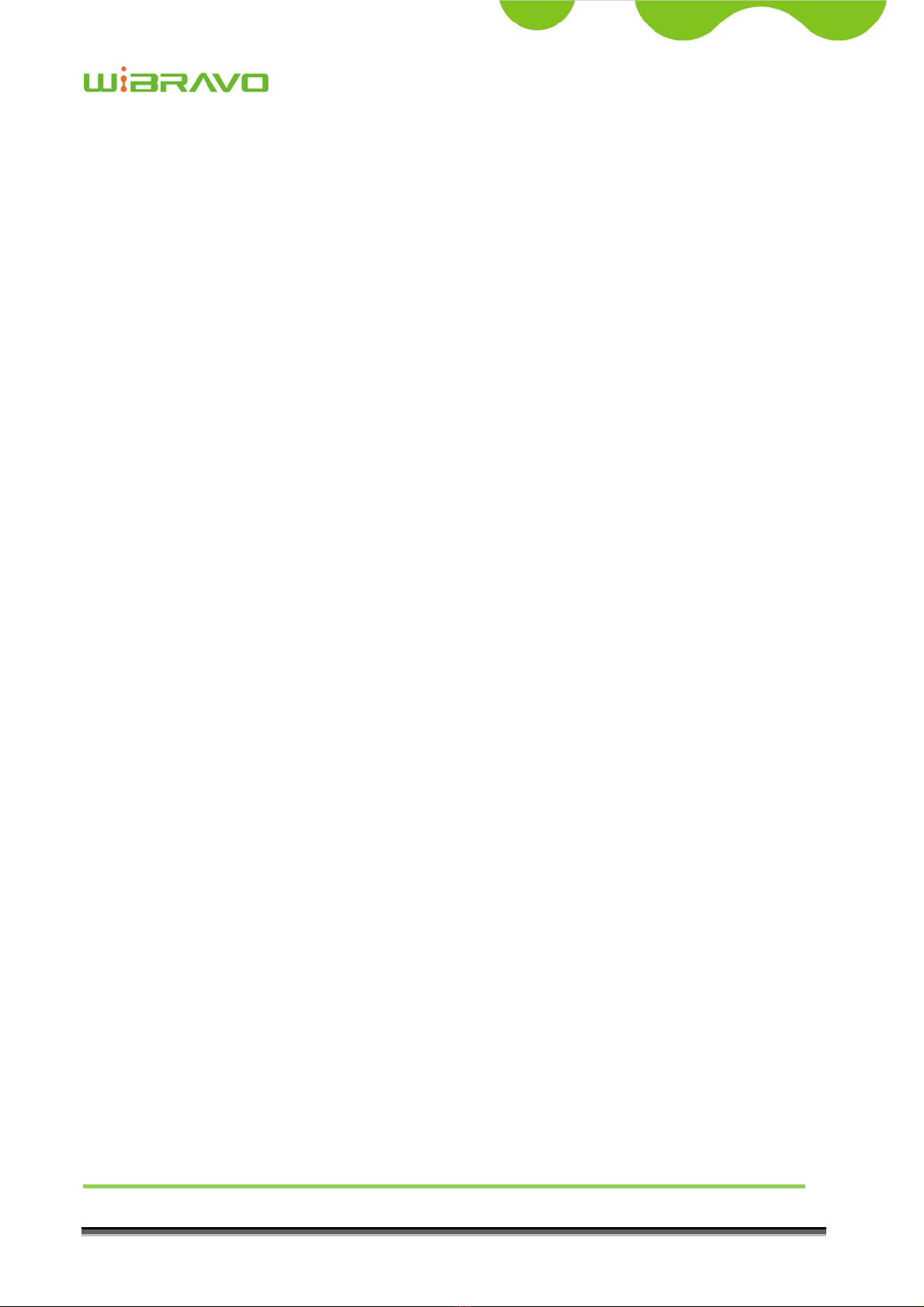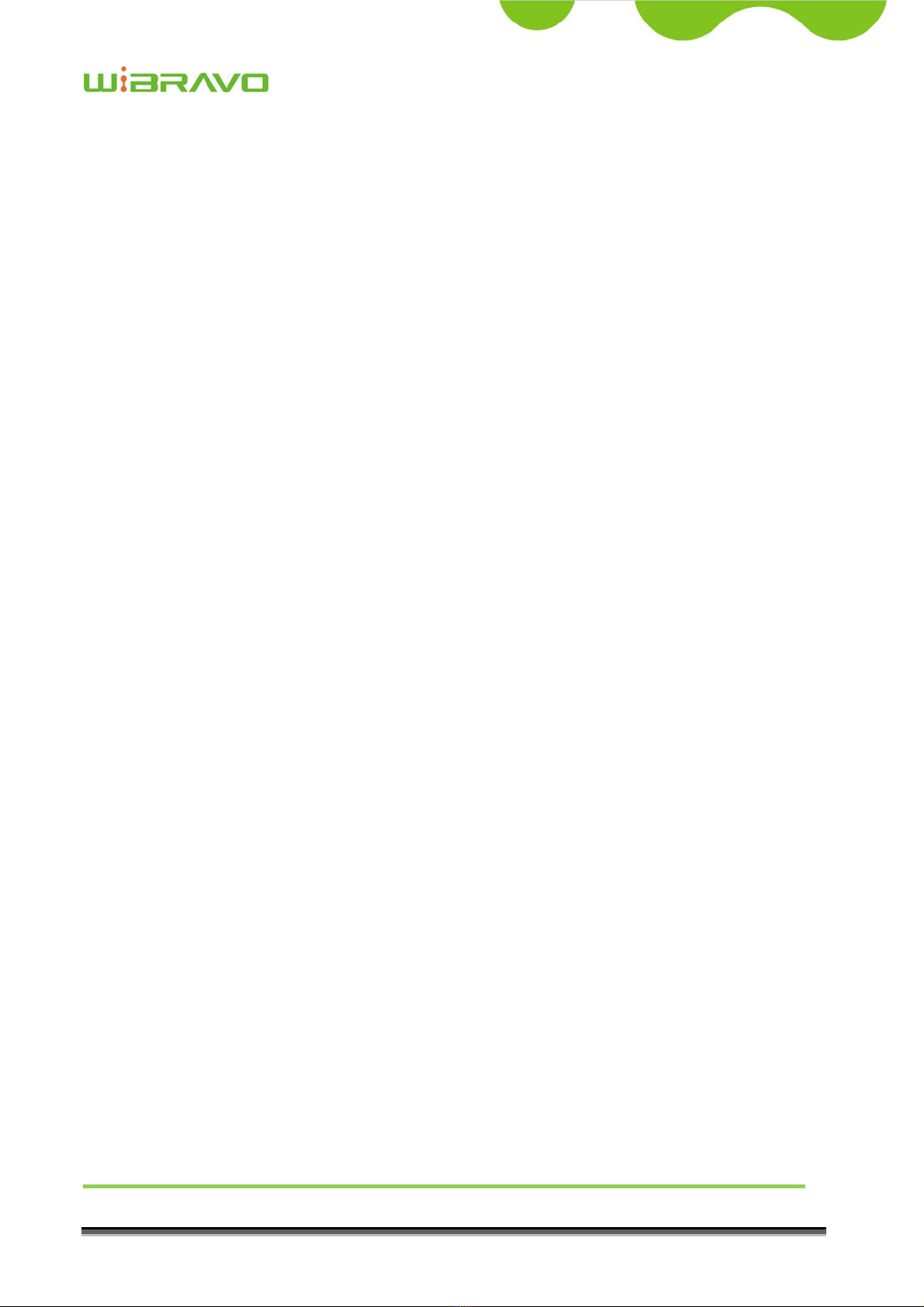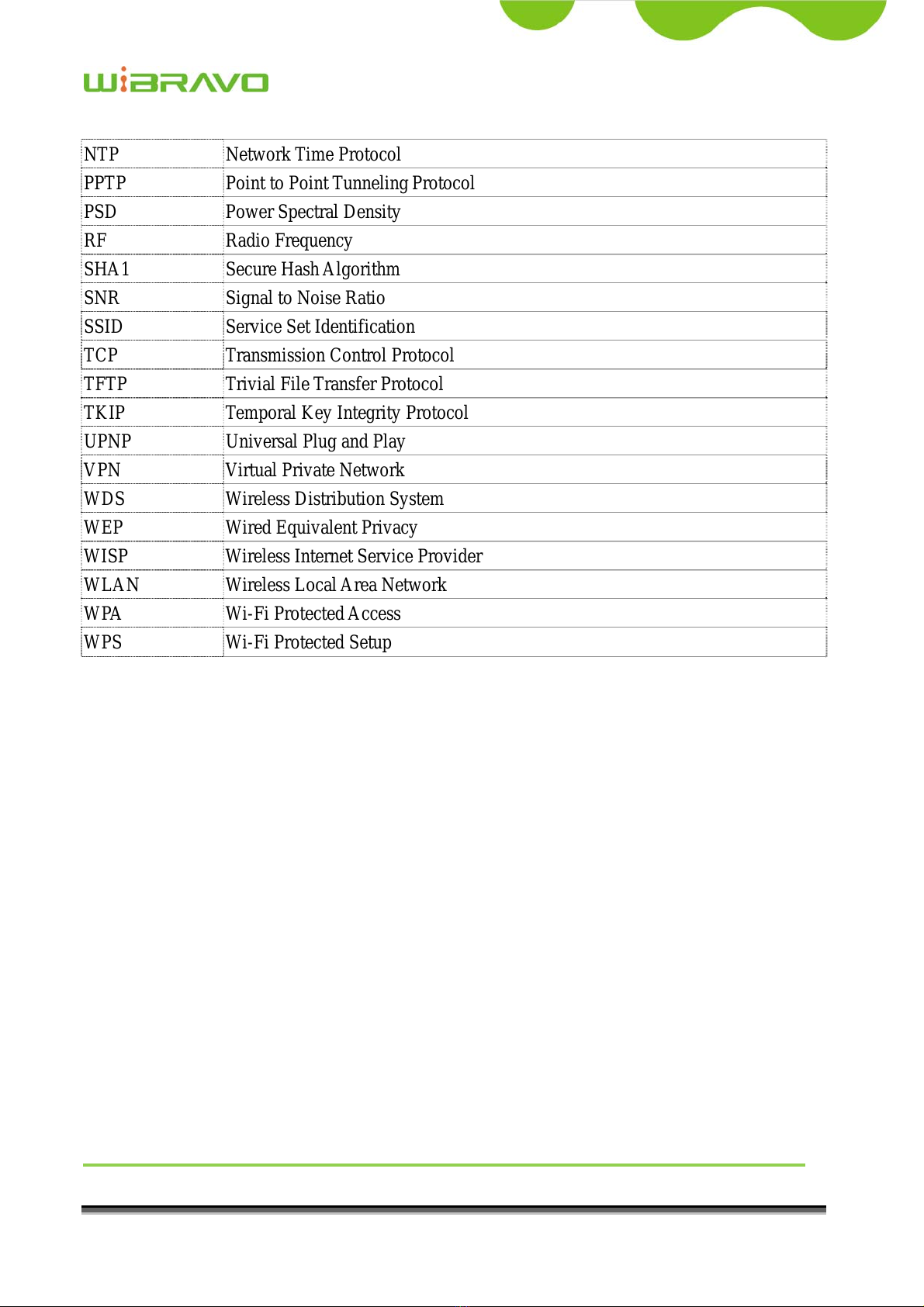WiBRAVO
Virtu 901
User Manual iv
IIWDS AP Table......................................................................................................... 24
3.3.9Site Survey............................................................................................................... 25
3.3.10WPS ......................................................................................................................... 26
3.3.11LAN Interface Setup................................................................................................ 28
IStatic DHCP Setup................................................................................................... 29
3.3.12WAN Interface Setup............................................................................................... 30
IStatic IP.................................................................................................................... 31
IIDHCP Client............................................................................................................ 33
IIIPPPoE ...................................................................................................................... 35
IVPPTP ........................................................................................................................ 38
VL2TP ........................................................................................................................ 40
3.3.13Firewall - Port Filtering ........................................................................................... 42
3.3.14Firewall - IP Filtering............................................................................................... 43
3.3.15Firewall - MAC Filtering......................................................................................... 44
3.3.16Firewall - Port Forwarding....................................................................................... 45
3.3.17Firewall – URL Filtering.......................................................................................... 46
3.3.18Firewall - DMZ........................................................................................................ 47
3.3.19Firewall – Virtual Server.......................................................................................... 48
3.3.20QoS .......................................................................................................................... 49
3.3.21USB Storage............................................................................................................. 50
3.3.22Management - Statistics........................................................................................... 52
3.3.23Management - DDNS .............................................................................................. 53
3.3.24Management - Time Zone Setting............................................................................ 54
3.3.25Management – Denial-of-Service............................................................................ 55
3.3.26Management - Log................................................................................................... 56
3.3.27Management - Upgrade Firmware........................................................................... 57
3.3.28Management Save/ Reload Settings......................................................................... 58
3.3.29Management - Password Setup................................................................................ 59
3.3.30USB Storage............................................................................................................. 60
4FREQUENTLYASKED QUESTIONS (FAQ).................................................................... 61
4.1WHAT AND HOW TO FIND MY PC’S IPAND MACADDRESS?............................................... 61
4.2WHAT IS WIRELESS LAN? ................................................................................................. 62
4.3WHATARE ISM BANDS? .................................................................................................... 62
4.4HOW DOES WIRELESS NETWORKING WORK?....................................................................... 62
4.5WHAT IS BSSID?............................................................................................................... 63
4.6WHAT IS ESSID? ............................................................................................................... 63