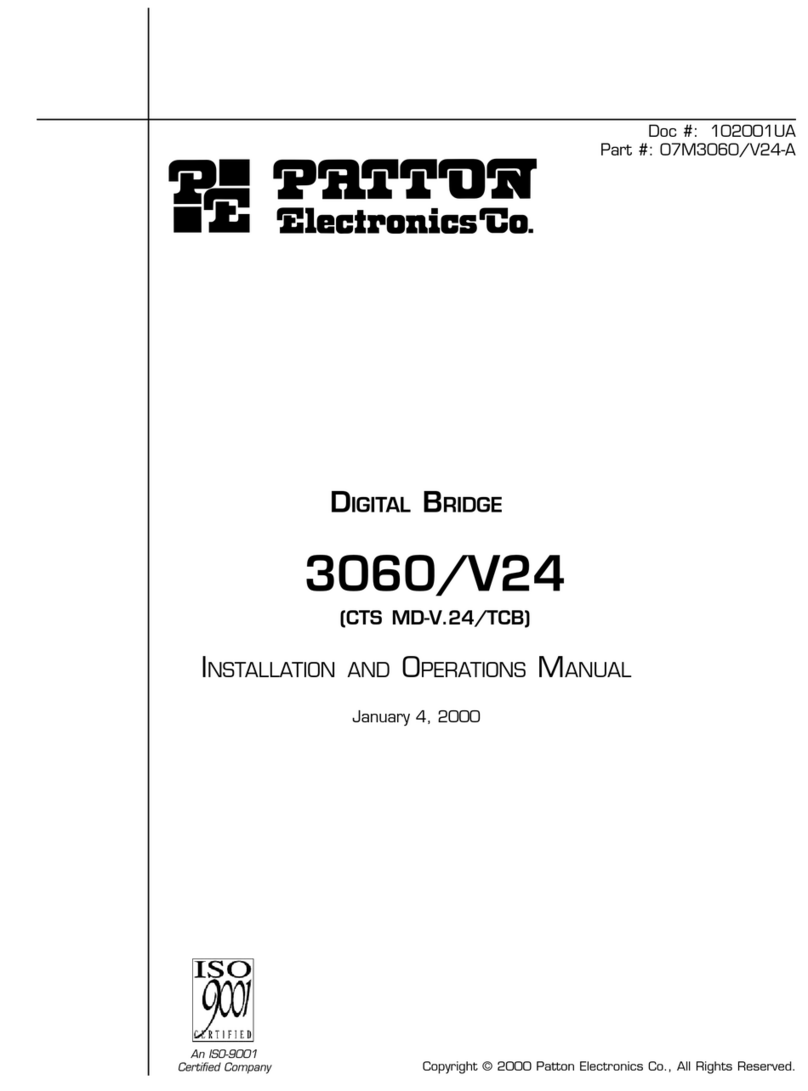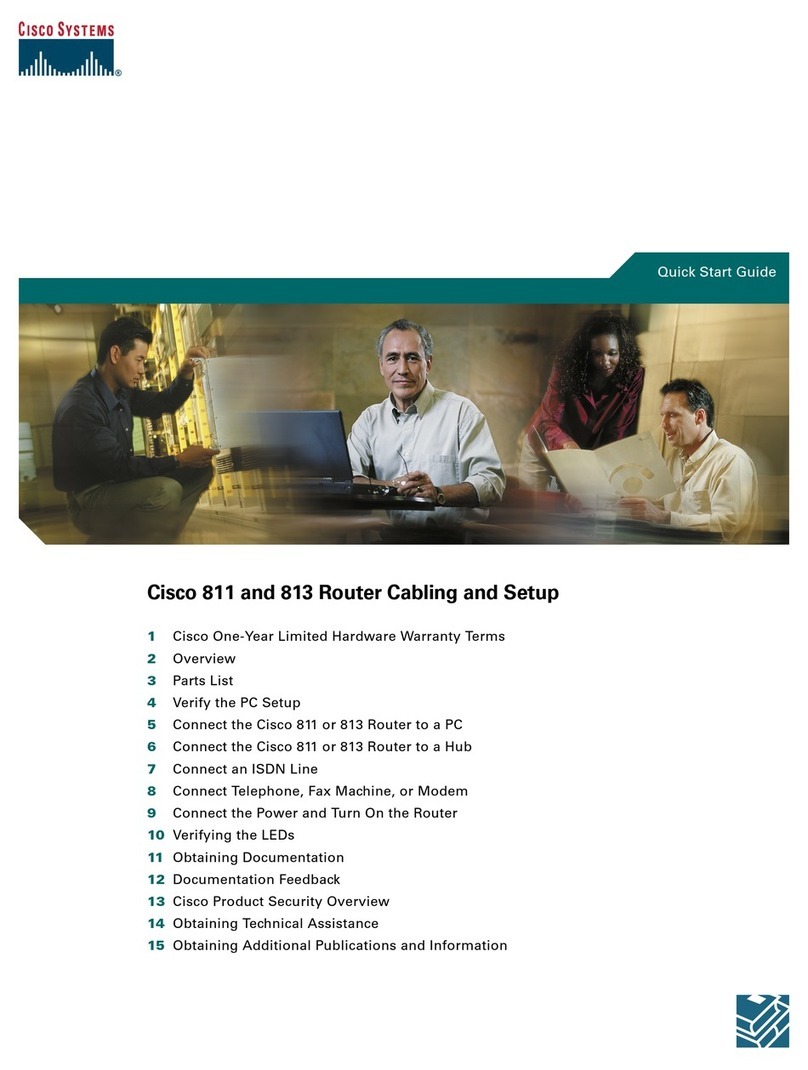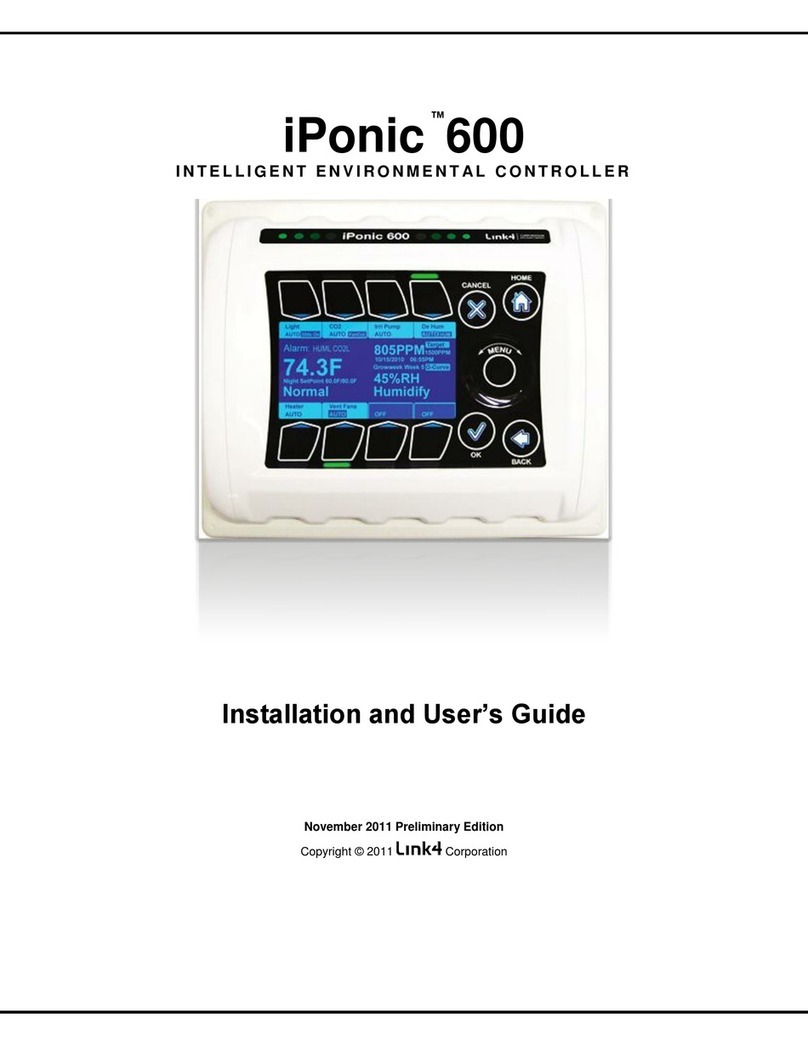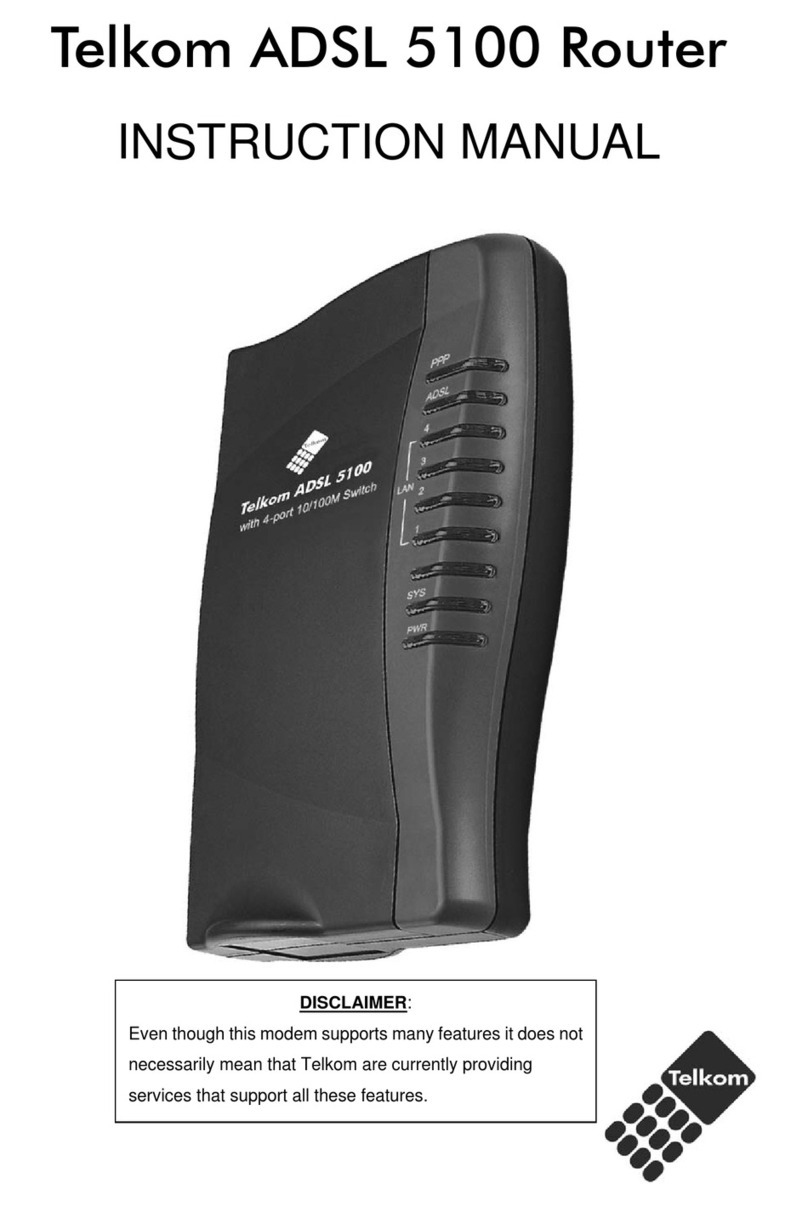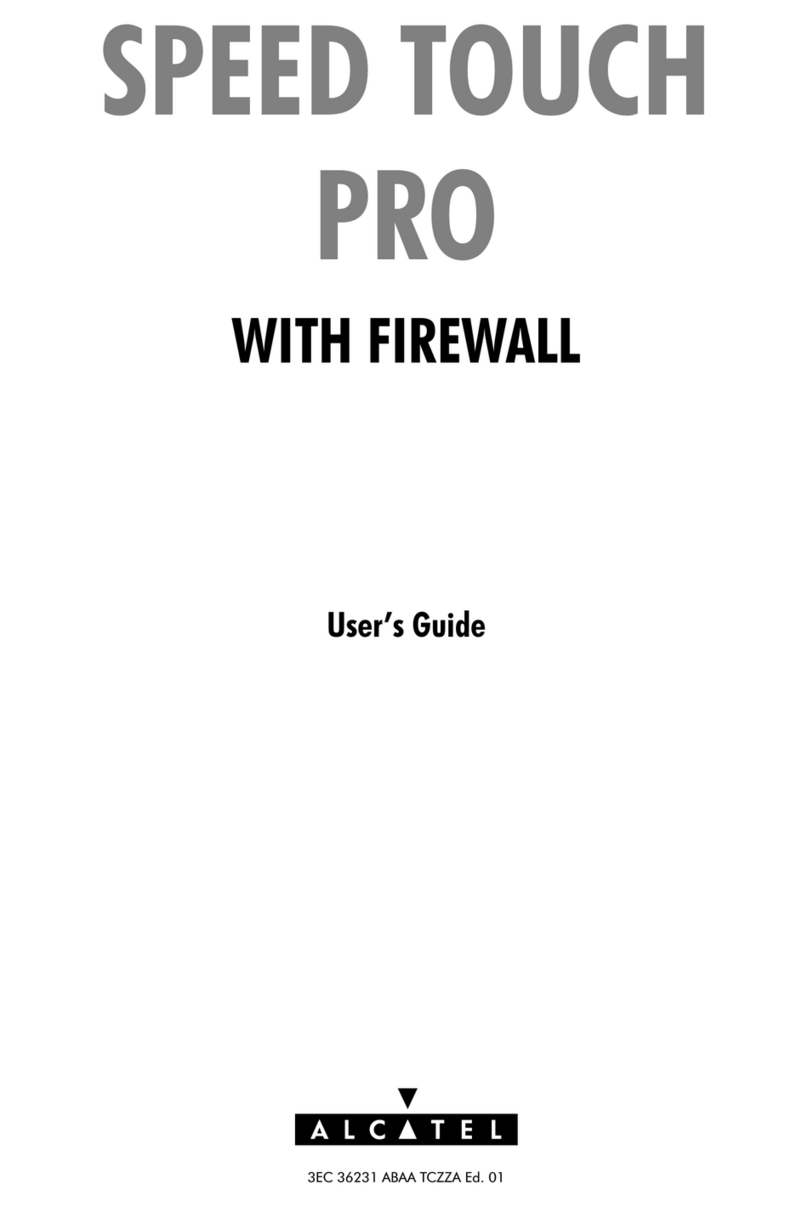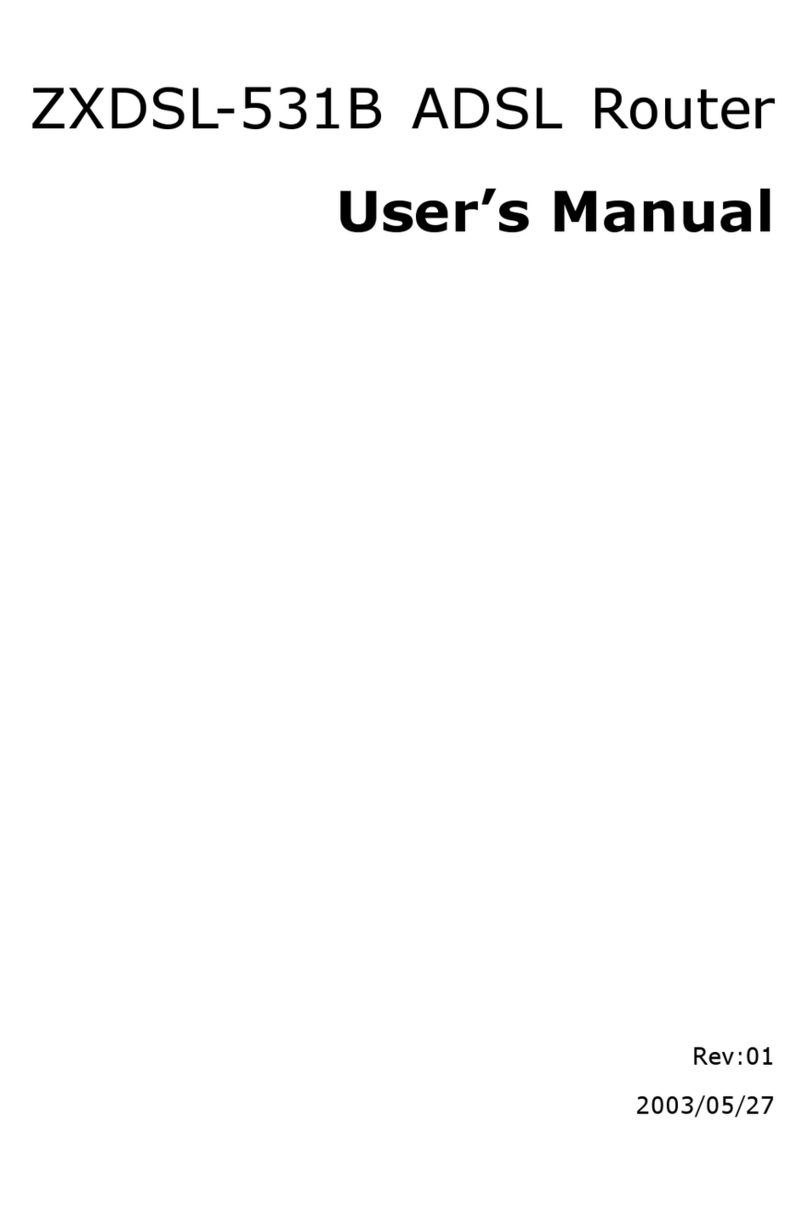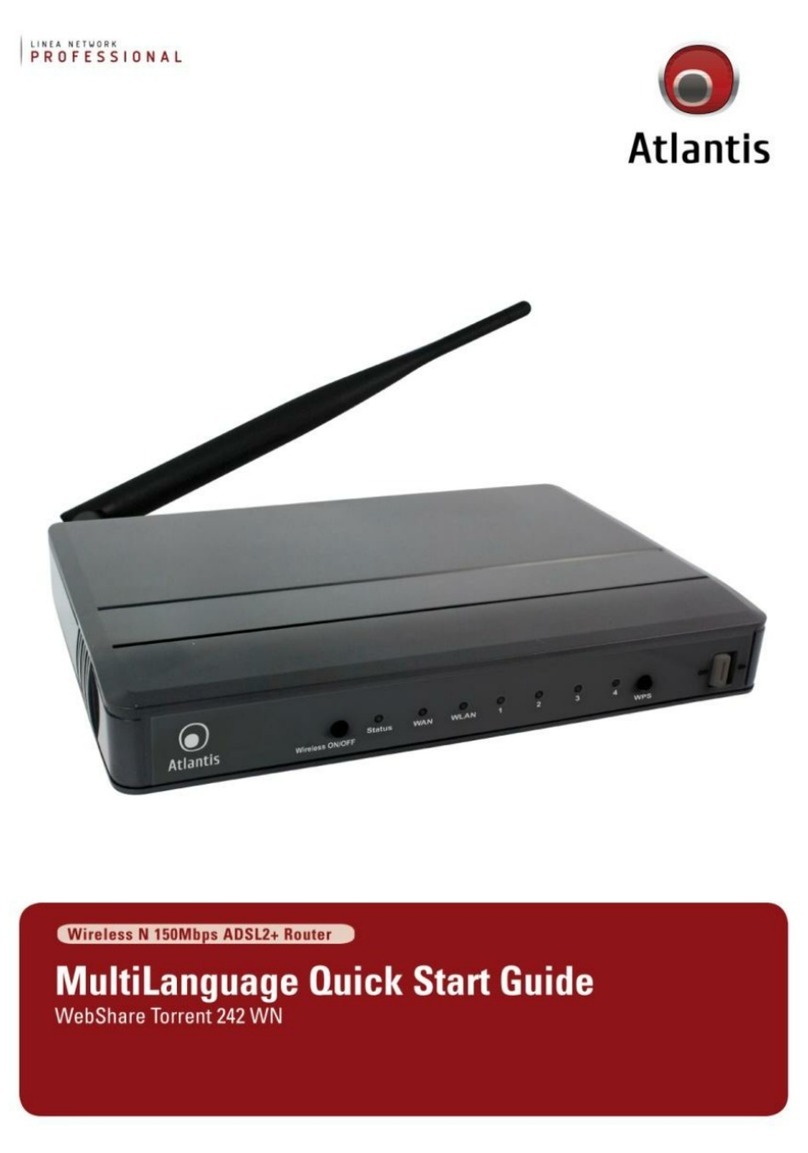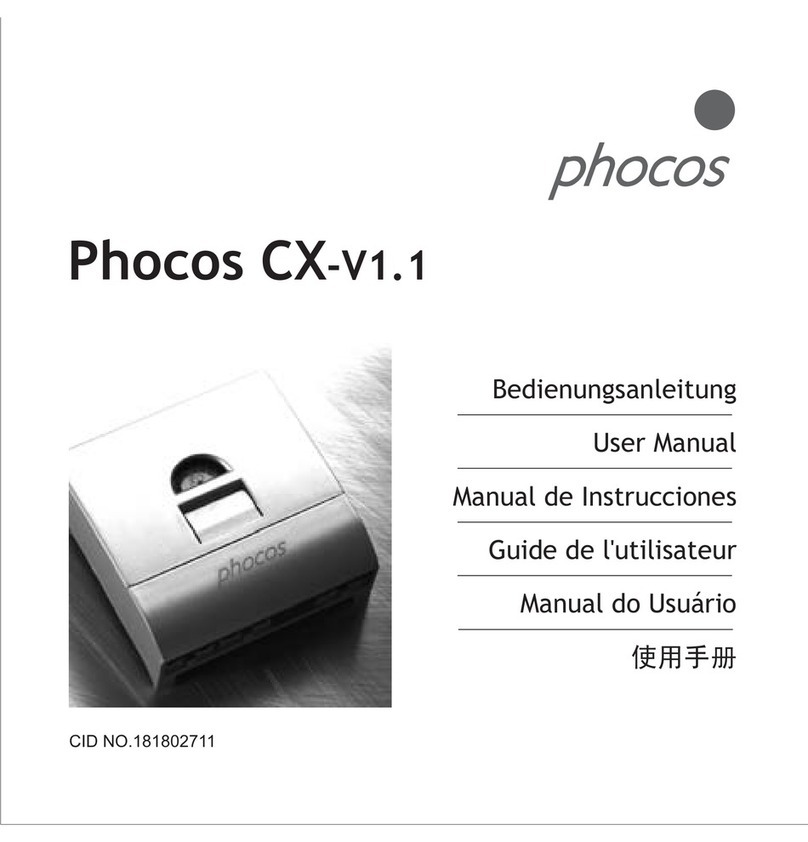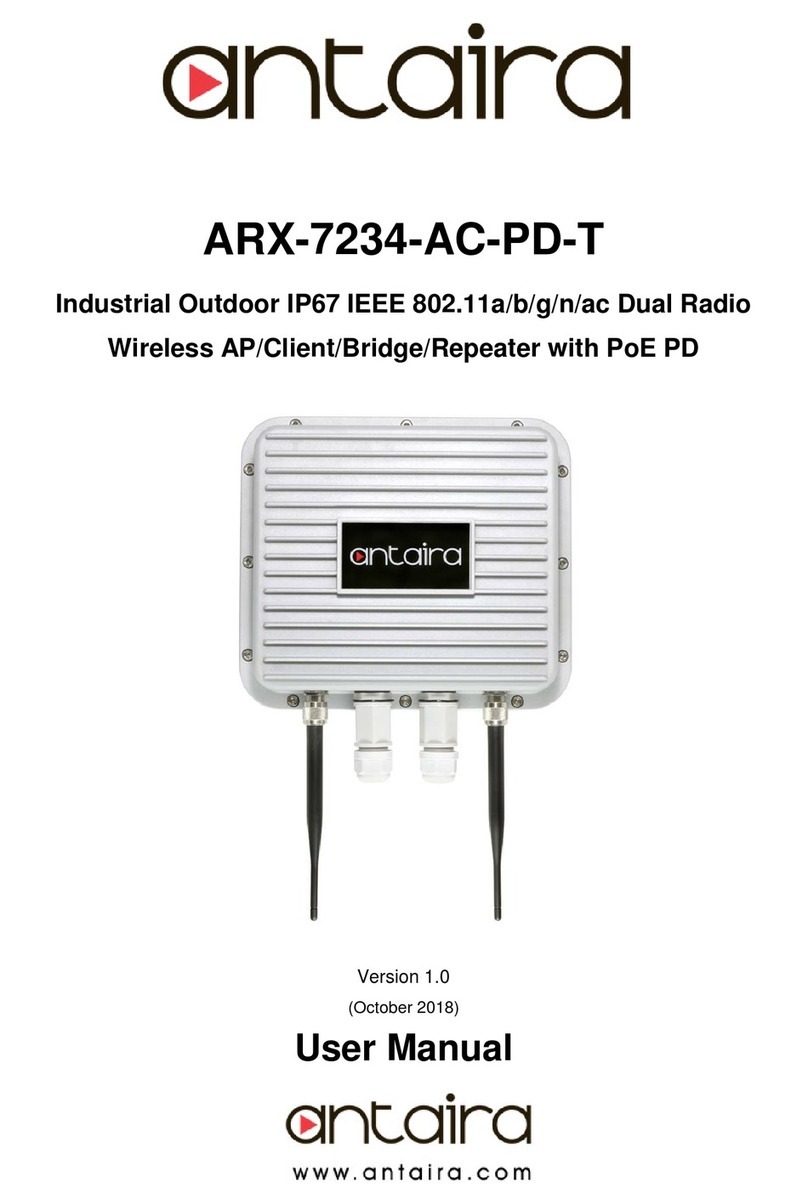WiFiX NEX5GO User manual

WIFIX NEX5GO ROUTER –USER MANUAL
WiFiX NEXR5GO User Manual Page | 1
This User Manual provides the basics for configuring the WiFiX NEXR5GO router with the WiFiX firmware.
In order to obtain the best results, avoid using WiFi to setup the router since you cannot make changes to the WiFi while
logged into the router via its WiFi. Equally important, NEVER use the WiFi when updating a router’s firmware.
1. Connect an Ethernet cable from one of the router’s “LAN”ports to the network port on a PC (or Laptop).
2. Plug the 12 Volt power adapter into the electrical wall socket and insert the power connector into the router.
The router will then begin its inital powering up process which, on first power up, may take a minute or two to
complete. Left Clicking the Network/WiFi Icon on the PC’s lower (right hand) tool bar will show the completion
of the initiation process when it changes from “Identifying…” to “Connected”.
3. Open a web browser and type in the routers IP address of 192.168.1.1 and hit enter. Our WiFiX firmware
includes WireGuard (VPN) which requires https as opposed http. Therefore, a non private warning may be
displayed since the router produces a “self-signed” https security certificate which is completely normal and
safe. Different web browsers may display this warning a little differently. In Google Chrome, click on the
Advanced button and click on the Proceed to 192.168.1.1

WIFIX NEX5GO ROUTER –USER MANUAL
WiFiX NEXR5GO User Manual Page | 2
4. The login console should now appear with the user name of “root”. There is no password set on a new router
and/or fresh install of WiFiX firmware so it should be left blank. Click the LOGIN button:
5. Once logged into the router, the Local Time and Time Zone needs to be set. Go to SYSTEM > SYSTEM and click
on SYNC WITH BROWSER. Next, select the proper Time Zone from the drop down list then SAVE & APPLY
(which must ALWAYS be done for ANY change to a firmware configuration to take effect).

WIFIX NEX5GO ROUTER –USER MANUAL
WiFiX NEXR5GO User Manual Page | 3
6. Next, go to SYSTEM > ADMINISTRATION > ROUTER PASSWORD and enter your password that is required to
access the router’s login console. Then, SAVE & APPLY:
7. To modify the WiFi settings go to NETWORK > WIRELESS select the EDIT button on the WiFi interface (2.4GHz
and/or 5GHz) to be modified. This will allow changing the WiFi name (ESSID) and/or WiFi password.

WIFIX NEX5GO ROUTER –USER MANUAL
WiFiX NEXR5GO User Manual Page | 4
8. On the lower screen GENERAL SETUP tab, modify the WiFiX broadcasting name to whatever name is desired:
9. Click on the WIRELESS SECURITY tab and enter the password (Key) to access the WiFi. Clicking on the icon next
to the Key will display the password that was entered. Once completed with all setting, click SAVE & APPLY

WIFIX NEX5GO ROUTER –USER MANUAL
WiFiX NEXR5GO User Manual Page | 5
10. The above steps are for a general setup of the WiFi. The WiFi Mode, Channels, Width and Power may be
manually configured from its default settings. This includes the ability to lock the WiFi to a specifically channel
or, by using the Auto channel selection option.
11. To lock the WiFi to a specific Channel, Go to NETWORK > WIRELESS > DEVICE CONFIGURATION > GENERAL
SETUP, and select the preferred Channel from the drop-down list. Then, SAVE & APPLY.
12. Repeat Steps 8 through 11 to EDIT the other WiFi Interface as shown in Step 7.
13. After all of the settings are configured, we recommend rebooting the router. Allow the router a few minutes to
boot up, stabilize and apply its new configurations.
14. One of the router’s features is the ability to Reset the Firmware to its default settings. This is useful if some of
the changes adversely affected the router’s functionality or performance. This reset returns the firmware to its
original (default) configuration and removes the password, WiFi and others settings.
15. Go to SYSTEM > BACKUP / FLASH FIRMARE > RESTORE < RESET TO DEFAULTS and click PERFORM RESET:

WIFIX NEX5GO ROUTER –USER MANUAL
WiFiX NEXR5GO User Manual Page | 6
16. If ever the occasion the WiFiX firmware becomes unstable or corrupt, reloading the WiFiX firmware may be
recommended. Go to SYSTEM > BACKUP / FLASH FIRMWARE and CHOOSE FILE to the firmware’s location
downloaded to PC and FLASH IMAGE. MAKE SURE the Keep Settings box is UNCHECKED:

FCCCaution
Thisdevicecomplieswithpart15oftheFCCRules.Operationissubjecttothe
followingtwoconditions:(1)Thisdevicemaynotcauseharmfulinterference,and(2)
thisdevicemustacceptanyinterferencereceived,includinginterferencethatmay
causeundesiredoperation.
AnyChangesormodificationsnotexpresslyapprovedbythepartyresponsiblefor
compliancecouldvoidtheuser'sauthoritytooperatetheequipment.
Note: ThisequipmenthasbeentestedandfoundtocomplywiththelimitsforaClass
Bdigitaldevice,pursuanttopart15oftheFCCRules.Theselimitsaredesignedto
providereasonableprotectionagainstharmfulinterferenceinaresidentialinstallation.
Thisequipmentgeneratesusesandcanradiateradiofrequencyenergyand,ifnot
installedandusedinaccordancewiththeinstructions,maycauseharmfulinterference
toradiocommunications.However,thereisnoguaranteethatinterferencewillnot
occurinaparticularinstallation.Ifthisequipmentdoescauseharmfulinterferenceto
radioortelevisionreception,whichcanbedeterminedbyturningtheequipmentoff
andon,theuserisencouragedtotrytocorrecttheinterferencebyoneormoreofthe
followingmeasures:
-Reorientorrelocatethereceivingantenna.
-Increasetheseparationbetweentheequipmentandreceiver.
-Connecttheequipmentintoanoutletonacircuitdifferentfromthattowhichthe
receiverisconnected.
-Consultthedealeroranexperiencedradio/TVtechnicianforhelp.
ThisequipmentcomplieswithFCCradiationexposurelimitssetforthforan
uncontrolledenvironment.Thisequipmentshouldbeinstalledandoperatedwith
minimumdistance20cmbetweentheradiator&yourbody.
Table of contents