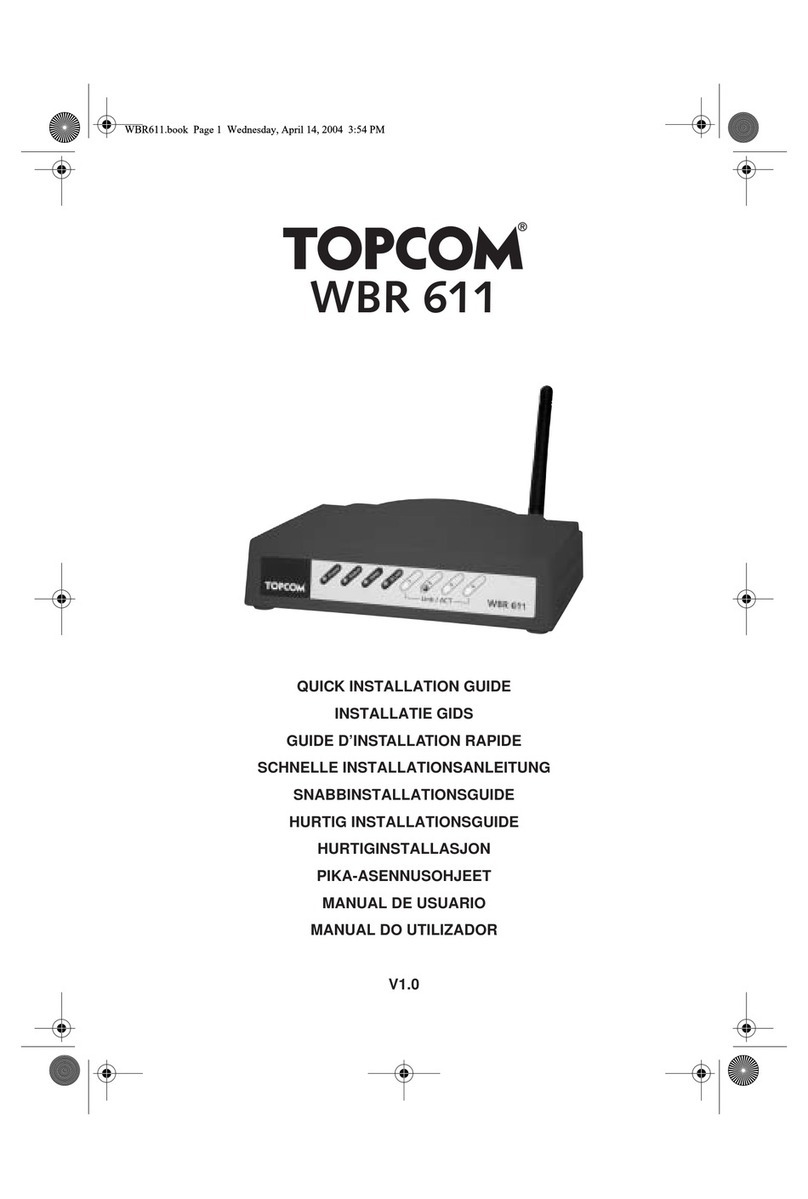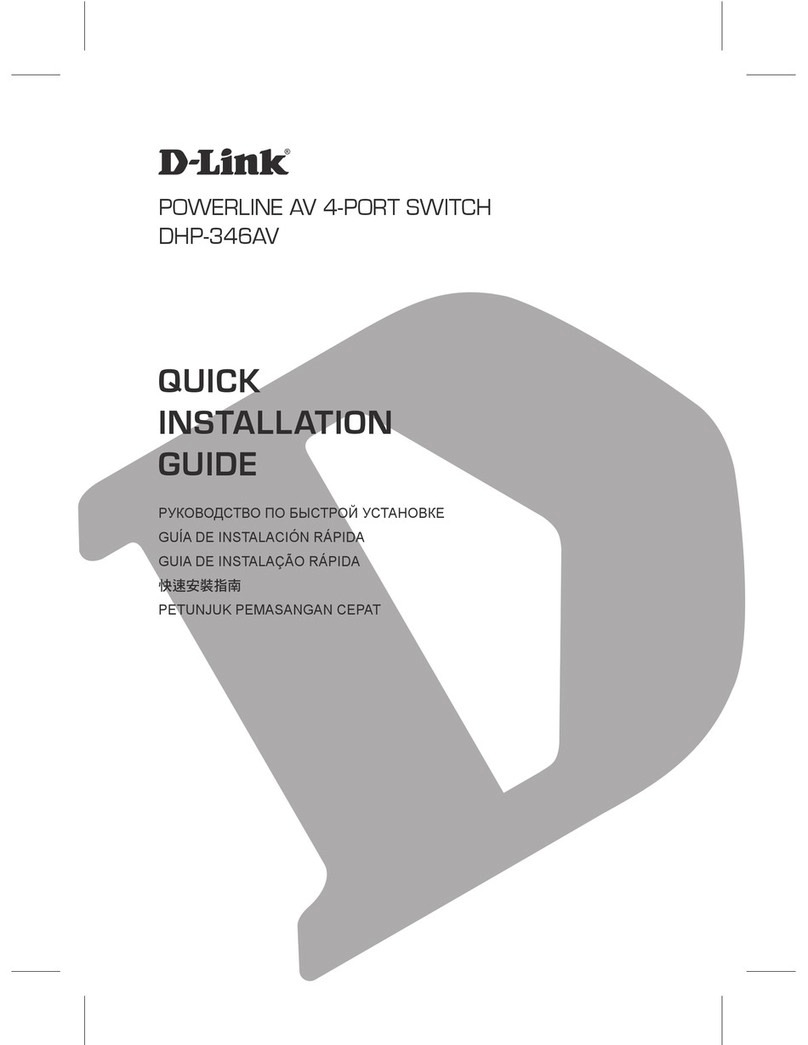Link4 iPonic 600 User manual

iPonic
™600
INTELLIGENT ENVIRONMENTAL CONTROLLER
Installation and User’s Guide
November 2011 Preliminary Edition
Copyright © 2011 Corporation

iPonic
™600
INTELLIGENT ENVIRONMENTAL CONTROLLER
Installation and User’s Guide
November 2011 Preliminary Edition
Copyright © 2011 Corporation

Table of Contents
Introduction .....................................................................................1
Link4 Corporation Contact Information........................................................................1
Terms and Conditions..................................................................................................2
Warranty.......................................................................................................................2
Installation .......................................................................................3
Content Inspection.......................................................................................................3
Mounting the iPonic 600............................................................................................4
Before you Begin ............................................................................5
Temperature Control....................................................................................................5
Deadbands..................................................................................................................5
Setpoint .......................................................................................................................5
Ramping......................................................................................................................6
Control Strategy...........................................................................................................7
Setpoint and Staging Worksheets ...............................................................................7
Internal Layout.............................................................................................................9
Connecting to the iPonic 600...................................................................................11
Indoor Sensor Module Installation.............................................................................11
Optional Ethernet Cable Installation..........................................................................11
Equipment Installation ...............................................................................................12
Low Voltage Output Installation.................................................................................13
Programming.................................................................................15
Before You Begin.......................................................................................................15
iPonic 600™ Main Status Screens ............................................................................15
Navigation..................................................................................................................15
Main Status Screen Entries ..............................................................................18
Programming Screens...............................................................................................20
1.0 CURRENT SETPOINT PROGRAMMING............................................................21
1.1 Temperature Setpoint...................................................................................22
1.1.1 Global Temperature Settings..............................................................23
1.2 Humidity Setpoint .........................................................................................23
1.2.1 Global Humidity Settings.....................................................................24
1.3 CO2 SetPoint................................................................................................25
1.3.1 CO2 Global Settings.............................................................................25
1.4 Light Settings................................................................................................27
1.4.1 Global Light Settings ............................................................................27
2.0 GROWTH SCHEDULE.........................................................................................28
3.0 REPORTS............................................................................................................31
3.1 Sensor Reports.............................................................................................31
3.2 Graphing.......................................................................................................31
3.2.1 Temperature........................................................................................32
3.2.2 Humidity ..............................................................................................33
3.2.3 Light ....................................................................................................33

3.2.4 CO2.....................................................................................................33
4.0 SYSTEM SETUP..................................................................................................34
4.1 Equipment Setup..........................................................................................35
4.1.1 Quick Setup..........................................................................................35
4.1.2 Advanced .............................................................................................35
4.1.2.1 Timed Override.........................................................................36
4.1.2.2 Initial Settings ...........................................................................37
4.2. Scheduling Setup (Growth Curve Setup).....................................................42
4.3. Sensor Setup...............................................................................................43
4.3.1 Advanced ............................................................................................43
4.3.1.1 Map Sensors............................................................................44
4.3.1.2 Calibrate Sensors....................................................................44
4.3.1.3 Self-Test Set Up ......................................................................44
4.3.1.4 Analog Sensor Mapping ..........................................................45
4.4 Alarms Setup................................................................................................46
4.5 Time/Date Setup...........................................................................................47
4.5.1 Set Time..............................................................................................47
4.5.2 Set Date..............................................................................................47
4.6 Advanced......................................................................................................48
4.6.1 Air Exchange Settings.........................................................................48
4.6.2 Diagnostics..........................................................................................49
4.6.3 Time Settings ......................................................................................49
4.6.4 Clear Data...........................................................................................49
4.7 Save/Restore................................................................................................50
4.7.1 Save/ Restore Configuration ...............................................................50
4.7.2 Save Log Files.....................................................................................51
4.7.3 Save/Restore Schedule.......................................................................51
4.8 Location Setup..............................................................................................52
4.9 Communication Setup ..................................................................................53
4.10 Measurement Units ....................................................................................54
5.0 SAVE/RESTORE CONFIG...................................................................................55
6.0 STAGES...............................................................................................................56
6.1 Temperature Stages.....................................................................................57
6.2 Humidity Stages ...........................................................................................57
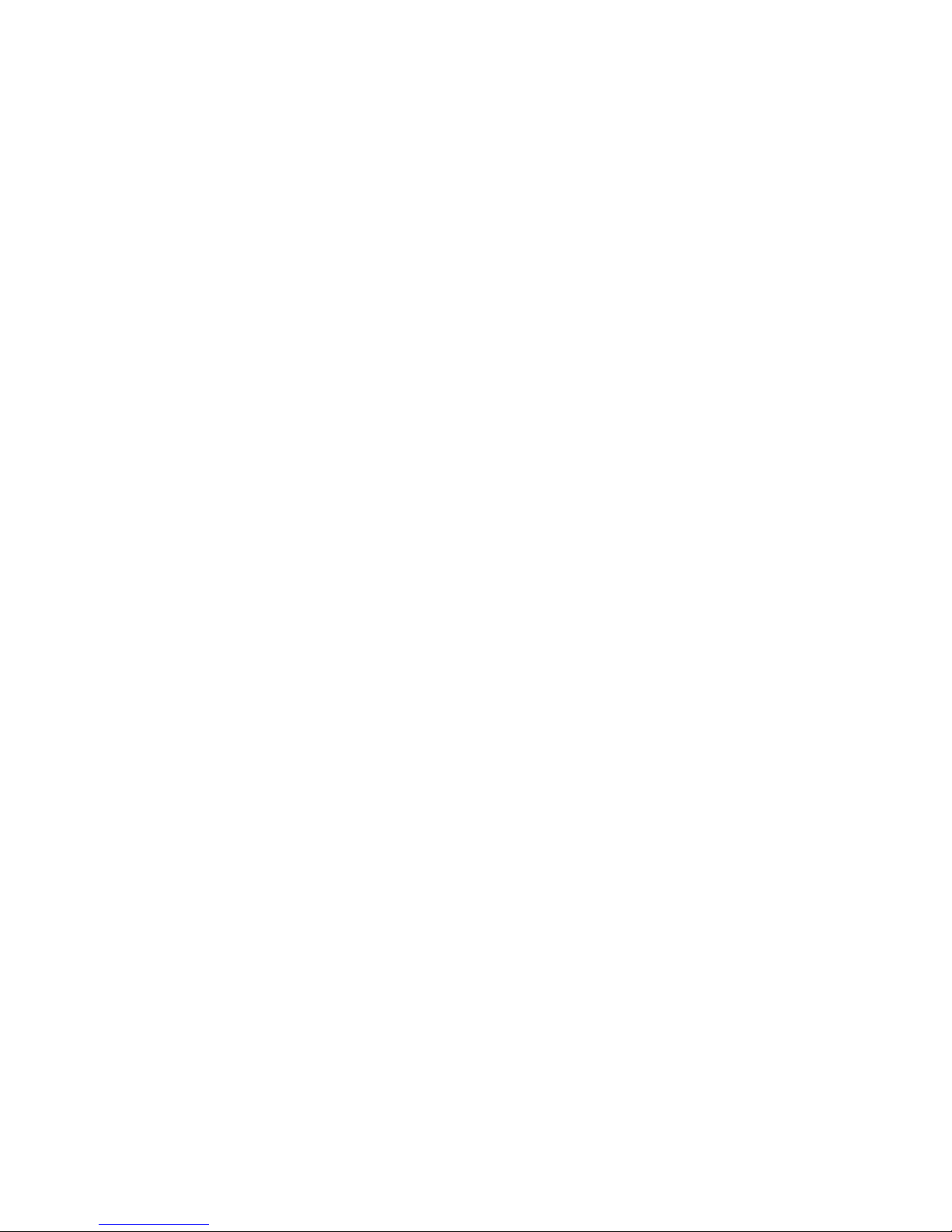
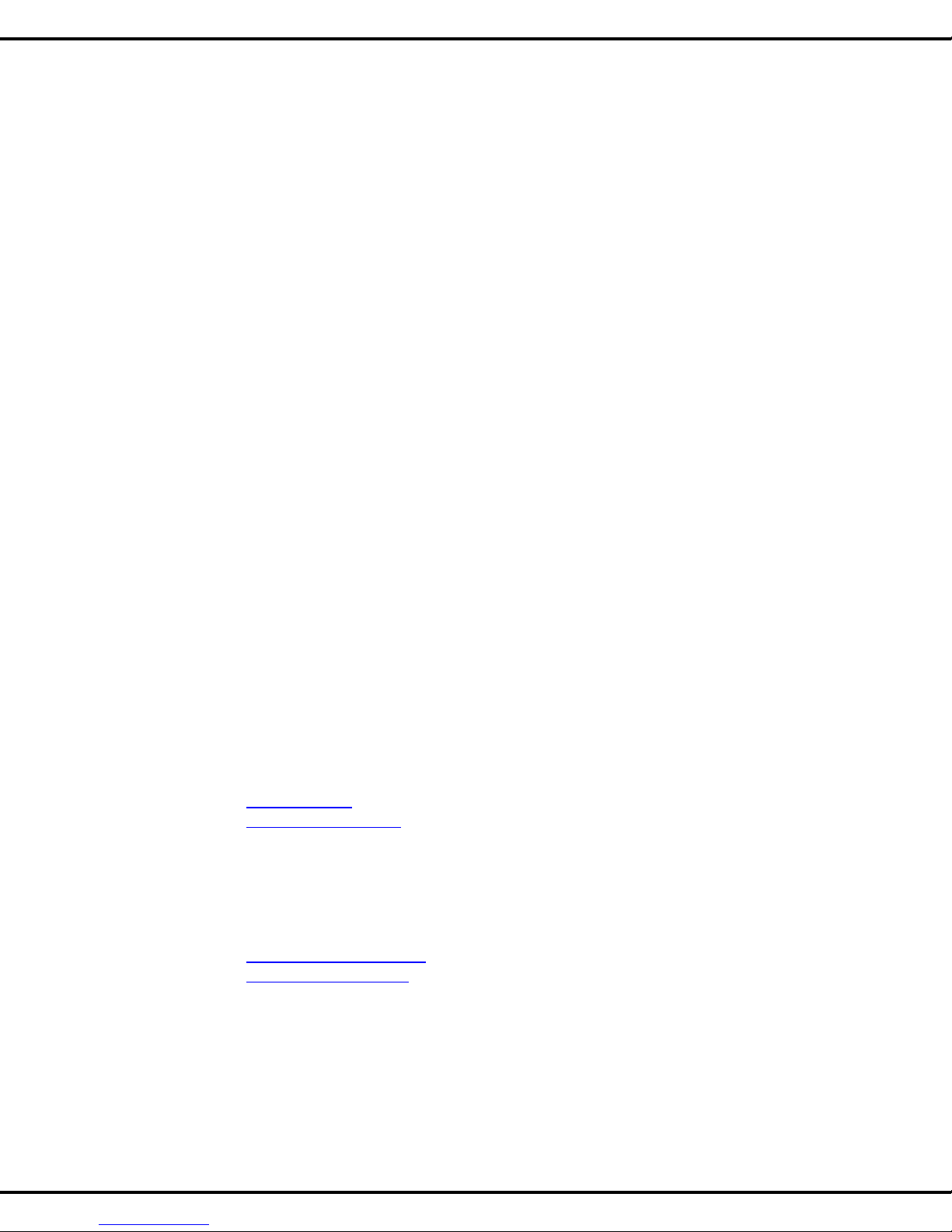
960-0001-20 iGrowSeries 100 Installation Manual 1
Introduction
Welcome to iPonic 600TM, Link4‟s Intelligent Hydroponic Environmental Controller. The iPonic 600TM
represents the latest in indoor hydroponic environmental control automation. This UL and cUL procuct enables
you to control and integrate a variety of equipment in your hydroponic facility. Your heating, cooling, venting,
humidity, CO2, and lighting needs are linked together into one flexible, easy-to-use system.
Link4 can offer reliable service because we are staffed by the designer and engineers that developed the iPonic
600TM. In designing the iPonic 600TM it was our purpose to design a controller specifically for the unique
demands for the indoor growers. Your control system should improve the quality and efficiency of your
operation. iPonic 600TM offers quick installation, and dynamic programming flexibility for easier and more
accurate grow room management giving you the freedom for you to focus on plants and profits.
The reason why we stand out from others is because of our Link4 Promise: Our passion is to provide growers
with intelligent control solutions. We understandcontrolling your growing environmentis criticalto your success.
Therefore, our commitment is to build outstanding controllers and to provide excellent support so that you can
know with confidence that the iPonic 600TM system is right for you.
Customer Service
Link4 has a well-trained customer support staff that is ready to help. Our customer service center is committed
to your hydroponic facility business 24/7 through our website or service line for access to solutions for your
controller needs. Before you contact us, please write down the model number and serial number located inside
the iPonic 600TM enclosure so that we can serve you better.
Link4 Corporation
Contact Information
Address
22725 La Palma Ave.
Yorba Linda, CA 92887
Website
link4corp.com
iponic.link4corp.com
Additional support information
available to online registered
users.
Telephone
Service
Sales
866.755.5465
714.524.0004
Email
Service
Sales
support@link4corp.com
sales@link4corp.com

2 iGrowSeries 100 Installation Manual 960-0001-20
Terms and Conditions
Warranty
Link4 warrants that the iPonic 600 Controller with the exception of the sensor module sold under this contract
will be free from defects in material and workmanship for a period of 36 months after the date of purchase. The
sensor module is warranted for 12 months from the date of purchase. This warranty will be limited to the repair
and replacement of parts and the necessary labor and services required to repair the goods. IT IS
EXPRESSLY AGREED THAT THIS WARRANTY WILL BE IN LIEU OF ALL WARRANTIES OF FITNESS
AND IN LIEU OF THE WARRANTY OF MERCHANTABILITY
Moreover, any description of the goods contained in this contract is for the sole purpose of identifying them, is
not part of the basis of the bargain, and does not constitute a warranty that the goods will conform to that
description. The use of any sample or model in connection with this contract is for illustrative purposes only, is
not part of the basis of the bargain, and is not to be construed as a warranty that the goods will conform to the
sample or model. No affirmation of fact or promise made by Link4, whether or not in this contract, will constitute
a warranty that the goods will conform to the affirmation or promise.
Link4 shall not be responsible for replacement(s) or repair(s) which become defective from user negligence,
modification, abuse and/or any types of improper usage. Nonconformance to any of the specifications in the
product manual will void the warranty. Furthermore, our liability to the goods sold, whether on warranty,
contract, or negligence, will be released upon the expiration of the warranty period when all such liability shall
terminate.
Link4 shall not be responsible for any loss or claims due to consequential damages afford by the Buyer. Link4
also reserves the right to make anynecessarychanges to features and specifications to condition or warranty.
Returns
Merchandise cannot be returned without a Return Merchandise Authorization (RMA) number from
Link4. Requests for permission to return defective items must bemade within (14) fourteen days after receipt of
shipment. A Link4 RMA # for approved returns must appear on both the customer's shipping carton and the
related receipt memo. Parts under warranty will be repaired at no charge. Other returned items will be
subjected to the following restocking charges: 20% for no value added items, 40% for value added items, and
75% for custom designed or built to specification items.
Repair
A repair order must also have a Link4 Return Merchandise Authorization (RMA) number. Repairs that are not
covered by the warranty will be billed on a material and labor basis. Items returned for repair must be sent to
Link4 with prepaid return transportation Link4 will not be responsible for damage(s) due to improper packaging
or shipping and delivery of items returned for repair.
Additional Costs
It is expressly agreed that Buyer will reimburse Link4 for any additional costs attributable to changes in the
specifications, directions, or design of the items furnished which are requested or approved by Buyer at Link4‟s
listed retail prices in effect at the time such changes are ordered.
Governing Law
The validity of this contract and of any of its terms or provisions, as well as the rights and duties of the parties
under this contract, shall be construed pursuant to and in accordance with the law of California. The parties
specifically agree to submit to the jurisdiction of the courts of California.

960-0001-20 iGrowSeries 100 Installation Manual 3
Installation
Content Inspection
The package should come complete with an iPonic 600unit, a sensor module with 50‟ of cable attached,
and 4 –Self Drilling Screws. Upon arrival, check the contents with the packing list for damaged or missing
components (If you have the Integrated iPonic 600 Series Model, simply mount the panel using the two
holes on each side of the unit..
Make sure you have all items, all associated hardware, and necessary tools before you begin installation.
If there is any visible damage or missing parts, please contact our customer service at
support@Link4corp.com or 1-866-755-LINK or fax us at 714.558.9782.
1. iPonic 600unit
2. Sensor module with 16ft. cable (sensor is packed inside the controller)
3. Quick Start guide
4. Soft copies of
a. User Manual
b. Factory default configuration file (factory.icf)
c. Factory default growth curve (factory.tab)
d. Optional growth schedule (flower.tab)
Recommended tools and hardware
1. Drill
2. 3/8” socket drive drill bit with 3” extender
3. Adjustable Wrench
4. 1/8” high speed steel drill bit
5. Appropriate mounting screws
For example: 4 pcs –3/8” Drive, Hex Head Self Drilling Screws
6. Level (optional)
7. Pencil

4 iGrowSeries 100 Installation Manual 960-0001-20
Mounting the iPonic 600
1. First, find a secure location to mount the iPonic 600controller. The area should be away from
direct sunlight, condensing humidity, water, rain, or extreme temperatures. It should be
mounted in an easily accessible location at the user‟s eye level.
2. Since the iPonic 600is equipped with a hinged door and a hinged access panel for easy service and
installation, make sure there is adequate workspace, especially below the controller.
3. The iPonic 600comes with a 115 VAC power cord. Make sure there is a power outlet within
approximately 6 feet. It is recommended that the outlet is not switched and is on a circuit that is
independent of any noisy, high power equipment. The use of a sealed outlet is recommended if the
power output is exposed to moisture.
4. Identify what type of surface you will be mounting the iPonic 600and use appropriate hardware to
ensure proper mounting and load bearing. Consider the additional weight of the external equipment‟s
power cords.
5. There are 4 mounting holes on the outside of the iPonic 600. Use the appropriate tools and
hardware depending upon the surface which the unit will be mounted on to.

960-0001-20 iGrowSeries 100 Installation and User Manual 5
Before you Begin
Temperature Control
With the iPonic 600TM you can program a cooling temperature target called a “Cool Setpoint” and a heating
temperature target called a “Heat Setpoint”. The temperature range between these two targets is called the
“Normal” temperature range. If the hydroponic grow room temperature is within the Normal temperature band
usually none of the cooling or heating equipment is on. However, some circulation fans (often called horizontal
air flow (HAF) fans) may be active to maintain air movement within the hydroponic environment.
Whenever the temperature within the hydroponic facility moves above the cool setpoint, or below the heat
setpoint (falls outside the Normal temperature range) the iPonic 600TM will enter cooling or heating stages to
bring it back in line. With the iPonic 600TM you can program up to six cooling and two heating stages. These
stages go from Cool 1 to Cool 6 and Heat 1 to Heat 2. Cool 1 and Heat 1 are the least aggressive with Cool 6
and Heat 2 the most aggressive. In your program you will determine what equipment you want to be active in
each of the stages.
When the air temperature in the hydroponic facility rises above the Cool Setpoint, the system enters the first
stage of cooling, referred to as Cool 1. If the temperature continues to rise, the system will enter the second
stage, Cool 2, then the third stage, Cool 3 and so forth. At each increasing cooling stage, more cooling will be
brought to attempt to bring the air temperature below the cool setpoint and within the target “Normal”
temperature range. Heating works the same way.
In considering the difference between each heating and cooling stage there is a variable increment in the
program which is the number of degrees between each heating and cooling stage called the “Stage Separation”
or „Stage Width”. Whenever the temperature rises 1 degree above the cool setpoint (700) then the iPonic 600TM
will activate the appropriate equipment to bring the hydroponic facility to the normal temperature range. If the
temperature rises 2 degrees above the cool setpoint then the controller will be active in C2 cooling stage. The
same goes for the heating stage when the temperature drops below the heating setpoints. In Figure 2.1, there
is an example with four cooling stages and two heating stages.
Deadbands
If the temperature is below the cool setpoint and rises into the first stage of cooling, some cooling equipment will
be turned on. This may then lower the temperature and bring it into the normal range. In order to keep the
equipment from oscillating, a “Deadband” is employed when the temperature is between stages. In Figure 2.1
the dead band is set at 1 degree so that when the hydroponic facility is attempting to return to Normal
temperature from C4 to C3 the controller will use a deadband of 1 degree to keep the equipment from oscillating
off and on. Now, when the temperature drops below the cool setpoint, the system remains in the Cool 1 stage
until the temperature drops below the Cool Deadband. The concepts that we described for cooling operate in
the same manner for heating.
Setpoint
You will be able to use up to 3 setpoints in a 24 hour time period. Within each day Setpoints are based on time
and temperature to produce an ideal environment. By placing setpoints during different times of the day you
can regulate the temperature within a range for target temperatures and humidity. When a setpoint is in effect
at a certain time length the controller will activate the necessary equipment in heating and cool stages to bring
the environment back to Norm. The same applies when the humidity rises or falls beyond the target low/high
setpoint. When one or more setpoints are used the second or subsequent setpoints will become the active
setpoint at the start time and the previous setpoint will end.
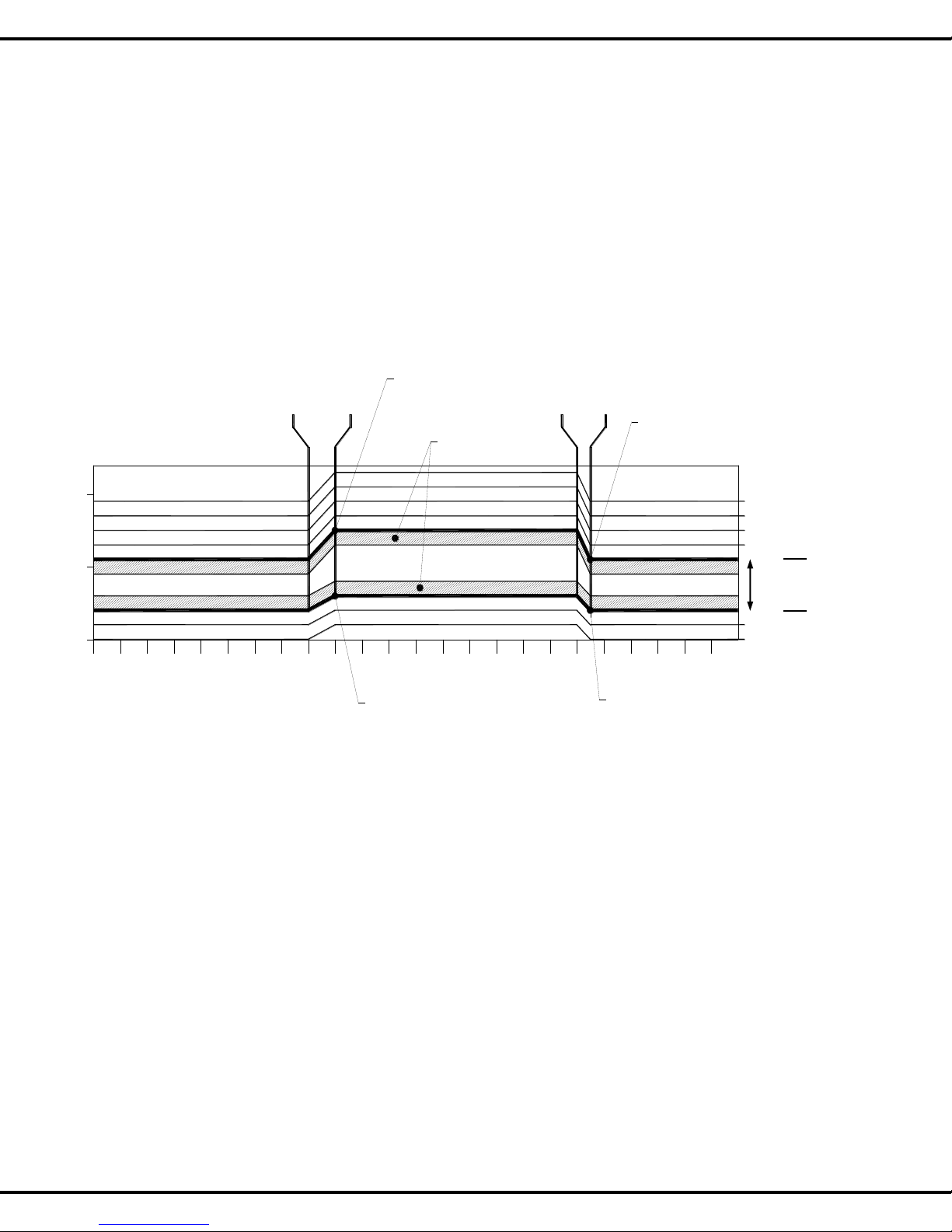
6 iGrowSeries 100 Installation Manual 960-0001-20
Ramping
In addition, you have the option of a temperature ramp between the setpoints. Each setpoint time period begins
with a Ramp time. The benefit of ramping allows for you to make smooth transitions within the hydroponic
facility so that the plants don‟t experience temperature shock. Ramping also saves energy, which translates
directly into lower operating costs.
In the example below, the start time is 8:00a with a 30-minute ramp time. The ramp time enables a smooth
transition of the target temperatures between the setpoint time periods. Of course, the ramp times can be set to
0 and in this case there will be an immediate step transition in the set points. This is best explained by the
illustration shown below.
12am 12 3 4 5 678 9 10 11 12pm 12 3 4 5 86 7910 11
65°F
70°F
75°F
Setpt 1
72.5°F
Setpt 1
68.0°F
Setpt 2
70.5°F
Beginning of
Ramp time
8:00am
End of
Ramp time
9:00am
Cool Stage 1
Cool Stage 2
Cool Stage 3
Cool Stage 4
Heat Stage 1
Heat Stage 2
Setpt 2
67.0°F
End of
Ramp time
6:30pm
Beginning of
Ramp time
6:00pm
1°F Deadbands
in this Example:
Setpoint 1 is set to 9:00am with a 60minute Ramp, Temp is set as 68 to 72.5F
Setpoint 2 is set to 6:00pm with a 30minute Ramp, Temp is set as 67 to 70.5F
Figure 2.1 Example of Setpoints, Staging, & Deadbands
Normal
Temp
Range
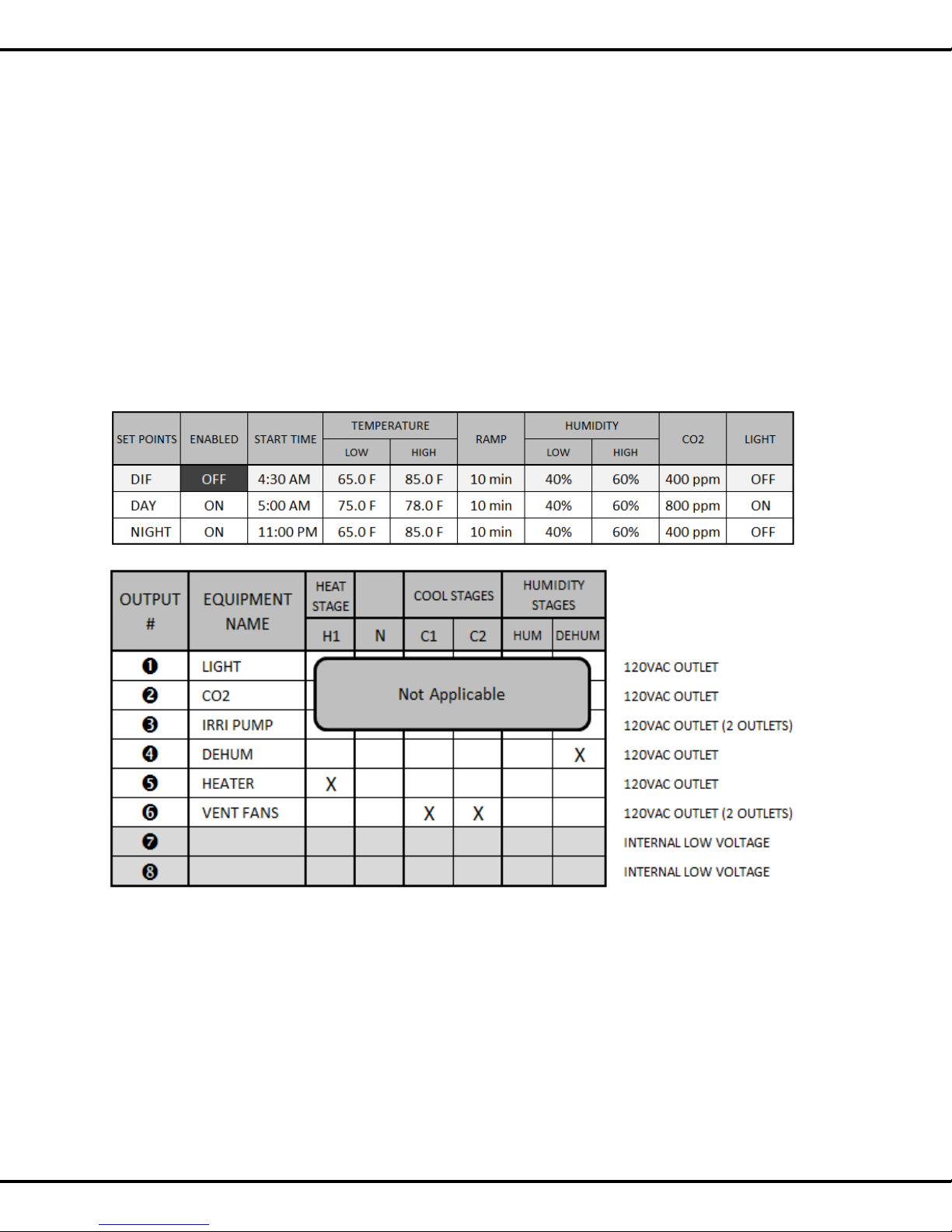
960-0001-20 iGrowSeries 100 Installation Manual 7
Control Strategy
Prior to installing and programming the iPonic 600it is important to determine an overall strategy to control
the environment in the hydroponic facility. The iPonic 600is an extremely flexible and powerful device,
thus additional care and planning are required.
In order to aid you with the process, Link4 has provided several worksheets in the following pages. It is
assumed that you already possess a general understanding of hydroponic growth room controls. If not,
please review this section carefully.
It is recommended that you make copies of these sheets before using them. They will be useful in the
future should your control needs change.
Setpoint and Staging Worksheets
Figure 3.2 Factory default settings for setpoints and stages

8 iGrowSeries 100 Installation Manual 960-0001-20
Figure 3.3 Blank worksheet for setpoints and stages

960-0001-20 iGrowSeries 100 Installation and User Manual 9
Internal Layout
Figure 4.2 shows how the iPonic 600looks on the inside. Although the unit is pre-wired it is good to have
some familiarity with the internal layout.
Figure 4.2 Board Layout of the iPonic 600PCB
Manual Override
Switches
Master Reset
Button
USB Storage
Input
Communication
Module
(OPTIONAL)
Screen contrast
adjustment

10 iGrowSeries 100 Installation Manual 960-0001-20
Figure 4.3 Electrical Connection Diagram of the iPonic 614
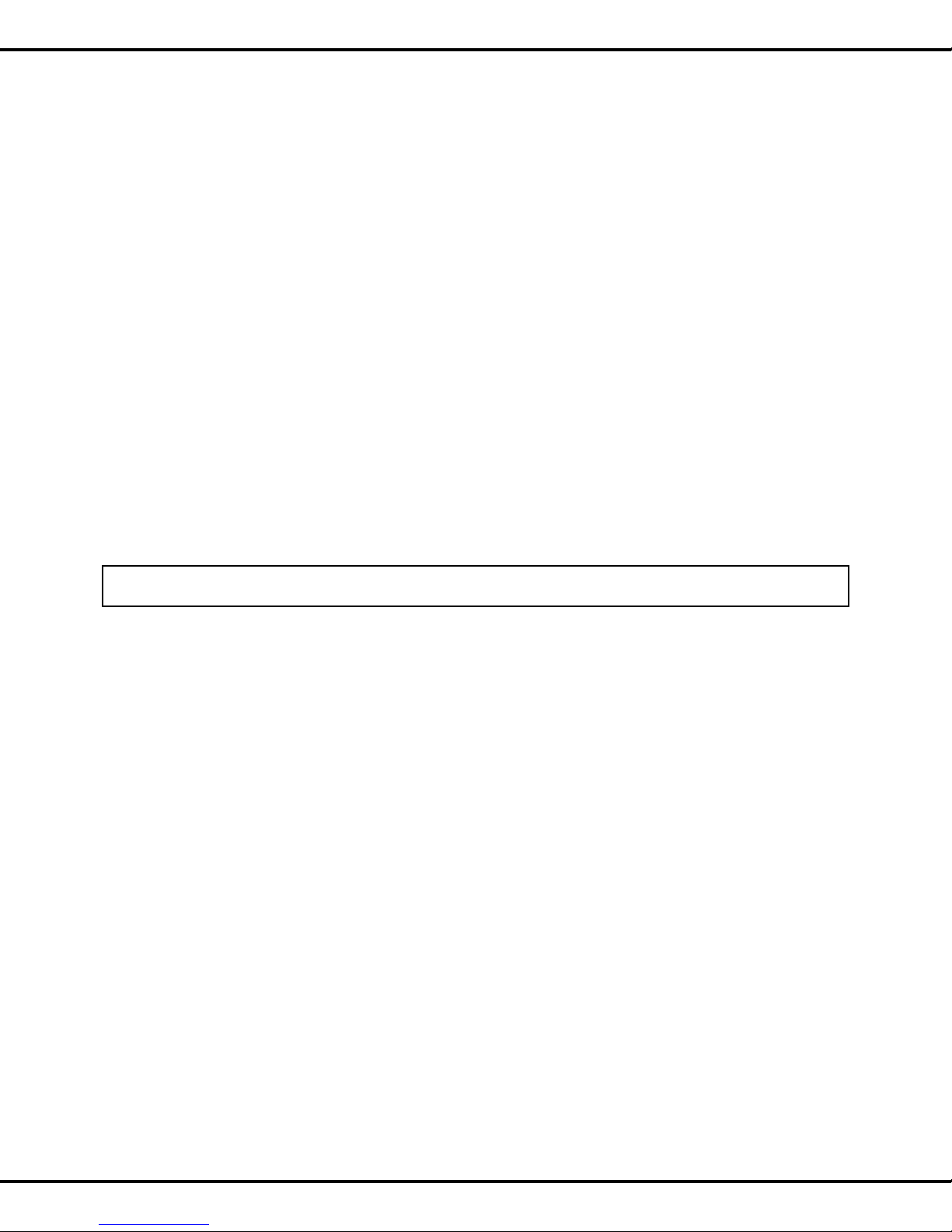
960-0001-20 iGrowSeries 100 Installation and User Manual 11
Connecting to the iPonic 600
Warning: Do Not Plug-in the power cord or any of the equipments into the iPonic 600without checking
to make sure all the manual override switches are in the OFF position.
Indoor Sensor Module Installation
The iPonic 600ships with a sensor module. The module includes a 50-foot sensor cable. Normally
you will want to hang the module near the crop level close to the center of the controlled environment. It
is important to keep the module away from irrigation emitters, unit heaters, etc. that will affect the
accuracy of the sensor.
1. Connect the sensor module at the bottom of the iPonic 600as shown in Fig. 5.1 Make sure it is
screwed in tight.
2. You may extend the sensor cable as needed, but be sure to use an adapter and wire approved by
Link4 to make any extensions (the wire and adapter can be purchased from Link4). It should be noted
that the controller is calibrated for a 50 ft. temperature probe. If additional wires are added or
removed, software calibration will be necessary to ensure proper temperature measurement
accuracy.
Note: If any splices are needed to extend cable length, make certain they are WATERTIGHT. Water or
fertilizer infiltration WILL cause unstable sensor readings.
3. Keep sensor cables away from interference sources, including high voltage power wiring, inverters,
motor controllers, mercury arc, or sodium lamp circuits. Placing sensor cable near such wiring may
cause erratic sensor readings.
Optional Ethernet Cable Installation
If you want to connect to your local network or directly to the internet, you will need to connect an
Ethernet cable. Insert the cable through the socket as shown in the Fig 5.1. Plug in the cable to the
socket provided on the iPonic PCB board. For access to the internet, an optional communications
module is required and can be purchased from your dealer or distributor.

12 iGrowSeries 100 Installation Manual 960-0001-20
Equipment Installation
The iPonic 600has eight (8) 115 VAC electrical outlets, a resettable 15 ampere fuse and a six foot
power cord. On each side of the unit the bottom two outlets are ganged, as shown in the Fig.5.2 below,
whereas, the top two are independent. This gives a total of six outputs that can be controlled
independently. These outputs are numbered from 1-3 on the left side from top to bottom and 4-6 on the
right side, also from top to bottom. In a typical installation, the equipment are connected as follows:
Output 1 –Lights
Output 2 –CO2 injector
Output 3 –Irrigation pump
Output 4 –Dehumidifier
Output 5 –Heater
Output 6 –Vent Fan(s)
Power Cord
15A
Resettable
Breaker
Sensor
Module
Connector
Ethernet
Connection
(Optional)
Fig 5.1 Sensor Module and Ethernet Connections

960-0001-20 iGrowSeries 100 Installation and User Manual 13
Warning: The total amperage drawn from the iPonic 600must not exceed 15 amps.
Low Voltage Output Installation
Your iPonic 600™ has two (outputs #7 and #8) relays that are provided as dry contacts, i.e. switch
closures. If an output is activated to ON, the switch is “closed” (shorted); and if it is activated to OFF, the
switch is “open” (no continuity between the positive and negative terminals).
The board mounted relays are intended as “pilot” relays. For most loads you will want the iPonic 600™
outputs to control a load relay or contactor that is connected to the motor. However, in some cases such
as and alarm unit or irrigation valves that are 24 VAC, you can drive them directly assuming that you are
wiring only one or two valves per relay. The maximum current load recommended for each of the iPonic
600™ relays is 1.0 amp.
Warning –Do not exceed 1 Ampere or 24 Volts for outputs 7 and 8
Figure below shows the low voltage connection points for outputs 7 and 8.
5.2 Equipment Installation
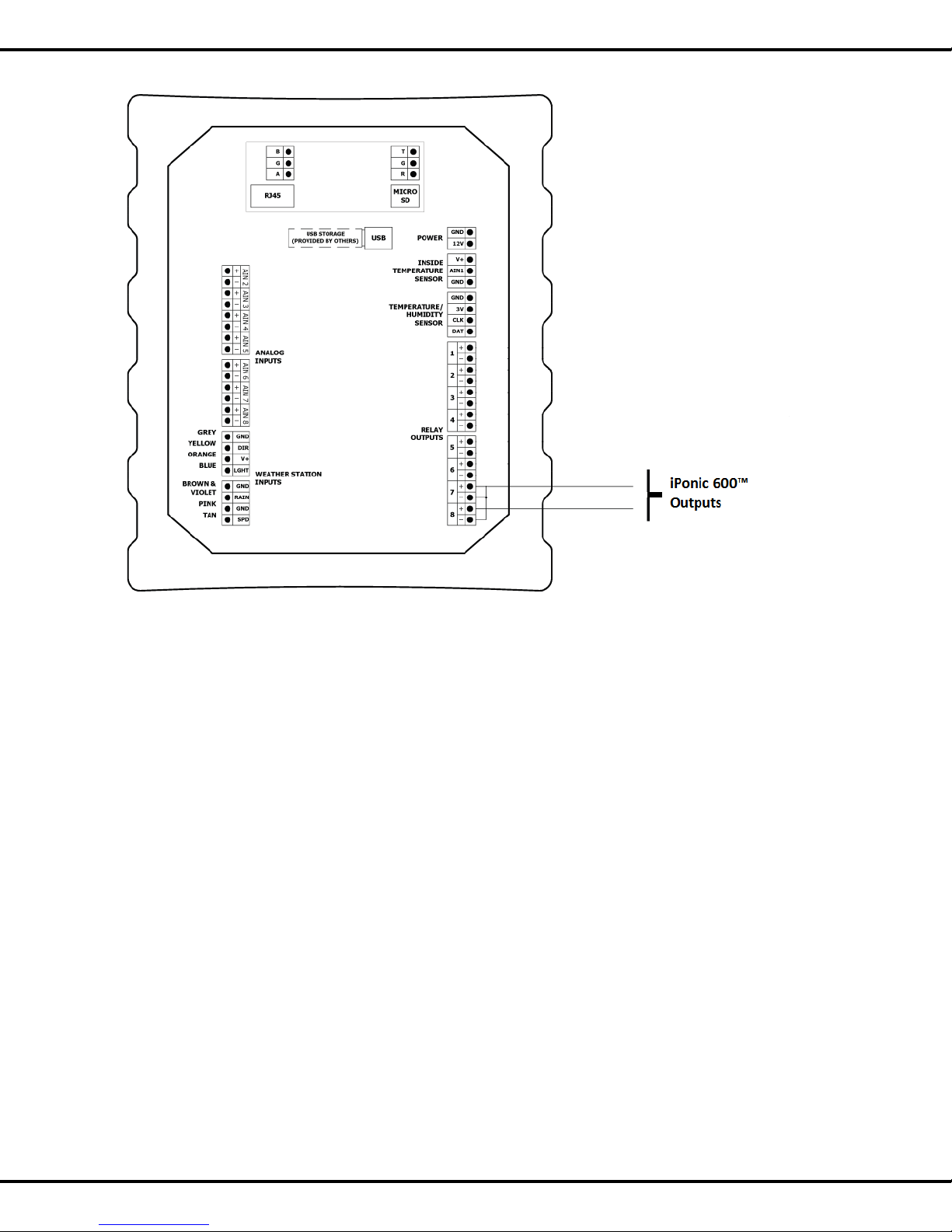
14 iGrowSeries 100 Installation Manual 960-0001-20

960-0001-20 iGrowSeries 100 Installation and User Manual 15
Programming
Before You Begin
Before the iPonic 600™ is programmed, it is recommended that the following steps are followed:
Hardware is properlyinstalled and tested with manual switches.
All internal switches have been restored back to the OFF state.
All the templates from Chapter 3: Control Strategies that are relevant to your application are understood
and are completely filled out.
You can upgrade your controller to the latest firmware by going to iponic.link4corp.com. Follow the
provided instruction to upgrade your controller.
iPonic 600™ Main Status Screens
These are the status screens that you will see when you first power up the system. Pressing the HOME button
will let you toggle between the two screens.
Navigation
The following figures are designed to explain the features of these status screens.
Please review carefully.
Table of contents
Popular Network Router manuals by other brands

D-Link
D-Link DES-1210-52/ME Cli reference guide

Digisol
Digisol DG-BG4300NU/IS Faq

Nortel
Nortel Integrated Conference Bridge user guide
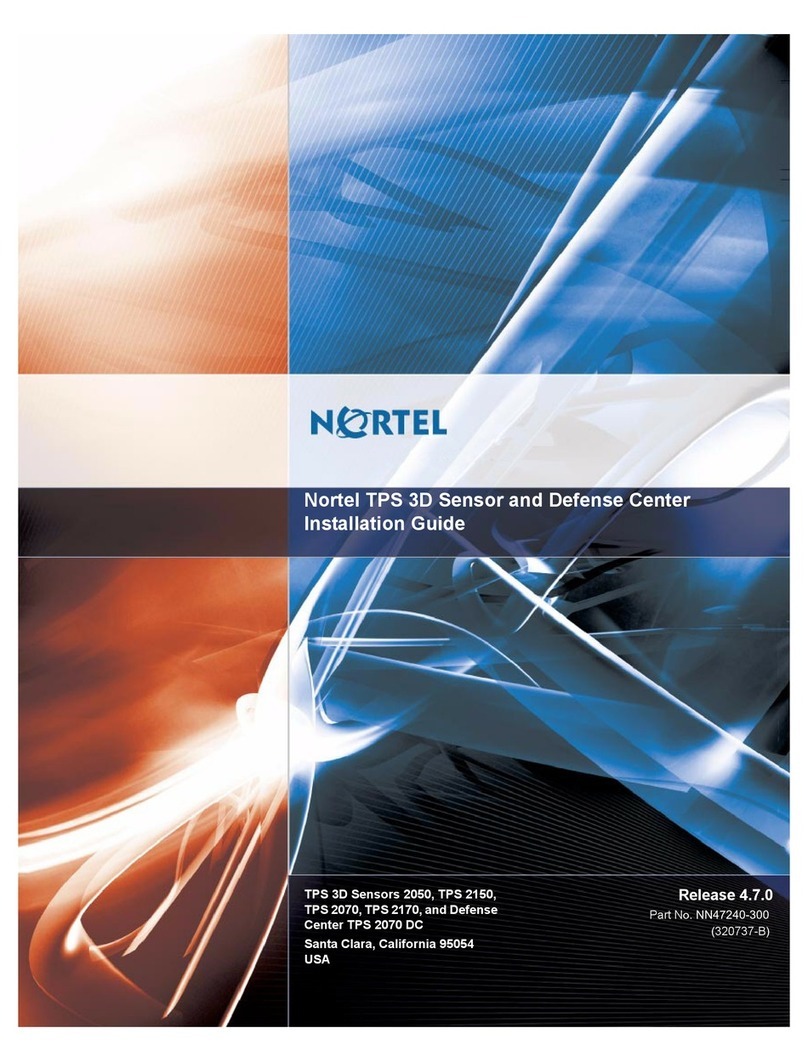
Nortel
Nortel Softphone 2050 installation guide
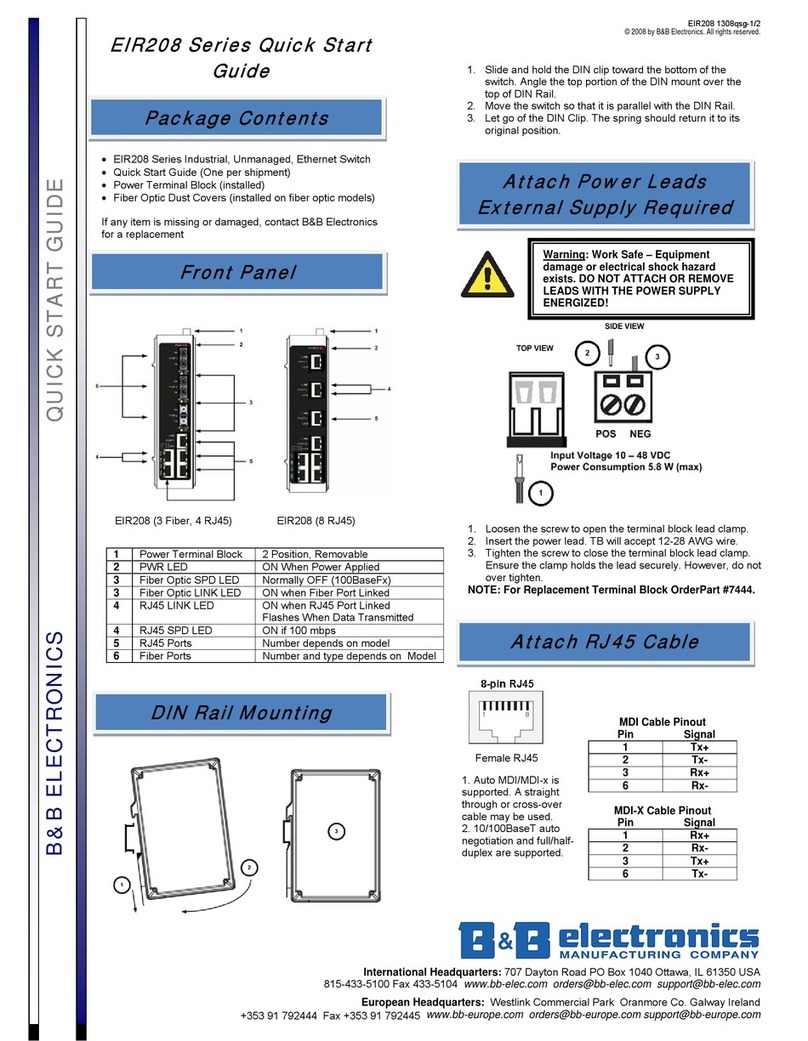
B&B Electronics
B&B Electronics EIR208 Series quick start guide

Digi
Digi TransPort WR21 Installation, operation and maintenance