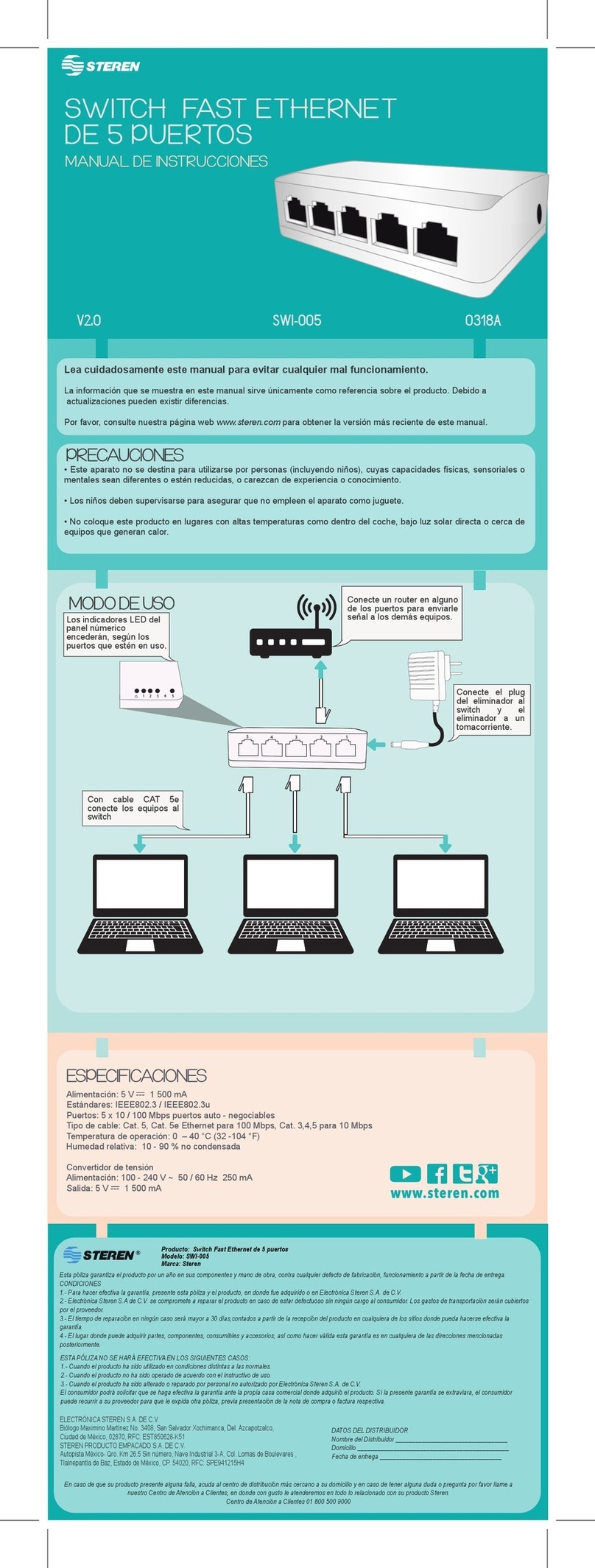Before using your new Wireless Router, please read this
instruction manual to prevent any damage. Put it away in a
safe place for future references.
INTRODUCTION
The Wireless Router integrates 4-port Switch, firewall,
NAT-router and Wireless AP. Its design is dedicated to Small
Office/Home Office (SOHO) wireless network solutions. The
Wireless Router will allow you to connect your network wirelessly
better than ever, sharing Internet Access, files and fun, easily
and securely.
The router provides wireless LAN 64/128/152-bit WEP
encryption security, and WPA/WPA2 and WPA-PSK/WPA2-PSK
authentication, as well as TKIP/AES encryption security. It also
supports VPN pass-through for sensitive data secure
transmission.
Complies with the IEEE 802.11g/b standards and adopts 108M
Super GTM WLAN transmission technology so that the data
transmission rate is up to 108Mbps. It adopts 2x to 3x eXtended
Range WLAN transmission technology so that transmission
distance is 2-3 times of traditional IEEE 802.11g/b solutions.
It is compatible with all IEEE 802.11g and IEEE 802.11b
products.
It also supports Virtual Server and DMZ host for Port Triggering
needs, and remote management and log so that network
administrators can manage and monitor the network on real
time.
FEATURES
Complies with IEEE802.11g, IEEE802.11b, IEEE802.3,
IEEE802.3u standards
Built in 4-port 10/100Mbps Switch
Ethernet connection to a WAN device, such as a cable
modem or DSL modem
Adopts 108M Super GTM and 2x to 3x eXtended RangeTM
WLAN transmission technologies
Shares data and Internet access for the network, connecting
Internet through PPPoE on demand and disconnecting when
idle
Supports 108/54/48/36/24/18/12/9/6Mbps or
11/5.5/3/2/1Mbps wireless LAN data transfer rates
Provides 64/128/152-bit WEP encryption security
•
•
•
•
•
•
•
ENGLISH
ENGLISH-2
Before usin