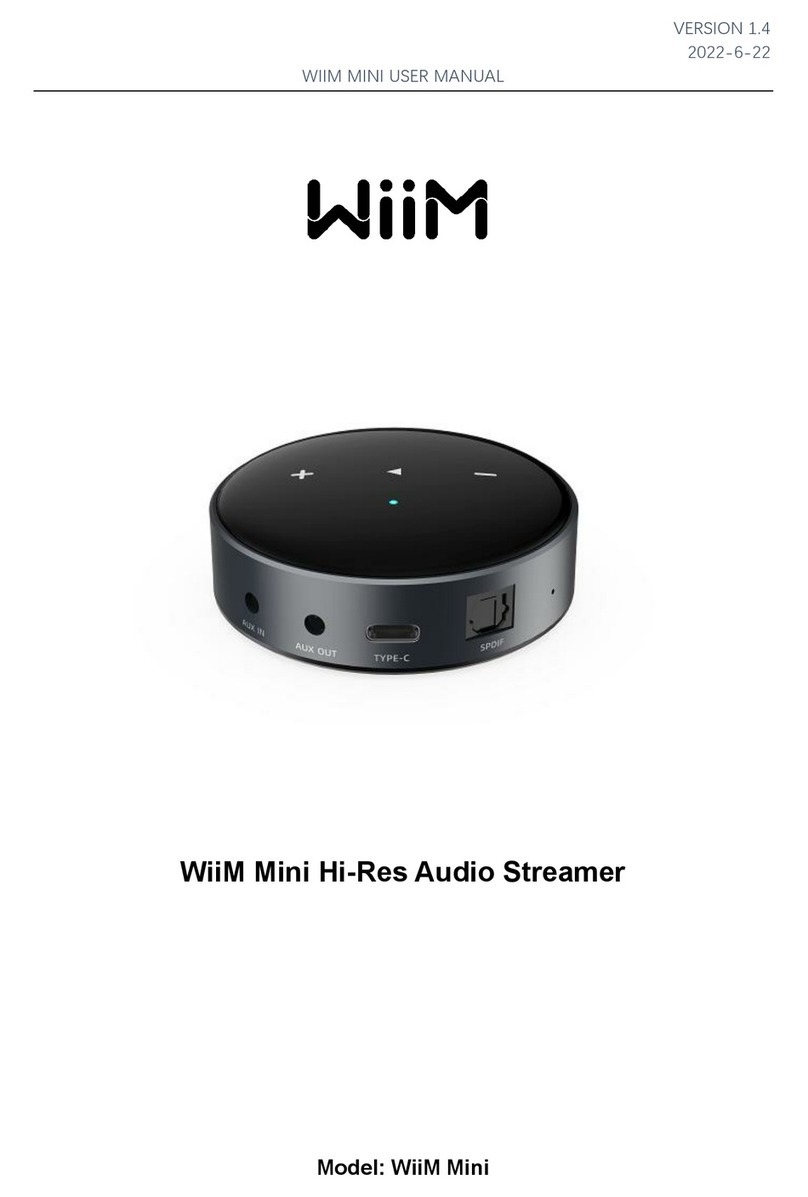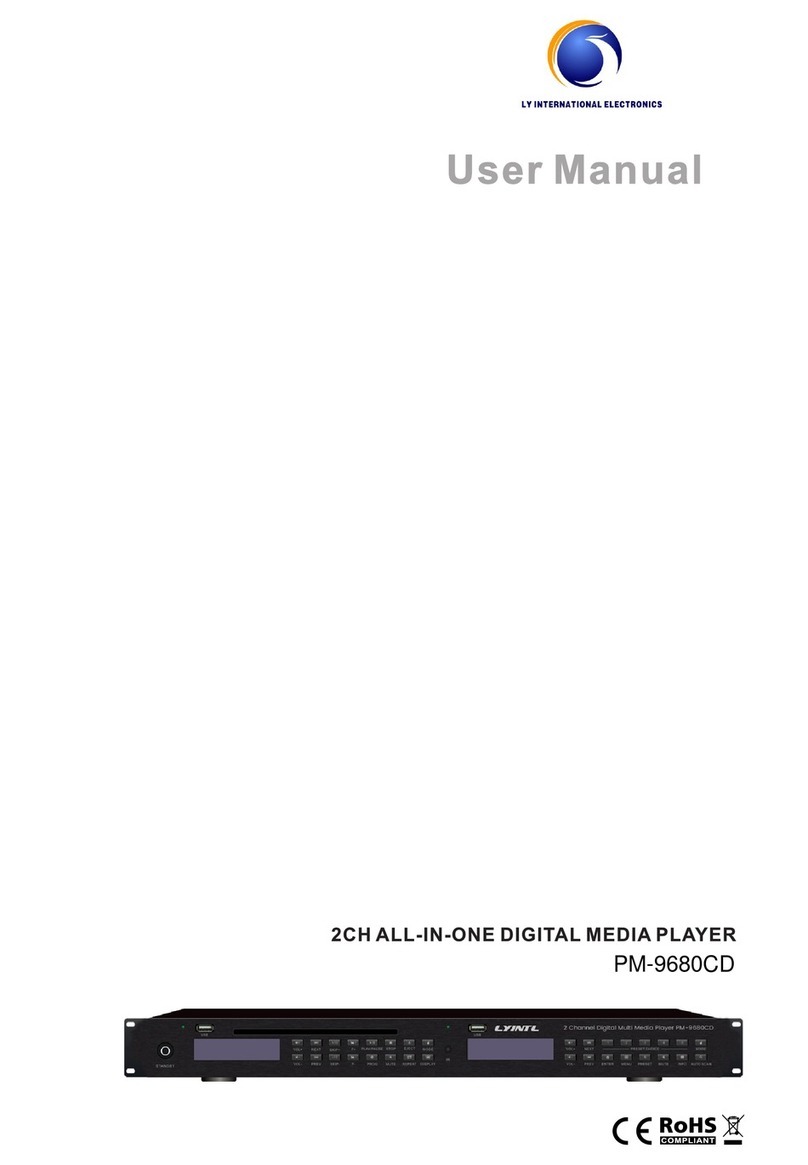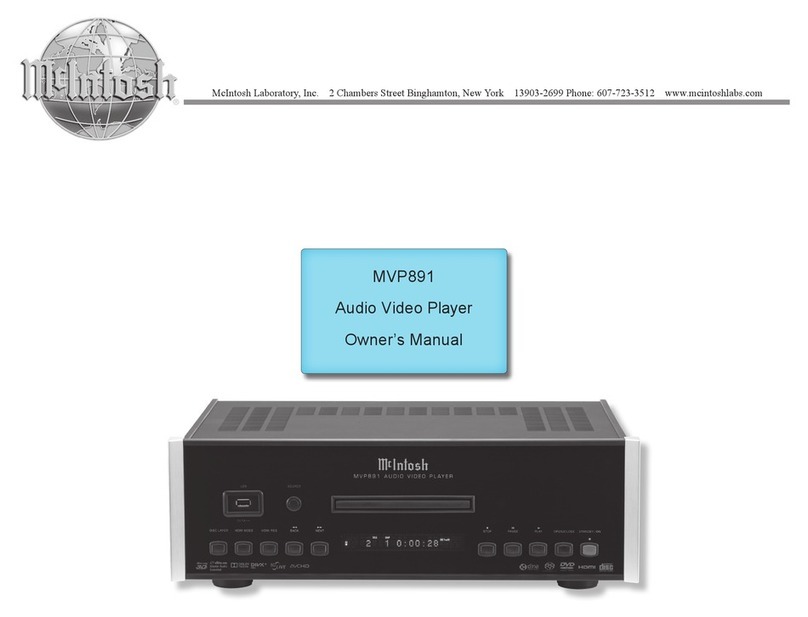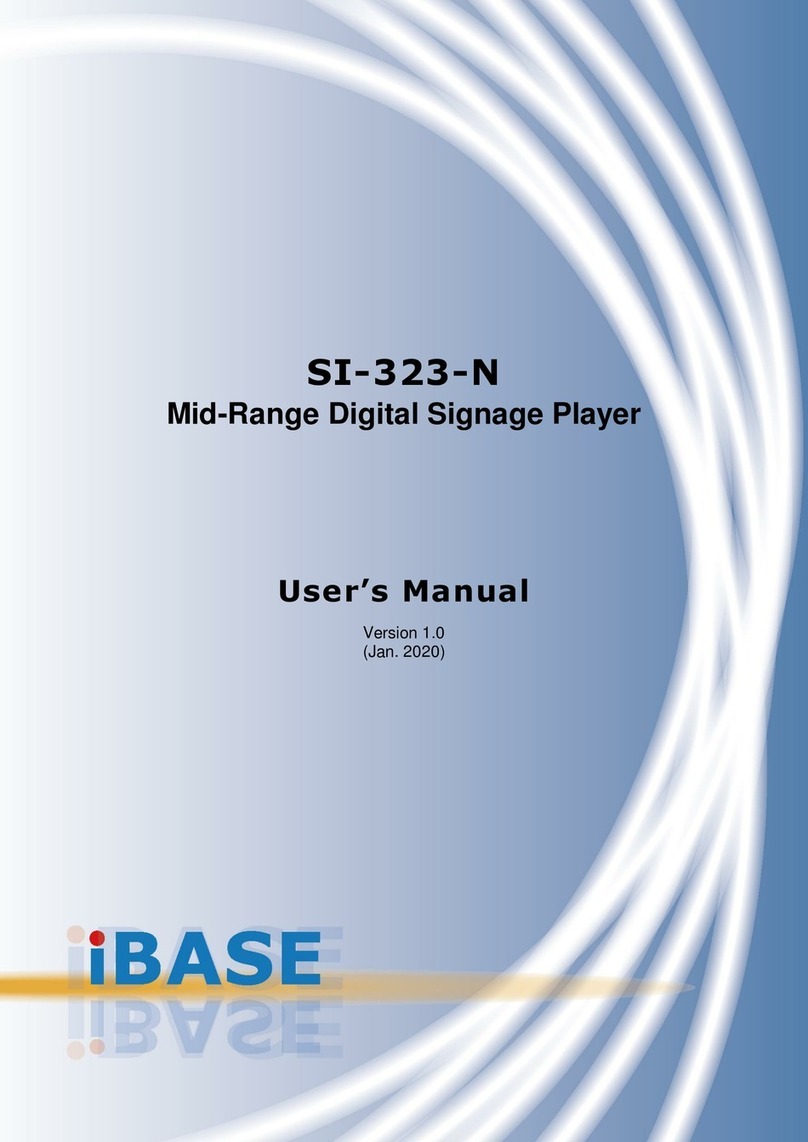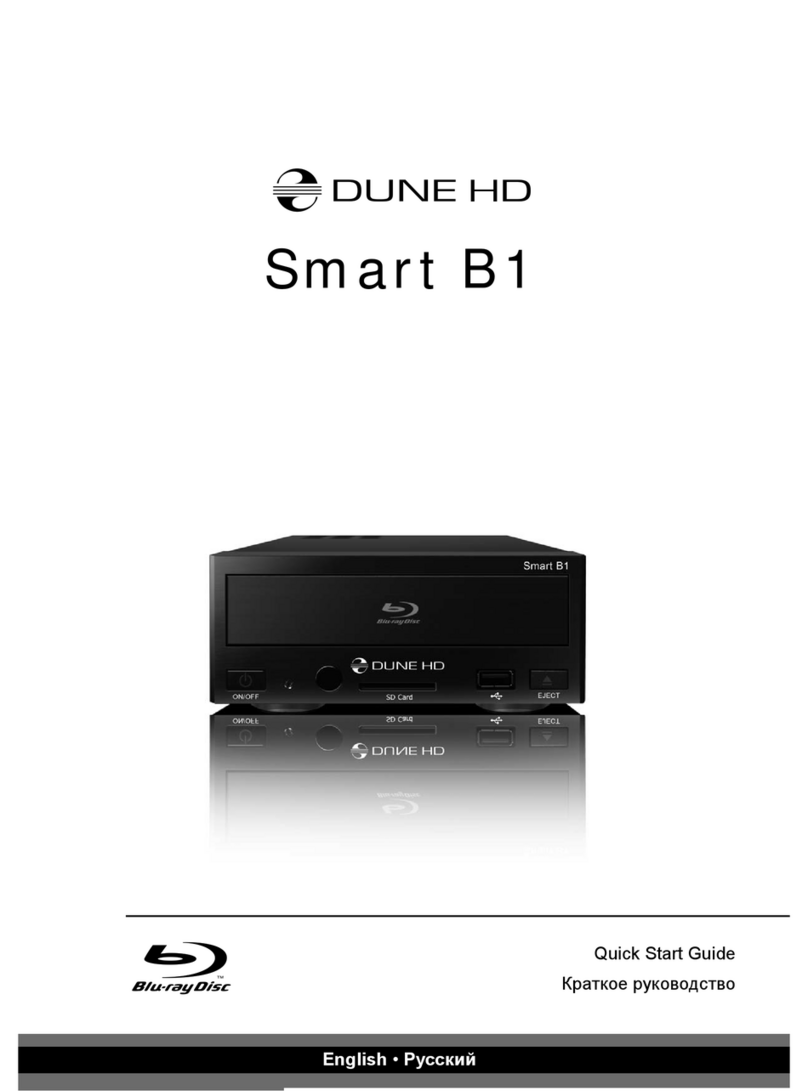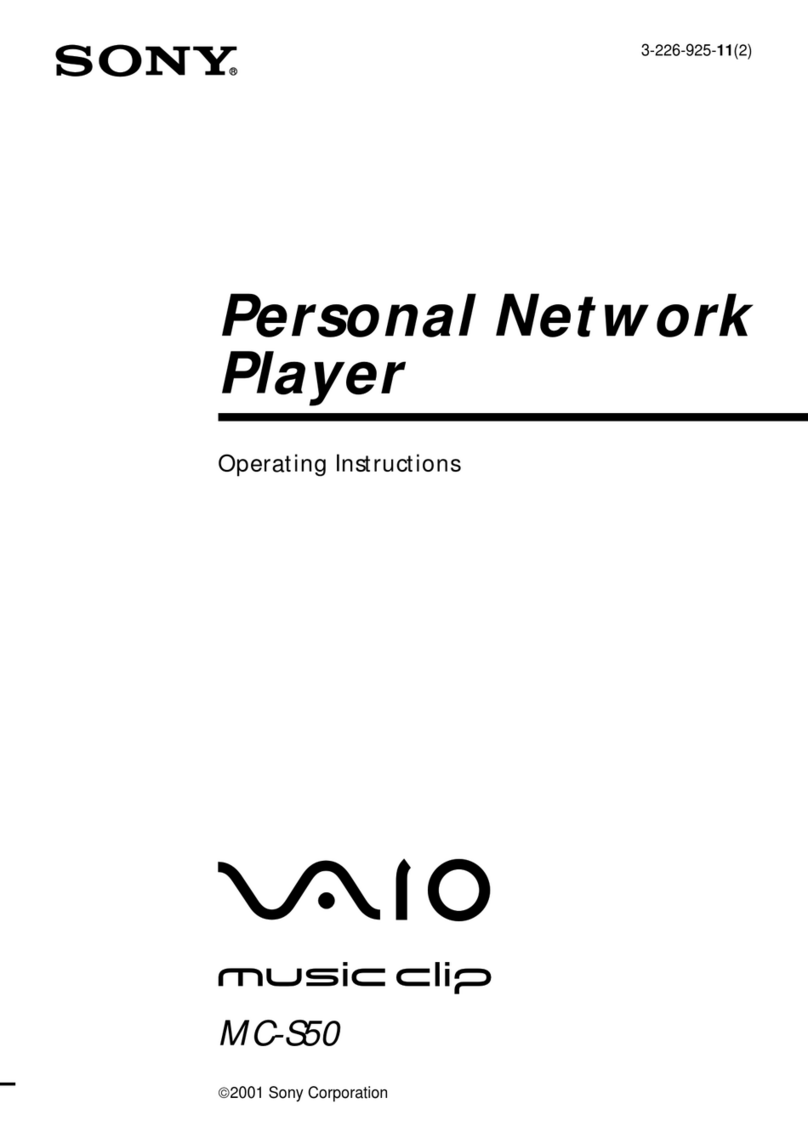WiiM Pro User manual

Version 1.6 Updated on 7/1/2023
WiiM Pro Hi-Res Audio Streamer
Model: WiiM Pro
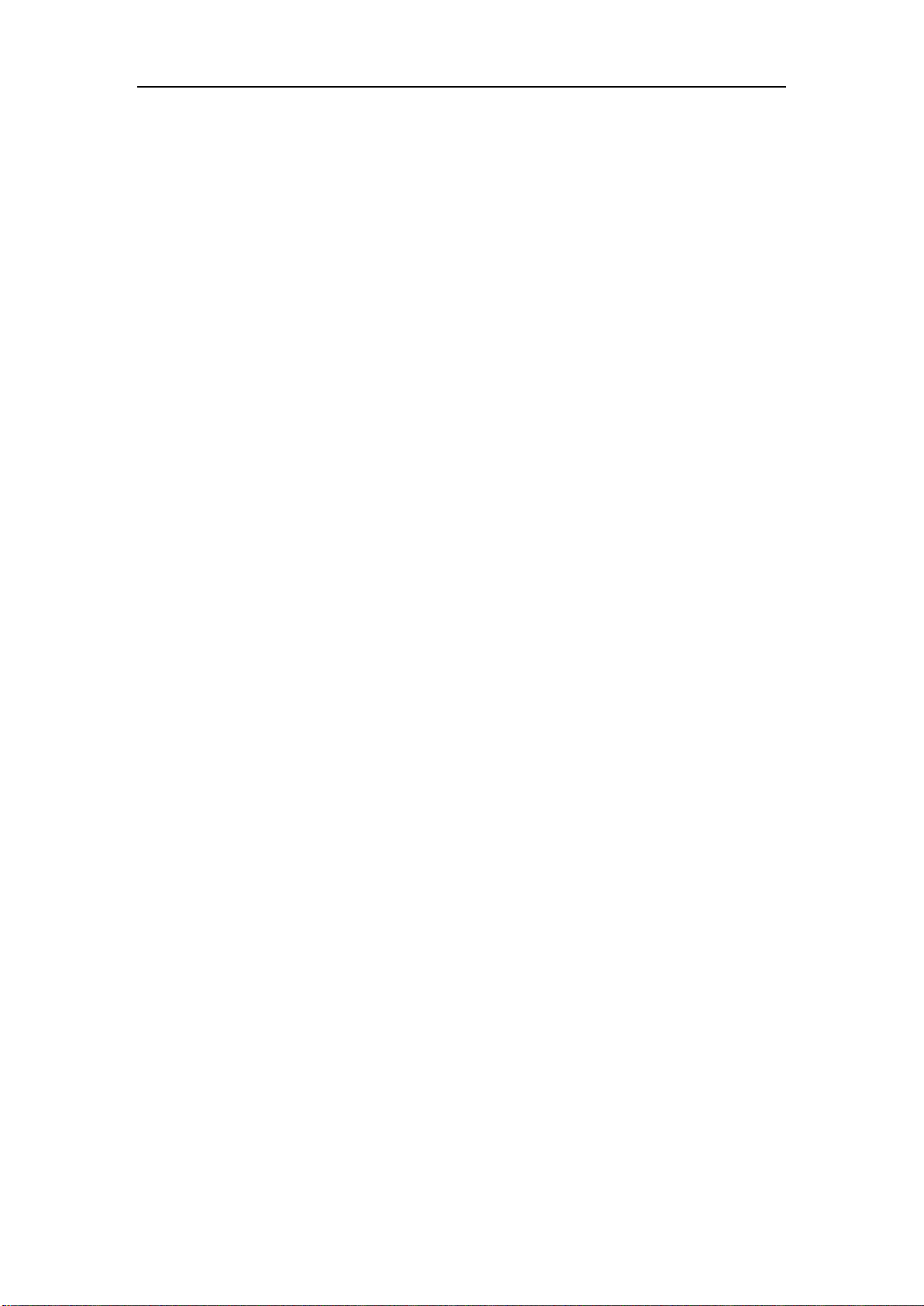
Version 1.6 Updated on 7/1/2023
CONTENTS
1. INTRODUCTION................................................................................................ 4
2. WHAT’S IN BOX ................................................................................................ 7
3. TECHNICAL SPECIFICATIONS........................................................................ 7
4. CONTROLS AND LIGHTS................................................................................. 9
5. HOW TO SET UP ............................................................................................ 11
5.1 CONNECT YOUR SYSTEM ................................................................. 11
5.2 CONNECT TO YOUR NETWORK............................................................ 12
5.3 FILL YOUR HOME WITH SOUND............................................................ 13
5.4 USE 12 V TRIGGER OUT......................................................................... 14
6. VOICE CONTROL ........................................................................................... 14
6.1 WORKS WITH ALEXA.............................................................................. 14
6.2 WORKS WITH SIRI .................................................................................. 15
6.3 WORKS WITH GOOGLE VOICE ASSISTANT ......................................... 15
7 DIRECT CONTROL VIA YOUR FAVORITE APP............................................. 16
7.1 SPOTIFY CONNECT................................................................................ 16
7.2 AIRPLAY 2................................................................................................ 17
7.3 TIDAL CONNECT..................................................................................... 18
7.4 AMAZON MUSIC CAST (ALEXA CAST)................................................... 18
7.5 CHROMECAST AUDIO ............................................................................ 19
7.6 DLNA........................................................................................................ 19
8 ALL MUSIC IN ONE APP................................................................................. 19
9 MULTIROOM AND STEREO PAIRING............................................................ 20
9.1 LINKPLAY MULTIROOM/STEREO PAIRING........................................... 20
9.2 AMAZON ALEXA MULTIROOM................................................................ 21
9.3 MULTIROOM WITH CHROMECAST AUDIO DEVICES ........................... 21
10 AUDIO INPUT VIA LINE IN OR SPDIF IN .................................................... 22
11 AUDIO OUTPUT VIA LINE /SPDIF/COAX/BT OUT...................................... 23
11.1 AUDIO OUTPUT VIA SPDIF/COAX/LINE OUT......................................... 23
11.2 AUDIO OUTPUT VIA BT OUT (BT sourcing mode) .................................. 23
12 STREAM AUDIO TO WIIM PRO WITH BLUETOOTH.................................. 23
13 ADVANCED FEATURES.............................................................................. 24
13.1 FIRMWARE UPDATES............................................................................. 24
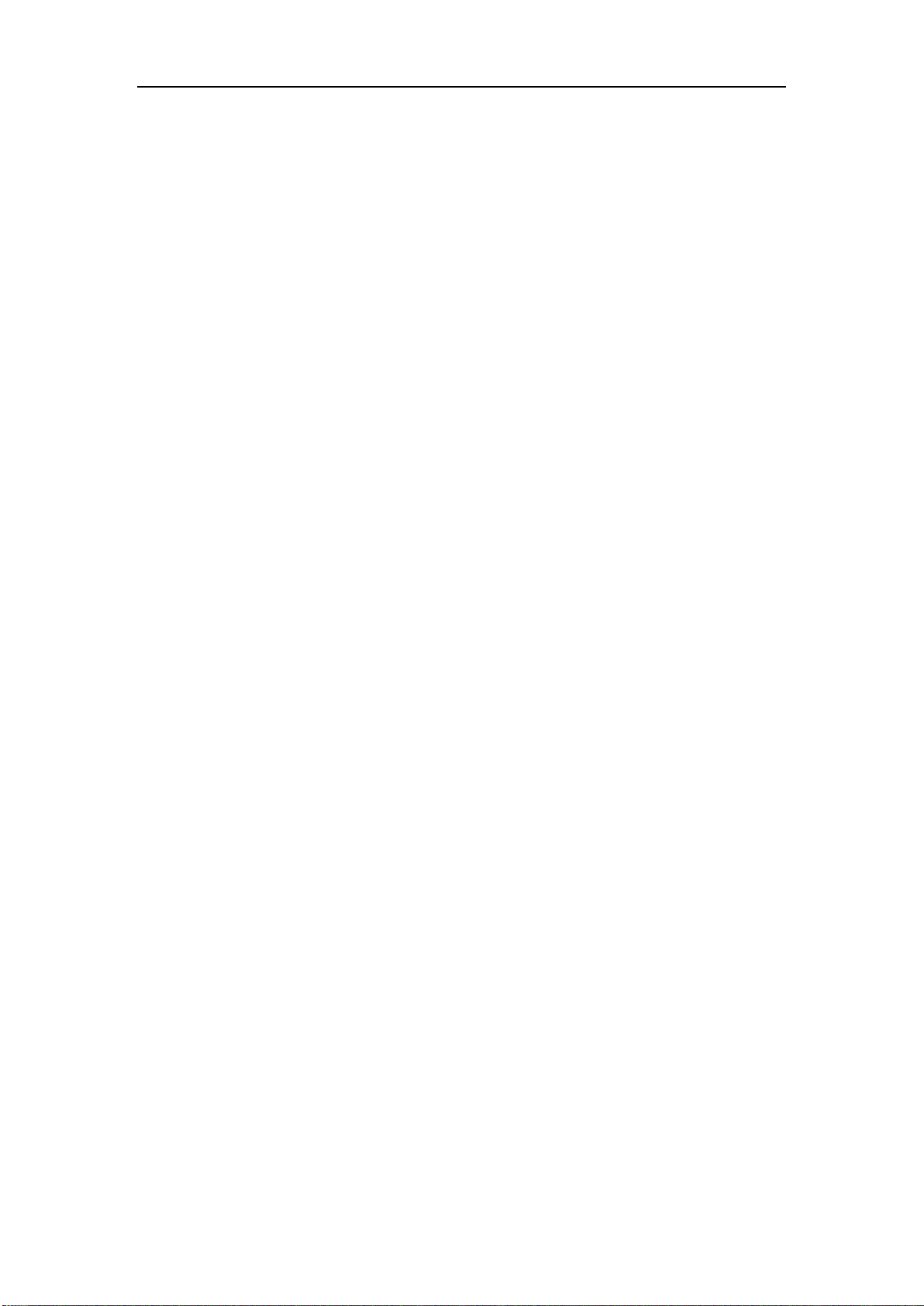
Version 1.6 Updated on 7/1/2023
13.2 USE ETHERNET INSTEAD OF Wi-Fi....................................................... 24
14 FAQ.............................................................................................................. 24
IMPORTANT SAFETY INSTRUCTIONS................................................................. 25
CE/FCC Statements................................................................................................ 26

Version 1.6 Updated on 7/1/2023
1. INTRODUCTION
Our goal at WiiM is to provide you with the simplest, most affordable, Hi-Fi, lossless audio
systems. With our patented audio streaming solution built into all our high-quality products
and mobile Apps, you will easily play music throughout your home. All our products are
developed with the finest product design and intuitive user interface.
Meet WiiM Pro, one of the market's most versatile network music streamers. It delivers
Google Chromecast with the bit-perfect output, AirPlay 2, Spotify Connect, TIDAL Connect,
DLNA, Roon Ready, MQA, Alexa Cast for Amazon Music, and gapless playback Hi-Res
192k/24-bit lossless audio, and more to your stereo system. It streams music directly from
the cloud of all major music services or your music library via Wi-Fi or Ethernet.
Just plug WiiM Pro into your stereo receiver, DAC, or amplifier and control it directly from
the free WiiM Home App, your favorite music apps such as Spotify, TIDAL, Amazon Music,
or any Chromecast-enabled apps. Or, control it with your voice using iPhone, HomePod,
compatible Echo devices, Google Home devices, and the Alexa App, Google Home, or
Apple Home App.
WiiM Pro can be grouped with Homepod, Echo, Google Home, AirPlay 2-enabled devices,
other Alexa-compatible devices, or another WiiM Mini or Pro to stream music throughout
your home. Or, play different songs in different rooms. With its digital and analog inputs
and outputs, WiiM Pro works with your existing stereo system.
Turn your audio gear smart and hear your music in high fidelity and gaplessly with WiiM
Pro from WiiM!
1.1 TYPICAL USE CASES
The WiiM Pro is designed to enhance your existing audio setup by adding wireless
streaming capabilities and smart features. Here are a few common use cases for the WiiM
Pro:
I. Upgrade your Favorite Legacy Audio Systems: If you have a traditional stereo
system or speakers that you want to integrate into your Apple AirPlay 2, Google
Chromecast, Amazon Alexa or LinkPlay ecosystem, the WiiM Pro allows you to
wirelessly stream music to those speakers. It bridges the gap between your older
audio equipment and the modern world of streaming music.
II. High-Quality Audio: It supports bit-perfect, high-resolution audio formats and
delivers rich, detailed sound, enhancing the listening experience of your existing
audio system.
III. Streaming Services and Music Libraries: The WiiM Pro allows you to access
various streaming services such as Spotify, Amazon Music, or Tidal, bringing a
wide range of music to your existing audio setup. You can also connect it to your
personal music library stored on a computer or network-attached storage device
for seamless playback.
IV. Podcasts and Internet Radio: In addition to streaming music, the WiiM Pro
provides access to a wide range of podcasts and internet radio stations. You can
browse through different genres, podcasts, or specific radio stations to enjoy on

Version 1.6 Updated on 7/1/2023
your existing audio system.
V. Multi-Room Audio: The WiiM Pro seamlessly integrates with other 3rd party
popular smart speakers and components, or another WiiM/Linkplay device,
allowing you to create a whole-home audio system with synchronized music
playback in multiple rooms.
VI. Smart Home Integration: The WiiM Pro supports voice control through platforms
like Apple Siri, Amazon Alexa or Google Assistant, allowing you to control your
music hands-free and integrate with other smart home devices.
VII. Vinyl or CD Integration: If you have a turntable or CD player that you want to
incorporate into your WiiM system, the WiiM Pro can connect to the analog or
digital outputs of these devices, allowing you to stream the audio wirelessly to
other speakers attached with another WiiM device or enjoy it throughout your
home.
VIII. Home Theater Integration: The WiiM Pro can be used as a bridge between your
home theater system and the WiiM ecosystem. By connecting the Pro to your AV
receiver or soundbar, you can stream music wirelessly to your home theater
speakers and synchronize audio playback with other WiiM devices for a cohesive
audio experience.
1.2 OTHER DEVICES NEEDED TO USE WIIM PRO
To use the WiiM Pro, you will need a few essential devices and components. Here's a list
of what you'll need:
•Audio System: The WiiM Pro is designed to connect to an existing audio system.
This can be a stereo system, powered speakers, passive speakers with an
amplifier/receiver, or a home theater setup with an AV receiver or soundbar. Make
sure you have the appropriate audio system in place.
•Wi-Fi Network: The WiiM Pro requires a stable Wi-Fi network connection to function.
Ensure that you have a reliable Wi-Fi network available in the area where you plan
to set up the WiiM Pro. You'll need the Wi-Fi network credentials during the setup
process.
•Smartphone or Tablet: You'll need a compatible smartphone or tablet (iOS or
Android) with the WiiM Home app installed. The WiiM Home app is used for initial
setup, configuration, and control of the WiiM Pro.
•Power Source: The WiiM Pro needs to be connected to a power source using the
included power adapter and cable. Ensure that you have an electrical outlet nearby
to power the device.
•Ethernet Cable (optional): While the WiiM Pro primarily connects to your Wi-Fi
network, it also has an Ethernet port. If you prefer a wired connection for added
stability, you can use an Ethernet cable to connect the Sonos Pro directly to your
router or network switch.
These are the core components required to use the WiiM Pro. It's important to have an
audio system that you want to integrate with the Pro, a stable Wi-Fi network, and a
compatible device with the WiiM Home app for setup and control.

Version 1.6 Updated on 7/1/2023
1.3 AUDIO DEVICES WORK WITH WIIM PRO
The WiiM Pro can work with your audio source devices, smart speakers and other legacy
stereo systems, DAC, amplifier, speakers or soundbars etc. The audio source device
includes TV, record player and MP3 player. The block diagram below shows how you can
connect your audio system with the WiiM Pro.
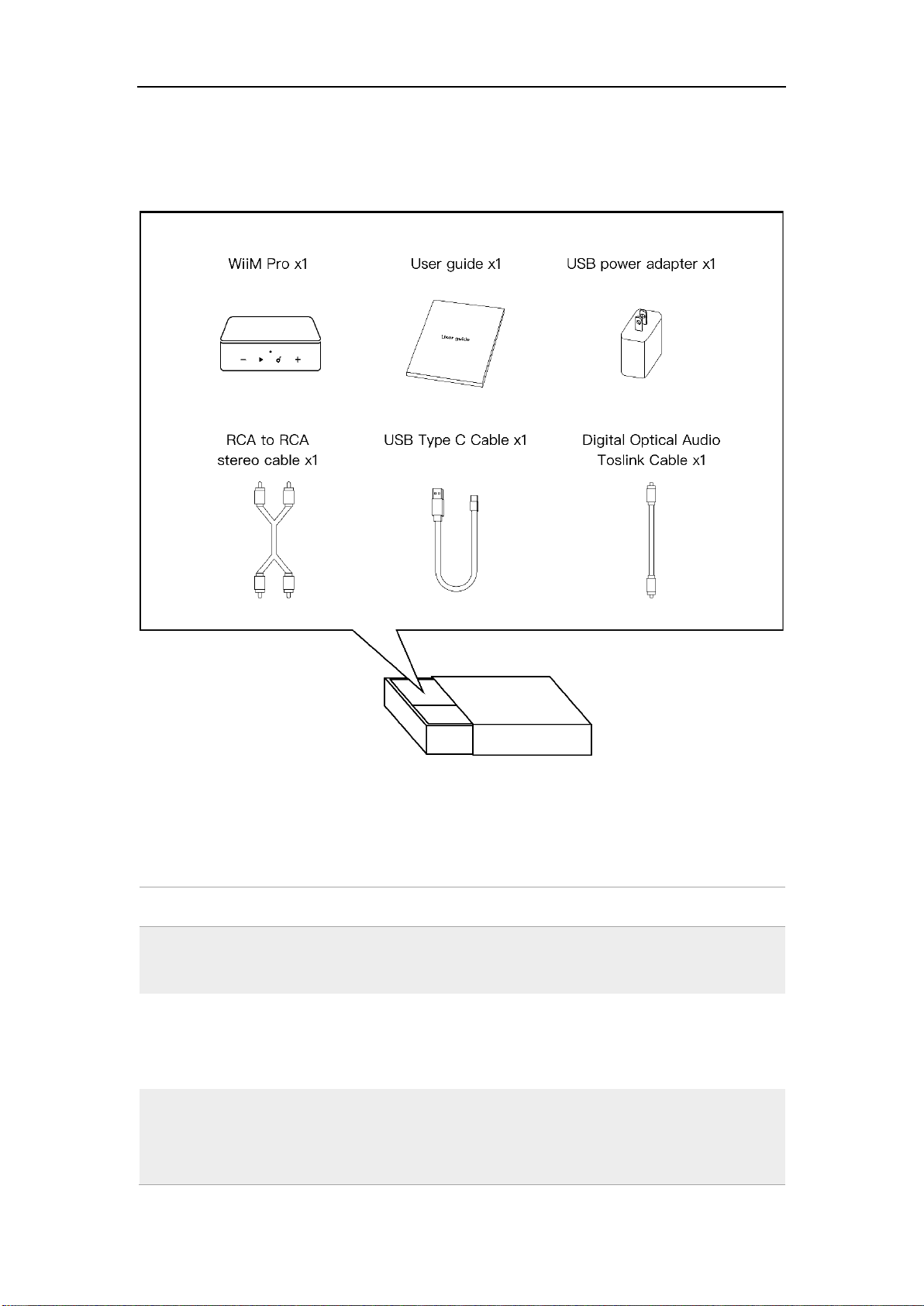
Version 1.6 Updated on 7/1/2023
2. WHAT’S IN BOX
3. TECHNICAL SPECIFICATIONS
Feature
Description
Power Input
USB Type-C, requires 5V, 1.5A or higher
Bundled adapter: 5V, 2A
Audio Quality
Audio Output: bit-perfect output, up to 192
kHz, 24-bit with digital optical or Coaxial
output
Network
802.11 b/g/n/ac 2.4 GHz and 5 GHz dual
bands Wi-Fi
10/100M Ethernet

Version 1.6 Updated on 7/1/2023
Bluetooth
Bluetooth 5.1
Audio Input
1 x Analog RCA Line input, 1 Vrms, 48
kHz/24-bit (up to 24-bit)
1 x SPDIF in Optical, up to 192kHz/24-bit
Audio Output
1 x Analog RCA Line output, 1 x Digital optical
(SPDIF) output, 1 x Digital Coaxial output, up
to 192kHz/24-bit
SNR (built-in DAC)
102 dB
THD+N (built-in DAC)
0.005%
Audio Codec
MP3, AAC, ALAC, APE, FLAC, WAV, WMA,
OGG
Protocol
AirPlay 2, Chromecast Audio, DLNA, Spotify
Connect, TIDAL Connect, Amazon Music
Casting, Qplay 2.0, Roon
Streaming Services in App
Spotify, Amazon Music, Deezer, Tunein, Tidal,
Qobuz, SoundCloud, Pandora, iHeartRadio,
vTuner, Napster, Sound machine, etc.
LED
Three-color status LED - Red, Green, and
White
Button
Capacitive touch buttons – Play/Pause,
Volume +, Volume -, 1 x Preset
Weight
11.6 oz (330g)
Dimension
5.5 x 5.5 x 1.6 in (140 x 140 x 42 mm)

Version 1.6 Updated on 7/1/2023
4. CONTROLS AND LIGHTS

Version 1.6 Updated on 7/1/2023
BUTTONS AND INPUT/OUT INTERFACE
Buttons / IO Interface
Functions
Power
USB Type-C power plug, 5V, 2A
Play/Pause
Play/Pause, network pairing, and restore to the
factory setting
Preset
Start to play the preset content (short press) or
save the favorite content as the preset (long
press)
Volume Up
Increase volume
Volume Down
Decrease volume
Analog audio in
Standard RCA
Analog audio out
Standard RCA
Digital Optical audio out
SPDIF optical up to 192 kHz/24-bit
Digital Coax audio out
Digital Coaxial port up to 192 kHz/24 bit
Mic
Used to auto-measure the audio path latency for
multiroom sync (i.e., AirPlay 2, Alexa MRM,
Chromecast MRM, Linkplay MRM, etc.)
12 V trigger
2.5 mm port to connect cable with your amplifier
to automatically turn it on or off.
Note: Read the guide that came with your
amplifier for details on using 12V trigger input.
LAN
10/100Mbps Ethernet port
LIGHTS
State
Color
Flashing/Solid
Boot-up
White
Flashing (fast)
OOBE/Ready to Setup
White
Flashing (slow)
BT ready to pair
Green
Flashing (slow)
Connecting to Wi-Fi
White, Green
Flashing (fast)
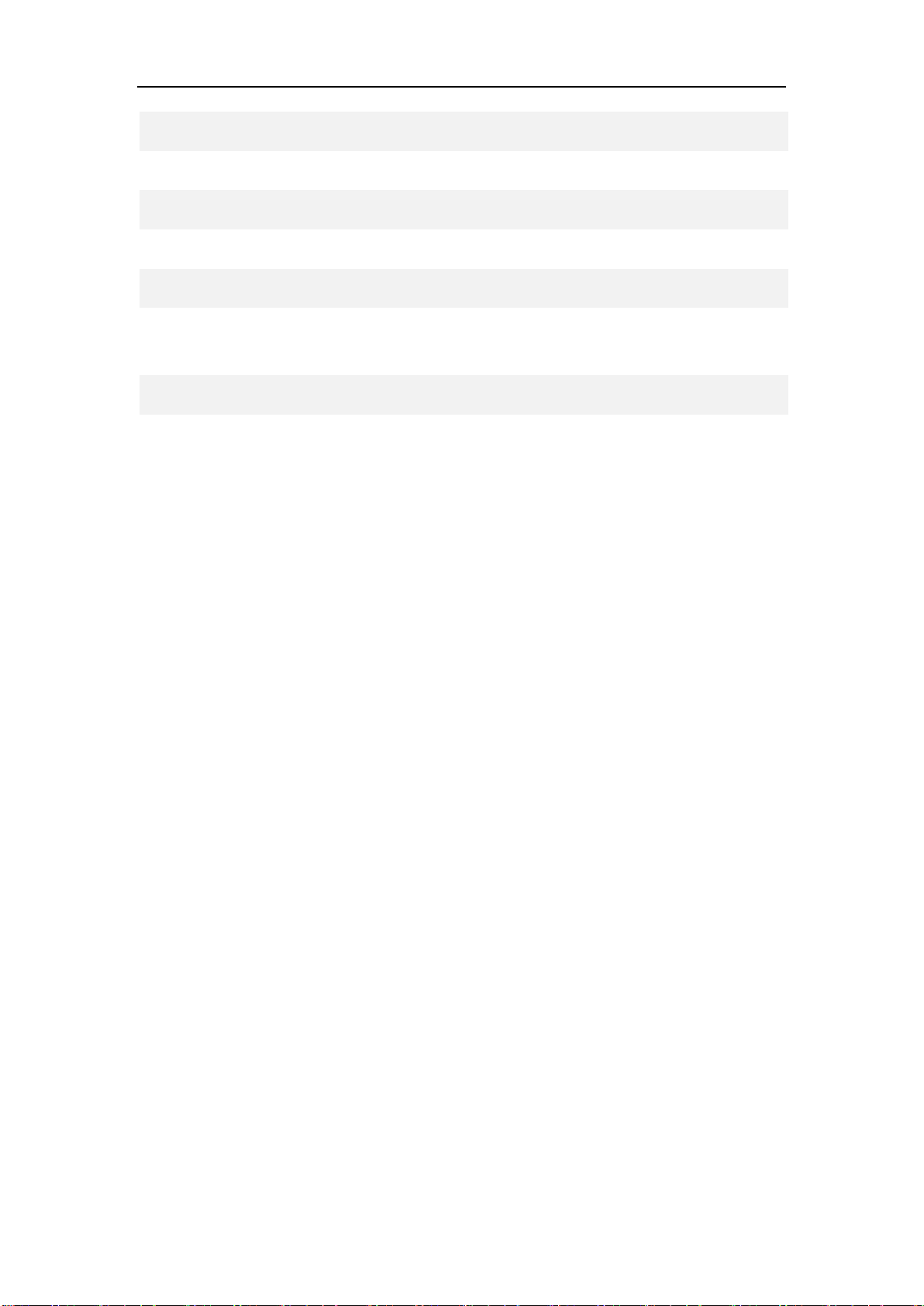
Version 1.6 Updated on 7/1/2023
Connected to network
White
Solid
BT mode, paired
Green
Solid
Aux-in mode
Green
Solid
OTA
White, Green
Flashing (slow)
Restore to factory setting
White, Red
Flashing (slow)
Not connected to the network (and not in
setup mode)
Red
Solid
Faulty Error
Red
Flashing (slow)
NOTES:
WGR: Three-color LED, no color mix
W: Wi-Fi as the audio source (product default mode)
G: Audio source from Analog, digital audio input, or BT
R: Error (Not connected to a network or faulty error)
Three modes: Solid, flashing slow, flashing fast
5. HOW TO SET UP
5.1 CONNECT YOUR SYSTEM
①If you’re connecting to an audio/video receiver (AVR), DAC, or amplifier via its Line
out, Optical out, or Coaxial out;
or
②If you’re connecting to powered speakers or soundbar directly via its Line Out,
Optical out, or Coaxial out;
or
③If you're connecting to a TV, vinyl, or MP3 player via an audio input port such as
Line in or Optical in, then to a speaker via digital or analog audio output
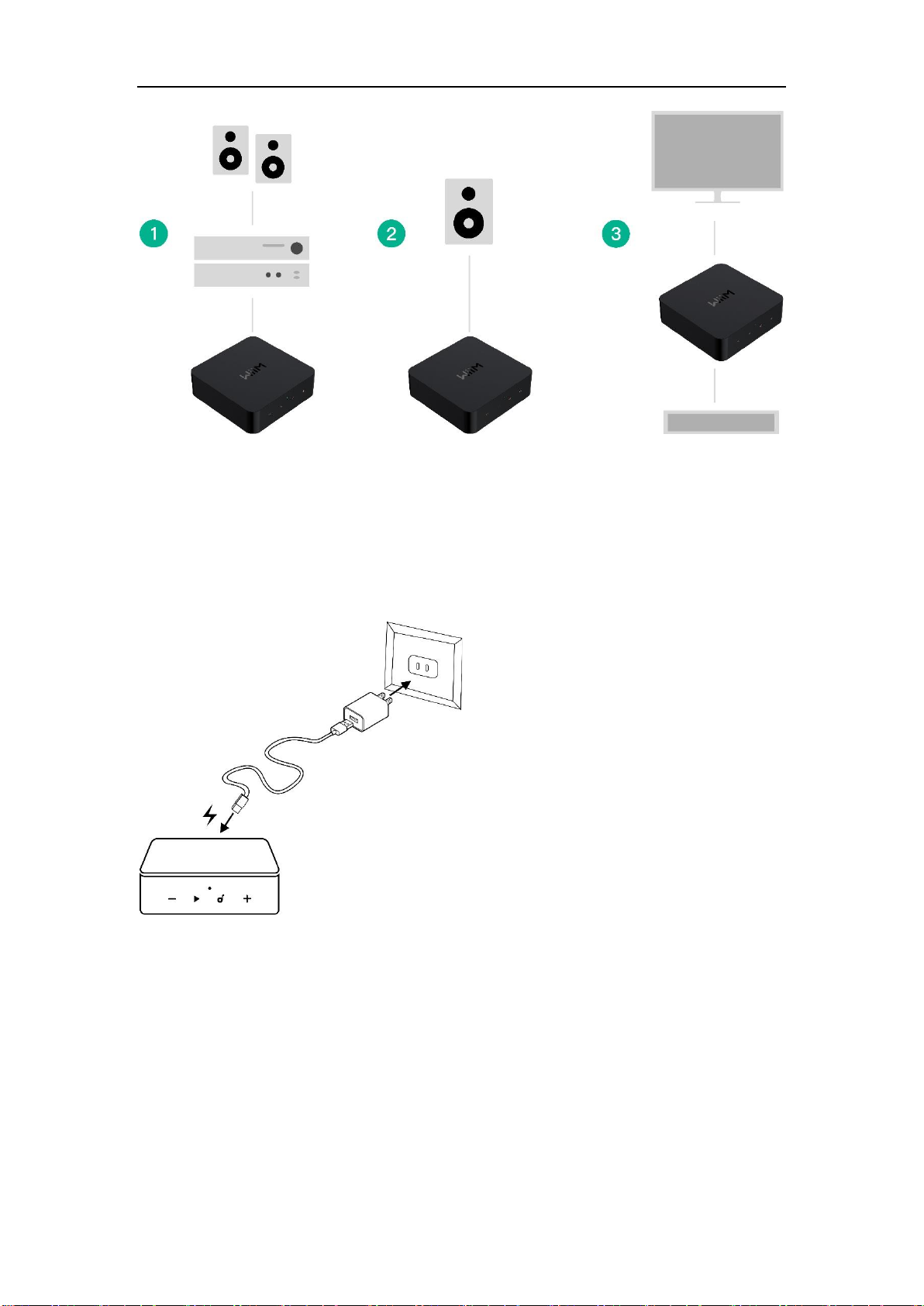
Version 1.6 Updated on 7/1/2023
Attach the power cord and plug in your WiiM Pro.
5.2 CONNECT TO YOUR NETWORK
You can use Ethernet or Wi-Fi to connect WiiM Pro to your network. Before the setup,
please download the WiiM Home App. If you want to use the Wi-Fi to connect to WiiM Pro,
please have your network password ready.
●DOWNLOAD THE WIIM HOME APP
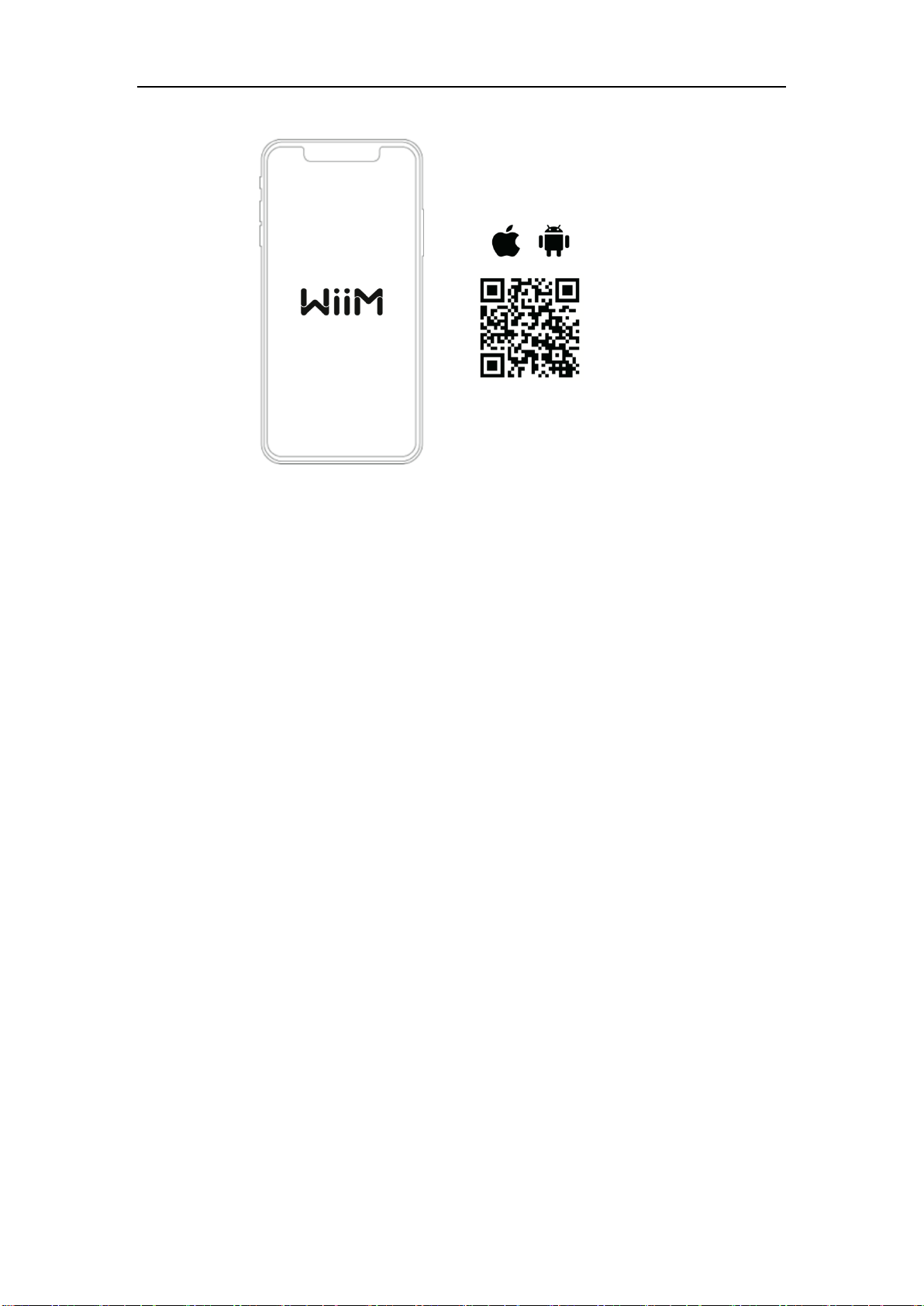
Version 1.6 Updated on 7/1/2023
●Wi-Fi OR ETHERNET SETUP
•Power on speaker, audio/video receiver (AVR), amplifier, or DAC.
•Power on WiiM Pro streamer and wait 30 seconds until it fully boots
up.
•Open the WiiM Home App.
•Click on the device you want to configure.
•Select the network and enter the correct network password. (Ethernet
doesn’t have this step)
•Select the maximal bit depth and sample rate for your downstream
audio device if you use the digital audio output of WiiM Pro. Please
note that some legacy DACs, amplifiers, or speakers can't support
up to 24-bit/192k Hz audio via its digital audio interface. (Please
check your DAC, amplifier, or speaker's manuals for details.)
If you use an iOS system, you can also use Apple Wireless Accessary
Configuration (WAC) protocol or Home App to set up the device.
●SETUP with Apple WAC
●Power on speaker, audio/video receiver (AVR), amplifier, or computer.
●Open iPhone settings and tap your selected device’s name on the WAC
setup section
●SETUP with Apple Home App
●Tap the Home app located on the home screen of the iOS device.
●Tap the "+" button located at the top-right corner of the screen.
●Tap “Add Accessory.”
●Tap “Don’t Have a Code or Can’t Scan?”
●Tap your selected device, which MUST be listed under “Nearby
Accessories.”
5.3 FILL YOUR HOME WITH SOUND

Version 1.6 Updated on 7/1/2023
Stream your favorite music and radio stations through Wi-Fi or Bluetooth. Having multiple
WiiM Pro devices, play streaming music the whole house. Or plug in a stereo component—
like an amplified turntable, CD player, or MP3 player—and simultaneously cast music to
multiple WiiM Pro or WiiM Mini connected speakers.
You can also group with other AirPlay 2-enabled devices, Amazon Echo or Google Home,
creating a whole-home audio system with synchronized music playback in multiple rooms.
The grouping with non-WiiM or LinkPlay devices must use the corresponding Apps like the
Alexa or Google Home App.
Please note that when playing with HomePod, Amazon Echo, or Google Home devices,
WiiM Pro is the audio receiver. It can’t transmit its physical audio input (via Line-In or
Optical-In) to other non-WiiM devices such as HomePod, Sonos, Amazon Echo, or Google
Home devices via Wi-Fi.
5.4 USE 12 V TRIGGER OUT
WiiM Pro will raise the voltage on the 12v trigger rail when the music starts to play. It will
lower the trigger’s voltage two and a half minutes after stopping playback. Whether the
connected amplifier acts on this immediately or has its own timeout to be enacted is down
to the manufacturer and may vary.
The external DAC or amplifier can use 12 V trigger to determine if the music starts or stops.
Please check your device manual with trigger input for details.
6. VOICE CONTROL
With voice control, you can navigate and interact with your device to search, play, stop, or
skip music and more.
When voice control is configured, you can speak commands as you would act by touch.
6.1 WORKS WITH ALEXA
Download the Amazon Alexa App and turn on Amazon devices or 3rd party Alexa built-in
devices.
⚫Setup your Amazon account for your WiiM device
If your WiiM device is not logged into your Amazon account in the WiiM Home App,
●Open WiiM Home App, Click “Browse -> Amazon Alexa -> Sign in to
Amazon."
●Log in to your Amazon account
⚫Open the Amazon Alexa app
⚫Tap the "Devices" at the bottom of the page.
⚫Tap the "+" in the top right corner.
⚫Tap "Combine speakers,” then select “Multi-room music."
⚫Select the configured Echo or other Amazon devices and the configured WiiM Pro
device
⚫Click "Next" and choose the group name (i.e., Bedroom)
⚫Amazon Alexa app prompts that the group has been created.
⚫Try "Alexa, play some music in the Bedroom” for the multi-room audio with Echo.
Or
⚫Choose the WiiM device as the preferred speaker. Thus, you don't need to say
your device name when using Alexa.

Version 1.6 Updated on 7/1/2023
6.2 WORKS WITH SIRI
●Configure one to more devices
●Open a music app (like Apple Music) and select a track to play
●Tap .
●Select your speaker/speakers or Home Pod
●Say “Hey Siri, stop the music/Play music” on your phone or HomePod
6.3 WORKS WITH GOOGLE VOICE ASSISTANT
Let’s assume you’ve set up your Google Home and WiiM Pro separately. Now, you must
link them together in the Google Home app for Android or iOS:
•Open the Google Home app, and you will find the WiiM Pro enabled as a
Chromecast audio device under “Local devices.”
•Tap the name of the WiiM Pro and enter the device control UI.
•Tap the “Add to a room” button under the volume circle to add WiiM Pro to one
room.
•You can use voice to control the WiiM Pro with your Google Home or Android
devices.

Version 1.6 Updated on 7/1/2023
7 DIRECT CONTROL VIA YOUR FAVORITE APP
You can stream from your favorite apps directly to your WiiM Pro with the following
approaches.
Depending on your mobile devices and music service, there may be multiple ways to stream
from your music app to WiiM devices. I.e., if you use Spotify App on iOS device, you can use
either Spotify Connect or AirPlay 2. However, Spotify Connect gives you better audio quality
compared with AirPlay 2 and liberate your phone for other tasks.
7.1 SPOTIFY CONNECT
Spotify Connect is a way of playing Spotify through your wireless-compatible device over
Wi-Fi. That means you can play your favorite tunes anywhere in the house without the
need for convoluted Bluetooth pairing between devices whenever you want to listen to
music.
Spotify Connect works from smart phone, tablet or PC that functions as a remote control
for Spotify. Both free and premium account are supported. Go to Spotify.com/connect to
learn more. It’s the best way to play Spotify on WiiM device giving the best possible audio
quality and streaming experience.

Version 1.6 Updated on 7/1/2023
The Spotify Software is subject to third-party licenses found here:
https://www.spotify.com/connect/third-party-licenses
To use Spotify Connect with multiroom or stereo pairing, you can first group multiple
WiiM devices on WiiM Home App then stream Spotify to the grouped devices. The
group name is the same as the group master device.
7.2 AIRPLAY 2
WiiM Pro turns your stereo into an AirPlay 2-enabled speaker to stream the music you
love from iOS, Mac, and PC devices or stream audio from Apple TV. It’s an easy and
affordable way to connect your Apple devices to your favorite audio equipment and
upgrade to an AirPlay 2 receiver.
AirPlay 2 lets you stream music from your iOS, MAC, PC, and Apple TV device to more
than one product to create a multiroom audio experience over Wi-Fi.
NOTES:
• To use AirPlay 2, you need an Apple device running iOS 11.4 or later.
• Your Apple device and WiiM Pro must be connected to the same Wi-Fi network.
• For more information about AirPlay 2, visit: https://www.apple.com/airplay
You can either start the AirPlay 2 streaming from the music App or the iOS control center.
The steps are shown below for both cases.
STREAM AUDIO FROM THE CONTROL CENTER
1. On your Apple device, open the Control Center.
2. Tap and hold the audio card in the top-right corner of the screen, then tap the AirPlay

Version 1.6 Updated on 7/1/2023
icon .
3. Select your WiiM Pro device.
STREAM AUDIO FROM AN APP
1. Open a music app (like Apple Music) and select a track to play.
2. Tap .
3. Select your WiiM Pro device.
7.3 TIDAL CONNECT
TIDAL is a global music streaming platform bringing fans closer to artists through unique
experiences and the highest sound quality. Stream your favorite music seamlessly from
TIDAL App straight to your devices in the highest possible quality.
TIDAL Connect is a feature that allows you to stream music from the TIDAL App to
compatible devices. It's similar to Apple AirPlay and Spotify Connect in that it lets users
stream music to connected devices from within the App. This means you can use your
smartphone or computer as a controller to play music on WiiM Pro.
WiiM Pro also supports MQA decoder for the TIDAL Connect up to 24-bits/96 kHz if you
subscribe to TIDAL Hi-Fi+ tier. If your external DAC or Amplifier can support MQA decoder
or render, you can get even higher sample rate/bit depth than 24-bit/96 kHz.
To use Tidal Connect, you need to launch the Tidal App on your mobile device. Then find
and play a song you like and head to the 'Now Playing' screen. Touch on the 'cast' icon at
the top right on the ‘Now Playing’ screen and select a WiiM Pro device from the list.
7.4 AMAZON MUSIC CAST (ALEXA CAST)
Alexa Cast is a feature that allows you to play and control music on any of your Alexa
devices from your Amazon Music iOS or Android app. You can discover all your Alexa
devices from your music app. Your devices do not need to be on the same Wi-Fi network
as your mobile device. You can target any device from anywhere. Once you pick a target
device, the music you selected on your App will start playing on the chosen device. You
can now follow along on your App. When you tap skip on your App, your device skips to
the next track. Your App becomes a remote control for the device.
WiiM Pro is one of the first devices that support Alexa Cast with bit-perfect output up to
192 kHz/24-bit. Thus, you can listen to your Amazon Music Ultra HD directly from the native
Amazon Music to WiiM Pro in the highest possible quality.
To use this, please log in to your Amazon account for Amazon Alexa on the WiiM Home
App. Also, make sure you have the latest version of the Amazon Music app. Next, on the
"Now Playing" screen, you will see a casting icon in the top right. Tapping the icon will bring
up the list of all your available Alexa devices for you to select.
Once you have started casting, you can still use voice to control the music playing on the

Version 1.6 Updated on 7/1/2023
device. You can switch between using your voice and your App based on your convenience.
When you want to stop casting to a device and resume playing on your phone, you will
have to pull up the device list and tap the disconnect button.
7.5 CHROMECAST AUDIO
Chromecast audio lets you instantly stream your favorite music, radio, or podcasts from
your favorite Chromecast-enabled apps on the mobile device to your speakers over Wi-Fi.
Once you have set up WiiM Pro, you can enable Chromecast from the WiiM Home
companion app. Then, open a compatible app on your smartphone or tablet and tap the
Cast button. This will allow you to select your WiiM Pro and start streaming audio to it.
Most music apps on both iOS and Android already support Chromecast such as Spotify,
Apple Music, TIDAL, Amazon Music, YouTube Music and Deezer. You can also cast any
audio from your Chrome browser by selecting Menu > Cast.
Chromecast can also be used for multi-room audio, playing music in sync to multiple
speakers from compatible brands and WiiM Pro, using the Google Home app.
7.6 DLNA
DLNA stands for Digital Living Network Alliance. It is a trade organization that sets
standards and guidelines for home networking devices, including PCs, smartphones,
tablets, smart TVs, Blu-ray Disc players, home theater receivers, and media streamers,
among others. When a DLNA certified device is added to a home network, it can
automatically communicate and share media files with other connected DLNA products on
the network.
WiiM Pro is the DLNA digital media render. When it’s connected to the same network as
your other DLNA devices or apps, it appears in the menus of other networked components.
Your computer and other media devices discover and recognize the WiiM Pro without any
setup.
You can control the WiiM Pro from other DLNA digital media player or controller. You can
also play content to the WiiM Pro from other DLNA digital media servers, all without
additional setup.
8 ALL MUSIC IN ONE APP
With the free WiiM Home App, you can control your content and devices from one place.
We support many popular music streaming services in the App, such as Spotify,
iHeartRadio, Tidal, Amazon Prime Music and Unlimited, SoundCloud, Qobuz, Pandora,
Deezer, TuneIn & more to come. You can also play music stored in your mobile device,
local network media servers, or personal cloud server.
The App supports the unified search across multiple music services and your local network
for artist, track, station, playlist, etc. It's a powerful tool to discover your favorite content
from your online and local library.

Version 1.6 Updated on 7/1/2023
The WiiM Home App supports equalization (EQ) with two options: 24 EQ presets or a 10-
band graphical EQ. These EQ settings can be assigned to different sources, such as AUX
in, online music, or Bluetooth streaming.
The App has twelve music presets that allow you to save your favorite station, playlist,
album, etc., and access them later with the preset button on the Pro, remote, or the App
with one tap.
9 MULTIROOM AND STEREO PAIRING
With the WiiM Pro, it’s easy to build your wireless multiroom sound system with other
AirPlay 2 speakers, Amazon Echo (or Alexa built-in devices) or Google Home. You can
create an even more flexible multiroom sound system with multiple WiiM Pros, WiiM Minis,
and your existing audio devices.
9.1 LINKPLAY MULTIROOM/STEREO PAIRING
With our proprietary multiroom scheme, all types of audio input, including Wi-Fi, BT, analog
Line in, or digital SPDIF in, can be used as the audio source for the multiroom system.
In addition, you can group two speakers connected with WiiM Pro or WiiM Mini as a stereo
pair for a wider, more immersive sound stage. It supports all four input options too. Thus,
it can work with almost every music listening option.
To use this, please follow the steps below.
Other manuals for Pro
1
Table of contents
Other WiiM Media Player manuals