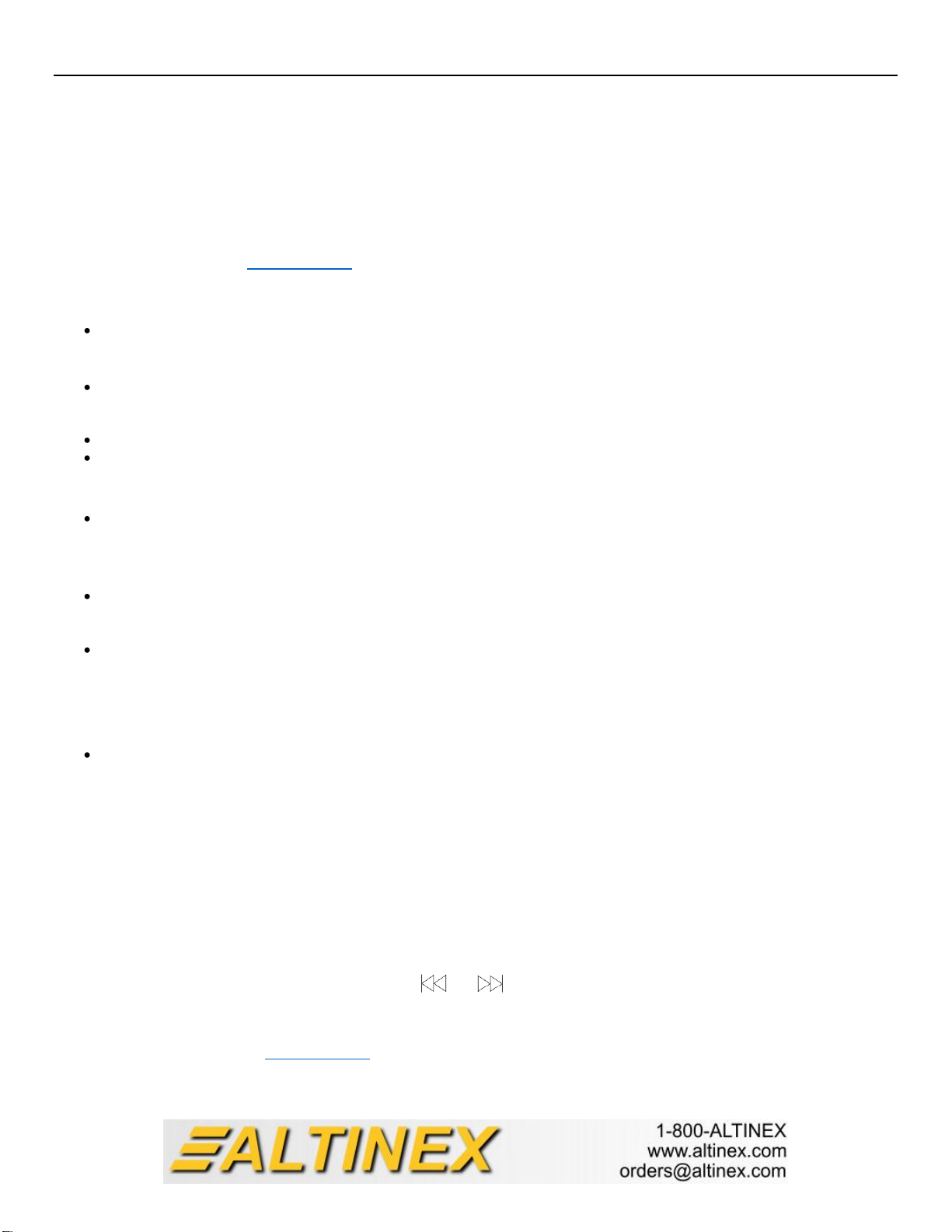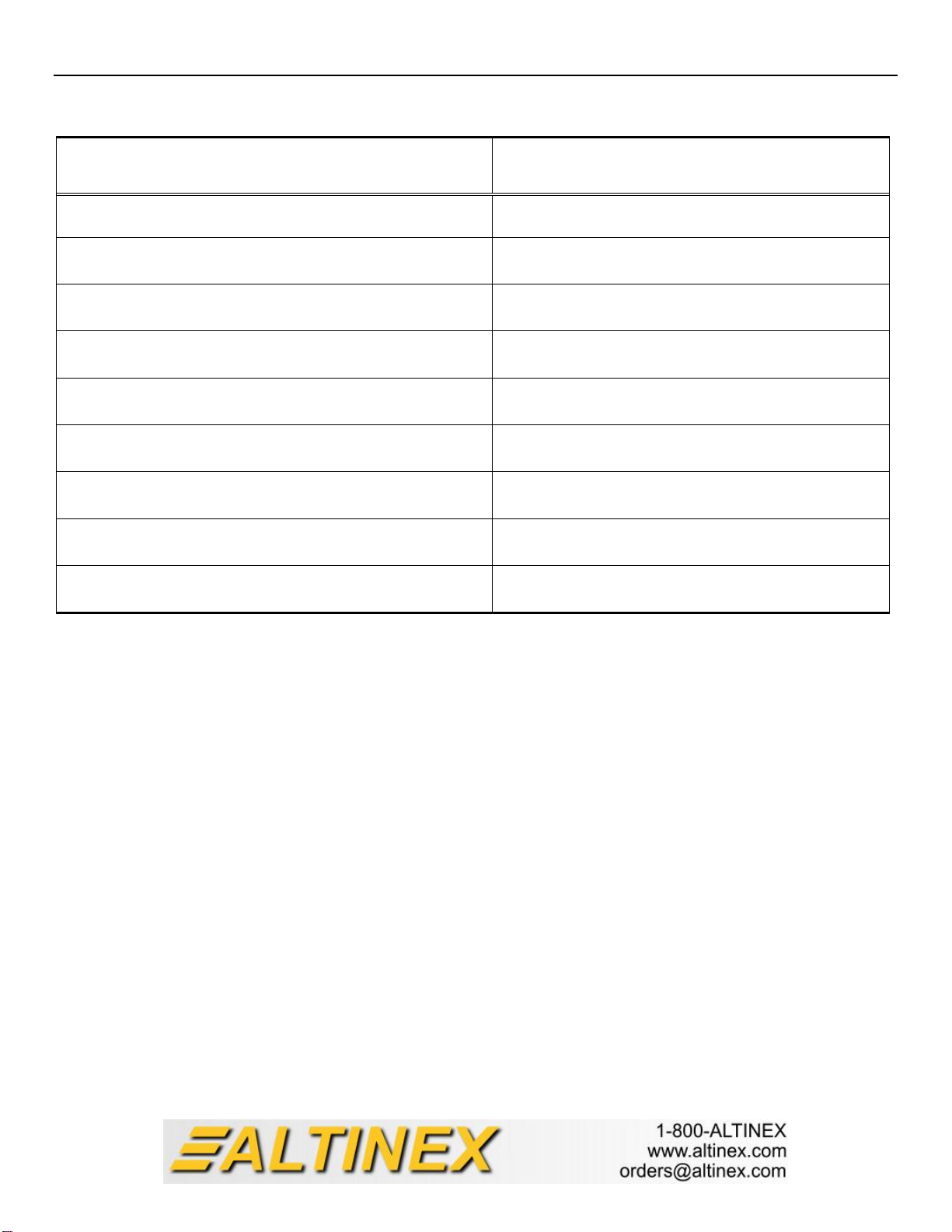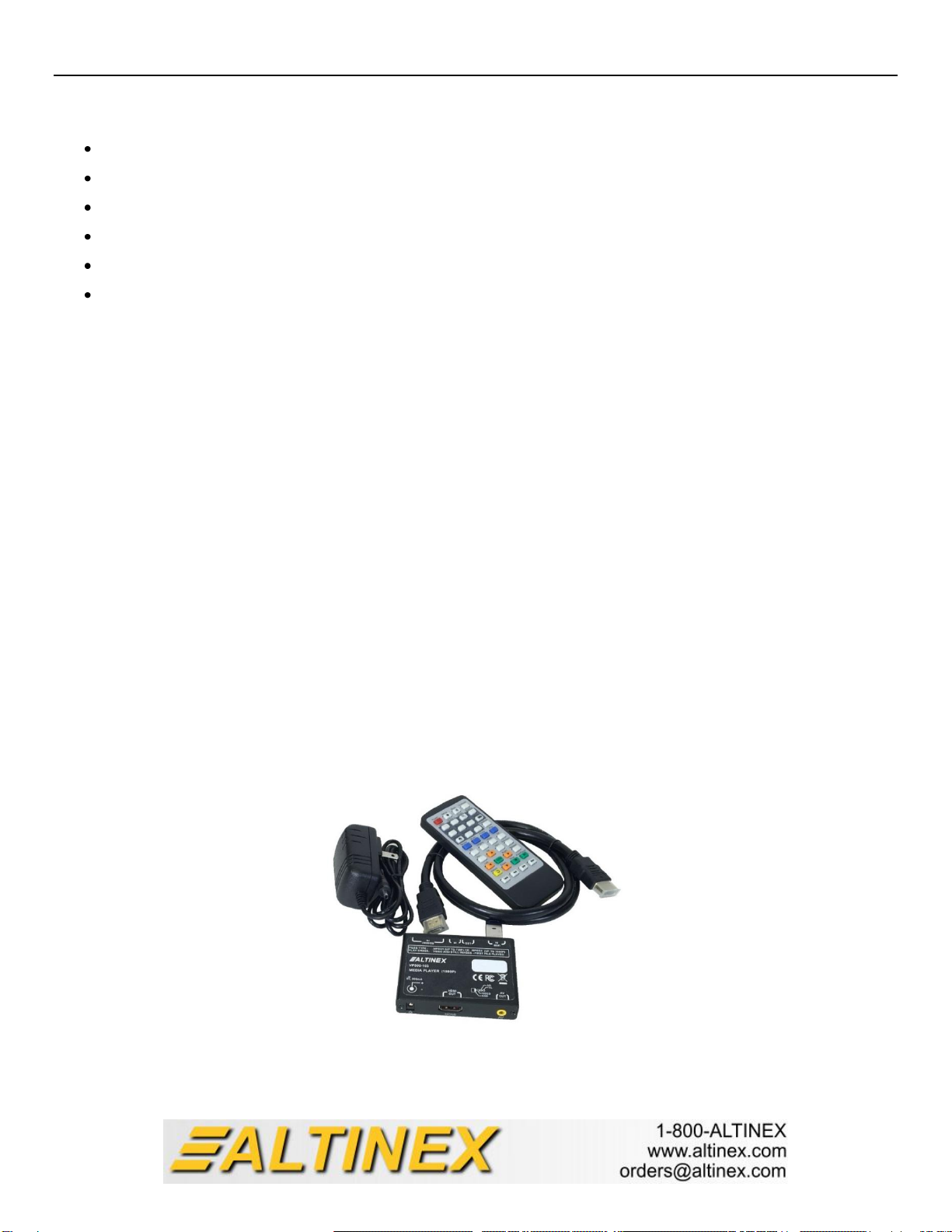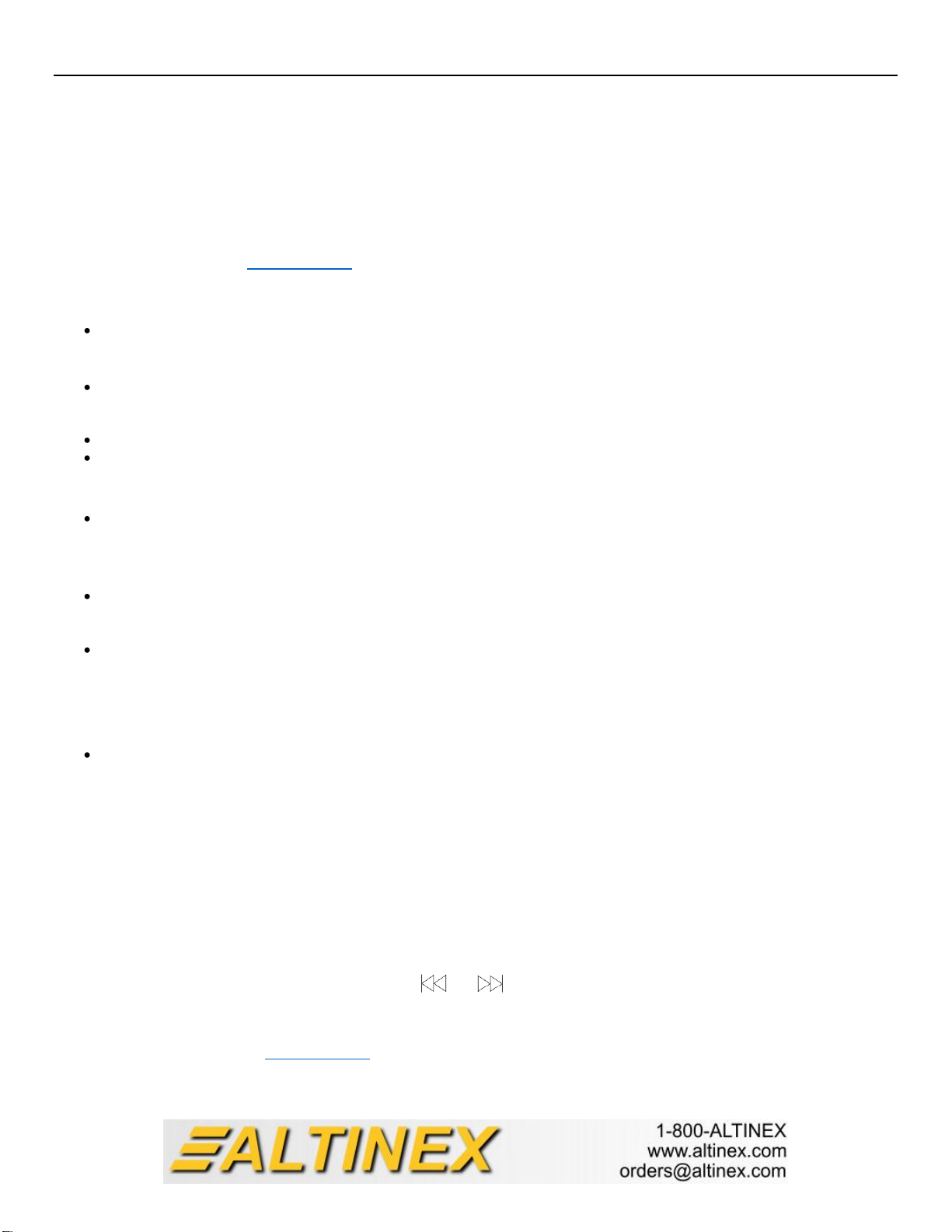
VP500-103 USB Media Player User’s Guide
400-0625-001 - 1 -
Welcome!
Thank you for purchasing of the VP500-103 Media Player. We are sure you will find the VP500-103 easy to use, easy to install, and
easy to maintain. We are committed to providing our customers with Signal Management Solutions for the most demanding audio/visual
installations, and we welcome you to become our customer for life. If you have any questions or need technical support, please do not
hesitate to call us right away. We can be reached at 714-990-2300.
1. Safety Guidelines and Warnings
Please read this manual before using the VP500-103 Media Player. Keep this manual handy for future reference. This manual is also
available on Altinex website at www.altinex.com. These safety instructions are provided to ensure the long life of the VP500-103 and to
prevent fire and/or shock hazard. Please heed all warnings.
1.1 General
Only qualified Altinex service personnel or their authorized representatives may perform service.
1.2 Installation Precautions
To prevent fire or shock, do not expose this unit to water or moisture. Do not place the VP500-103 in direct sunlight, near
heaters or heat-radiating appliances, or near any liquid. Exposure to direct sunlight, smoke, or steam can harm internal
components.
Handle the VP500-103 carefully. Dropping or jarring can cause damage.
Do not pull any cables that are attached to the VP500-103.
1.3 Cleaning
Clean only the connector area with a dry clean cloth. Never use strong detergents or solvents such as alcohol or thinner. Do
not use a wet cloth or water to clean the unit.
1.4 FCC Notice
This VP500-103 complies with Part 15 of the FCC Rules. Operation is subject to the following two conditions: (1) This VP500-
103 may not cause harmful interference, and (2) this VP500-103 must accept any interference received, including interference
that may cause undesired operation.
This equipment has been tested and found to comply with the limits for a Class A pursuant to Part 15 of the FCC Rules. These
limits are designed to provide reasonable protection against harmful interference when the equipment is operated in a
commercial environment. This equipment generates, uses, and can radiate radio frequency energy and, if not installed and
used in accordance with the instructions found herein, may cause harmful interference to radio communications. Operation of
this equipment in a residential area is likely to cause harmful interference in which case the user will be required to correct the
interference at their own expense.
Any changes or modifications to the unit not expressly approved by Altinex, Inc. will void the user’s authority to operate the
equipment.
2. Installation Procedures
Note: Download and read the entire online manual to become familiar with the VP500-103.
Step 1. Locate the USB memory drive provided with the VP500-103.
Step 2. To display a custom image (track), upload one or more MPEG2 files to the USB stick. It is best to create file with 1920x1080
resolution.
Note: The VP500-103 displays a basic image if there is no USB stick.
Step 3: Install USB stick into VP500-103.
Step 4: Connect the VP500-103 output to the HDTV using the provided HDMI cable.
Step 5: Apply power to the unit using the included power adapter.
Step 6: Wait for image to display. Use the control buttons and on the included remote control to select the default track.
3. Limited Warranty/Return Policies
Please see the Altinex website at www.altinex.com for details on warranty and return policies.