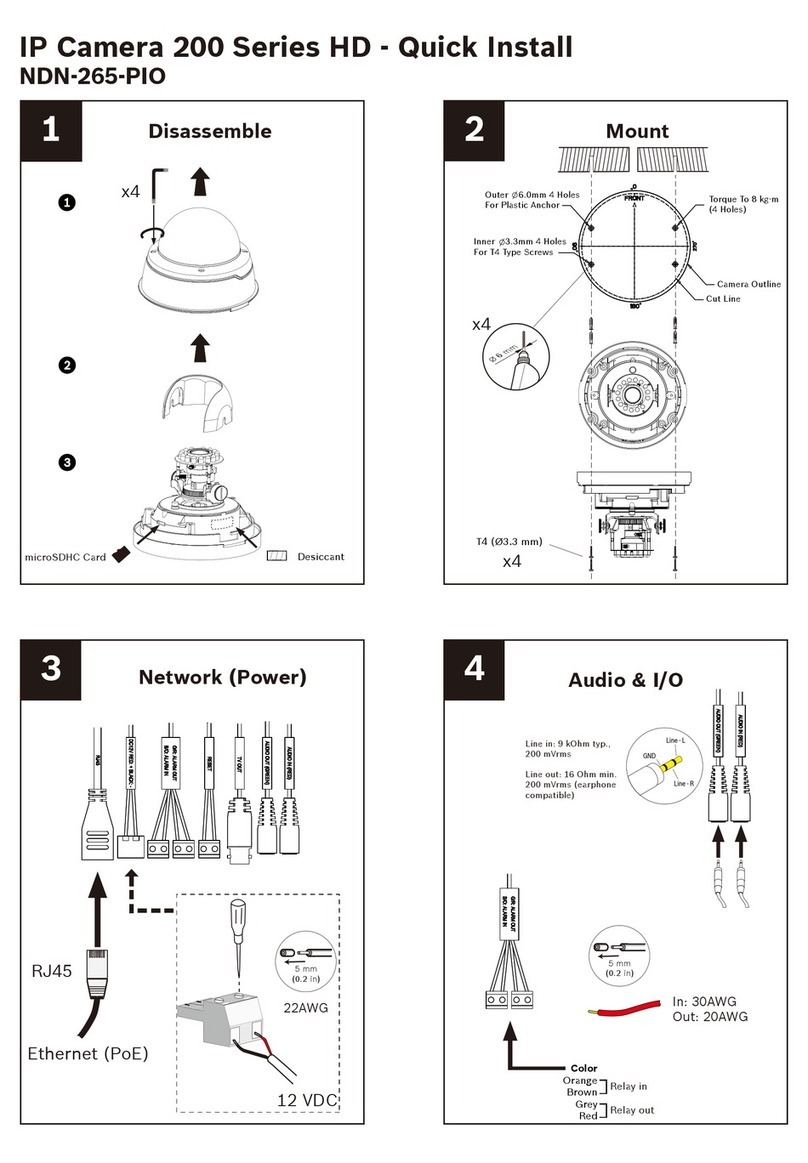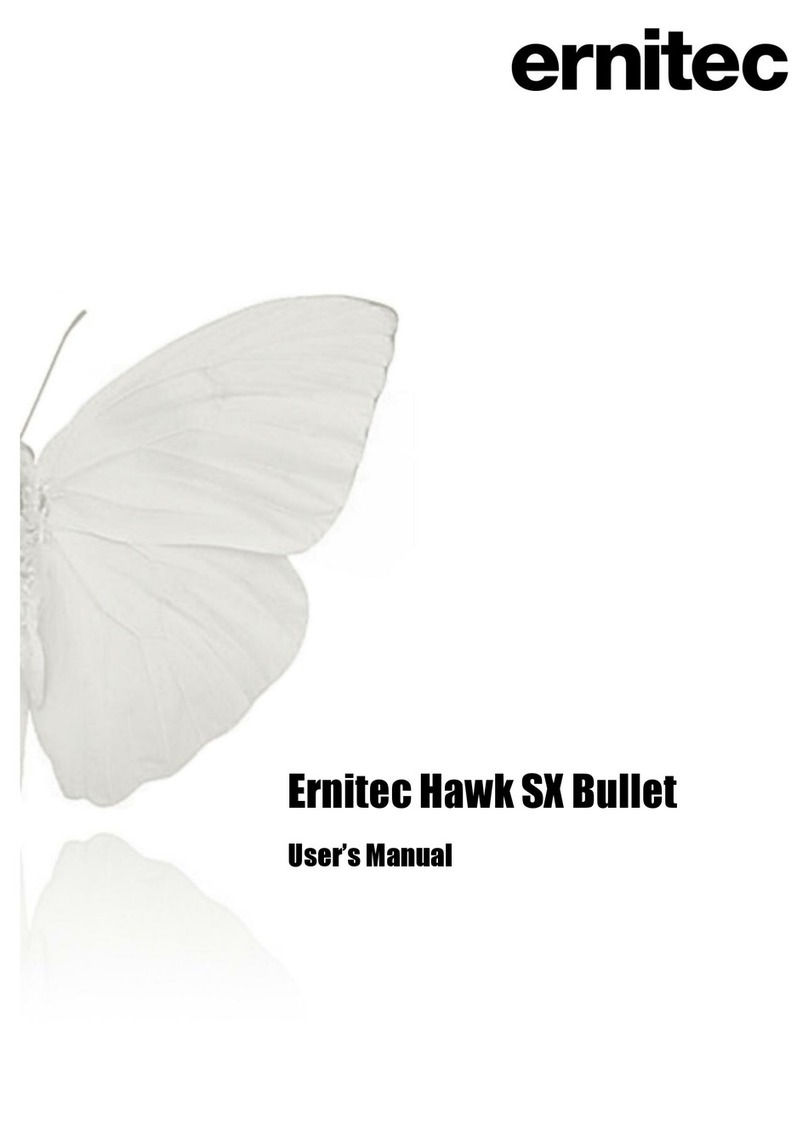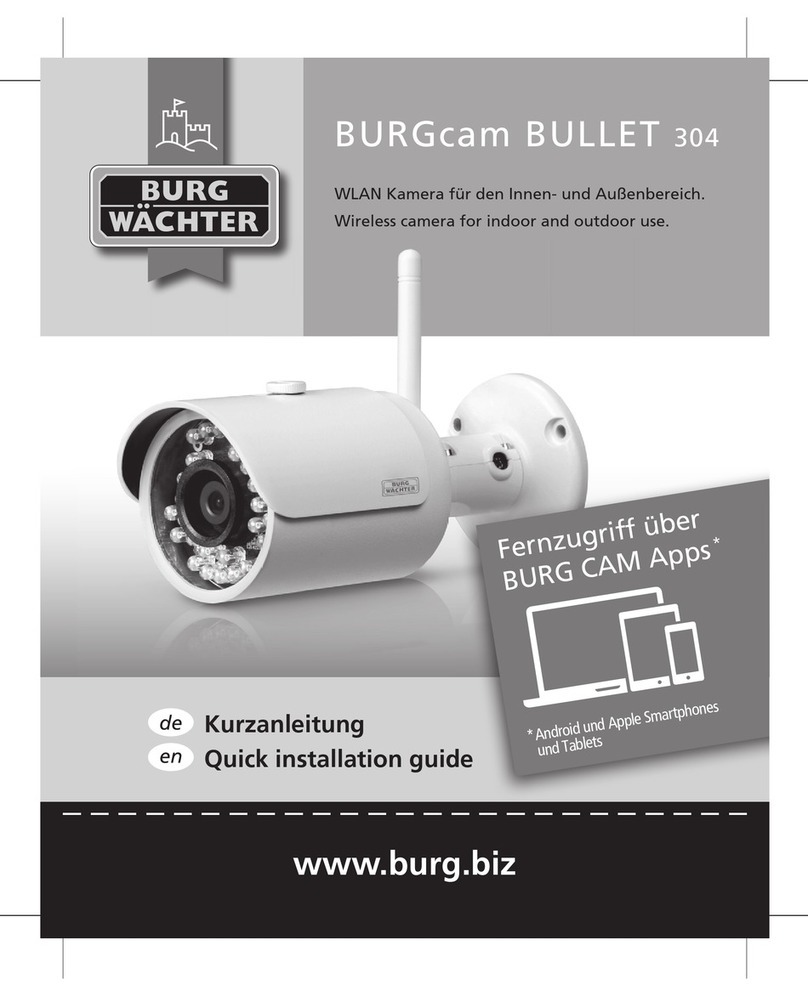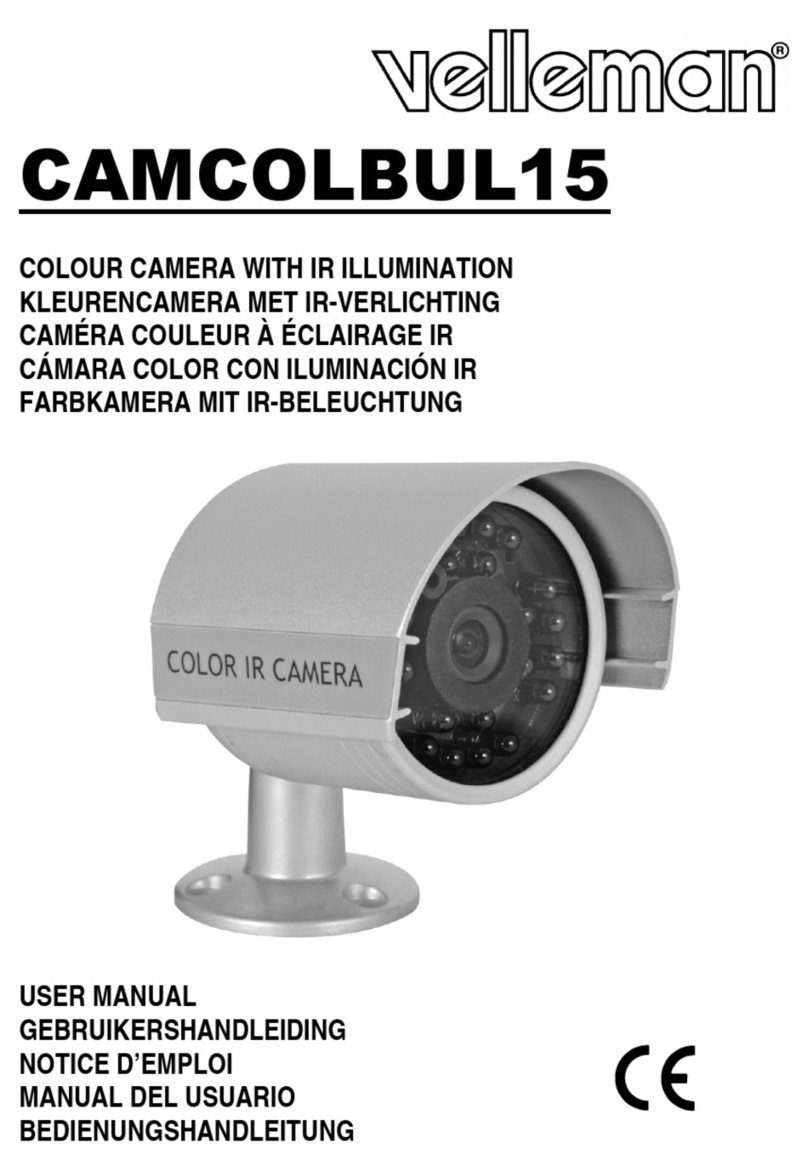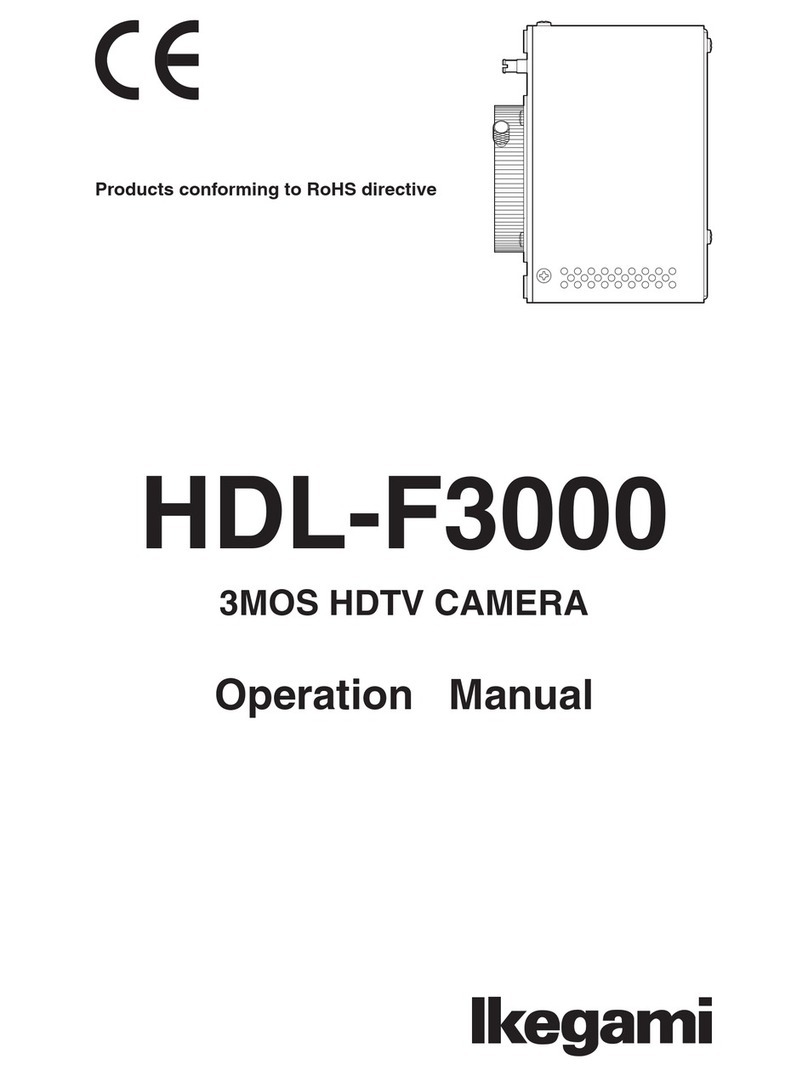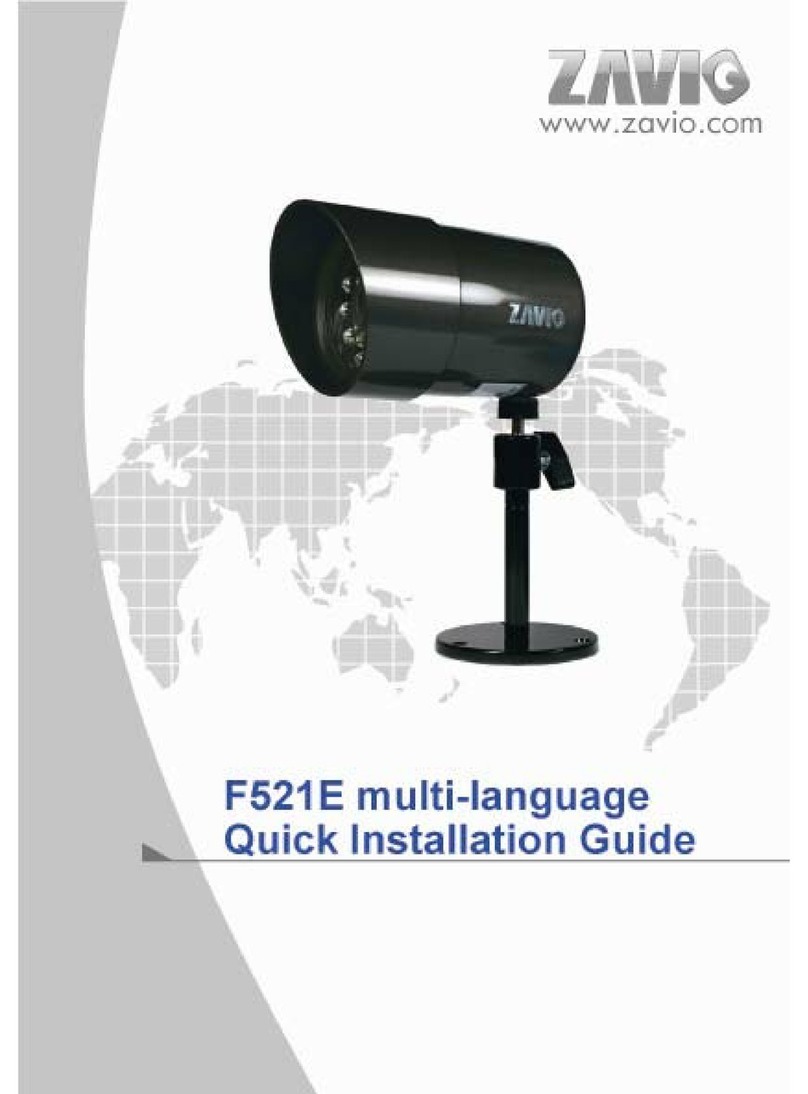Wildgame M16B19-8 User manual

User’s Manual Model # M16B19-8
High Intensity Invisible IR Digital
Scouting Camera

Includes
page 1
User Manual Camera Unit
Adjustable Strap
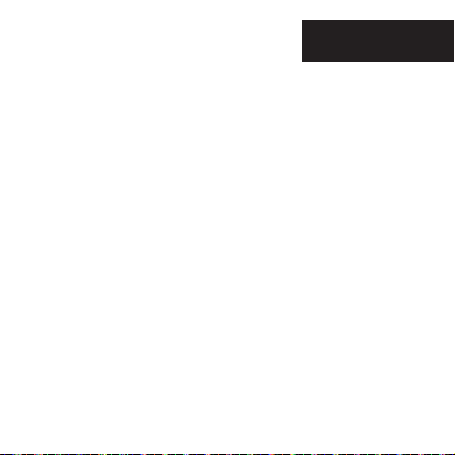
RESOLUTION
FLASH
FLASH RANGE
SENSOR
SENSOR RANGE
IMAGE FORMAT
MEMORY
IMAGE RESOLUTION
POWER SUPPLY
BATTERY LIFE
ONBOARD POWER
HOUSING
MOUNTING
MAX: 16 MP
42 High Intensity Invisble LED’s
up to 75 feet
Passive Infrared Sensor (PIR) Motion and Heat
up to 60 feet
JPEG - Digital Stills/ AVI-Digital Video
up to 32GB SD Card (not included and required)
Class 4 and above recommended
High (16 MP)
Medium (10 MP)
Low (5 MP)
8 AA batteries (not included and required)
Alkaline recommended
Estimated up to 1 year or 30,000 photos
Built in capacitor to retain Date and Time
Weather resistant with rubber gaskets
Adjustable Strap - included
page 2
Features

Installing Batteries
1. Open the door at the bottom of the
camera by unlatching the locking
tab.
2. With the camera facing open, open
the battery compartment cover by
sliding the latch to the left.
page 3
3. With the bottom of the camera to-
wards you, Make sure to insert the
batteries into the camera with the
positive ends towards you where
marked positive and the negative
ends towards you where marked
negative.
NOTE:
Do not mix old and new batteries. Do
not mix alkaline, standard (carbon-
zinc) or rechargable (ni-cad, ni-mh,
etc) batteries.
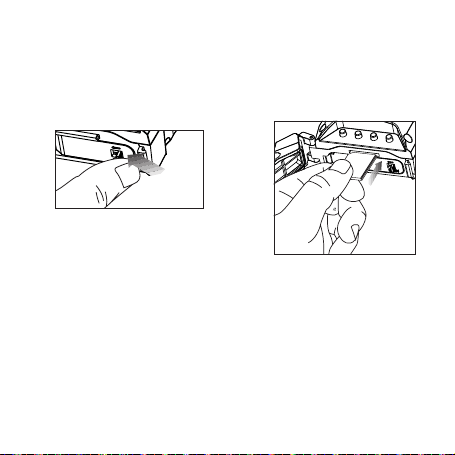
page 4
4. Close battery compartment cover.
To latch the cover simply pull the
latch slightly to the left as you close
the battery compartment cover.
IMPORTANT:
Make sure the camera is powered off
before removing or installing an SD card.
If you are using an SD card from other
cameras, please make sure to format the
SD card in your computer prior to use in
your camera. New cards are ok to use
straight from the package.
5. Load SD memory card (up to 32GB
not included) into the SD card slot
with the connectors facing up.
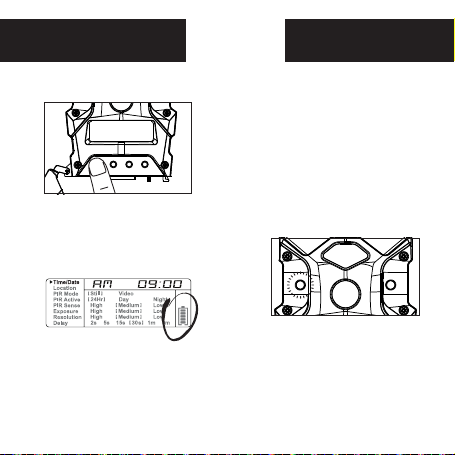
Power On Test Mode
page 5
1. To turn the unit ON press and re-
lease the power button.
2. Check the battery level icon
to ensure the batteries just
installed contain the proper
charge level. If so, you are ok to
proceed with camera use.
NOTE: LCD cycle through camera in-
formation. PIR picture number >
Remaining pictures > Time .
1. LCD Ready Mode: The camera will
automatically enter Ready Mode if a
button is not pressed for greater than
30 seconds.
2. LED Status Light: During the first
30 seconds of the LCD Ready Mode,
the red light will illuminate when a
PIR event is triggered. After the LCD
turns off, the red light will blink 2-3
seconds when photo is taken. After
2 minutes, all indicator lights will
turn off until a button is pressed.
Time/Date
Location
PIR Mode
PIRActive
PIR Sense
Picture
Resolution
Delay
Still
24Hr
High
Regular
High
5s
15s
30s
1m
5m
10m
Video
Day
Medium
Wide
Medium
Night
Low
Low
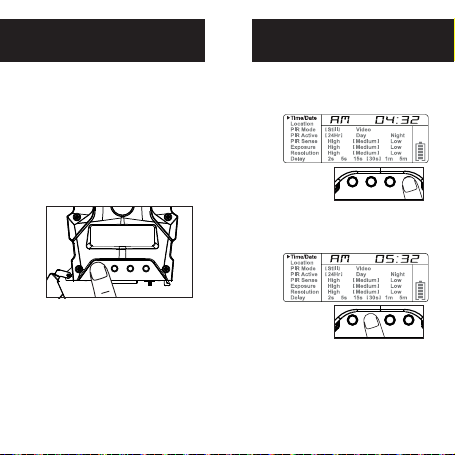
Power Save Setting Time
page 6
1. After 30 seconds without any buttons
being pushed, the LCD will turn off
and camera enters into Power Save
or Ready Mode.
2.The LCD screen can be awakened by
pressing the Power button briefly.
Note: The LCD will not “wake up”
when camera is writing to memory.
1. To change date and time, start by
pressing and release the Enter
navigation button to set the hour.
2.Press the + or - navigation button
to go up or down in sequence.
3.When the hour is set, repeat
steps 1 and 2 to set the minutes.
Time/Date
Location
PIR Mode
PIRActive
PIR Sense
Picture
Resolution
Delay
Still
24Hr
High
Regular
High
5s
15s
30s
1m
5m
10m
Video
Day
Medium
Wide
Medium
Night
Low
Low
POWER + - ENTER
POWER + - ENTER

Setting Date Location
page 7
1. Press the Enter navigation but-
ton after setting the minute to
change the Date.
2.Press the + or - navigation button
to go up or down in sequence.
3.When the DAY is set, repeat steps
1 and 2 to set the Month and Year.
1. Press the Enter navigation button
while Location is selected. The
first character will be blinking.
2. Press the + or - navigation but-
ton to go up or down in sequence.
Press the Enter navigation button
when the character shown is what
you want and move to the next
character.
3. Repeat steps 1 and 2 to set the rest
of the characters. Press the Enter
navigation button to skip spaces
and save the location name.
POWER + - ENTER
POWER + - ENTER
POWER + - ENTER
POWER + - ENTER
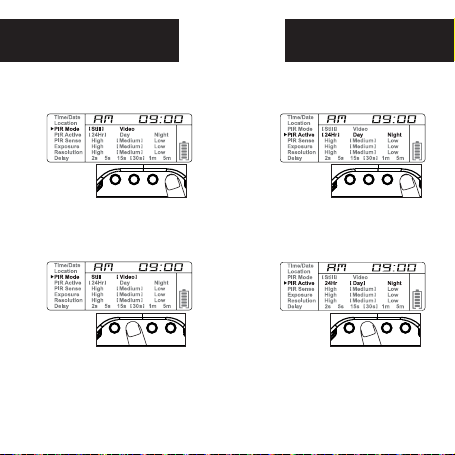
PIR Mode PIR Active
page 8
1. Press the Enter navigation button
while PIR Active is selected. The
highlighted option will be blinking.
2. Press the + or - navigation but-
ton to move to different options.
Press the Enter navigation but-
ton to save the setting.
PIR ACTIVE:
24 HR: The PIR can be active at all times.
DAY: The PIR can be active in daylight
hours only.
NIGHT: The PIR can be active in nighttime
hours only.
1. Press the Enter navigation button
while PIR Mode is selected. The
highlighted option will be blinking.
2.Press the + or - navigation but-
ton to move to different options.
Press the Enter navigation but-
ton to save the setting.
PIR MODE:
STILL: The camera takes still photographs.
VIDEO: The camera takes 15 second videos.
POWER + - ENTER
POWER + - ENTER
POWER + - ENTER
POWER + - ENTER
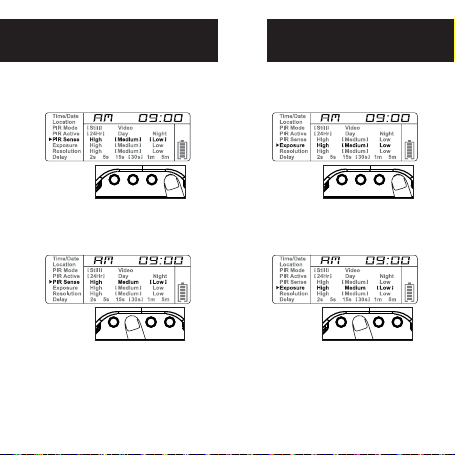
page 9
Press the Enter navigation button
while PIR Sense is selected. The
highlighted option will be blinking.
Press the + or - navigation but-
ton to move to different options.
Press the Enter navigation but-
ton to save the setting.
PIR SENSE:
HI: The PIR detects the smallest movement.
MED: (Default) The PIR detects most common
size movements.
LO: The PIR detects only larger movements.
1.
2.
Press the Enter navigation button
while Exposure is selected. The
highlighted option will be blinking.
Press the + or - navigation but-
ton to move to different options.
Press the Enter navigation but-
ton to save the setting.
1.
2.
POWER + - ENTER
POWER + - ENTER
POWER + - ENTER
POWER + - ENTER
PIR Sensitivity Exposure

page 10
1. Press the Enter navigation button
while Resolution is selected. The
highlighted option will be blinking. 2.Press the + or - navigation but-
ton to move to different options.
Press the Enter navigation button
to save the setting.
RESOLUTION:
HI: Images will be at the highest resolution
but take up the most space.
MED: Images will be at medium resolution
and take up average space.
LO: Images will be at the lowest resolution
and take up the least space.
POWER + - ENTER
POWER + - ENTER
Resolution
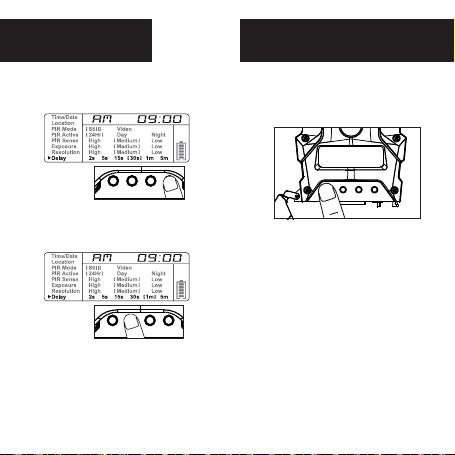
page 11
Power Off
To turn the unit off, first wake up
the LCD screen and then depress
and hold the power button until
the LCD turns off.
Delay
1. Press the Enter navigation button
while Delay is selected. The high-
lighted option will be blinking.
2. Press the + or - navigation but-
ton to move to different options.
Press the Enter navigation button
to save the setting.
DELAY: The time before the camera is able to
take another picture.
PIR Mode: minimum 2s
Time/Date
Location
PIR Mode
PIRActive
PIR Sense
Picture
Resolution
Delay
Still
24Hr
High
Regular
High
5s
15s
30s
1m
5m
10m
Video
Day
Medium
Wide
Medium
Night
Low
Low
POWER + - ENTER
POWER + - ENTER

page 12
Image Stamp
Pictures Display:
A- Time
B- Date
A B C D E
C- Moon Phase
D- Location
E- Photo Count
Format SD Card
SDXC cards are not supported.
Having trouble with your SD card? Try this.
1. Connect the SD card to your computer. If your computer has an
SD card slot you can insert the SD card directly into the port.
NOTE: If you are using a MicroSD card, you will need an adapter
to allow it to fit into standard SD card ports. If your computer does
not have an SD card port built-in, you can use an external USB card
reader that plugs into any USB port on your computer.
2. Click the Start or Windows menu and select Computer (Windows
Vista/7) or My Computer (Windows XP). For Windows 8 users, type
“computer” and click the Computer icon in the Apps search results.
3.Right-click the drive letter associated withyour memory device,
then select “Format”
4. Ensure FAT32 is selected under “File System”
5. Ensure ”Quick Format" is checked.
6. Click “Start”
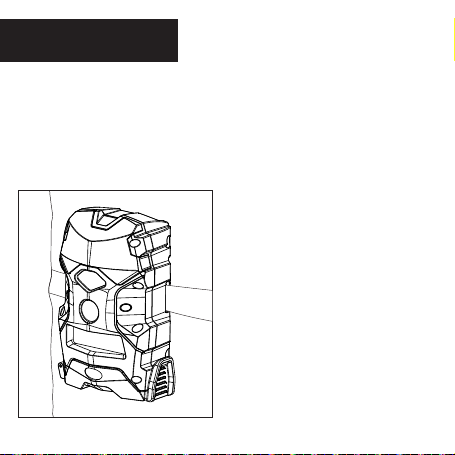
page 13
When mounting to a tree, first remove the
clip from one end of the strap so you can
slide the strap through the slots located on
the back of the camera. Once the camera is
attached place the clip back on to the strap.
Then, wrap the strap around the tree and
clip the two ends together. Pull the excess
material so that the camera is straped tight-
ly to the tree.
Mounting
TIPS:
Recommended distance from target area is 25-30 feet
for optimal imaging quality.
To improve the quality of your images, try not to mount
the unit facing the rising or the setting sun in order to
avoid direct sunlight into the camera lens.
If mounting to a feeder unit or dusty environment, be
sure to clean the camera lens cover, incandescent flash
cover, and the PIR sensor cover on a regular basis.
Periodically check the mounting of the camera to in-
sure it is not loose.
Make sure that you securely latch the door closed each
and every time you use the unit, as the moisture seal
will not be activated unless closed properly.
Check batteries frequently to insure no corrosive
build-up, as this may cause harm to the camera.

page 14
A. First, remove the SD Card from the cam-
era unit itself by pressing on it to where it
automatically ejects.
B. Next, insert the SD card into your SD
card reader.
C. Once inserted into your computer it may
automatically launch “AutoPlay”, a window
recognizing a new Secure Digital Storage
Device (the SD Card).
D. If so, it should list several options for
the next steps (not limited to the following):
1. Picture Options
a. Import pictures
b. View pictures
c. Copy Disc
d. Transfer pictures
2. General Options
a. Open folder to view files
E. Select the method from the list provided
that best suits your requirements. If the se-
lection is made to “View pictures”, you can
then view the images located on the SD Card
and manipulate them as needed.
F. If your computer does not automatically
launch the AutoPlay window recognizing the
Removable Disk (the SD Card), then you will
need to go to the “Start Menu” at the bottom
left of your screen and select “Computer”.
The summary view will then be illustrated
on the right hand side of the window where
by the “Devices with Removable Storage”
will be listed. The computer will recognize
the reader as “Secure Digital Storage De-
vice”. Please select “Secure Digital Storage
Device” from this menu (or double click on
the graphical icon).
G. This will then direct you into the SD Card
file folder. Images are in the MEDIA folder.
H. Once open, you will then see all of the
photo files that are located on the SD Card.
Select each image individually to view. The
default viewing browser for your computer
will then automatically launch.
I. Repeat for viewing all or other photos.
J. If you determine that you want to delete
the image, select the image by placing your
cursor on it and clicking your mouse only
once. Right click on your mouse and select
delete. This will delete the image perma-
nently, so be absolutely sure you want to do
this before selecting delete.
Retrieving Images (SD Card Reader)

page 15
Warranty
DISCLAIMERS
WGI Innovations, LTD is not responsible for damage, expense or injury caused by the unauthorized use of,
alterations to, improper connection of and abuse or neglect of the WGI Innovations™ products.
WARRANTY
For the warranty to be in effect, register your product at wildgameinnovations.com. Follow the onscreen
directions to complete the process.
WGI Innovations, LTD will replace all workmanship defects free of charge for ONE (1) YEAR after the
date of purchase as long as your warranty is in effect. This warranty DOES NOT COVER damage, expense
or injury caused by unauthorized repairs, alterations, improper connection, shipping, abuse, theft,
accident, neglect or collateral loss. When returning product(s) for service you MUST obtain a Return
Merchandise Authorization (RMA) number from WGI Innovations, LTD. Please include name, UPS address
(no P.O. Box), telephone number, RMA number and a complete description of the problem on all enclosed
correspondence. When possible, pack product carefully in original carton. Customers are responsible
for any shipping cost to WGI Innovations™. WGI Innovations™ will pay the shipping cost of replacement
product to the customer, but is not responsible for damage incurred in returning items for repair.
For product service send to:
WGI Innovations™
602 Fountain Parkway
Grand Prairie, TX 75050
(800) 847-8269
wildgameinnovations.com
Thank you for your purchase!
CUSTOMER SERVICE
WGI Innovations, LTD. stands behind every product we manufacture for a one-year product workmanship
warranty and a strong commitment to customer service. If you are in need of customer service for missing
parts or need assistance with the operation or assembly of your product, we encourage you to call one of
our customer service representatives and let us assist you.
DISCLAIMER
WGI Innovations, LTD reserves the right to make changes to product features, functionality and physical
design at its sole discretion. As a result, such changes may not be reected in this version of the manual.
page 16
FCC
FCC STATEMENT
Product Name: Digital Game Scouting Camera
Trade Name: Wildgame Innovations
Model# M16B19-8
This device complies with Part 15 of the FCC Rules. Operation is subject to the following two criteria:
(1) This device may not cause harmful interference, and (2) This device must accept any interference
received, including interference that may cause undesired operation.
Warning: Changes or modications to this unit not expressly approved by the party responsible for com-
pliance could void the user’s authority to operate the equipment.
NOTE: This equipment has been tested and found to comply with the limits for a Class B digital device,
pursuant to Part 15 of the FCC Rules. These limits are designed to provide reasonable protection against
harmful interference in a residential installation. This equipment generates, uses and can radiate radio
frequency energy and, if not installed and used in accordance with the instructions, may cause harmful
interference to radio communications.
However, there is no guarantee that interference will not occur in a particular installation. If this equip-
ment does cause harmful interference to radio or television reception, which can be determined by turn-
ing the equipment o and on, the user is encouraged to try to correct the interference by one or more
of the following measures:
-Reorient or relocate the receiving antenna.
-Increase the separation between the equipment and receiver.
-Connect the equipment into an outlet on a circuit dierent from that to which the receiver is
connected.
-Consult the dealer or an experienced radio/TV technician for help.
This device complies with Industry Canada licence-exempt RSS standard(s). Operation is subject to the
following two conditions: (1) this device may not cause interference, and (2) this device must accept any
interference, including interference that may cause undesired operation of the device.
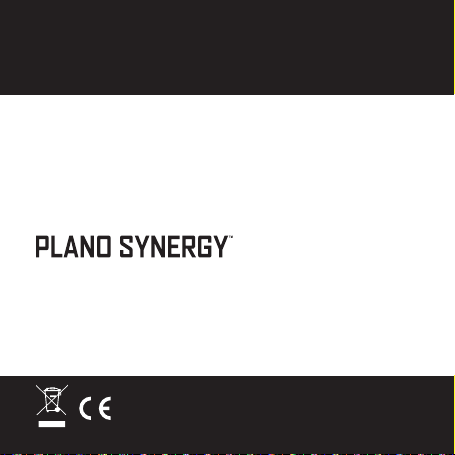
602 Fountain Parkway
Grand Prairie, TX 75050
(800) 847-8269
wildgameinnovations.com
“Wildgame Innovations”and the“Button Logo”are trademarks of
Wildgame Innovations, LLC.
Table of contents