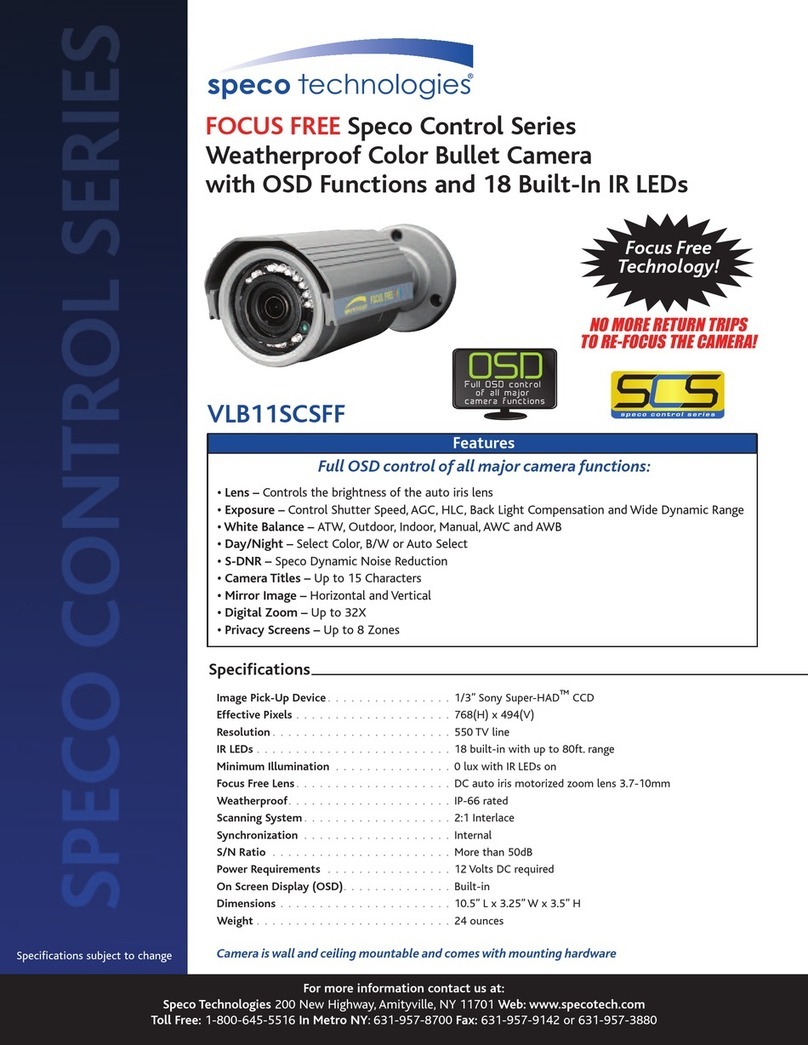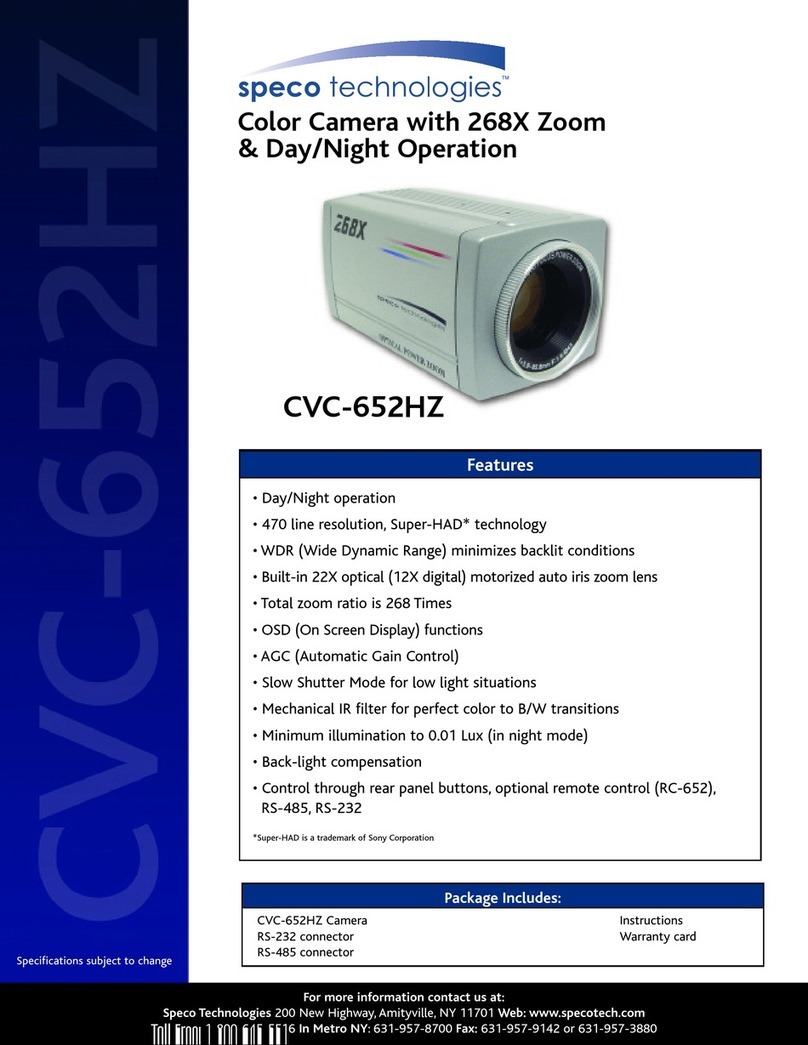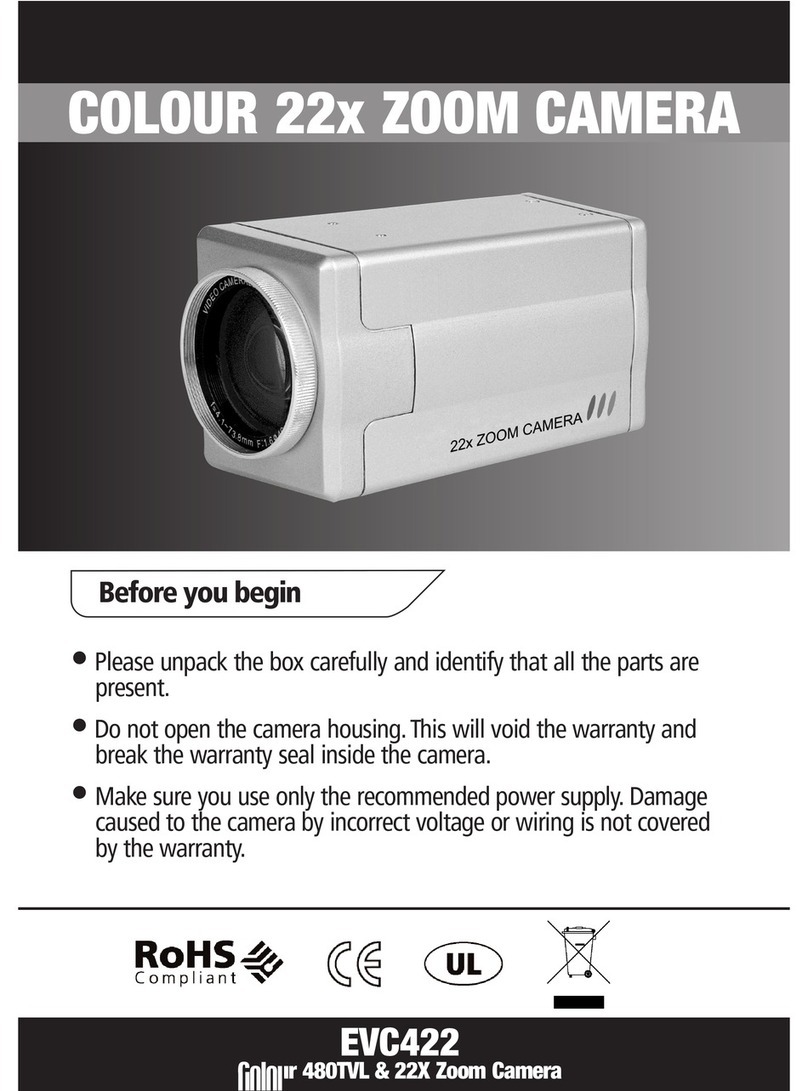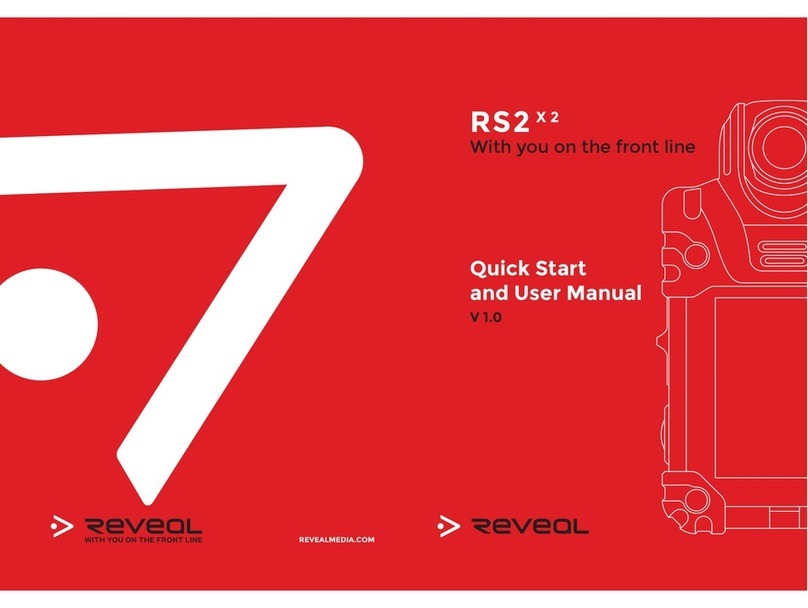Wildgame p20i20 User manual

Infrared Digital Scouting Camera
User’s Manual Model # p20i20

Includes
USB Cable Adjustable Strap User Manual
Flextime Player
Software
Camera Unit
NOTE: Flextime Player Software is optional. Flextime files can
be played by using most media players
page 1

RESOLUTION
FLASH
FLASH RANGE
SENSOR
SENSOR RANGE
IMAGE FORMAT
MEMORY
USB
IMAGE RESOLUTION
POWER SUPPLY
AUXILIARY POWER
BATTERY LIFE
ONBOARD POWER
HOUSING
MOUNTING
MAX: 20 MP Still
42 High Intensity Infrared LED’s
up to 85 feet
Passive Infrared Sensor (PIR) Motion and Heat
up to 60 feet
JPEG - Digital Stills/ AVI-Digital Video
up to 32GB SD Card (not included and required)
Class 4 and above recommended
5-PIN Mini USB style - included
High (20 MP)
Medium (10 MP)
Low (5 MP)
4 AA batteries (not included and required)
Alkaline recommended
External power port
Estimated up to 4 months or 25,000 photos
Built in capacitor to retain Date and Time
Weather resistant with rubber gaskets
Adjustable Strap - included
Note: Battery life will vary depending on camera settings as well as environ-
mental conditions. Camera settings such as shorter delay periods or even us-
ing Flextime mode are examples of settings that can reduce overall battery life.
Environmental conditions such as extreme cold can also influence battery life.
page 2
Features

Installing Batteries
1. Open the door on the right of
the camera and PULL the tab
towards you. 2. With the camera facing up, open the
compartment door.
page 3
Push the battery latch up to unlock. At the
same time grab the battery compartment out.

page 4
3. Make sure to insert the AA-cell
batteries based on the direction
labeled on the inside of each com-
partment. Match minus “-” sign
with the marked negative on the
battery and the plus “+” sign with
the marked plus sign on the battery.
4. Load SD memory card (up to 32GB not
included) into the SD CARD slot with the
connectors facing down.
IMPORTANT:
Make sure the camera is powered off before
removing or installing an SD card.
If you are using an SD card from other cam-
eras, please make sure to format the SD card in
your computer prior to use in your camera. New
cards are ok to use straight from the package.
_
+
_
_
_
+
+
+

page 5
Power On Test Mode
1. To turn the unit ON press and re-
lease the power button.
2. Check the battery level icon
to ensure the batteries just
installed contain the proper
charge level. If so, you are ok to
proceed with camera use.
NOTE: LCD cycle through camera in-
formation. Time > PIR picture number
> Flextime number > Remaining pic-
tures > Temperature
1. LCD Ready Mode: The camera will
automatically enter Ready Mode if a
button is not pressed for greater than
30 seconds. The status lights will il-
luminate for a total of 2 minutes.
2. PIR LED Status Light: During the
first 2 minutes of Ready Mode, the
red light will illuminate when a PIR
event is triggered. The red light will
blink for 2-3 seconds when photo
is taken during this first 2 min-
utes. After 2 minutes all indicator
lights will turn off until a button is
pressed.
POWERENTER
UP
LEFTRIGHT
DOWN

page 6
Power Save Setting Time
1. After 30 seconds without any buttons
being pushed, the LCD will turn off
and camera enters into Power Save
or Ready Mode.
2.The LCD screen can be awakened by
pressing the Power button briefly.
Note: The LCD will not “wake up”
when camera is writing to memory.
1. To change date and time, start by
pressing and release the enter
button to set the hour.
2.Press the up or down navigation
button to go up or down in se-
quence.
3.When the hour is set, repeat
steps 1 and 2 to set the minutes.
POWERENTER
UP
LEFTRIGHT
DOWN
POWERENTER
UP
LEFTRIGHT
DOWN
POWERENTER
UP
LEFTRIGHT
DOWN

page 7
Setting Date Location
1. Press the enter button after set-
ting the minute to change the
Day.
2.Press the up or down navigation
button to go up or down in se-
quence.
3.When the DAY is set, repeat steps
1 and 2 to set the Month and Year.
1. Press the enter button while LO-
CATION is selected. The first char-
acter will be blinking.
2.Press the UP or DOWN naviga-
tion button to go up or down in
sequence. Press the enter button
or the Left and Right navigation
button when the character shown
is what you want and move to the
next character.
3.Repeat steps 1 and 2 to set the rest
of the characters. Press the right
navigation button to skip spaces
and save the location name.
Save the location of the area the camera was
installed. This is for your reference and is op-
tional. If you do not wish to name your location
skip to the next step.
POWERENTER
UP
LEFTRIGHT
DOWN
POWERENTER
UP
LEFTRIGHT
DOWN
POWERENTER
UP
LEFTRIGHT
DOWN
POWERENTER
UP
LEFTRIGHT
DOWN

page 8
Location Trigger Flextime
1. Press the enter button while Trig-
ger is selected. The highlighted
option will be blinking.
2.Press the left or right navigation
button to move to different op-
tions. Press the enter button to
save the setting.
TRIGGER:
PIR MODE: Takes a photo only when the PIR
sensor is triggered.
FLEXTIME(Time Lapse): Takes time lapse images
at set intervals during the key movement pe-
riods of the day, depending on your Flextime
settings.
BOTH: Both PIR and Flextime are active.
This setting allows you to choose the mode in
which the camera will be capturing images. 1. Press the enter button while Flex-
time is selected. The highlighted
option will be blinking.
2.Press the left or right navigation
button to move to different op-
tions. Press the enter button to
save the setting.
The Interval setting is set by the Delay Set-
ting on the camera with a 1 minute minimum
Flextime delay. See chart on the next page for
Flextime options.
NOTE: Camera needs at least 48 hours in the
field to acclimate to the environment for Flex-
time to function properly.
Reminder: Only use “Flextime” and “Both”
modes if you are wanting to use time lapse
technology. These modes can reduce battery
life versus the standard “PIR” mode.
POWERENTER
UP
LEFTRIGHT
DOWN
POWERENTER
UP
LEFTRIGHT
DOWN
POWERENTER
UP
LEFTRIGHT
DOWN
POWERENTER
UP
LEFTRIGHT
DOWN

Flextime period:
1. 15 min before Sunrise
to 1 hour after Sunrise.
2. 1 hour before Sunset to
15 min after Sunset
Flextime period:
1. 15 min before Sunrise
to 1 hour after Sunrise.
2. 1 hour before Sunset to
15 min after Sunset
Flextime period:
1. 15 min before Sunrise
to 15 min after Sunset
P1
P2
FLEXTIME selected
INTERVAL
Camera is inactive before and after Flextime periods.
INACTIVE
15 MINUTES
BEFORE
SUNRISE FLEX
TIME
1 HOUR
AFTER
SUNRISE
INACTIVE
1 HOUR
BEFORE
SUNSET
FLEX
TIME
15 MINUTES
AFTER
SUNSET
INACTIVE
Flextime is active twice a day.
Camera is in PIR mode before and after Flextime periods. Flextime is active twice a day.
PIR
15 MINUTES
BEFORE
SUNRISE FLEX
TIME
1 HOUR
AFTER
SUNRISE
PIR 1 HOUR
BEFORE
SUNSET
FLEX
TIME
15 MINUTES
AFTER
SUNSET
PIR
PIR
15 MINUTES
BEFORE
SUNRISE
FLEXTIME
15 MINUTES
AFTER
SUNSET
PIR
Camera is in PIR mode before and after Flextime periods. Flextime is active during daytime.
Flextime + PIR period:
1. 15 min before Sunrise
to 1 hour after Sunrise.
2. 1 hour before Sunset to
15 min after Sunset
Flextime + PIR period:
1. 15 min before Sunrise
to 1 hour after Sunrise.
2. 1 hour before Sunset to
15 min after Sunset
Flextime + PIR period:
1. 15 min before Sunrise
to 15 min after Sunset
P1
P2
BOTH selected
INTERVAL
Camera is inactive before and after Flextime + PIR periods.
INACTIVE
15 MINUTES
BEFORE
SUNRISE FLEX
TIME
1 HOUR
AFTER
SUNRISE
INACTIVE
1 HOUR
BEFORE
SUNSET
FLEX
TIME
15 MINUTES
AFTER
SUNSET
INACTIVE
Flextime + PIR is active twice a day.
Camera is in PIR mode before and after Flextime + PIR periods. Flextime + PIR is active twice a day.
PIR
15 MINUTES
BEFORE
SUNRISE FLEX
TIME
1 HOUR
AFTER
SUNRISE
PIR 1 HOUR
BEFORE
SUNSET
FLEX
TIME
15 MINUTES
AFTER
SUNSET
PIR
PIR
15 MINUTES
BEFORE
SUNRISE
FLEXTIME & PIR
15 MINUTES
AFTER
SUNSET
PIR
Camera is in PIR mode before and after Flextime + PIR periods. Flextime + PIR is active during daytime.
PIR PIR
PIR PIR
page 9

page 10
PIR Mode PIR Active
1. Press the enter button while PIR
Active is selected. The highlighted
option will be blinking.
2.Press the left or right navigation
button to move to different op-
tions. Press the enter button to
save the setting.
PIR ACTIVE:
24 HR: The PIR can be active at all times.
DAY: The PIR can be active in daylight hours
only.
NIGHT: The PIR can be active in nighttime
hours only.
1. Press the enter button while PIR
Mode is selected. The highlighted
option will be blinking.
2.Press the left or right navigation
button to move to different op-
tions. Press the enter button to
save the setting.
PIR MODE:
STILL: The camera takes still photographs.
VIDEO: The camera takes 30 second videos.
POWERENTER
UP
LEFTRIGHT
DOWN
POWERENTER
UP
LEFTRIGHT
DOWN
POWERENTER
UP
LEFTRIGHT
DOWN
POWERENTER
UP
LEFTRIGHT
DOWN

page 11
PIR Sensitivity Exposure
1. Press the enter button while PIR
Sense is selected. The highlighted
option will be blinking.
2.Press the left or right navigation
button to move to different op-
tions. Press the enter button to
save the setting.
PIR SENSE:
HI: The PIR detects the smallest movement.
MED: (Default) The PIR detects most common
size movements.
LO: The PIR detects only larger movements.
1. Press the enter button while Ex-
posure is selected. The highlight-
ed option will be blinking.
2.Press the left or right navigation
button to move to different op-
tions. Press the enter button to
save the setting.
EXPOSURE:
HI: Greatest distance with some motion
blur.
MED: (Default) Long distance with little
motion blur.
LO: Average distance with very little mo-
tion blur.
POWERENTER
UP
LEFTRIGHT
DOWN
POWERENTER
UP
LEFTRIGHT
DOWN
POWERENTER
UP
LEFTRIGHT
DOWN
POWERENTER
UP
LEFTRIGHT
DOWN

page 12
Resolution Picture/Video
1. Press the enter button while Res-
olution is selected. The highlight-
ed option will be blinking.
2.Press the left or right navigation
button to move to different op-
tions. Press the enter button to
save the setting.
RESOLUTION:
HI: Images will be at the highest resolution
but take up the most space.
MED: Images will be at medium resolution
and take up average space.
LO: Images will be at the lowest resolution
and take up the least space.
1. Press the enter button while Pic-
ture is selected. The highlighted
option will be blinking.
2.Press the left or right navigation
button to move to different op-
tions. Press the enter button to
save the setting.
PICTURE:
REGULAR: Images taken will be in regular
angle or 4:3 aspect ratio.
WIDE: Images taken will be in wide angle or
16:9 aspect ratio.
VIDEO:
REGULAR: Videos taken will be in 480p reso-
lution.
HD: Videos taken will be in 720p resolution.
POWERENTER
UP
LEFTRIGHT
DOWN
POWERENTER
UP
LEFTRIGHT
DOWN
POWERENTER
UP
LEFTRIGHT
DOWN
POWERENTER
UP
LEFTRIGHT
DOWN

page 13
Delay Power Off
1. Press the enter button while Delay
is selected. The highlighted option
will be blinking.
2.Press the left or right navigation
button to move to different op-
tions. Press the enter button to
save the setting.
DELAY: The time before the camera is able to
take another picture.
PIR Mode: minimum 15s
FLEXTIME Mode: minimum 1 minute
1. To turn the unit off, first wake up
the LCD screen and then depress
and hold the power button until
the LCD turns off.
Reset
Reset button located next to the battery
compartment. Push button to reset set-
tings back to factory settings.
POWERENTER
UP
LEFTRIGHT
DOWN
POWERENTER
UP
LEFTRIGHT
DOWN
POWERENTER
UP
LEFTRIGHT
DOWN
SD CARD
USB RESET
BATTERY
UNLOCK

page 14
Power Port Image Stamp
1. WGI Cameras come standard with
an external power port. You must
open the weather resistant cover
and use a Wildgame Innovations 6
Volt camera battery accessory.
Pictures Display:
087°F 08:15PM 11-12-2011 T08 0200
A- Temperature
B- Time
C- Date
D- Moon Phase
E- Location
F- Photo Count
A B C D E F
NOTE:
The icon will appear when the 6 volt battery
accessory is connected to the unit properly.
PBX (Nano backpack)
1. WGI Nano Cameras come standard
with an external backpack power
port. This port can be used with an
optional PBX-Nano battery back-
pack that holds 4 AA batteries.

1. When mounting to a tree, first re-
move the clip from one end of the
strap so you can slide the strap
through the slots located on the back
of the camera. Once the camera is at-
tached place the clip back on to the
strap. Then, wrap the strap around
the tree and clip the two ends to-
gether. Pull the excess material so
that the camera is straped tightly to
the tree.
page 15
Mounting

page 16
Important
Once you connect the camera to your computer via the USB cable/ports, the
camera will then draw power from the computer. When completing the viewing,
transferring, copying or deletion of images, please make sure that you DISCON-
NECT THE USB CABLE FROM BOTH THE CAMERA AND THE COMPUTER, as you
will not be able to power the camera OFF until you do so.
The directions as contained herein assume that you are using a Microsoft operat-
ing system and not Linux or a Mac-based operating system. Even said, there may
be slight variations in your process based on the specific version of the operation
system that you are using as well as the predefined user preference for each
computer. The below listed steps are to serve as a guideline and may have to be
slightly modified based on the specific operating system and preference as on
your personal computer.
TIPS:
Recommended distance from target area is 25-30 feet for optimal imaging
quality.
To improve the quality of your images, try not to mount the unit facing the rising
or the setting sun in order to avoid direct sunlight into the camera lens.
If mounting to a feeder unit or dusty environment, be sure to clean the cam-
era lens cover, incandescent flash cover, and the PIR sensor cover on a regular
basis.
Periodically check the mounting of the camera to insure it is not loose.
Make sure that you securely latch the door closed each and every time you use
the unit, as the moisture seal will not be activated unless closed properly.
Check batteries frequently to insure no corrosive build-up, as this may cause
harm to the camera.

Retrieving Images (SD Card in Camera)
Method 1: Leave SD card in camera
A. First, make sure that the camera is pow-
ered OFF. Next, plug the USB cable into the
camera and then into the USB port on your
computer. Once this is complete (in this or-
der only), then power the camera ON.
B. Once complete, your computer may au-
tomatically launch “AutoPlay”, a window
recognizing a new Removable disk (the
camera).
C. If so, it should give you three selections:
1. Import pictures
2. View pictures
3. Open folder to view files
D. Select the method from the list provided
that best suits your requirements. Once a
selection is made, you can then view the im-
ages located on the SD Card and manipulate
them as needed.
E. If your computer does not automatically
launch the AutoPlay window recognizing the
Removable Disk (the camera), then you will
need to go to the “Start Menu” at the bottom
left of your screen and select “Computer”.
The summary view will then be illustrated
on the right hand side of the window where
the “Devices with Removable Storage” will
be listed. The computer will recognize the
camera as Removable Disk.
Please select Removable Disk from this
menu (or double click on the graphical icon).
F. This will then direct you into the SD Card
file folder. Images are in the MEDIA folder
while Flextime files are in the FLEX folder.
G. Once open, you will then see all of the
photo files that are located on the SD Card.
Select each image individually to view. The
default viewing browser for your computer
will then automatically launch.
H. Repeat for viewing all or other photos.
I. If you determine that you want to delete
the image, select the image by placing your
cursor on it and clicking your mouse only
once. Right click on your mouse and select
delete. This will delete the image perma-
nently, so be absolutely sure you want to do
this before selecting delete.
TIP: The software drivers necessary to
use and view the camera are automatically
downloaded to the computer when you con-
nect your camera to the computer via the
included USB cable.
page 17

Retrieving Images (SD Card Reader)
Method 2: Remove SD card and use card
reader
A. First, remove the SD Card from the cam-
era unit itself by pressing on it to where it
automatically ejects.
B. Next, insert the SD card into your SD
card reader.
C. Once inserted into your computer it may
automatically launch “AutoPlay”, a window
recognizing a new Secure Digital Storage
Device (the SD Card).
D. If so, it should list several options for
the next steps (not limited to the following):
1. Picture Options
a. Import pictures
b. View pictures
c. Copy Disc
d. Transfer pictures
2. General Options
a. Open folder to view files
E. Select the method from the list provided
that best suits your requirements. If the se-
lection is made to “View pictures”, you can
then view the images located on the SD Card
and manipulate them as needed.
F. If your computer does not automatically
launch the AutoPlay window recognizing the
Removable Disk (the SD Card), then you will
need to go to the “Start Menu” at the bottom
left of your screen and select “Computer”.
The summary view will then be illustrated
on the right hand side of the window where
by the “Devices with Removable Storage”
will be listed. The computer will recognize
the reader as “Secure Digital Storage De-
vice”. Please select “Secure Digital Storage
Device” from this menu (or double click on
the graphical icon).
G. This will then direct you into the SD Card
file folder. Images are in the MEDIA folder
while Flextime files are in the FLEX folder.
H. Once open, you will then see all of the
photo files that are located on the SD Card.
Select each image individually to view. The
default viewing browser for your computer
will then automatically launch.
I. Repeat for viewing all or other photos.
J. If you determine that you want to delete
the image, select the image by placing your
cursor on it and clicking your mouse only
once. Right click on your mouse and select
delete. This will delete the image perma-
nently, so be absolutely sure you want to do
this before selecting delete.
page 18

page 19
Warranty
WARRANTY
For the warranty to be in eect, you MUST completely ll out and mail the warranty card along with your
proof of purchase to WGI Innovations within (14) days after the date of purchase. As an alternative to mail,
you may also visit our website and register your product at www.wildgameinnovations.com (you are still
required to mail WGI Innovations your proof of purchase before the warranty is placed in eect.) Follow the
onscreen directions to complete the process.
WGI Innovations, LTD will replace all workmanship defects free of charge for ONE (1) YEAR after the date of
purchase as long as your warranty is in eect.
This warranty DOES NOT COVER damage, expense or injury caused by unauthorized repairs, alterations,
improper connection, shipping, abuse, theft, accident, animal damage, neglect or collateral loss.
When returning product(s) for service you MUST obtain a Return Merchandise Authorization (RMA) num-
ber from WGI Innovations, LTD. Please include name, UPS address (No P.O. Box), telephone number, RMA
number and a complete description of the problem on all enclosed correspondence. When possible, pack
product carefully in original carton. Customers are responsible for any shipping cost to WGI Innovations.
WGI Innovations will pay the shipping cost of replacement product to the customer. We are not responsible
for damage incurred in returning items for repair.
For product service send to:
WGI Innovations
602 Fountain Parkway
Grand Prairie, TX 75050
(800) 847-8269
Thank you for your purchase!
CUSTOMER SERVICE
WGI Innovations, LTD. stands behind every product we manufacture for a one year product workmanship
warranty and a strong commitment to customer service. If you are in need of customer service for missing
parts or need assistance with the operation or assembly of your product, we encourage you to call one of
our customer service representatives and let us assist you with your WGI Innovations product.
DISCLAIMERS
WGI Innovations, LTD. is not responsible for damage, expense or injury caused by the unauthorized use of,
alterations to, improper connection of and abuse or neglect of the WGI Innovations™ products.
DISCLAIMER
WGI Innovations, LTD. reserves the right to make changes to product features, functionality and physical
design at its sole discretion. As a result, such changes may not be reected in this version of the manual.
Table of contents
Other Wildgame Security Camera manuals
Popular Security Camera manuals by other brands
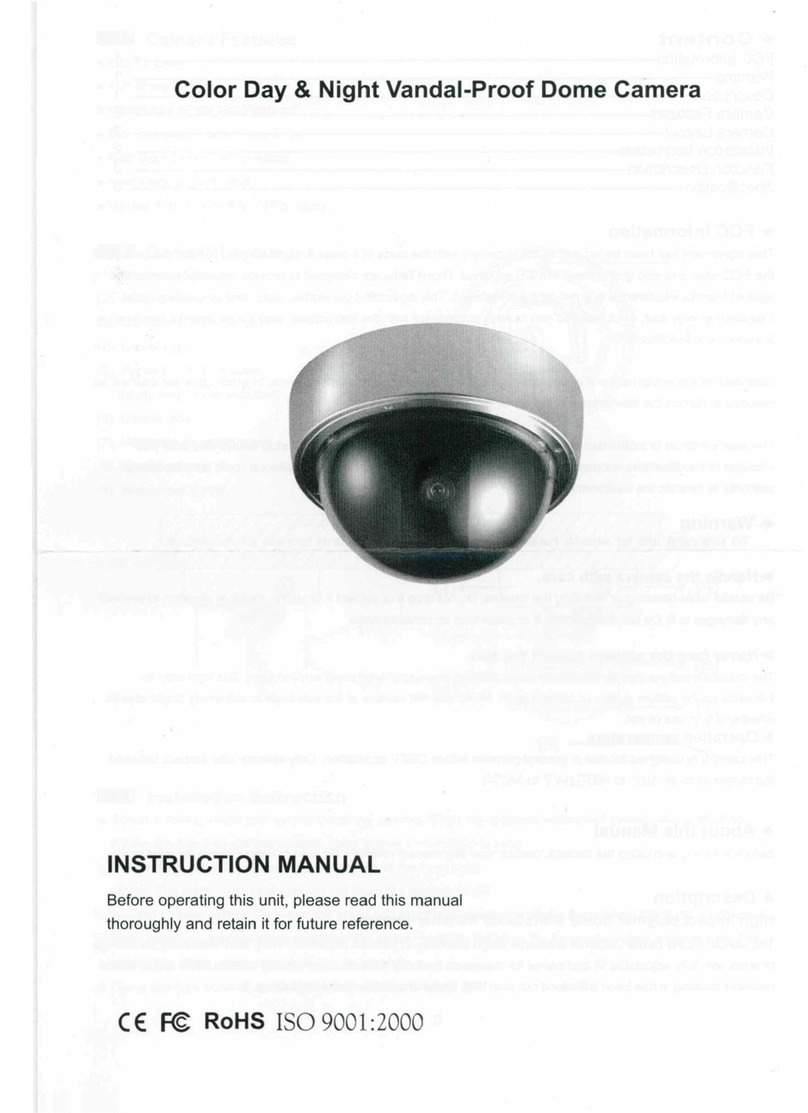
BCS
BCS BCS-8256BDNV instruction manual

Vivotek
Vivotek Supreme SD9364-EH-v2 Quick installation guide

EverFocus
EverFocus EQ500 User's manual and operation instructions

Sanyo
Sanyo VCC-3944 - 1/4" Color CCD DSP Camera instruction manual
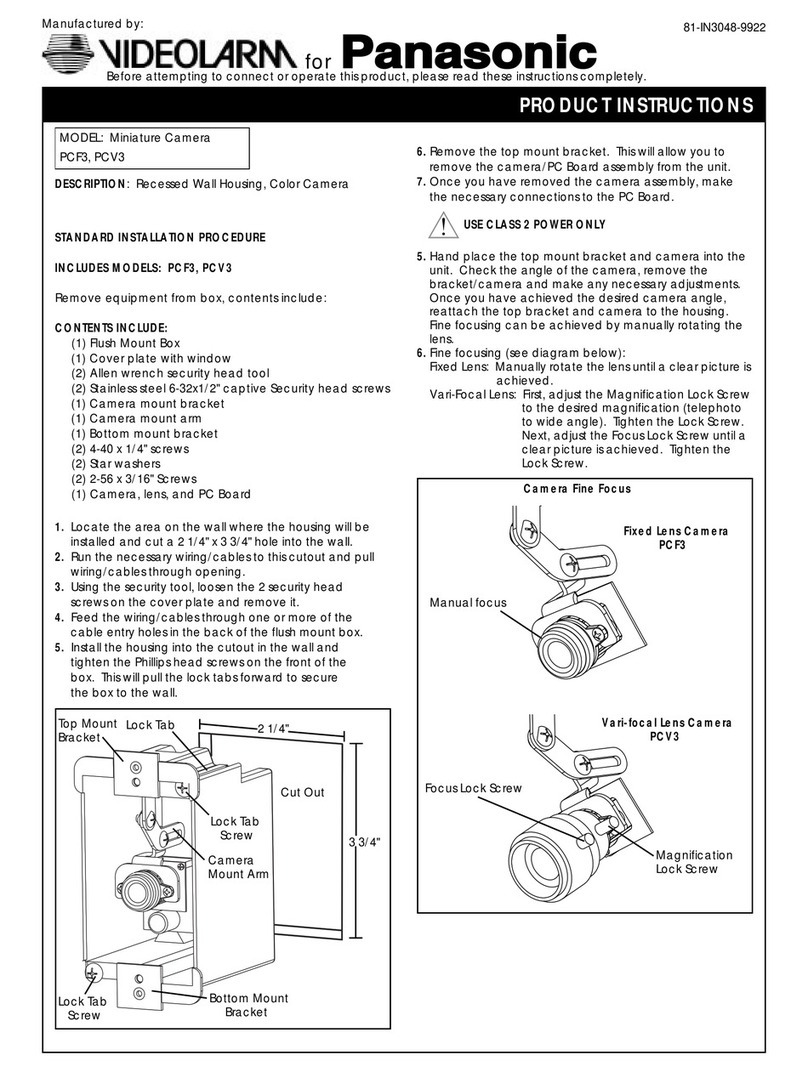
Panasonic
Panasonic VIDEOLARM PCF3 Product instructions
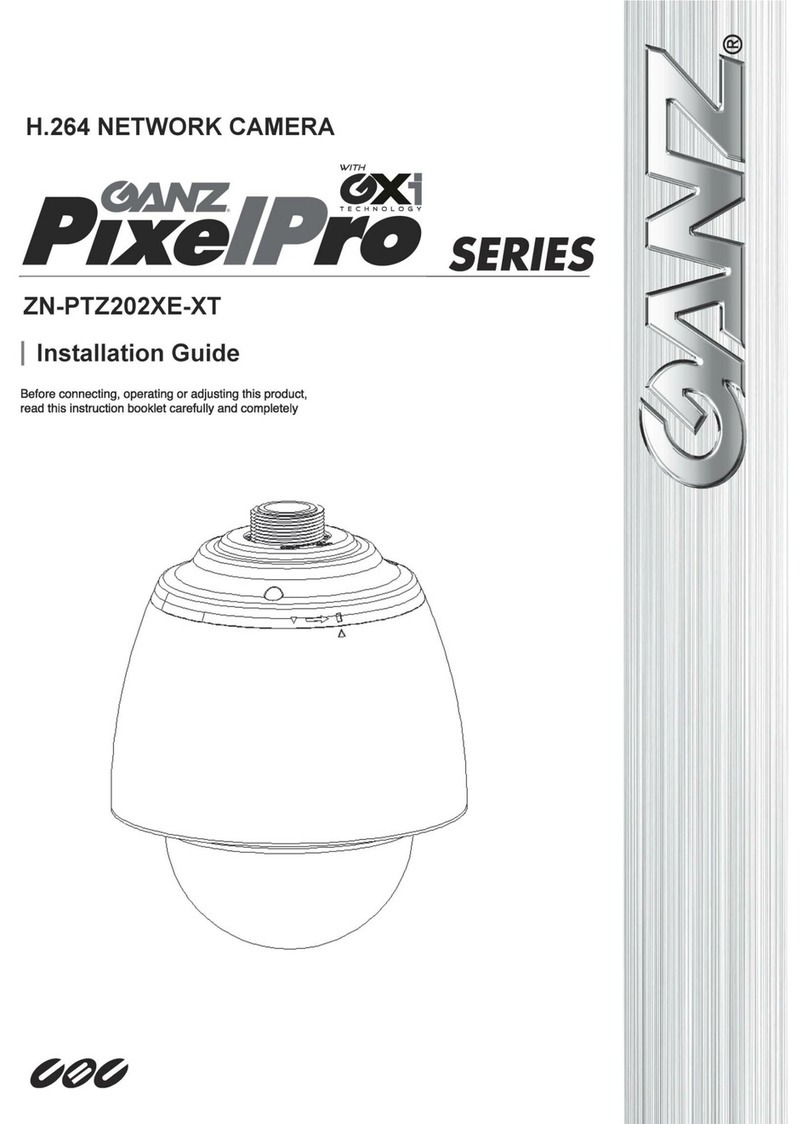
Ganz
Ganz ZN-PTZ202XE-XT installation guide