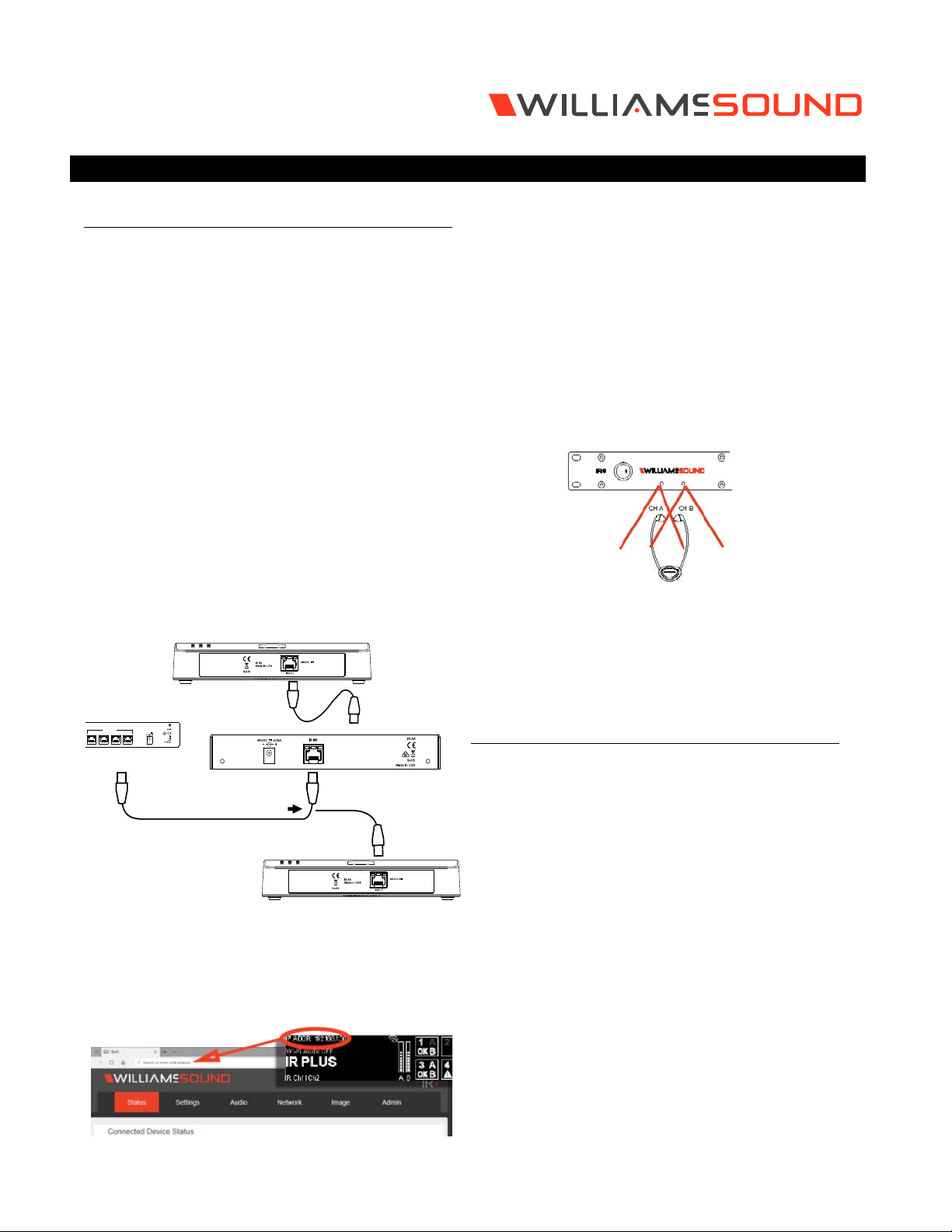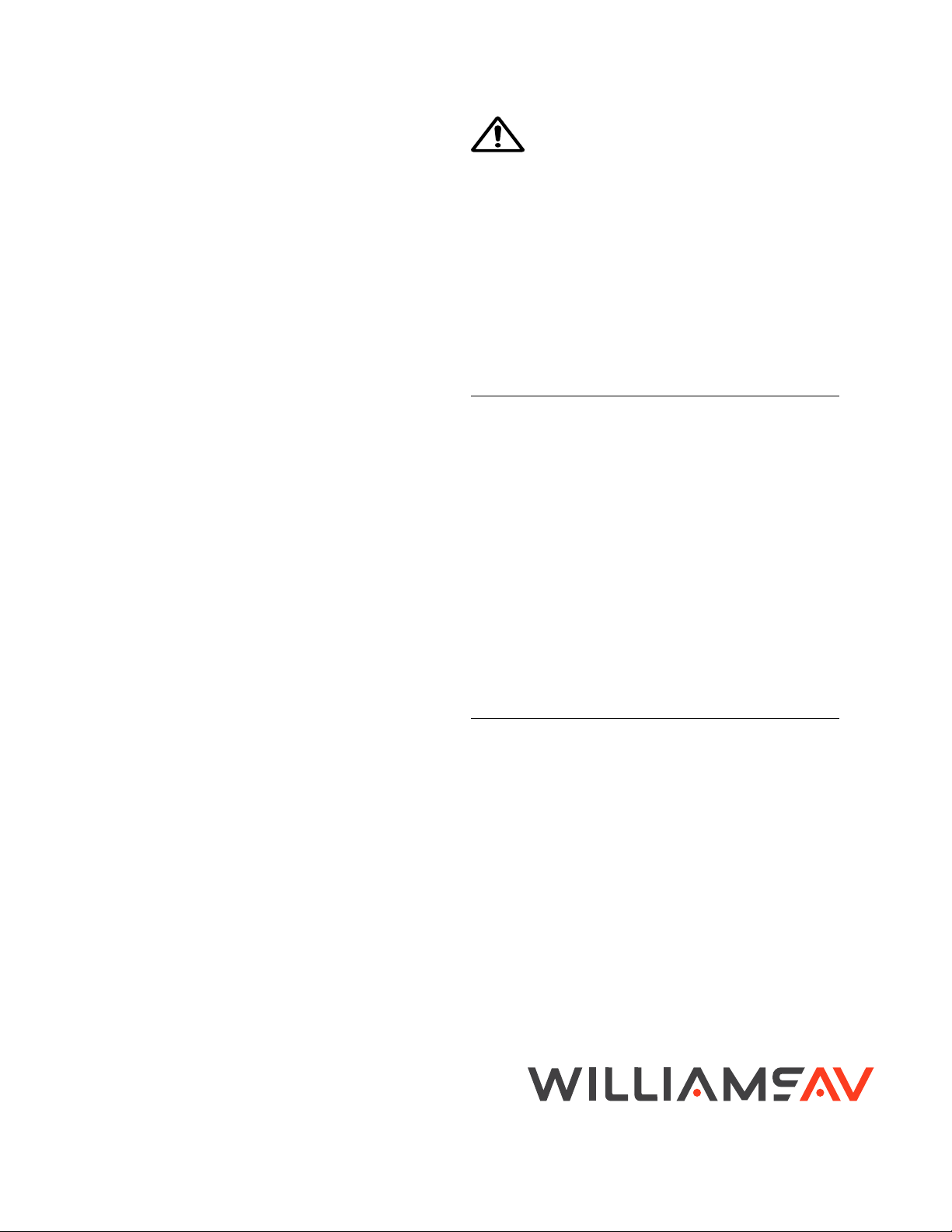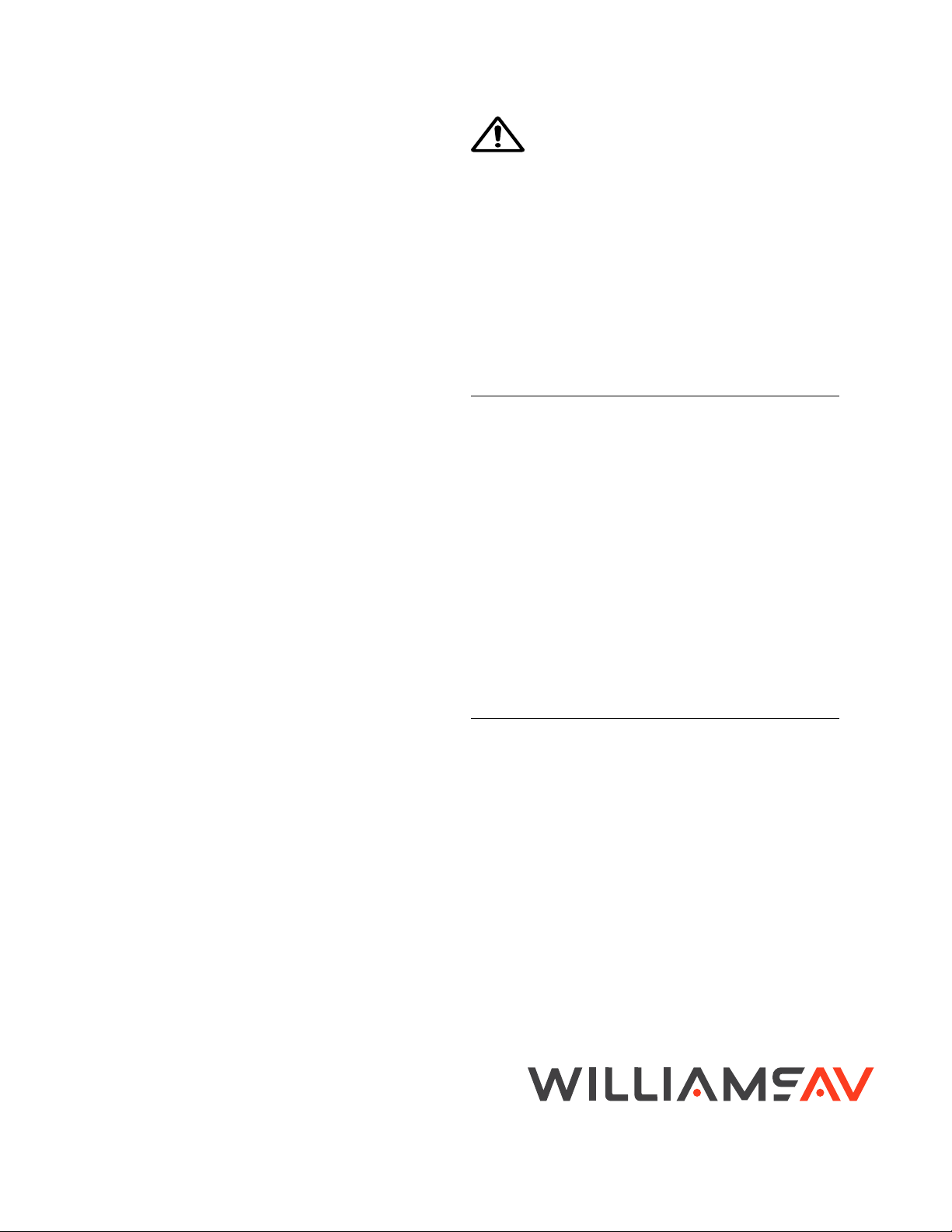
The coverage area may be aected by direct/indirect
sunlight, reflections on walls and room construction.
Reflections of the infrared light from walls, ceilings, and
floors may change these patterns.
Important: Remember to point the IR E4 emitter towards
the listening audience.
Remember: Most objects block infrared light. The
transmitter cannot be concealed behind walls, glass,
curtains, etc.
Do not paint the front face of the IR E4.
Network Cable Connection
The Ethernet port can be used to connect the IR M1 to a
local network. A network connection is required to access
the IR M1 webpage. The webpage is needed to configure
some device settings after the system is set up.
An Ethernet connection alone will not allow the Wi-Fi
broadcast features to work; a Wi-Fi connection must be
available on the network. A network connection is not
required for broadcasting over infrared.
Once a connection has been established, an IP address
will automatically be assigned to the IR M1. Device settings
can then be set via the website, including changing any
network settings.
NOTE: Most settings need to be set BEFORE connecting
audio sources.
Connections to Emitters and Emitter arrays
The IR M1 can directly drive four IR E4 emitters without the
use of an IR A4 emitter array. Up to 4 IR A4 emitter arrays
can be directly connected to the IR M1. Up to 16 IR E4
emitters can be connected with the use of IR A4 emitter
arrays.
The outputs MUST NOT be split with CAT5e splitters.
Determine the length of CAT5e cable needed to reach from
the IR E4 Emitter or IR A4 Emitter array to the IR M1 Control
Center unit. For more information on cabling, please read the
full user manual.
Audio Source Connections
The IR+ transmitter will accept the following audio sources:
1. Balanced Microphone with or without 12 volt phantom
power (DIN 45596) on a 3-pin (XLR) connector.
2. Balanced/Unbalanced microphone with selectable
+12VDC phantom power on 1/4 inch (TRS) jack.
3. Balanced/Unbalanced Line on a 3-pin (XLR) connector.
4. Balanced/Unbalanced Line on 1/4 inch (TRS) jack.
5. Dante on an RJ-45 jack (optional).
WARNING:
The IR+ is not designed to accept 70 volt speaker
signals! This may result in damage to your system.
The sound source should come directly from the system mixer
or digital source as a low-level or unprocessed signal.
For specific audio wiring information, please read the full
user manual.
Network Configuration
An IP address will be automatically assigned to the IR M1
once an Ethernet cable has been connected to the device
and network connection has been established. Additional
configuration would need to be made through the website.
Website for Device Settings
The IR M1 provides a website to manage the device settings.
This website can be accessed over either a hardwired or
wireless network connection with the Chrome browser.
Changes take eect when applied or saved. Any updates
made through the front panel will show up on the website
once the current page has been navigated away from,
either by refreshing the page or going to a new page.
1. Open Chrome.
2. In the address bar of the browser, type in the IP
address of the IR M1 and hit Enter.
3. You should see the Login Page of the IR M1 and can
adjust settings from here.
4. For more information, please read the full user manual.
For Additional Information
This manual is a quick start guide for getting your IR+
system up-and-running. It covers basic cable connection
and setup. Most features and customization options are not
documented in this manual.
For additional information, feature instructions, warranty
information, and more, please download the full user
manual from the IR+ product pages on Williams AV’s
website.
*Note: The IR A4 is not rated for use in plenum spaces and
will need to be installed in a plenum box for use in
such areas.
info@williamsav.com / www.williamsav.com
800-843-3544 / INTL: +1-952-943-2252
© 2020, Williams AV, LLC MAN 274B