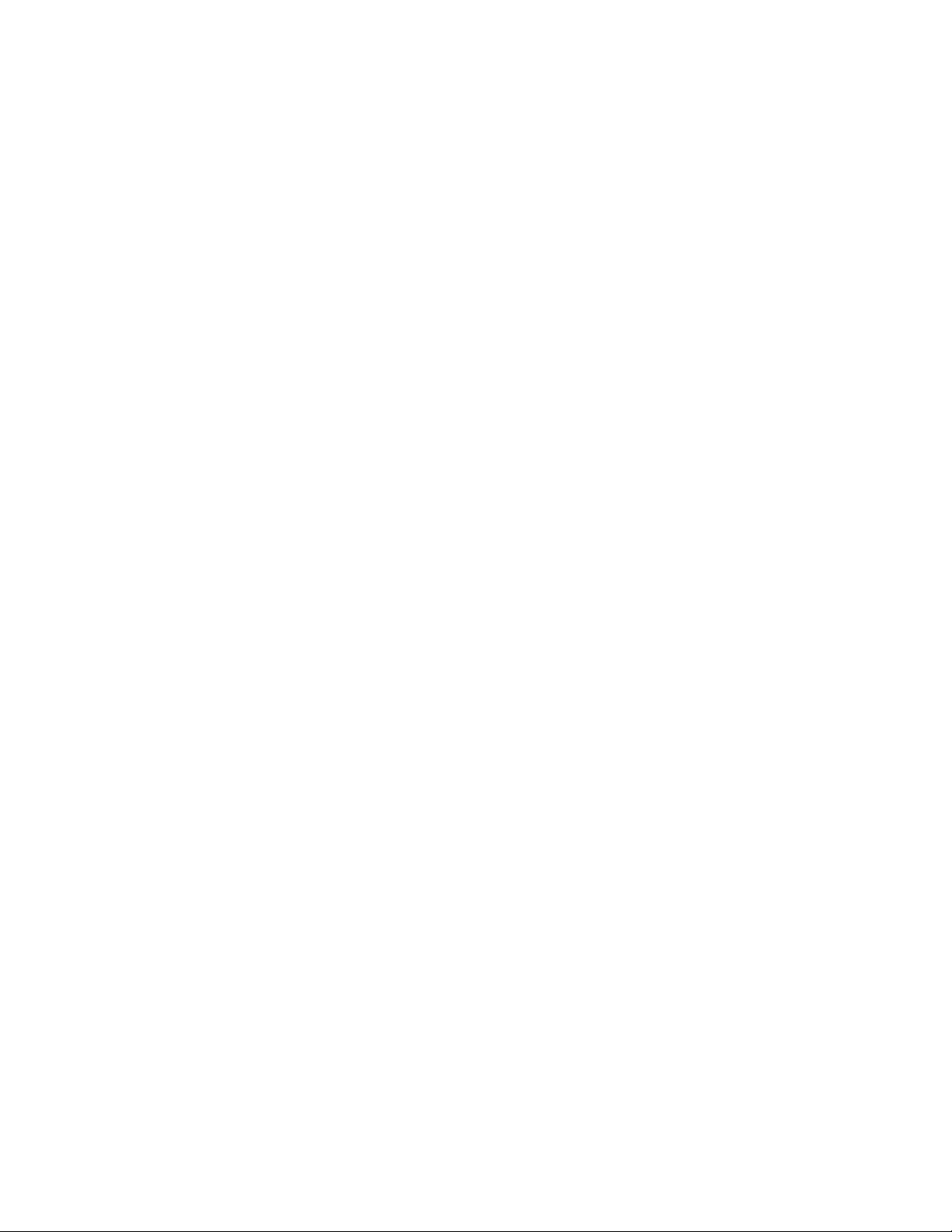mechanism. It allows the PC to conserve energy by using
cost/benefit analysis calculations.
Power management policies too complicated to be implemented in the
ROM BIOS can be processed in the OS, allowing less complex
hardware to support elaborate power management policies.
2. BGP: (Accelerated Graphics Port) It is a high performance 3D Graphic
interface which is different from PCI VGA and ISA VGA . And there
is higher performance and different slot to install for AGP Card.
3. Board: (Printed Circuit Board) Any flat board that is fitted with
electronically conductive pathways between chips and other
components. The main board in a system is the mainboard, while
smaller boards which plug into mainboard slots are cards. The
mainboard houses central computer components such as the CPU,
main memory, and bus slots. Cards control communication between
the computer and peripherals.
4. Bus: The pathway of signal lines between hardware devices which
transport control codes, data, and address signals. These control
lines insure that all inserted adapter cards are infonned about
operations taking place in the PC. The CPU, memory banks, and
peripherals are all interconnected through the bus. When you plug
into an expansion slot on the mainboard, you are plugging into the
bus.
5. Cache: A reserved intermediary section of memory between the CPU and a
slower memory subsystem designed to increase a computer's
information processing speed. Blocks ofdata are copied into the
cache temporarily so that commands can be performed in the
high-speed cache memory. If subsequent data requests can be
performed in the cache, slower disk or main memory access is not
required. When you take a program or file offthe shelfand open it
to the desktop, you have put it into the cache memory. If the
cache gets full and the computer cannot handle any more open files
by returning some files to the shelfyou can free up more space in
the cache memory. There is one cache memory within the CPU
itself and one contained in the chipset on the mainboard.
6. Chipset: A group ofintegrated circuits designed for a certain job, such
as building an AT bus. A chipset integrates the individual
functions of many hardware devices on a small number of chips and
allows them to communicate and work together to create a unified
computer out of many disparate parts.
7. Clock Speed: The internal heartbeat of a computer, determined by the
fixed vibrations of a quartz crystal delivered in a stream of
pulses to the CPU. A faster clock will speed up internal
processing, if the computer's circuits can handle the speed.
8. CMOS: (Complimentary Metal Oxide Semiconductor) Memory made out of CMOS
chips requires a low power input. On a mainboard, a battery-packed
CMBS chip is used to store the BIOS boot-up parameters.
9. Controller: Different pieces ofcomputer hardware operate according to
different programs and standards and must be integrated in order
to work as a cohesive whole. Controllers are groups of chips that
facilitate communication between different parts ofa computer,
usually in the form ofa card, such as a VGA card to control the
monitor. Hard and floppy disk technology operates completely
independently of the rest of the PC. To read and write data with
the CPU on the mainboard, it is necessary to control the drives.
Controllers transfer data between the drives and the main memory.
With intelligent drives like AT bus and SCSI, the controller is
fixed to the drive so that the drive and controller together form
an integrated operating unit. Instead of a controller being
inserted into a bus slot, a host adapter establishes a connection
between the system bus and the controller.