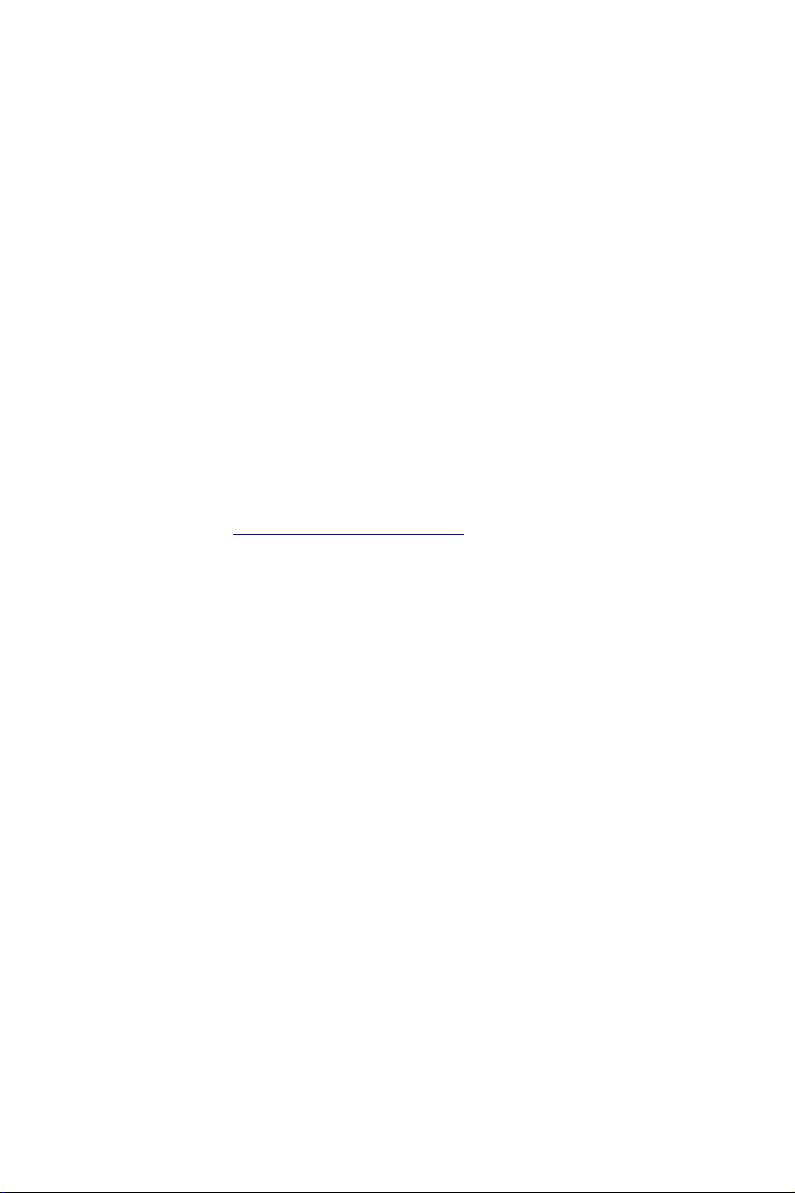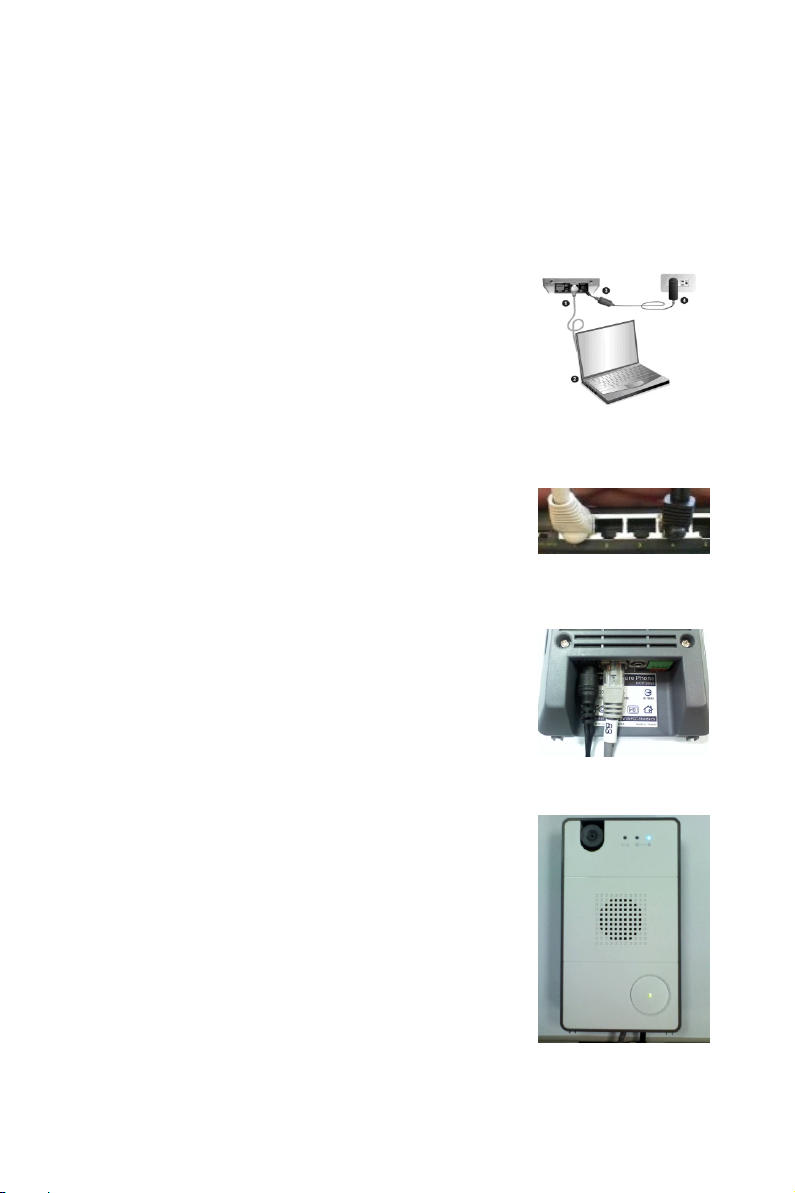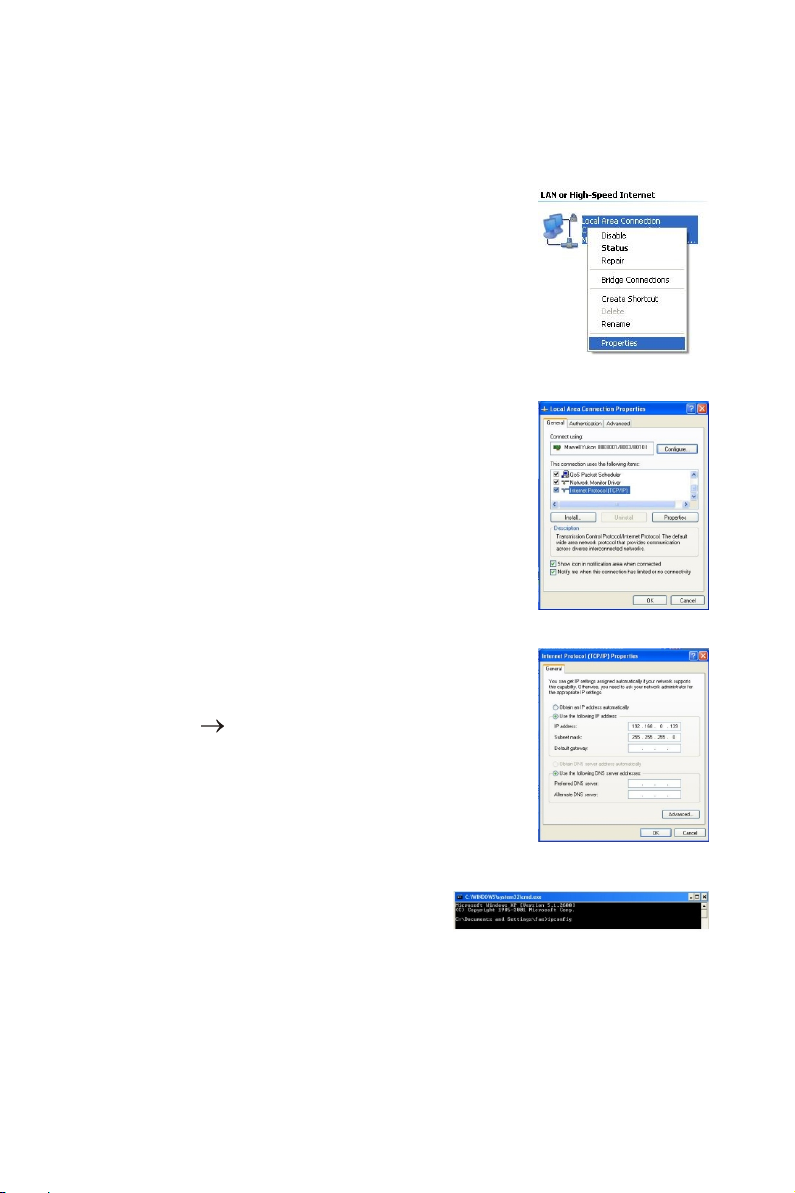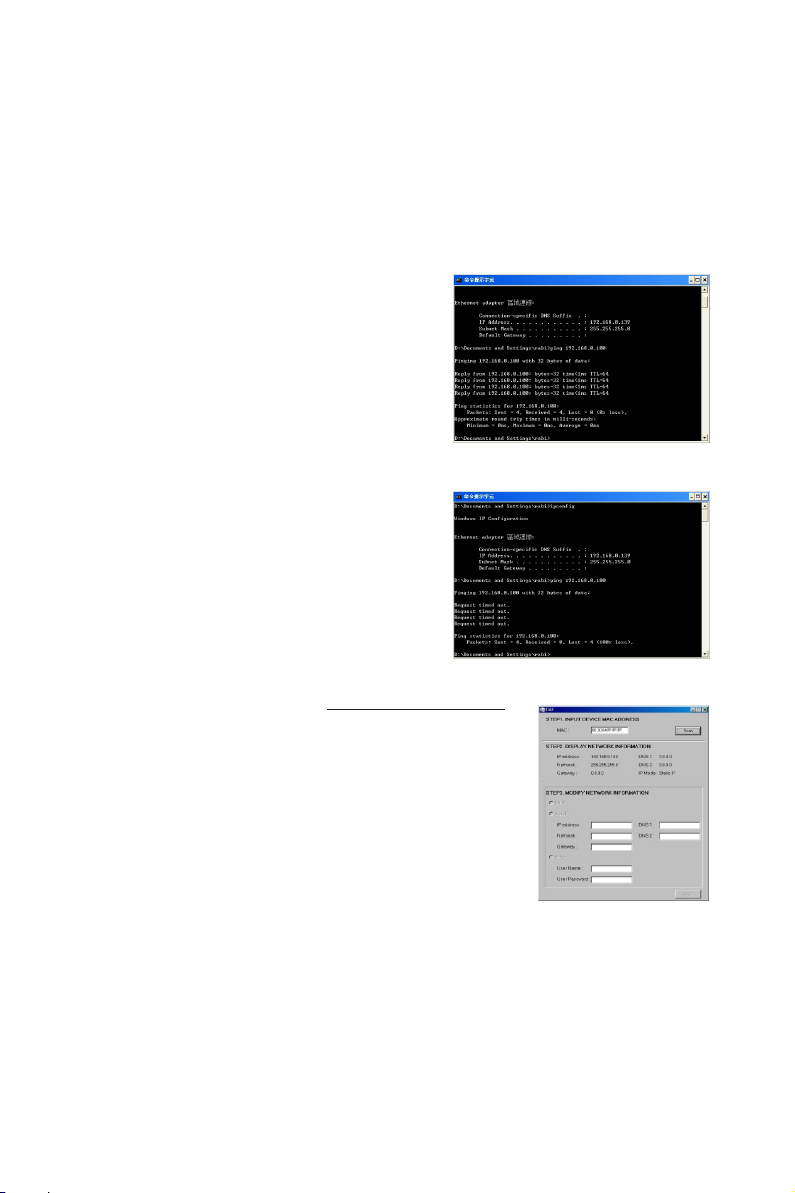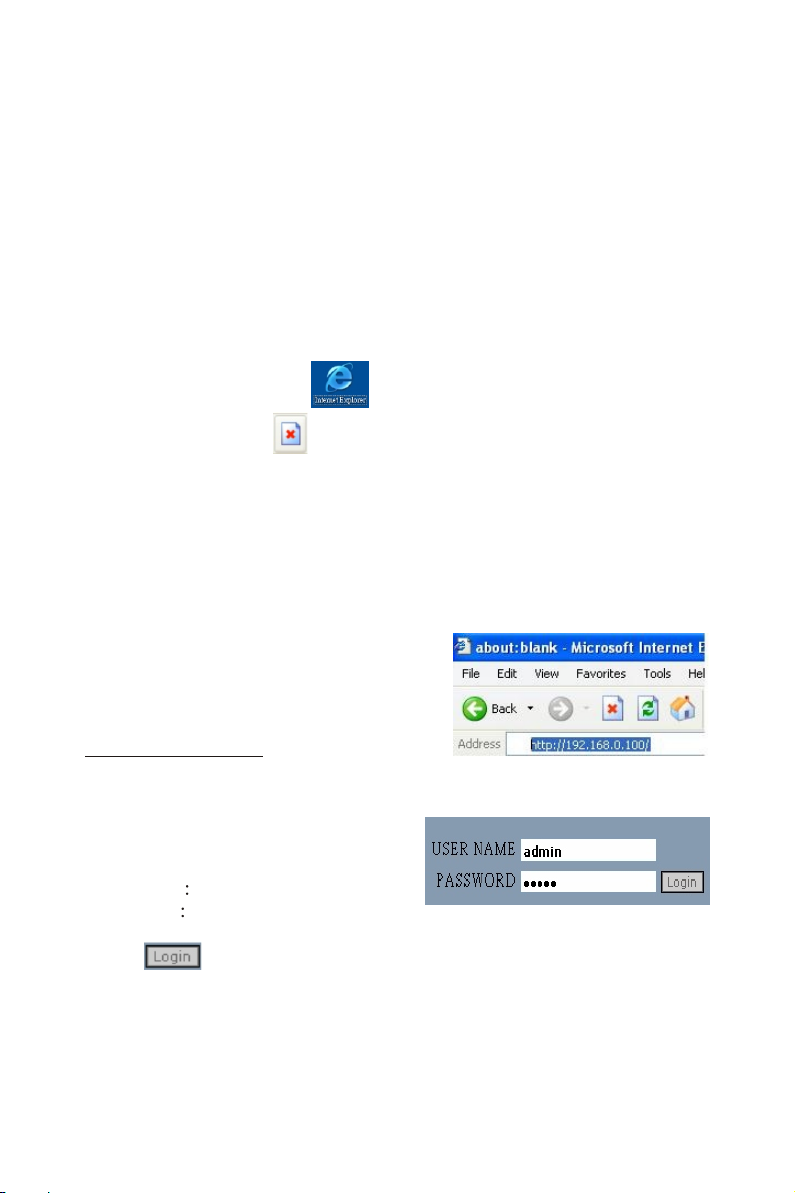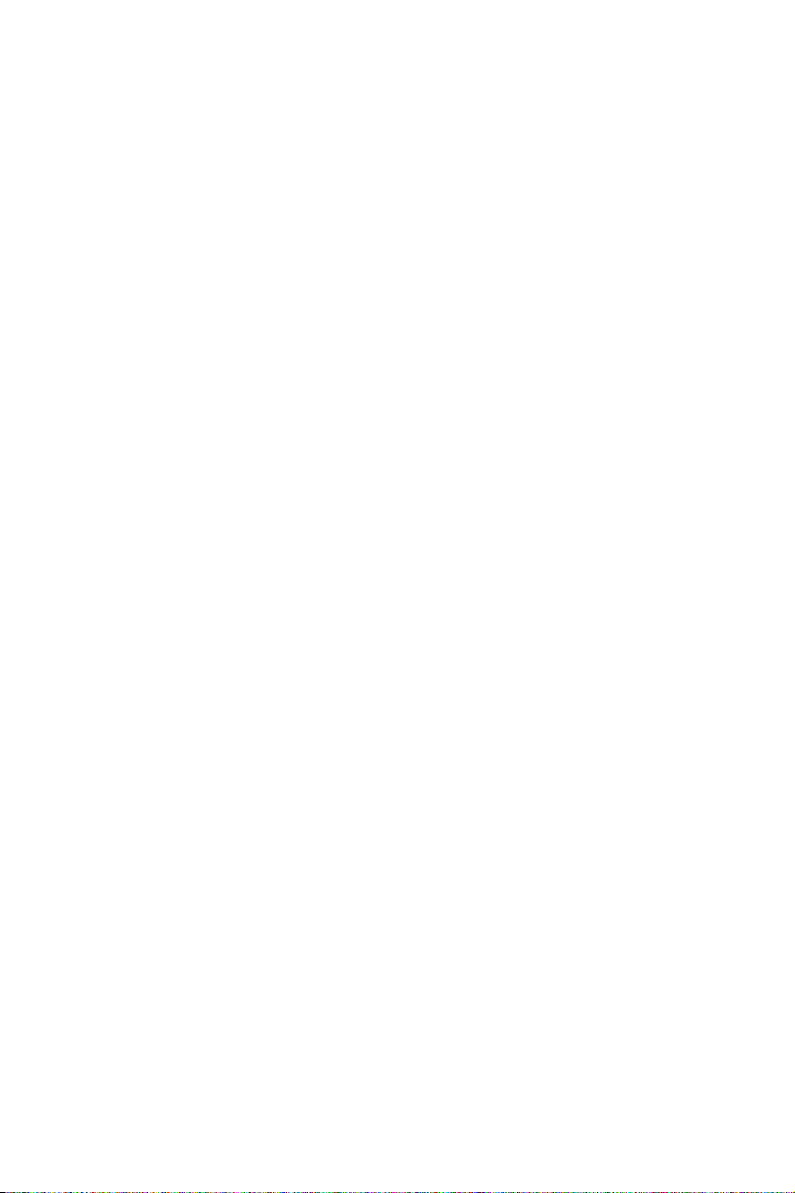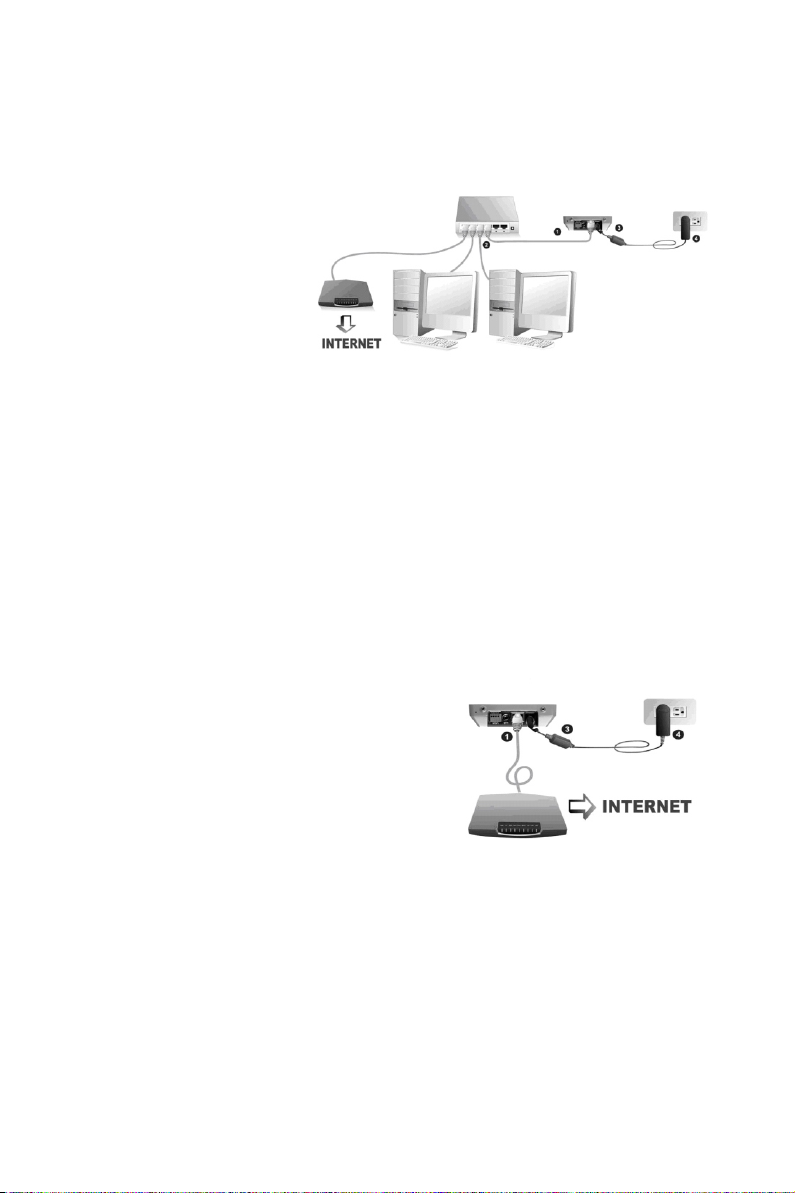The default IP address of WinFast CarePhone is 192.168.0.100, so
you have to type "Ping 192.168.0.100" and press "ENTER". The
"PING" command is used to make sure if the computer and WinFast
CarePhone are correctly connected.
If the computer and WinFast
CarePhone are correctly connected, the
MS-DOS window will look like Fig. 1-8.
If the connection between the computer
and WinFast CarePhone fails, the MS-
DOS window will look like Fig. 1-9.
Step 5 (This program can also be used
if you install the product in a DHCP
environment)
In the same local area network, using
the IIAP program can locate the default
IP address of WinFast CarePhone,
which is a fixed IP address http://192.168.0.100.
The rest of the network information will be
displayed in the IIAP window.
Note: IIAP can only be used to locate WinFast
products. Follow the steps below if you want to
modify the network information of the device.
(Fig. 1-10)
1. Input the MAC address of the device and click "Scan".
2. Modify the network information if necessary.
3. Click "Apply" when done.
Fig. 1-8
Fig. 1-9
Fig. 1-10