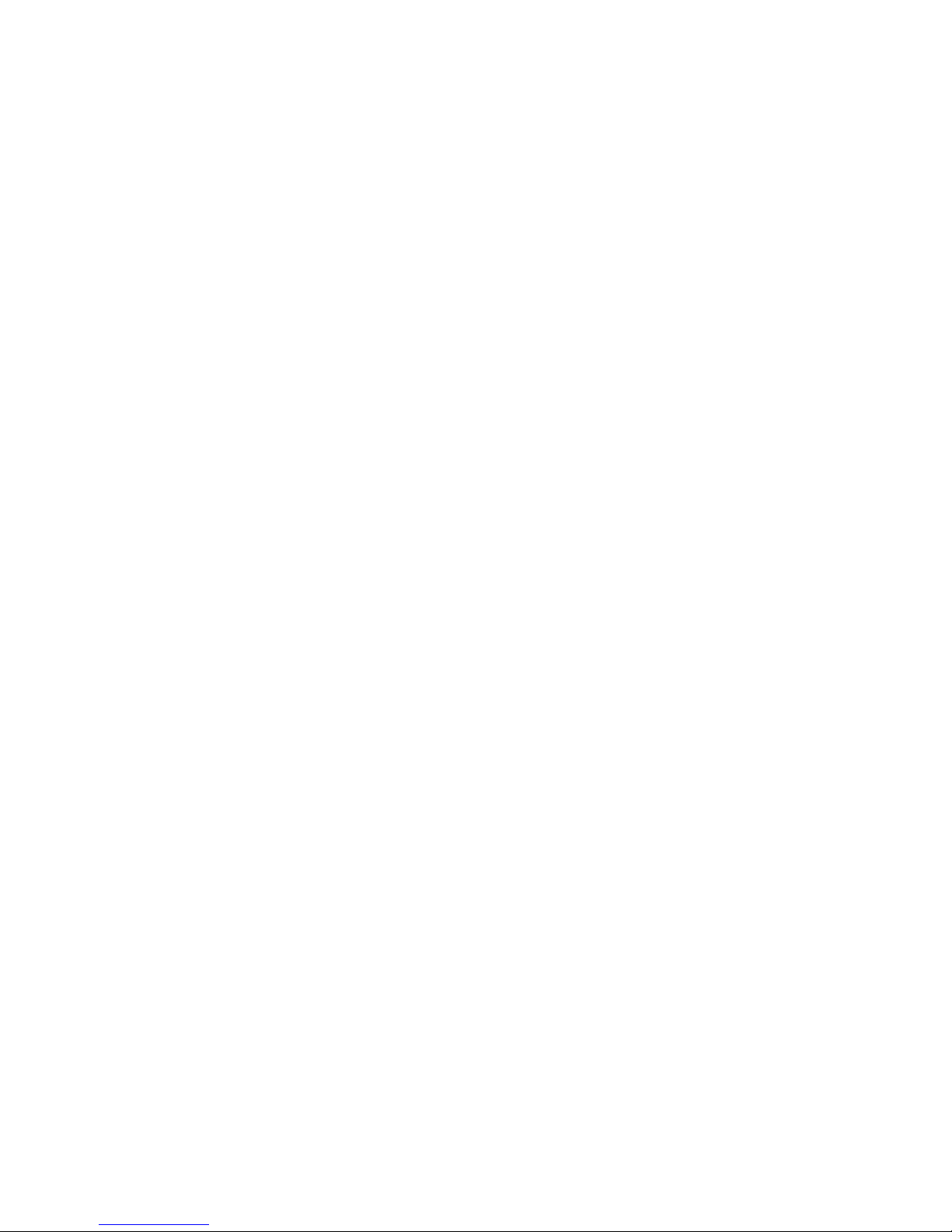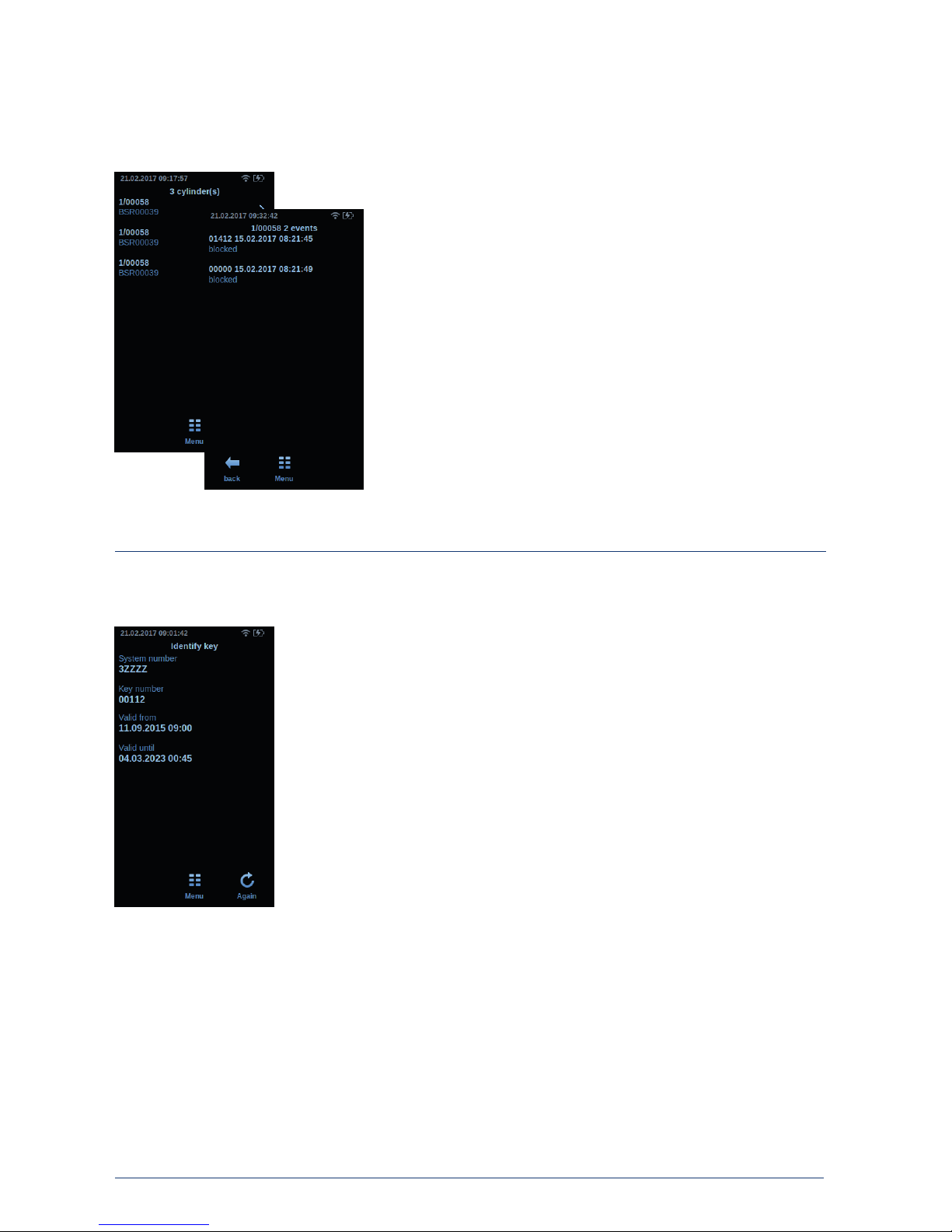The batteries are recharged automatically once the device is connected with
the power cable. The battery status is shown by a symbol on the display
when the BXP is switched on. Batteries last for about 8 hours of net
programming time. Recharging time is a max. of 14 hours.
5.2 Charging the batteries:
Note: The rechargeable battery is not fully loaded when
the BXP is delivered. To charge it, first connect the
supplied power unit with a 230 V socket and then with
the BXP. For initial charging the loading time amounts
to approximately 14 hours.
5 Power supply / security notes:
5.1 BXP power supply and security notes:
There is a battery box on the underside of the BXP programming device
which contains a battery pack on delivery.
Please only use original Winkhaus accessories and spare parts. This helps to
prevent possible health and material damages. Do not modify the device in
any way. Please observe the legal regulations when disposing of unusable
batteries. Rechargeable batteries must not be discarded with the household
waste.
Only use the supplied power supply unit; the use of any other device can
lead to damages or hazards for health. Never operate a power supply unit if
it shows visible signs of damage, or if the connecting cables are visibly
damaged. The power unit for recharging batteries should only be used in
enclosed rooms, in dry surroundings and with a maximum ambient
temperature of 35 °C.
It is entirely normal that batteries, which are being charged or operated,
warm up. It is therefore recommended to position the device on a free
surface. And the rechargeable battery may not be replaced during charging
operations.
If the device is stored for a longer period of time and at an ambient
temperature above 35 °C, this may lead to a spontaneous and even a total
discharge of the battery. The device is provided with a self-resetting
protection facility against overload current at the power supply input side. If
it is triggered, the display goes out and the device cannot be switched on. In
such an event, the error, for instance a defective battery, must be removed,
and the device must be disconnected from mains power for approximately 5
minutes.
According to manufacturer specifications, rechargeable batteries can
usually be used in a temperature range from -10 °C to +45 °C. The output
capacity of the battery is strongly limited at temperatures below 0 °C.
Winkhaus therefore recommends that a use at less than 0 °C is to be avoided.
Warning: Risk of explosion if the battery is replaced
improperly. Only use original Winkhaus rechargeable
battery (item no. 5044558).