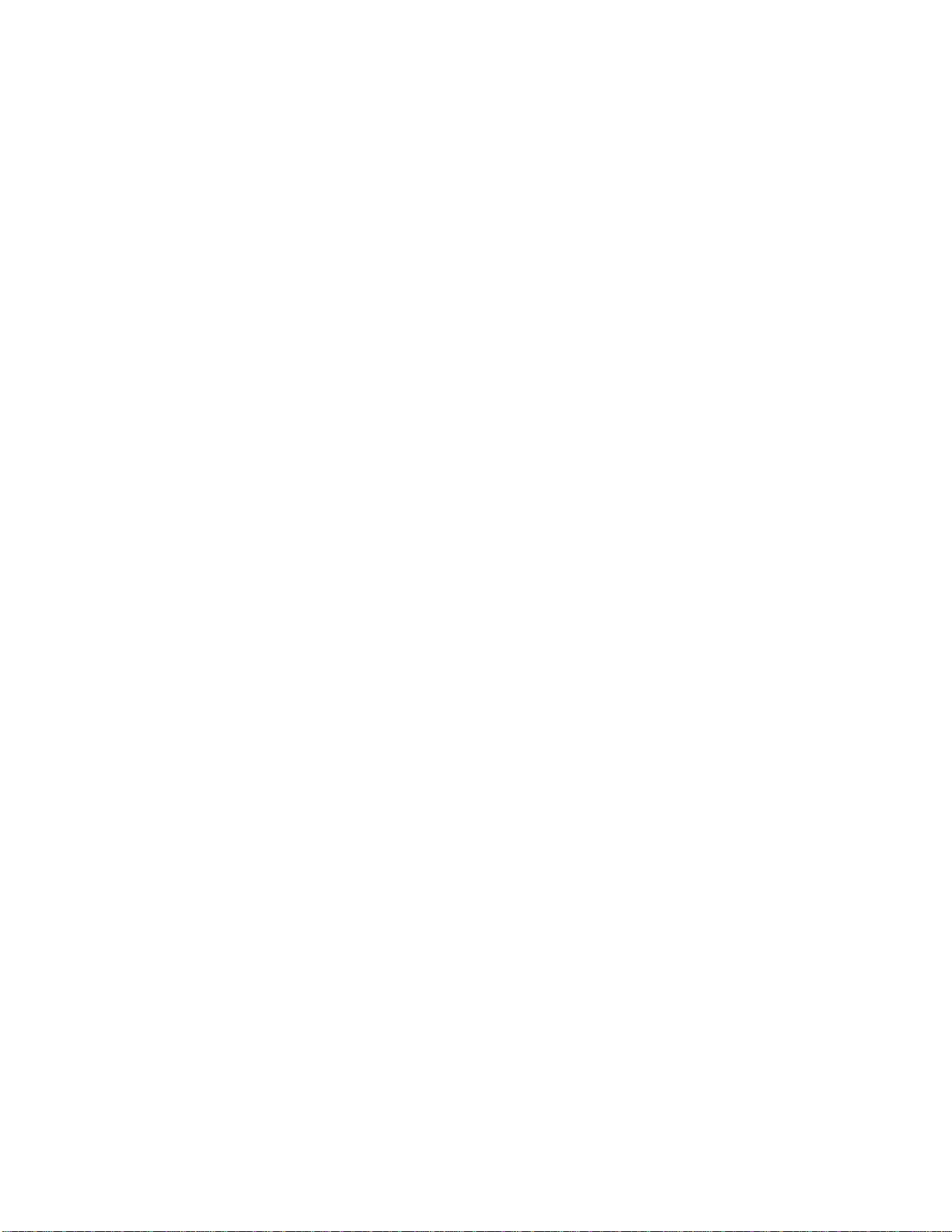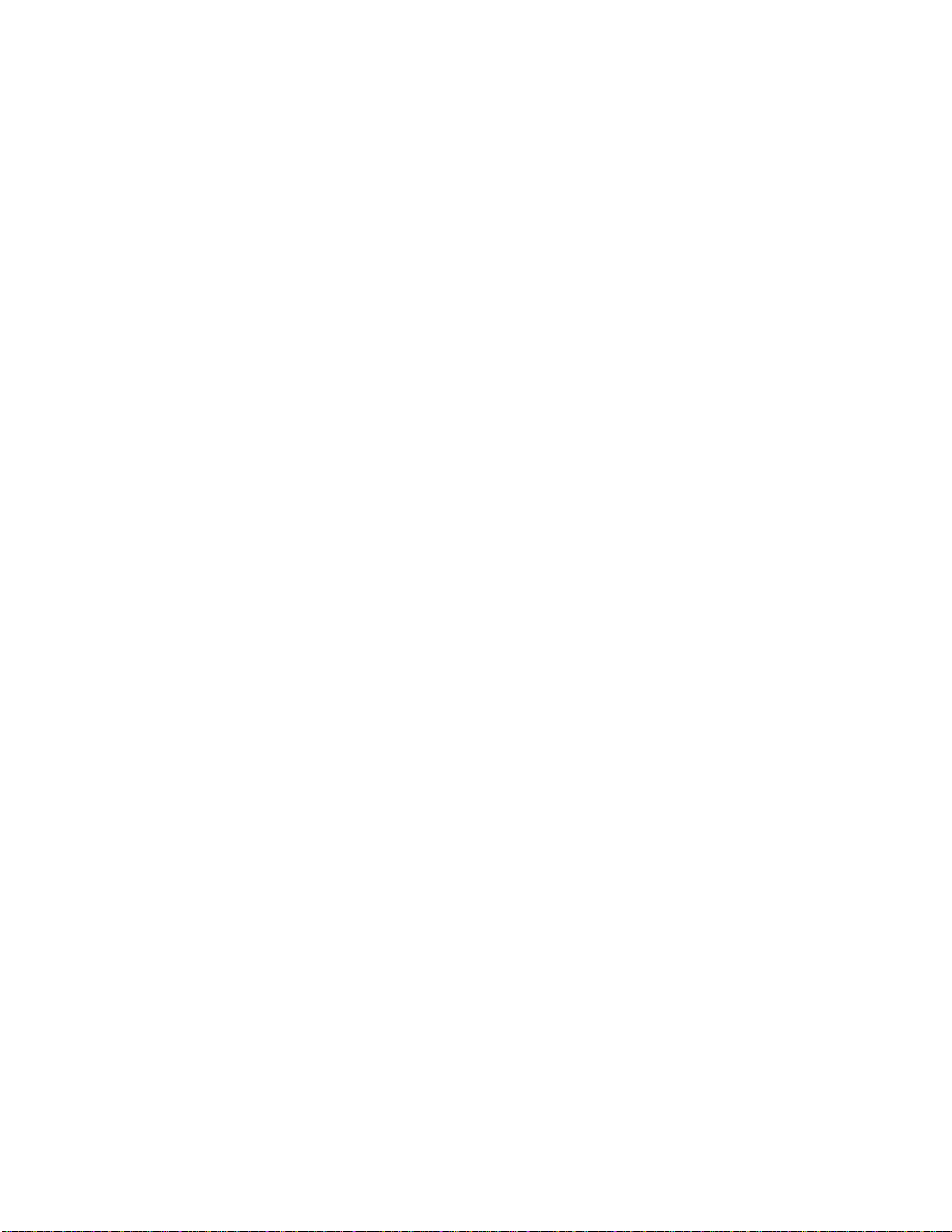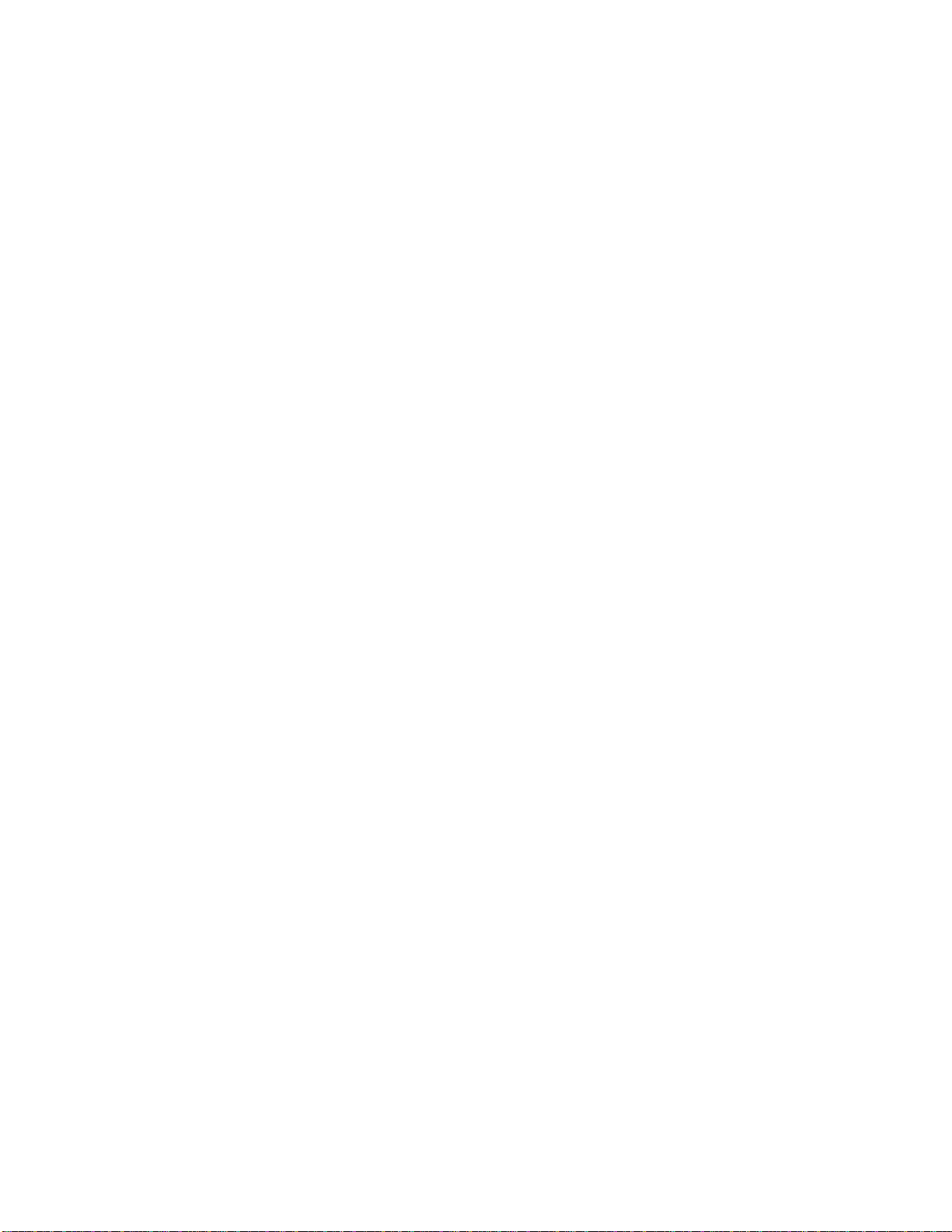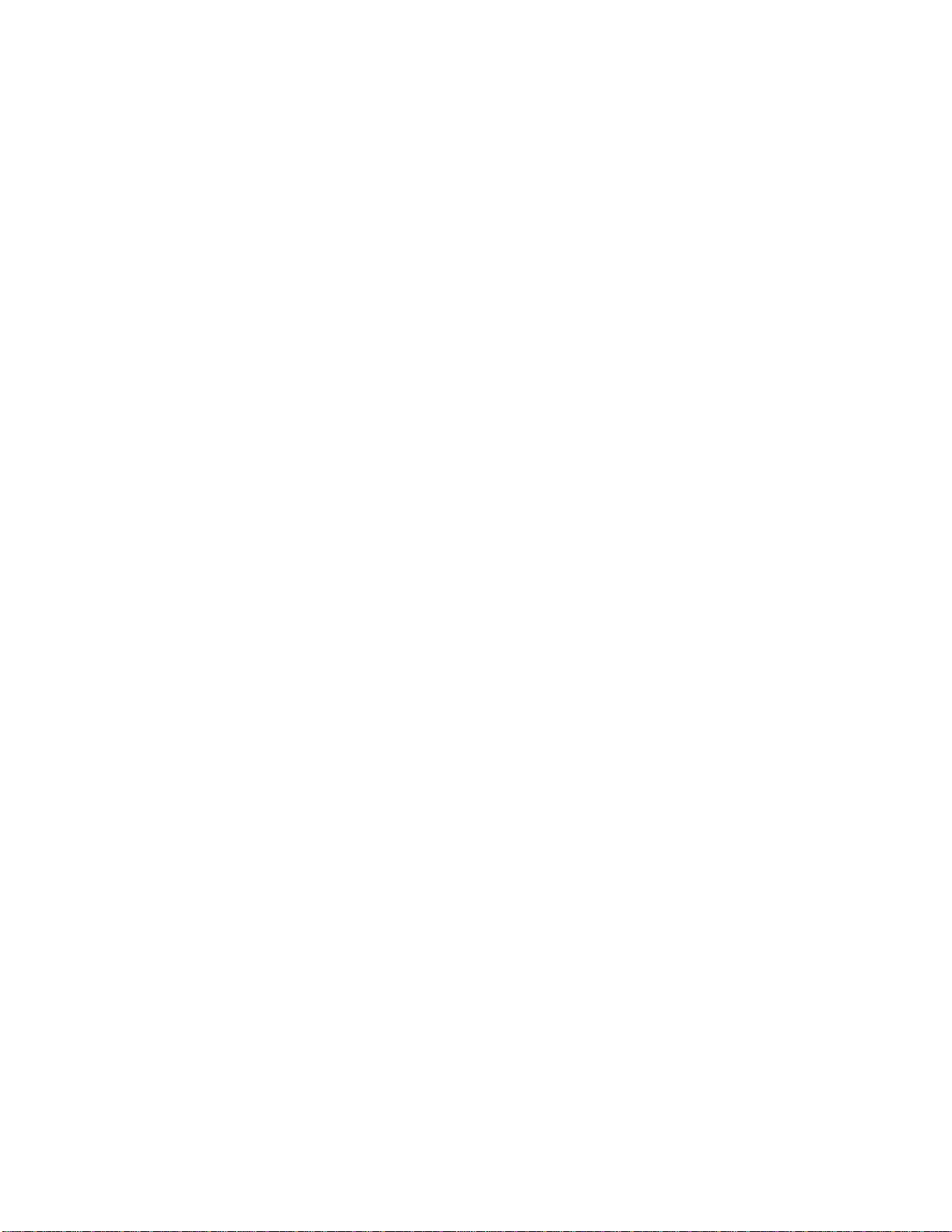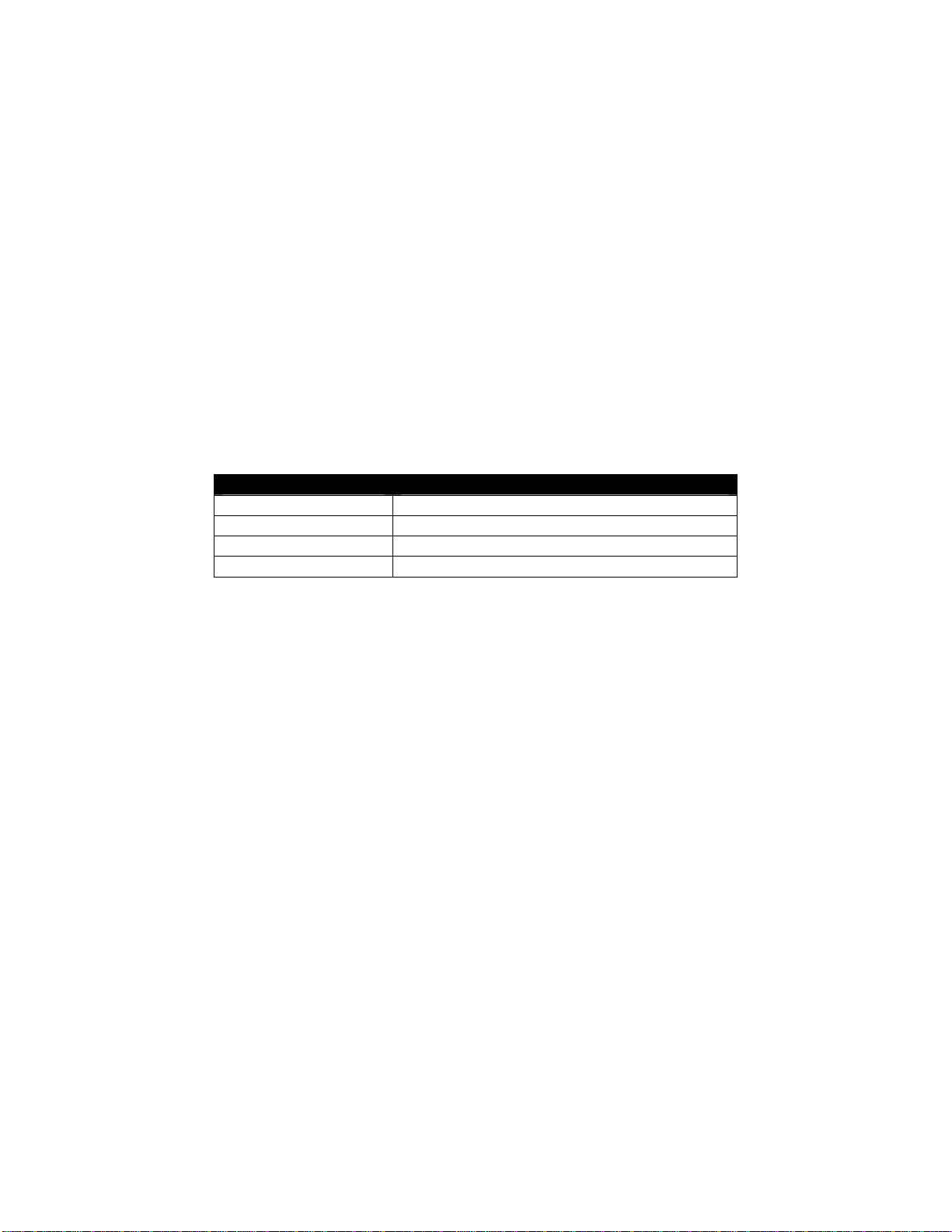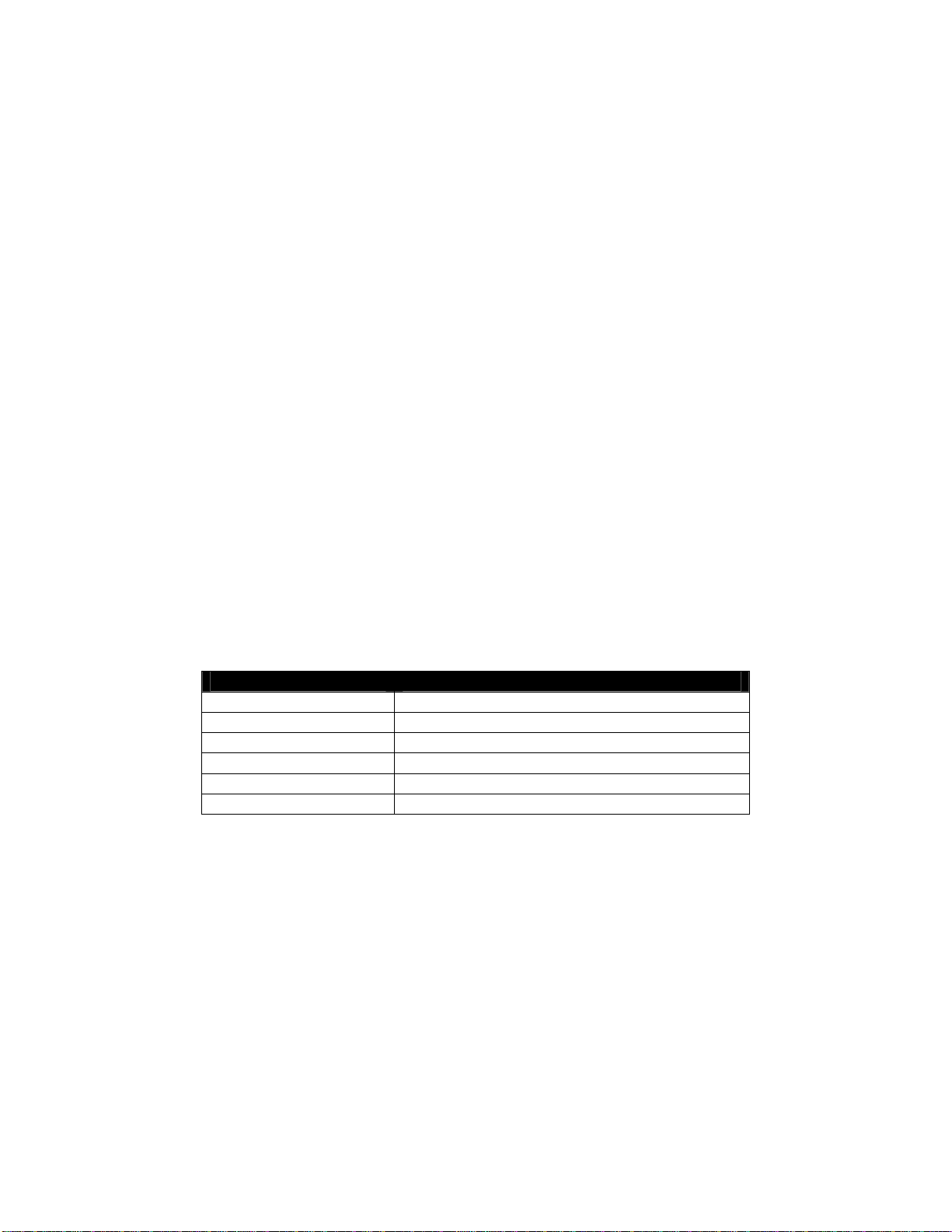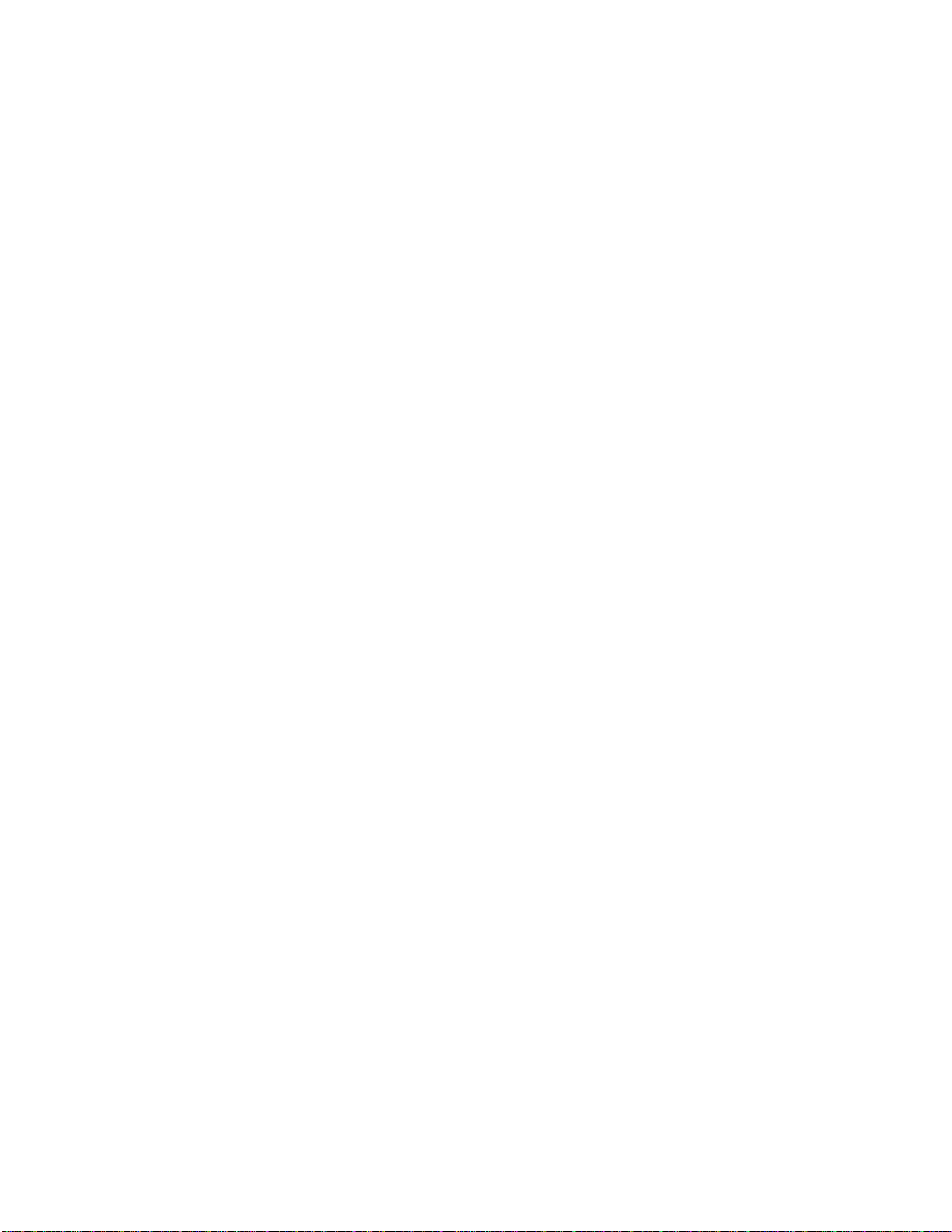MACTek BULLET™ – User Manual
DM1101010UAB
Copyright 2009-2010 3 of 33
Table of Contents
1. OVERVIEW......................................................................................................................5
Basic Operation..................................................................................................................... 6
Typical Usage........................................................................................................................ 6
Power.................................................................................................................................... 7
Loop Powered Mode................................................................................................................ 7
Direct Powered Mode............................................................................................................... 8
External Power Source Mode .................................................................................................. 8
2. CONFIGURATION.............................................................................................................9
Bench Top Configuration ...................................................................................................... 9
Quick Setup........................................................................................................................... 9
HART Dynamic Variables .......................................................................................................11
Configure Power Mode (method)............................................................................................11
Adapter Power ........................................................................................................................11
Join Device to Network (method)............................................................................................13
Network ID..............................................................................................................................13
Join Key..................................................................................................................................13
HART Polling Address ............................................................................................................14
HART Master Mode ................................................................................................................14
HART Retry Count..................................................................................................................15
HART Number of Response Preambles .................................................................................15
Write Protect ...........................................................................................................................15
Sub-Device Time Synchronization..........................................................................................15
Sub-Device Scan on Power-up...............................................................................................15
Scan Start Address.................................................................................................................16
Scan Stop Address .................................................................................................................16
Scan for Sub-Devices (method)..............................................................................................16
Automatic Burst Mode Configuration.......................................................................................16
Factory Reset..........................................................................................................................16
Alerts................................................................................................................................... 18
ALERT – Direct Power Out of Range......................................................................................18
ALERT – Loop Power Out of Range.......................................................................................19
ALERT – Temperature Out of Range......................................................................................19
ALERT – Power Mode Misconfigured.....................................................................................19
ALERT – Watchdog Reset......................................................................................................20
ALERT – Stack Overflow ........................................................................................................20
ALERT – Duplicate HART Master Detected............................................................................20
ALERT – HART Devices Count Exceeded..............................................................................21
ALERT – HART Sub-Device Lost............................................................................................21
ALERT – Burst Packets are Being Dropped ...........................................................................21
ALERT – Field Device Power Control.....................................................................................22
ALERT – Wireless Capacity Denied........................................................................................22
ALERT – Burst Message Configuration Issue.........................................................................23
ALERT – Wired Device in Burst Mode ....................................................................................23
ALERT – Bullet Failed to Join the Network.............................................................................23
ALERT – Radio Malfunction....................................................................................................24
ALERT – Variable Simulation..................................................................................................24
HART DD Menu Tree.......................................................................................................... 25
3. INSTALLATION...............................................................................................................26
Antenna Positioning............................................................................................................ 26
Typical Installation............................................................................................................... 26
Bullet as a Standalone WirelessHART Router........................................................................27
Bullet with a 4-20mA Analog Transmitter (non-HART)............................................................27
Bullet with a 4-20mA HART Transmitter .................................................................................27
FIGURE 1: Configuration #1 ...................................................................................................28
FIGURE 2: Configuration #2 ..................................................................................................28
Bullet with HART Devices in Multi-Drop Mode........................................................................28
Bullet with a 4-20mA Transmitter with Battery Powered Operation.........................................29
Bullet installation to Field Device.............................................................................................29