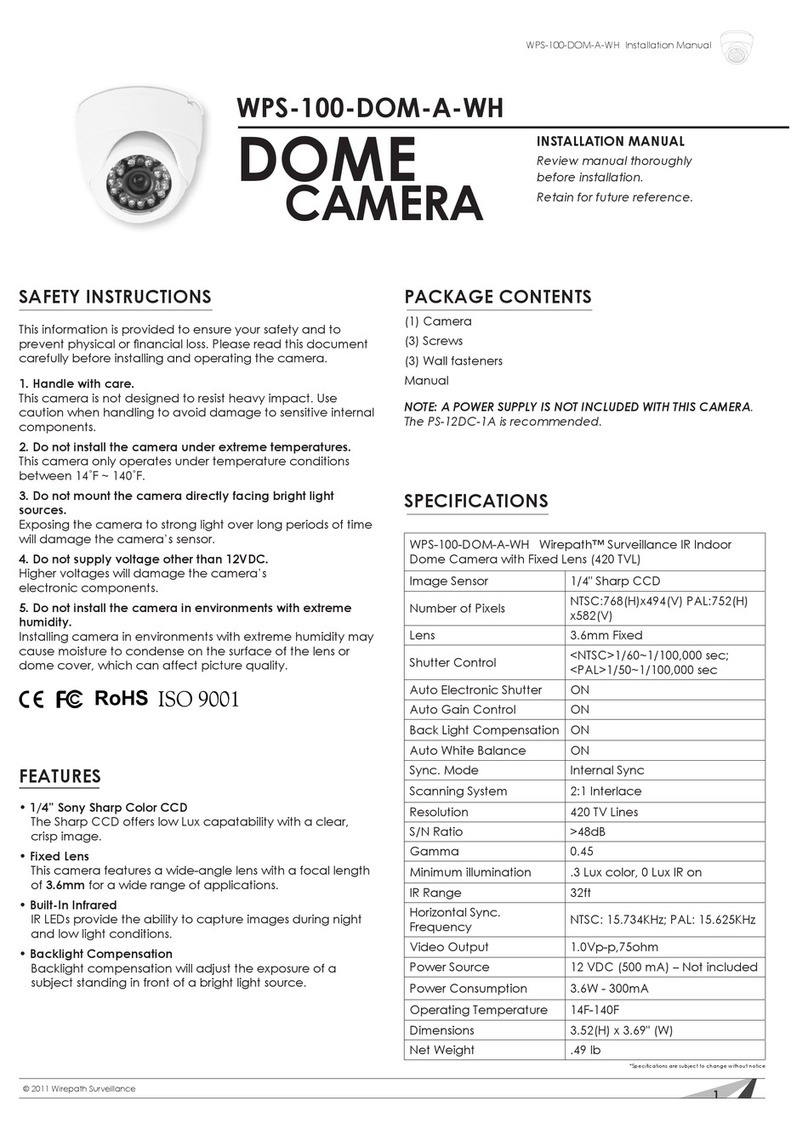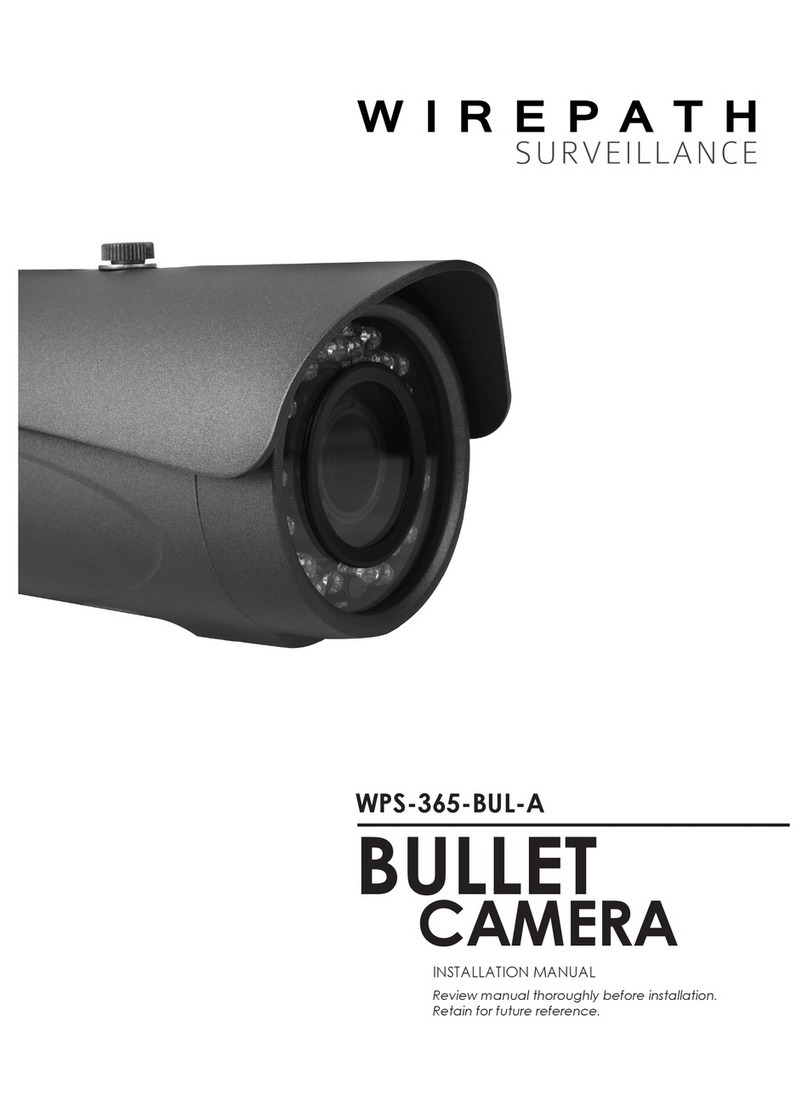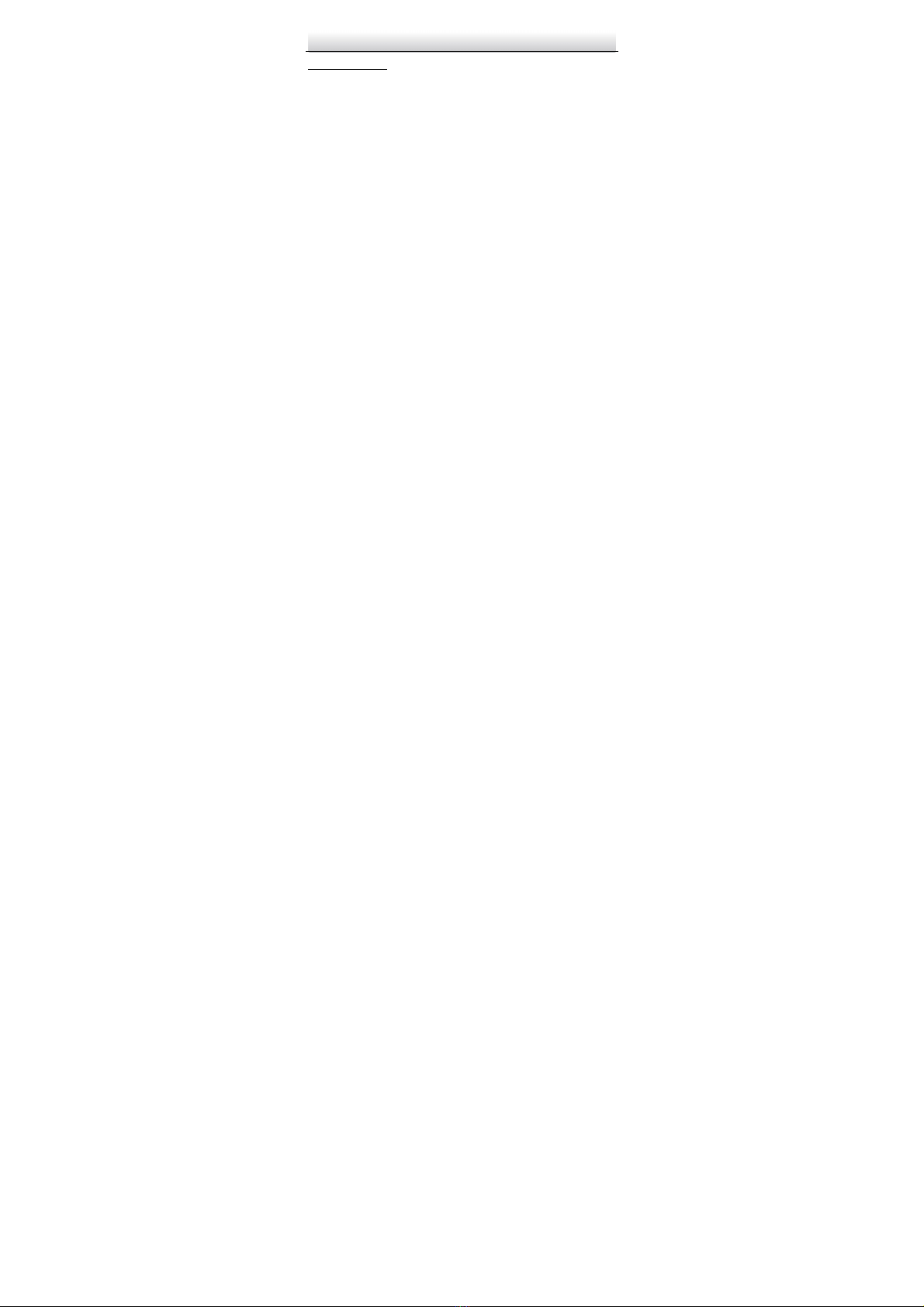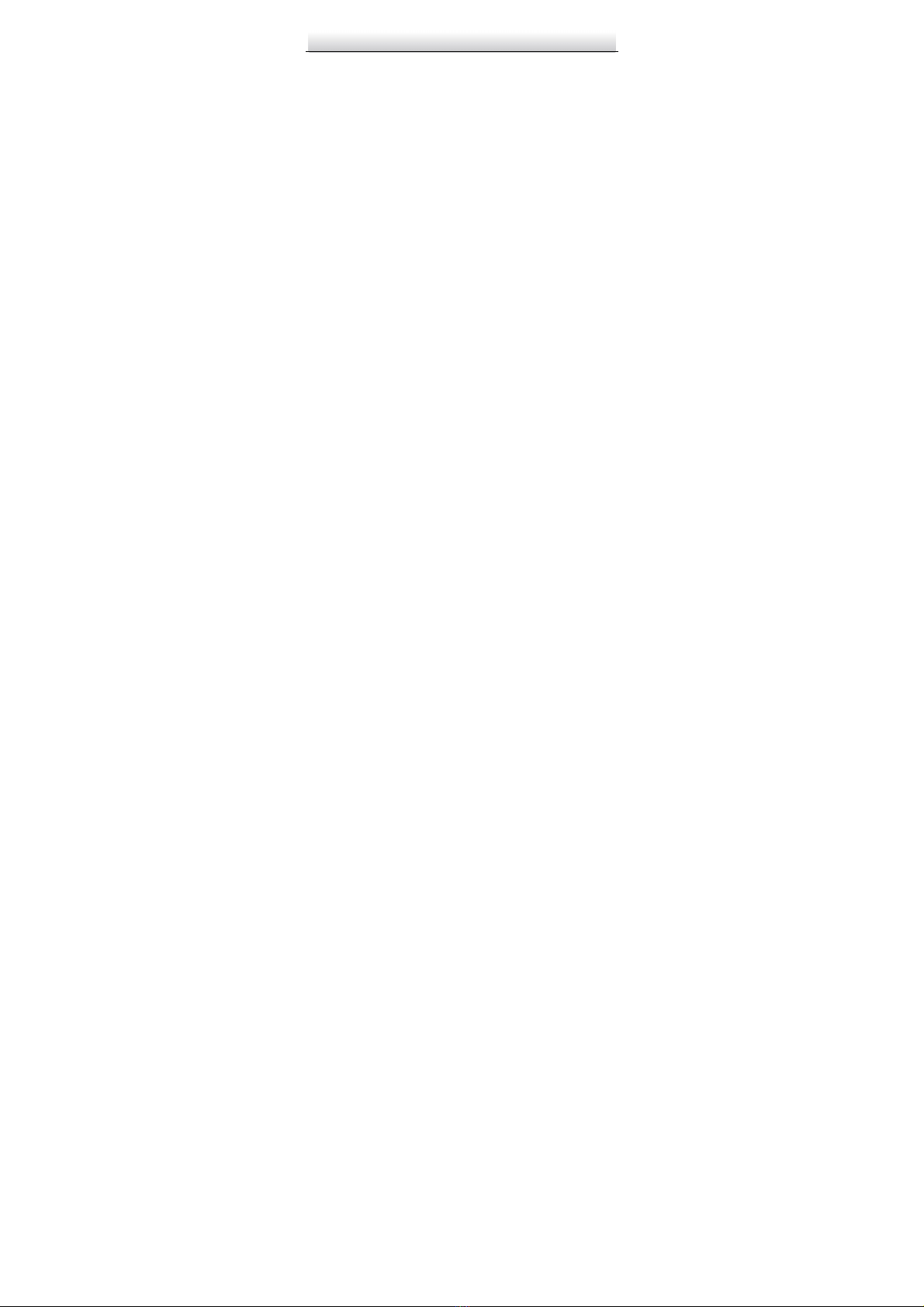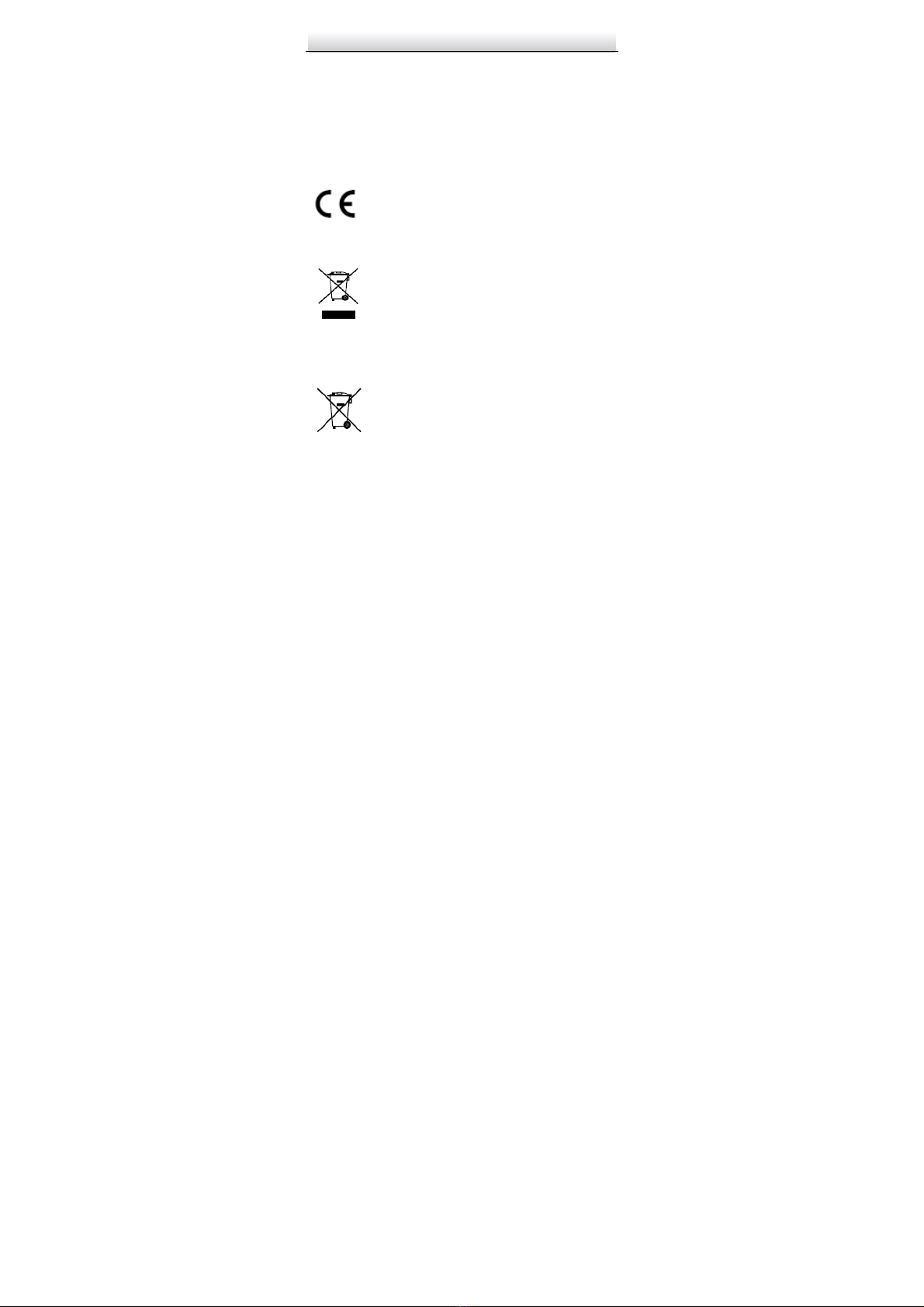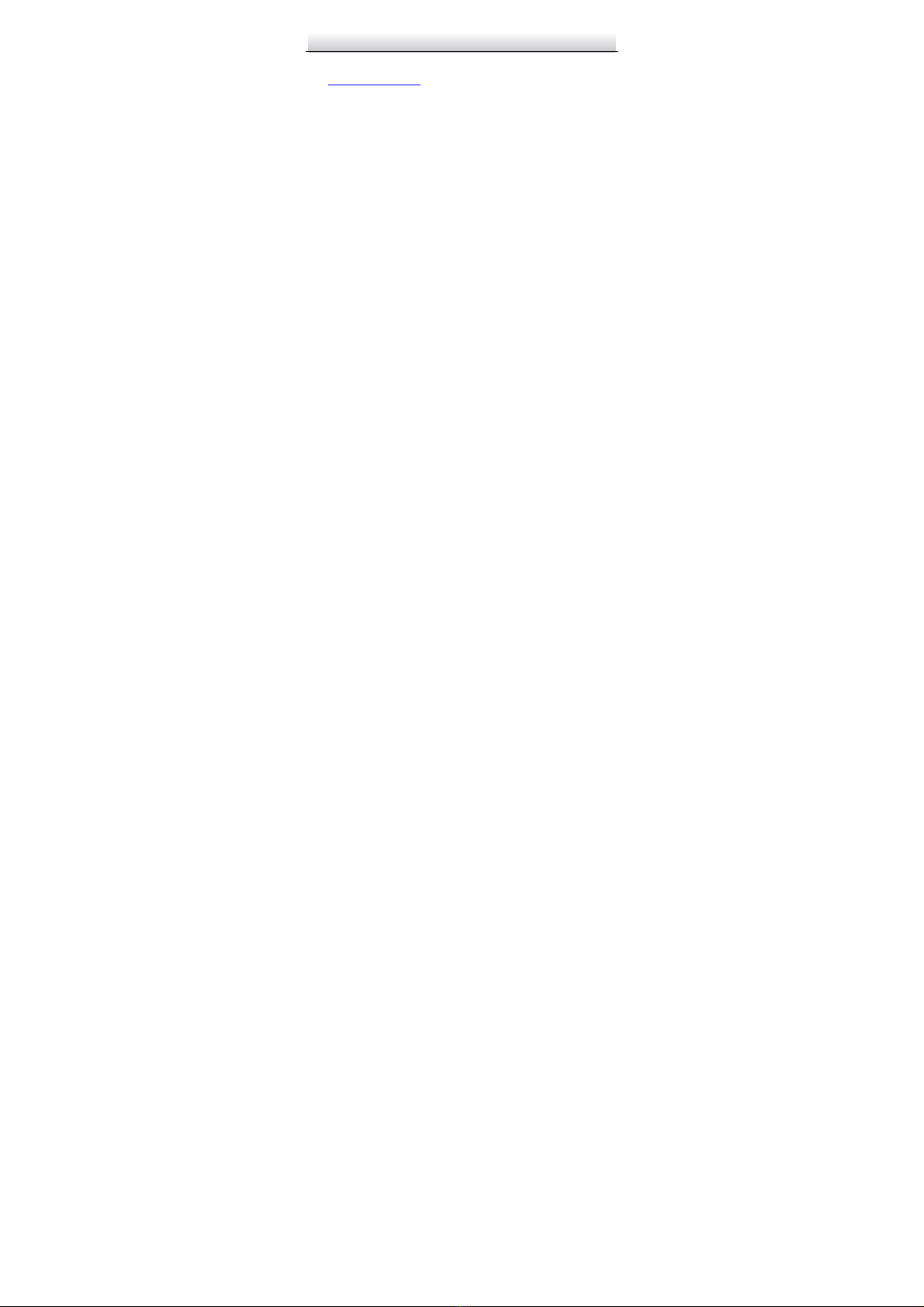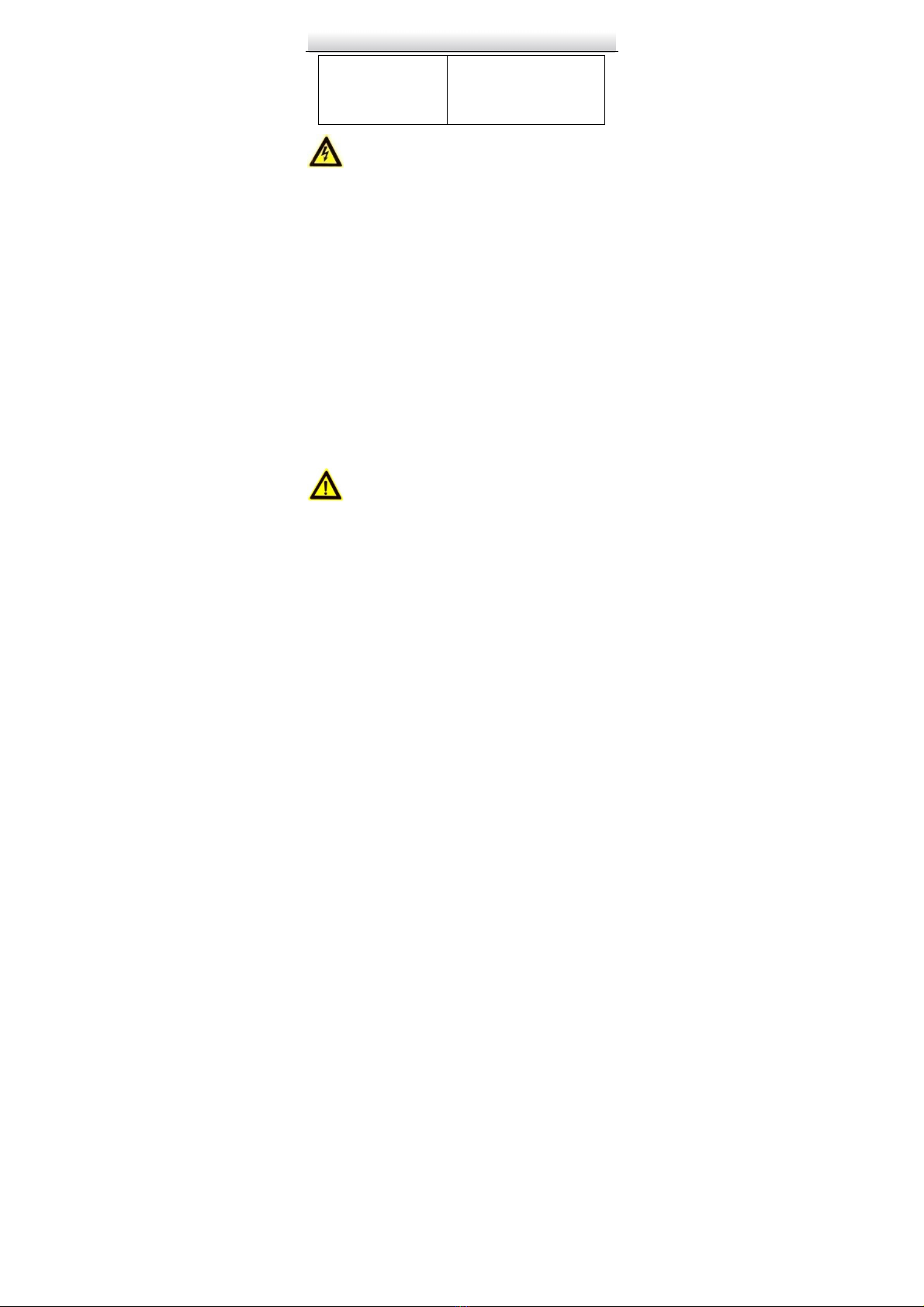Network Cube Camera·
··
·Quick Start Guide
●Make sure the power supply volta e is correct before usin the
camera.
●Do not drop the camera or subject it to physical shock.
●Do not touch sensor modules with fin ers. If cleanin is
necessary, use a clean cloth with a bit of ethanol and wipe it
ently. If the camera will not be used for an extended period,
replace the lens cap to protect the sensor from dirt.
●Do not aim the camera at the sun or extra bri ht places.
Bloomin or smearin may occur (which is not a malfunction),
and affect the sensor’s endurance at the same time.
●The sensor may be burned out by a laser beam, so when any
laser equipment is in use, make sure that the surface of sensor
will not be exposed to the laser beam.
●Do not place the camera in extremely hot, cold (the operatin
temperature shall be -30°C to +60°C, or -40°C to +60°C if the
camera model has an “H” in its suffix), dusty, or damp locations,
and do not expose it to hi h electroma netic radiation.
●To avoid heat accumulation, ensure that there is ood
ventilation to the device.
●Keep the camera away from liquids.
●While in delivery, pack the camera in its ori inal, or equivalent,
packin , packin materials. Or packin of the same texture.
●Re ular part replacement: a few parts (e. . electrolytic
capacitor) of the equipment shall be replaced re ularly
accordin to their avera e endurance. The avera e time varies
because of differences between operatin environments and