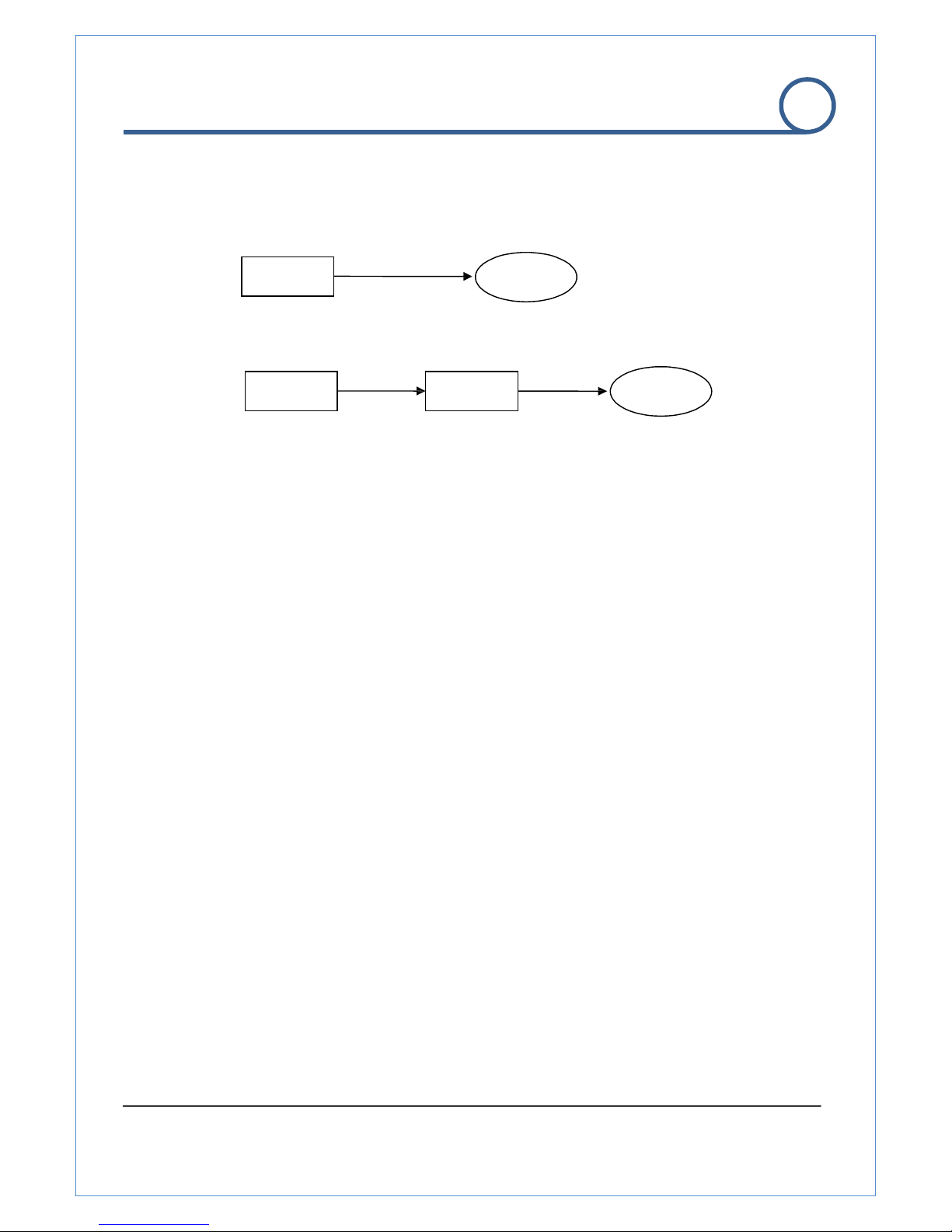TABLE OF CONTENT
Table of Content
Table of Content....................................................................................................................................3
1.
Introduction
.......................................................................................................................................5
1. About User Manual ....................................................................................................................5
2.
Feature
......................................................................................................................................5
3. Product and Accessories ...........................................................................................................6
4. Part Names and Functions ........................................................................................................7
5. S stem Modes and Connections ...............................................................................................8
2.
Installation.......................................................................................................................................
11
1. Connecting Network
(LAN) ......................................................................................................
11
2. Connecting
Audio.....................................................................................................................
11
3. Connecting Serial
Ports ...........................................................................................................
11
4. Connecting Sensor and Alarm
.................................................................................................
11
5. Connecting Power
...................................................................................................................
11
6. Check if It Works......................................................................................................................12
3. S stem
Operation
...........................................................................................................................13
1. Remote Video Monitoring ........................................................................................................13
2. Initialization of IP
Address
........................................................................................................16
4. Remote
Configuration
.....................................................................................................................17
Using Internet Browser ................................................................................................................17
1. S stem Configuration ..............................................................................................................18
2. Video
Configuration
.................................................................................................................21
3 .Audio
Configuration
.................................................................................................................25
4. Network
Configuration
.............................................................................................................26
5. Serial Port Configuration..........................................................................................................30
6. Event
Configuration
.................................................................................................................32
7. Preset
Configuration
................................................................................................................36
8. User
Configuration
...................................................................................................................37
9. Camera Configuration..............................................................................................................40
5. True Manager .................................................................................................................................44
1. True Manager Software ...........................................................................................................44
2. Server Registration and
Removal
............................................................................................44
3. Server Connection Management .............................................................................................47
4. Server Status Monitoring..........................................................................................................48
2.0
Megapixe
l
I
P
Camera
Manual
3
/
4