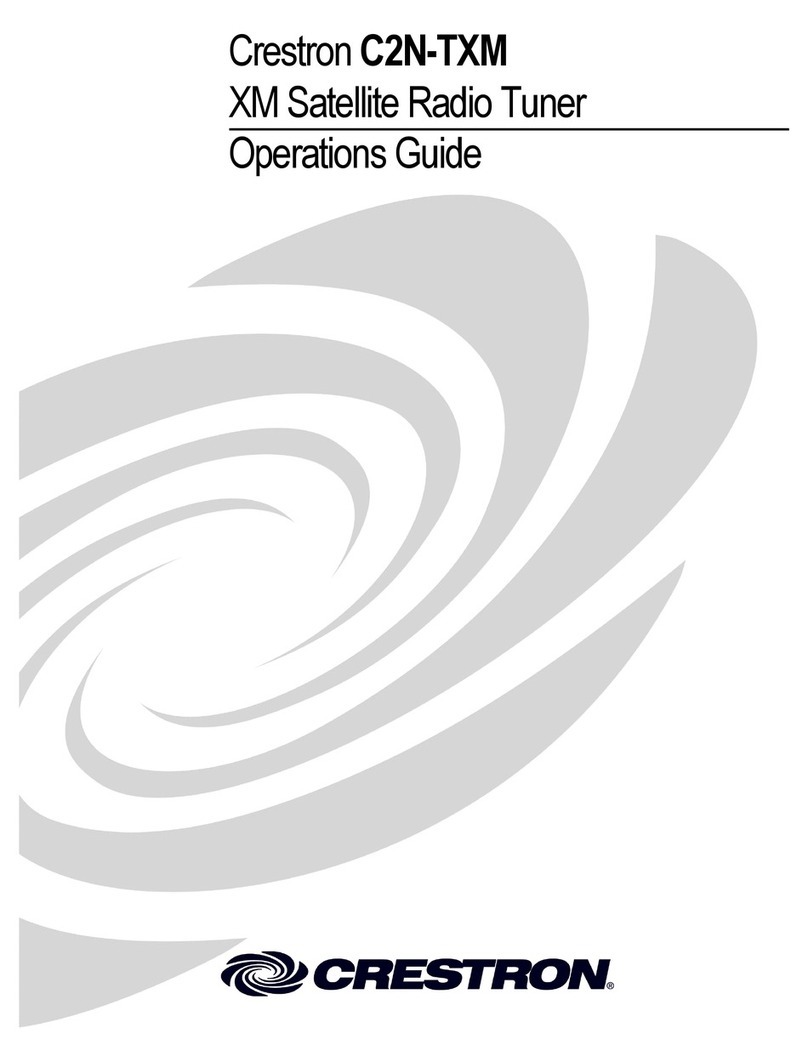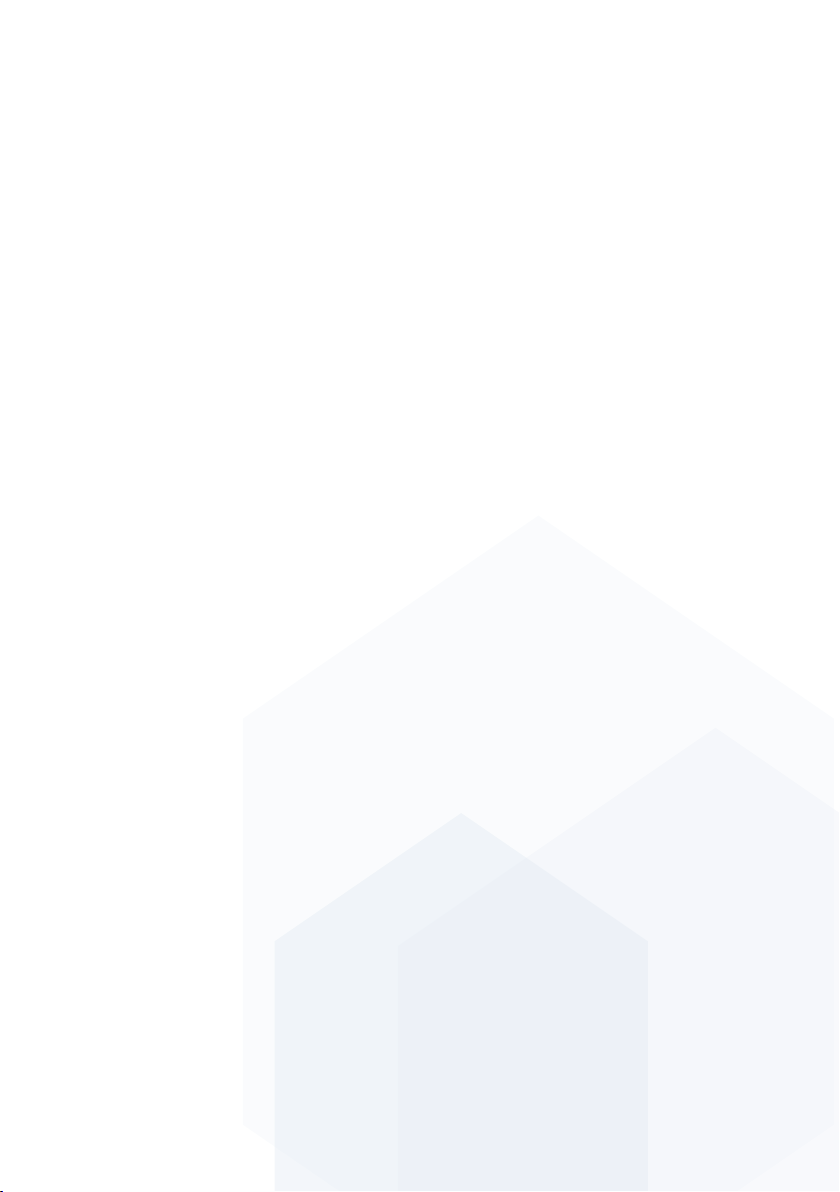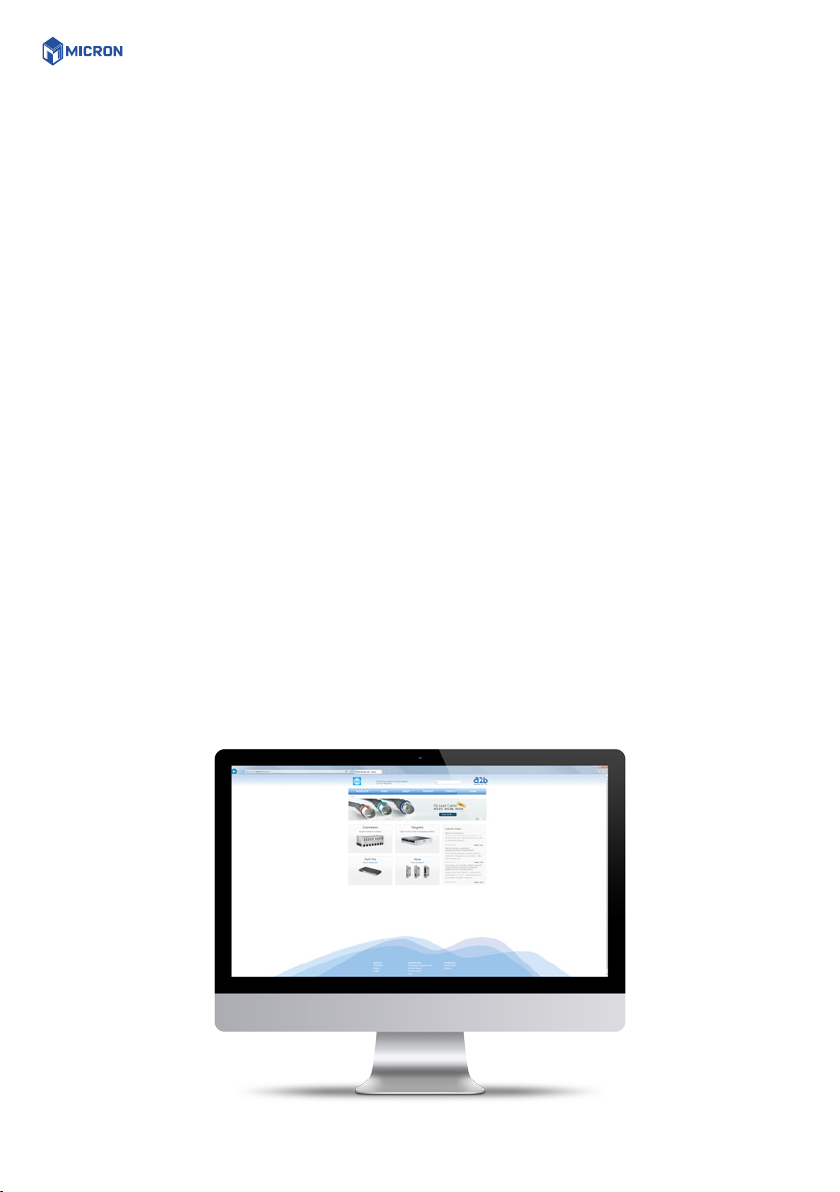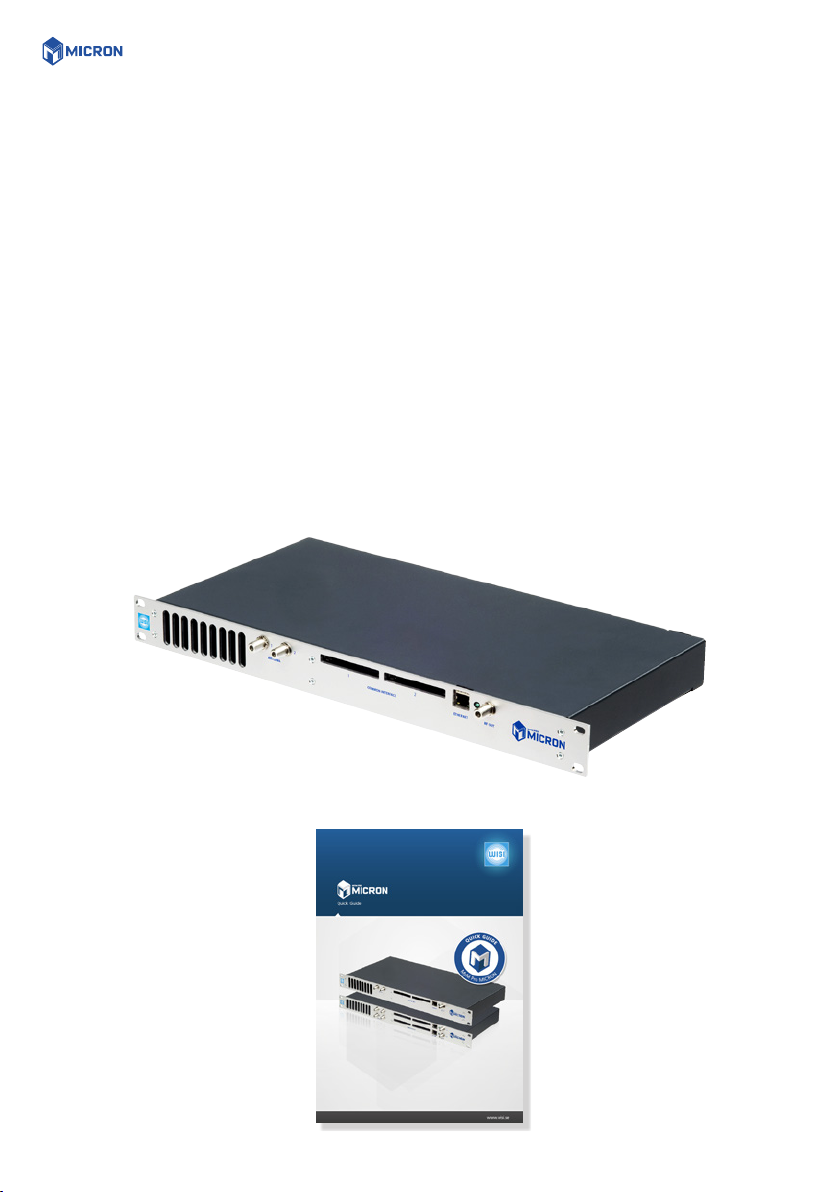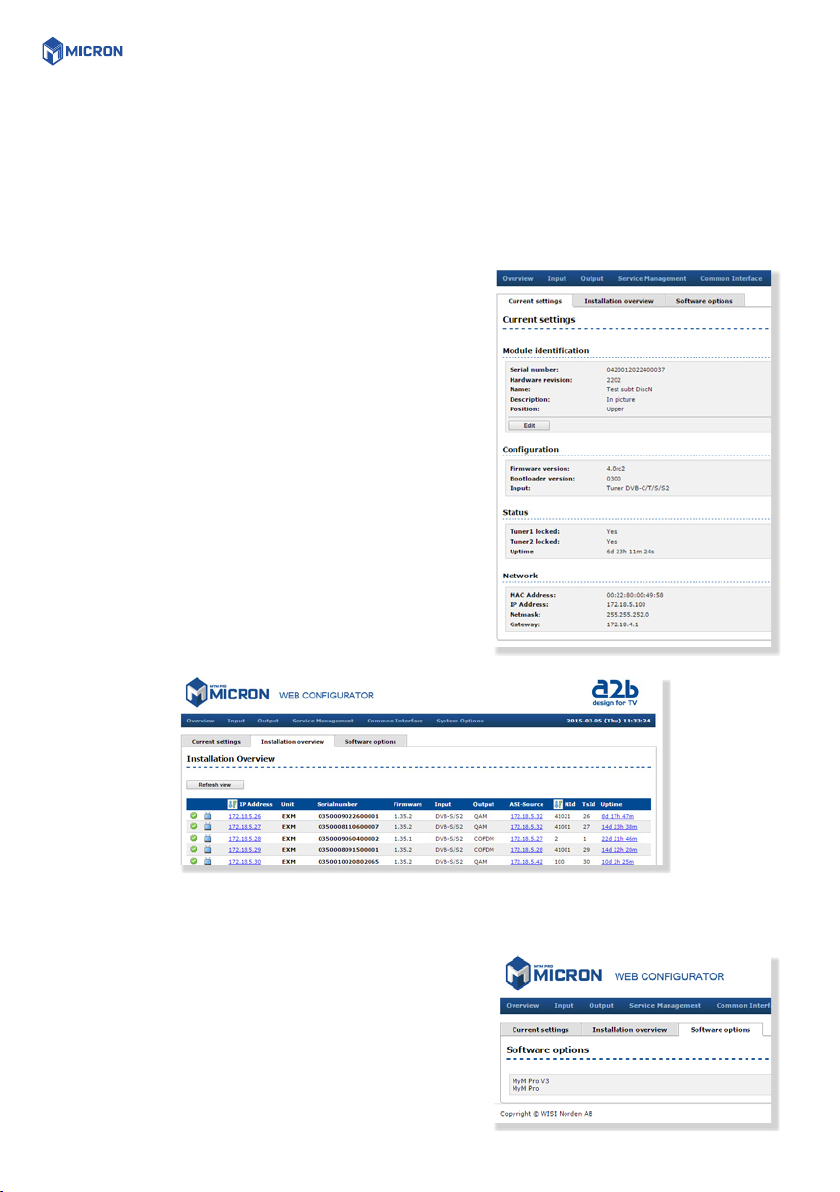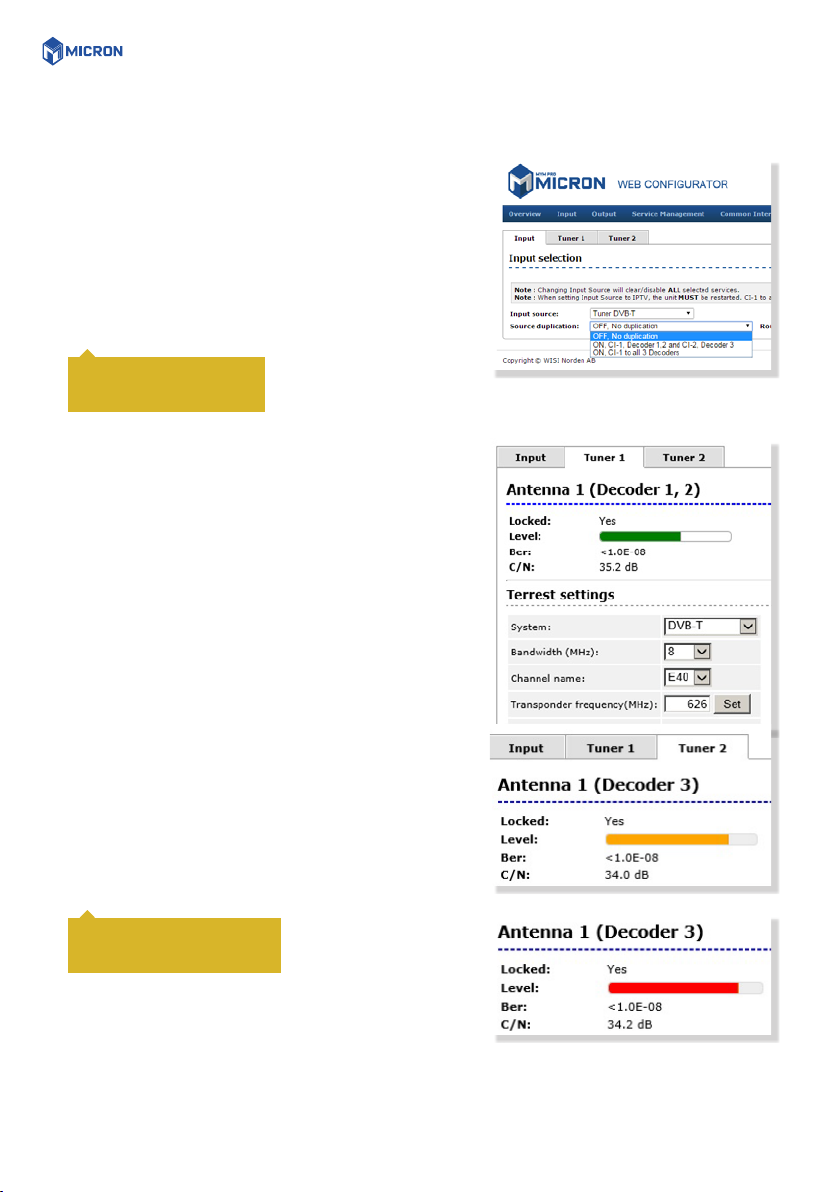MENUES AND SETTINGS 9
5.2 INPUT SETTINGS
As the MyM Pro MICRON contains ”multituner” start by
selecting either DVB-T/T2, DVB-S/S2, DVB-C or IP input.
After that you choose [Tuner 1] or/and [Tuner 2] for
settings of the tuner parameters also depending on choice
of [Source duplication] that can be either OFF or ON with
both CI used or ON with only one CI chosen for both Ch1,
Ch2 and Ch3 out.
5.2.1 DVB-T/T2 RECEPTION
For receiving from terrestrial, start with chosing Tuner
DVB-T/T2 as [Input source]. Tuner 1 provides the service list
for RF output Ch1 and Ch2. Tuner 2 provides the service
list for RF output Ch3. The tuner can also be ”Disabled”.
[Bandwidth] can be selected between 6, 7 or 8 MHz.
Select input channel from [Channel name] scroll list or
write the center frequency of the wanted Mux and press
[Set]. You can see if Tuner is locked. [Level] shall show a
green bar to be correct. If the bar is Orange or Red the
input level is out of recommended window (too low or too
high).
If you have an MyM Pro MICRON 6 proceed with next two
tuners [Tuner 3] and [Tuner 4] after moving the TP cable to
the other RJ 45 port (if not using switch). Tuner 3 provides
the service list for RF output Ch4 and Ch5. Tuner 4
provides the service list for RF output Ch6.
With source duplication
ON, only Tuner 1 is in use.
Do not press [Set] if channel
is chosen from the scroll list
CLOSE TO LIMIT
OVER LIMIT