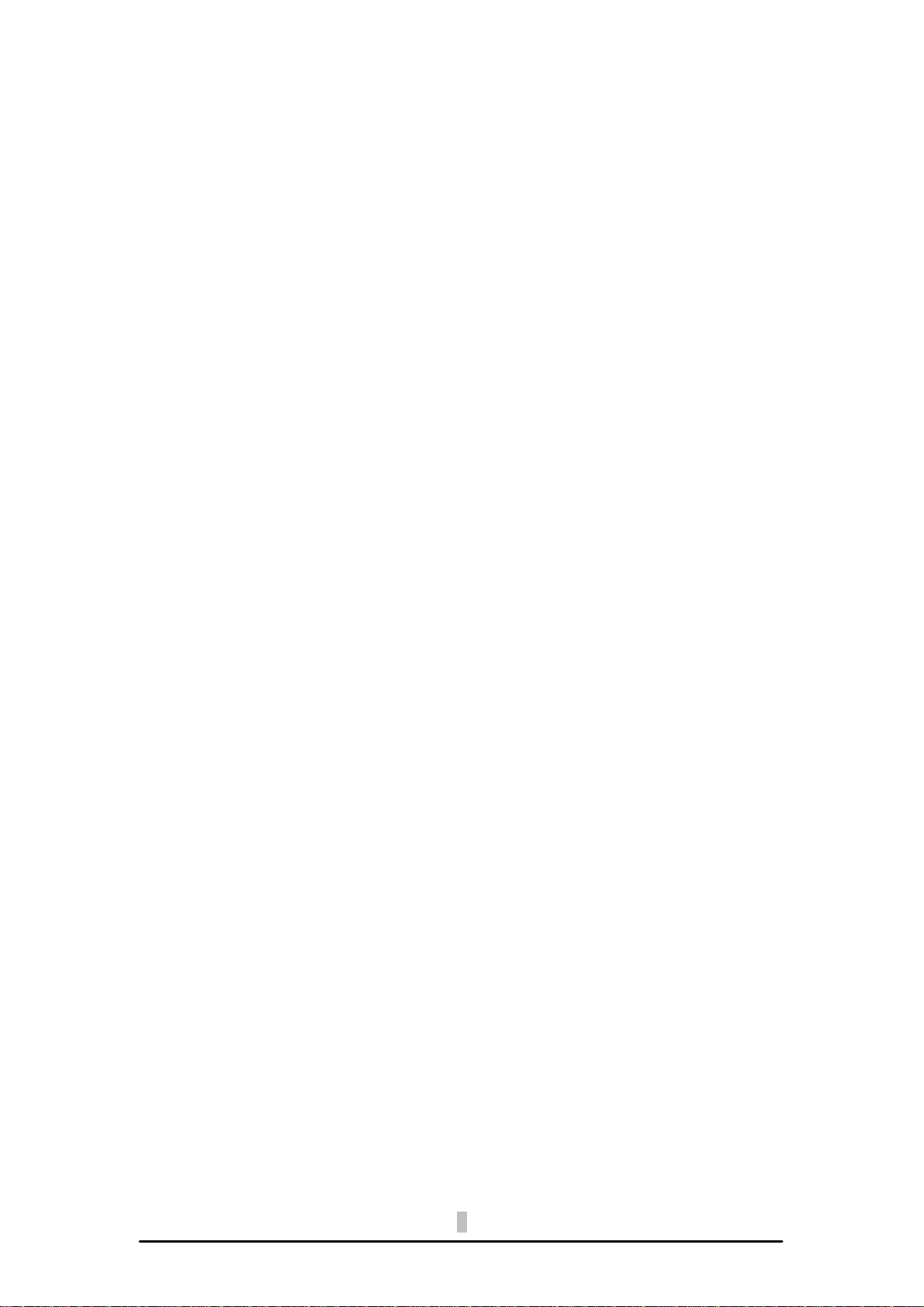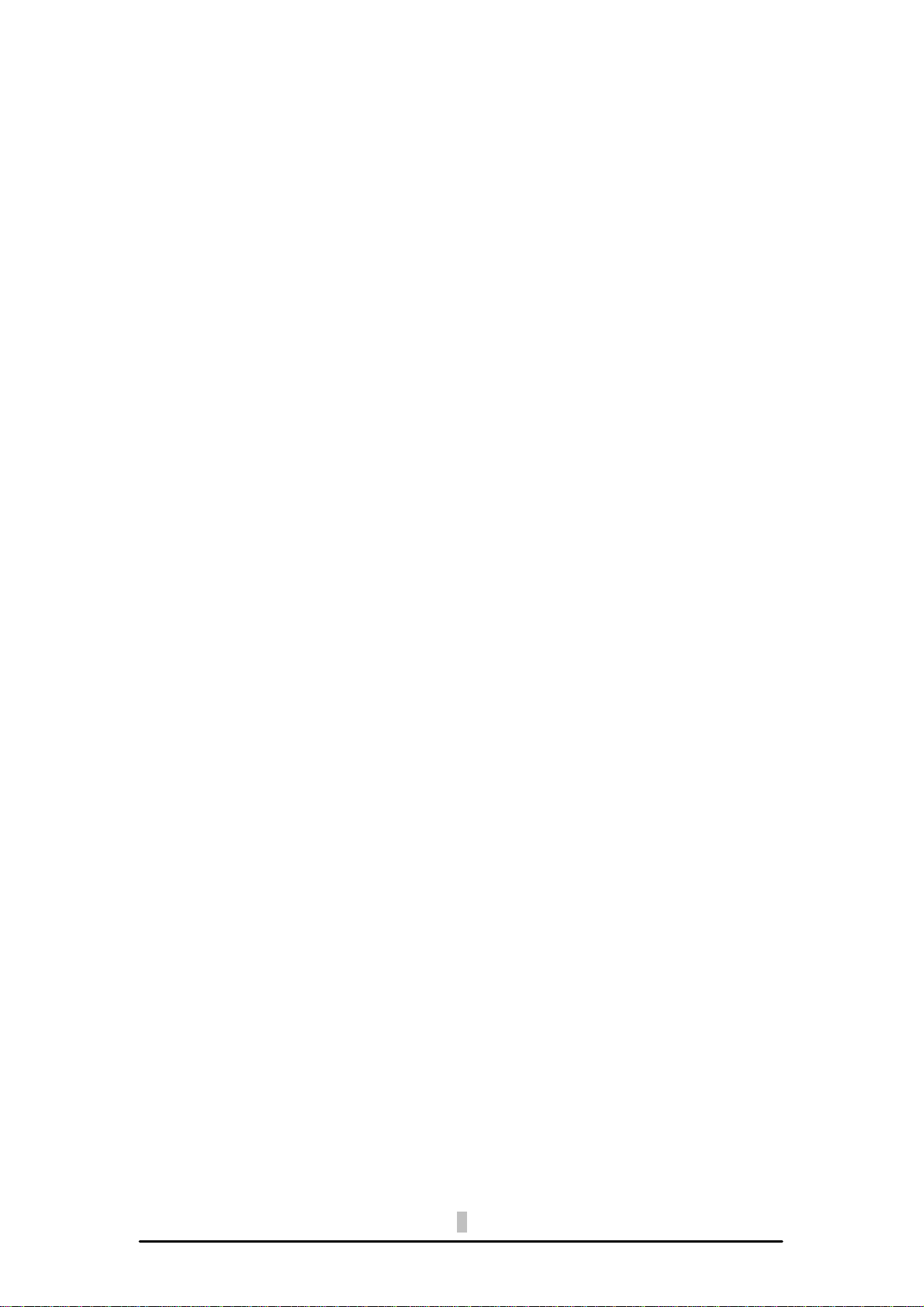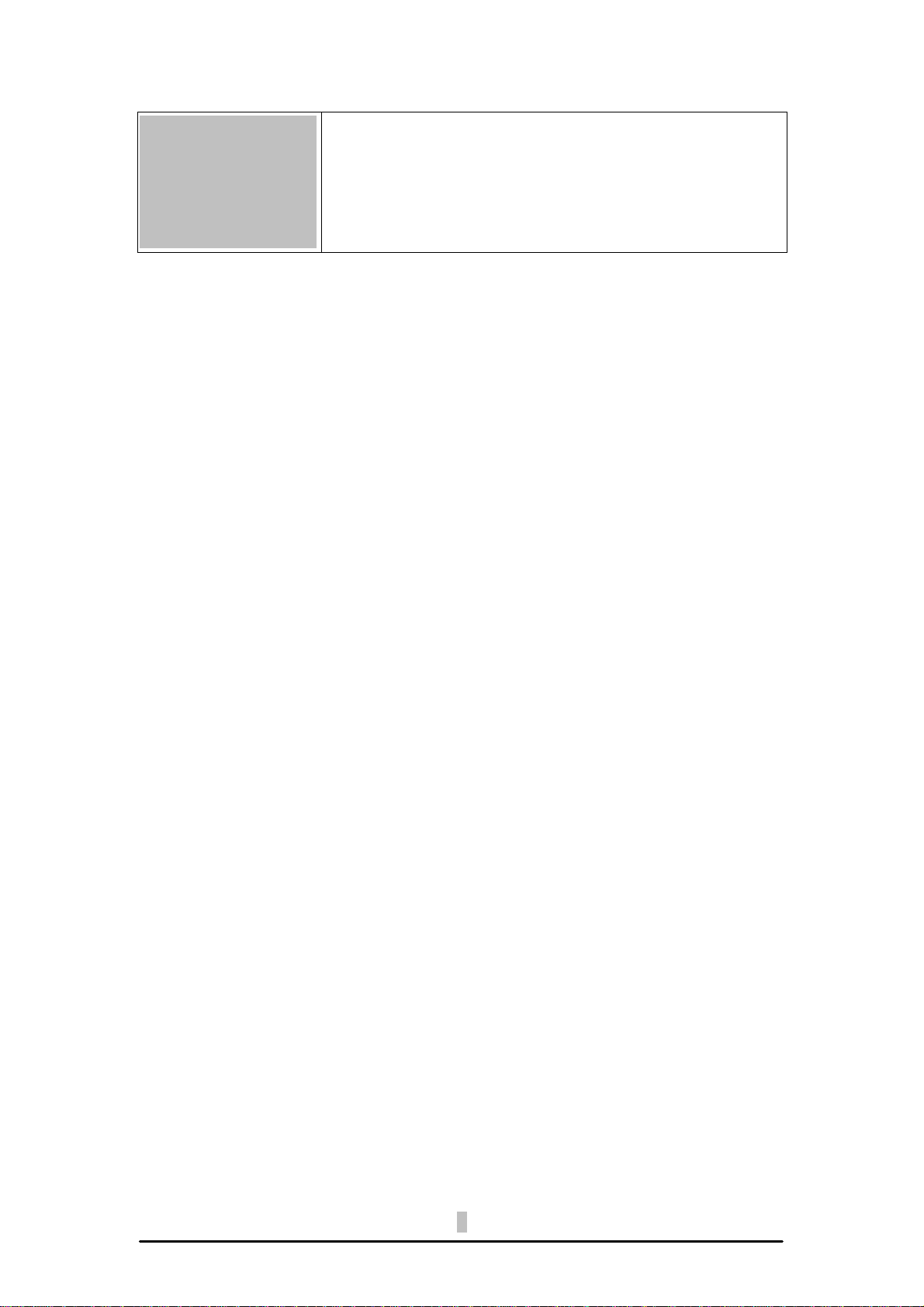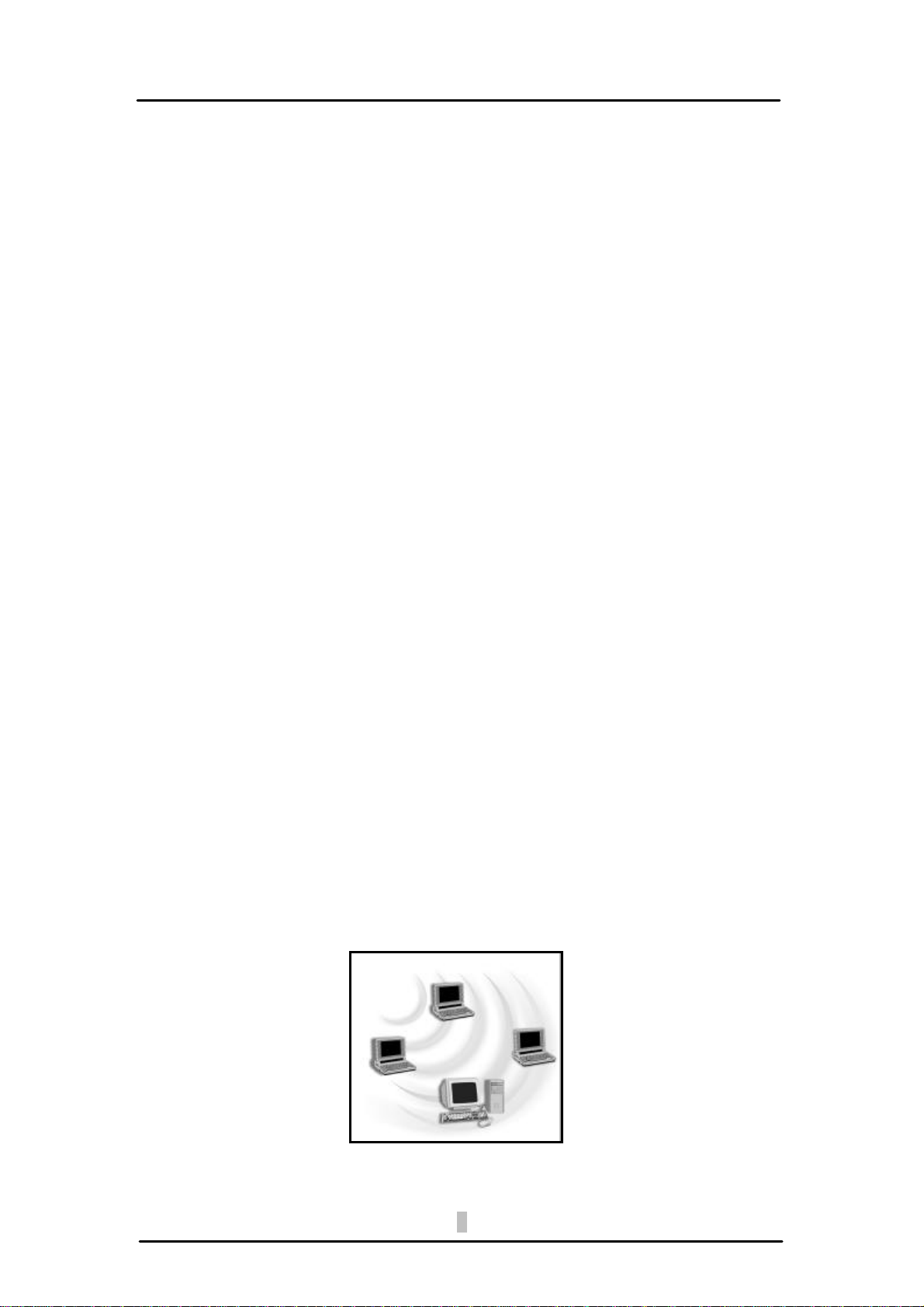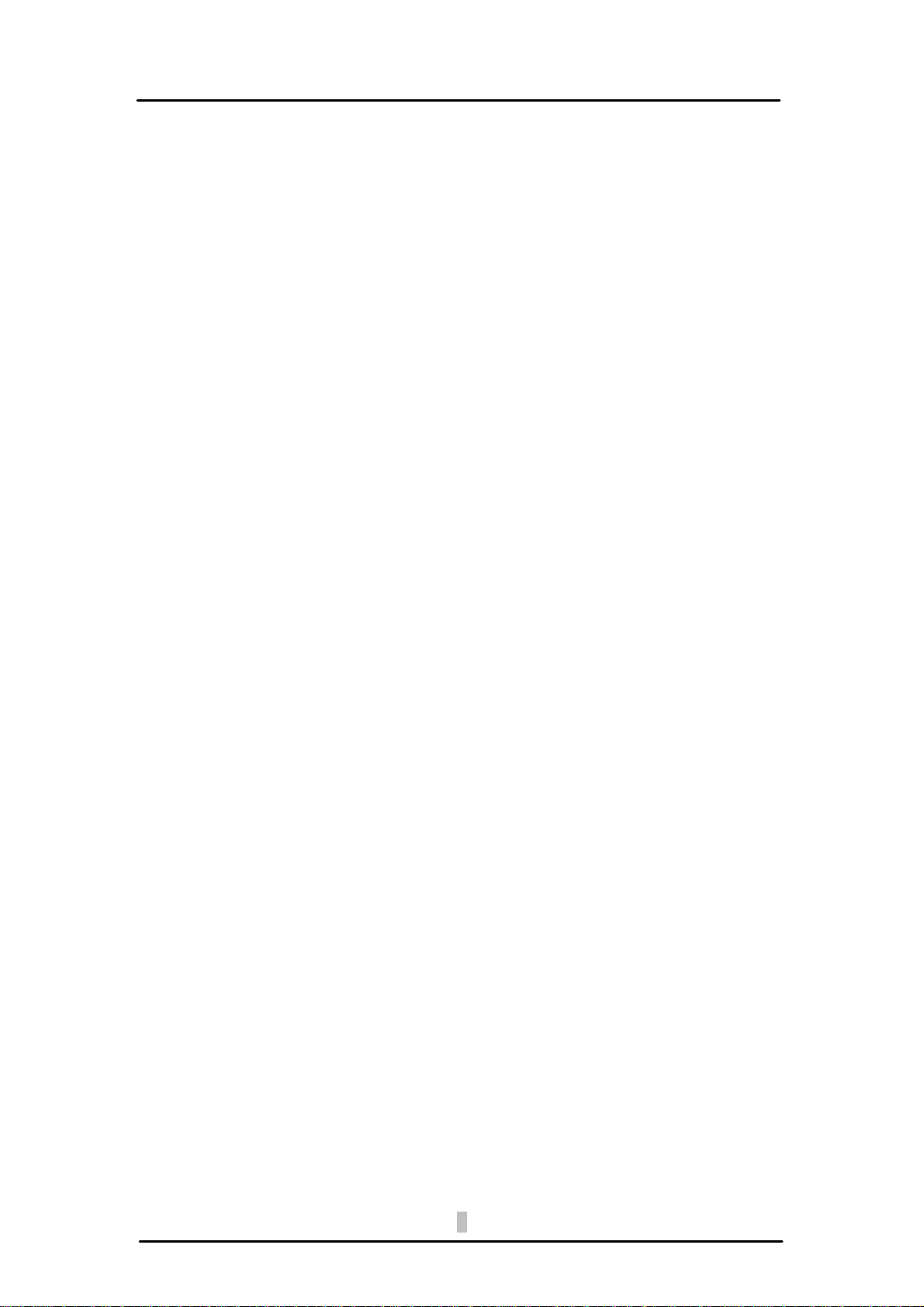Table of Contents
1. Introduction ............................................................................................................................4
1.1 Package Contents.......................................................................................................4
1.2 Main Features..............................................................................................................4
1.3 Wireless Network Scenarios .......................................................................................5
1.3.1 Ad Hoc Mode...................................................................................................5
1.3.2 Cooperate LAN (Local Area Networking) ........................................................6
1.4 Advantages for Using Wireless Network.....................................................................6
2. Quick Start Guidance.............................................................................................................8
2.1 Installation ...................................................................................................................8
2.2 Connecting to an Existing Network ...........................................................................10
2.3 Connecting to an Access Point (AP) .........................................................................16
3. Installation by Steps .............................................................................................................18
3.1 Installing WLAN 802.11g USB2.0 Adapter................................................................18
3.1.1 Additional Setup Processes...........................................................................21
3.2 Setting Your 802.11g USB2.0 Adapter ......................................................................22
3.3 Removing Your 802.11g USB2.0 Adapter .................................................................22
3.4 Uninstalling Your 802.11g USB2.0 Adapter...............................................................23
4. Creating an Ad Hoc Network................................................................................................24
5. Acting as an Access Point....................................................................................................26
6. Using the Utility (Client)........................................................................................................29
6.1 Link Status Tab..........................................................................................................29
6.2 Configure Profile Tab.................................................................................................30
6.3 Site Survey Tab .........................................................................................................31
6.4 Advance Tab..............................................................................................................32
7. Using the Utility (AP)............................................................................................................33
7.1 AP Information Tab....................................................................................................33
7.2 Access Point Setting Tab...........................................................................................34
8. Network Application..............................................................................................................36
8.1 Surveying the Network..............................................................................................36
8.2 File Sharing ...............................................................................................................37
8.3 Using the Shared Folder ...........................................................................................38
9. Specification.........................................................................................................................39
10. Glossary.............................................................................................................................40