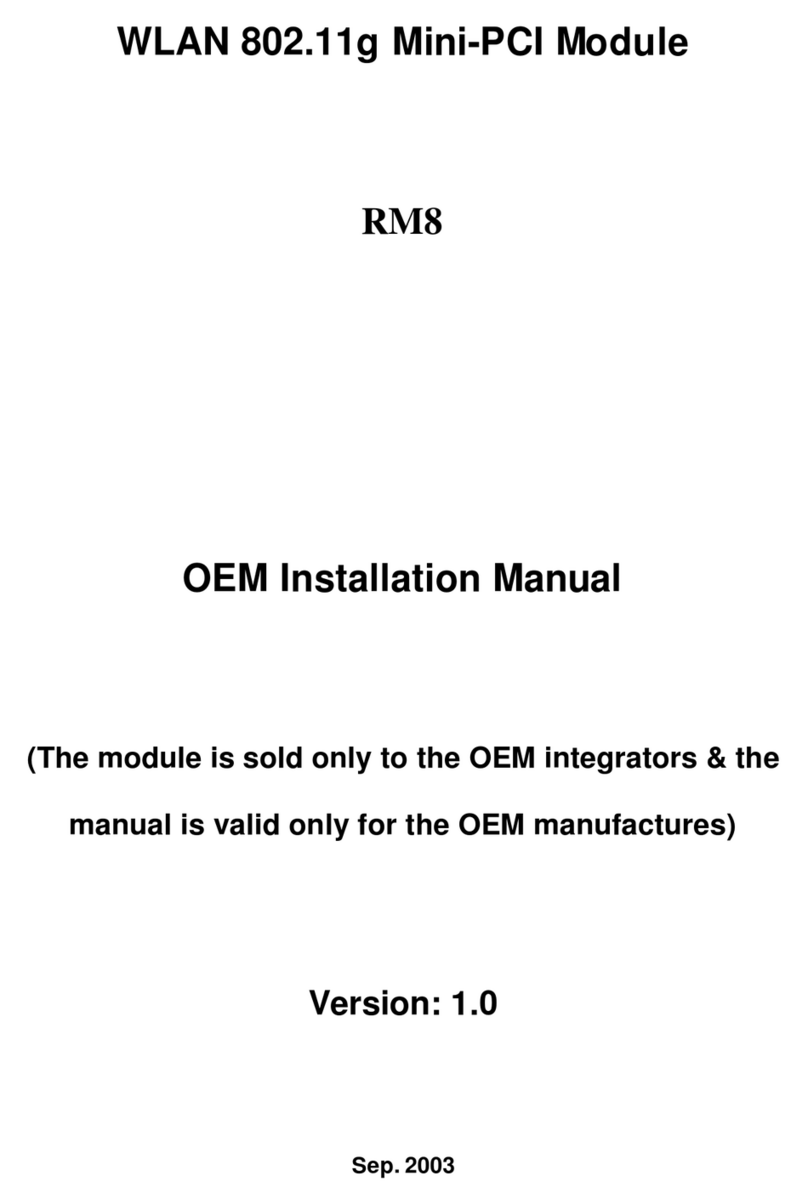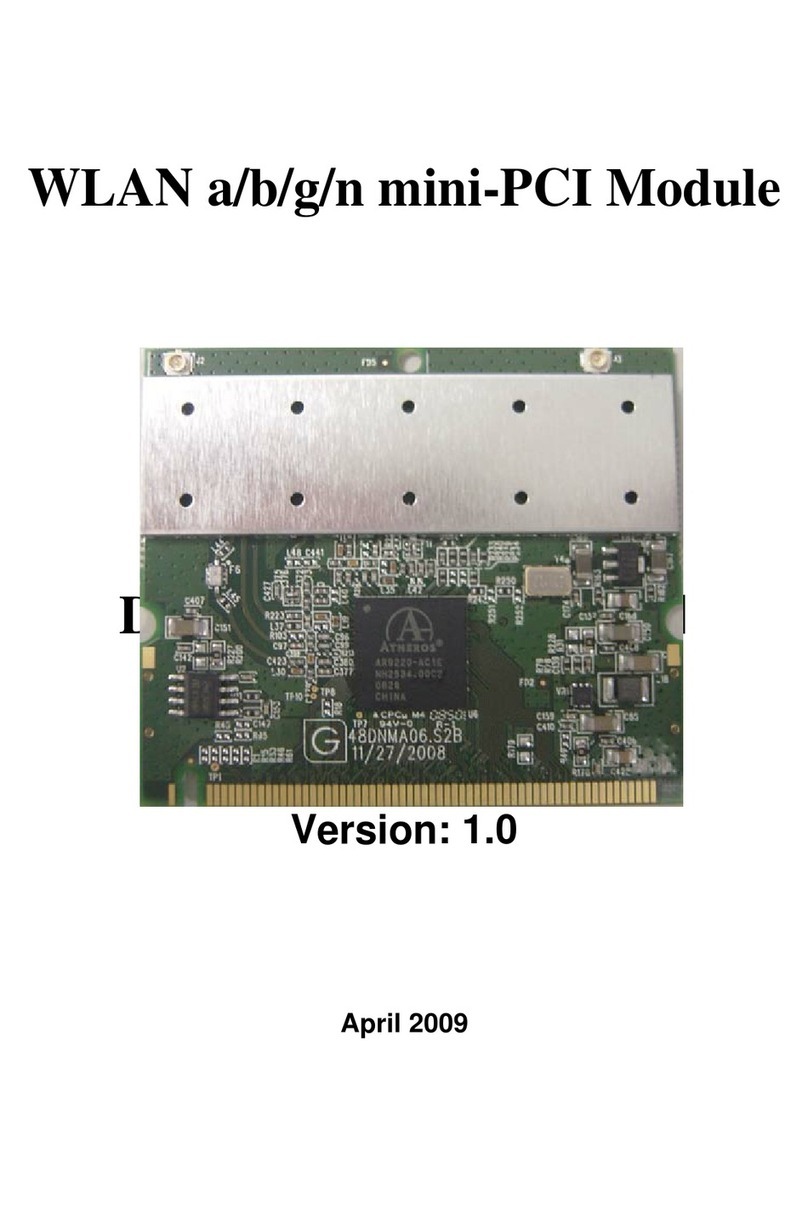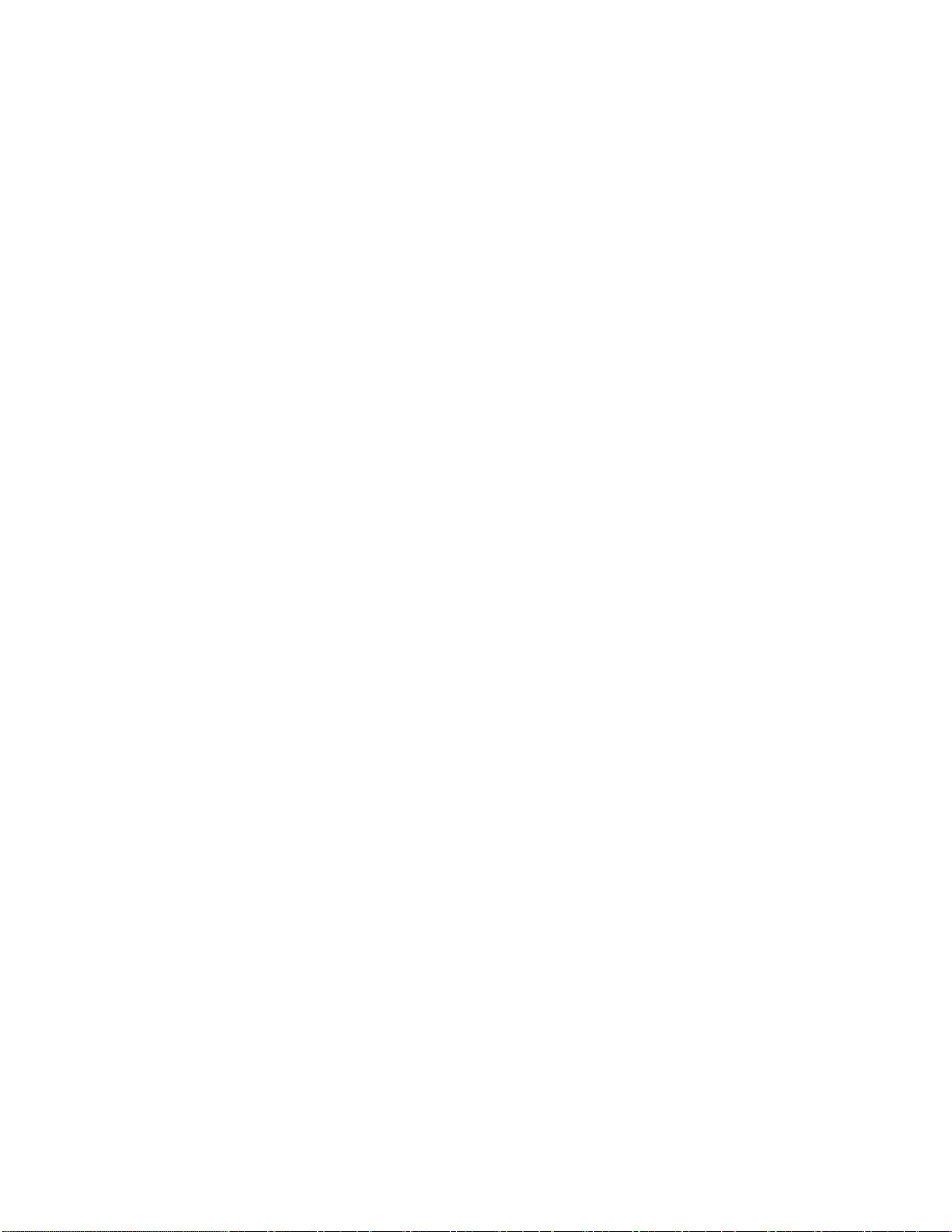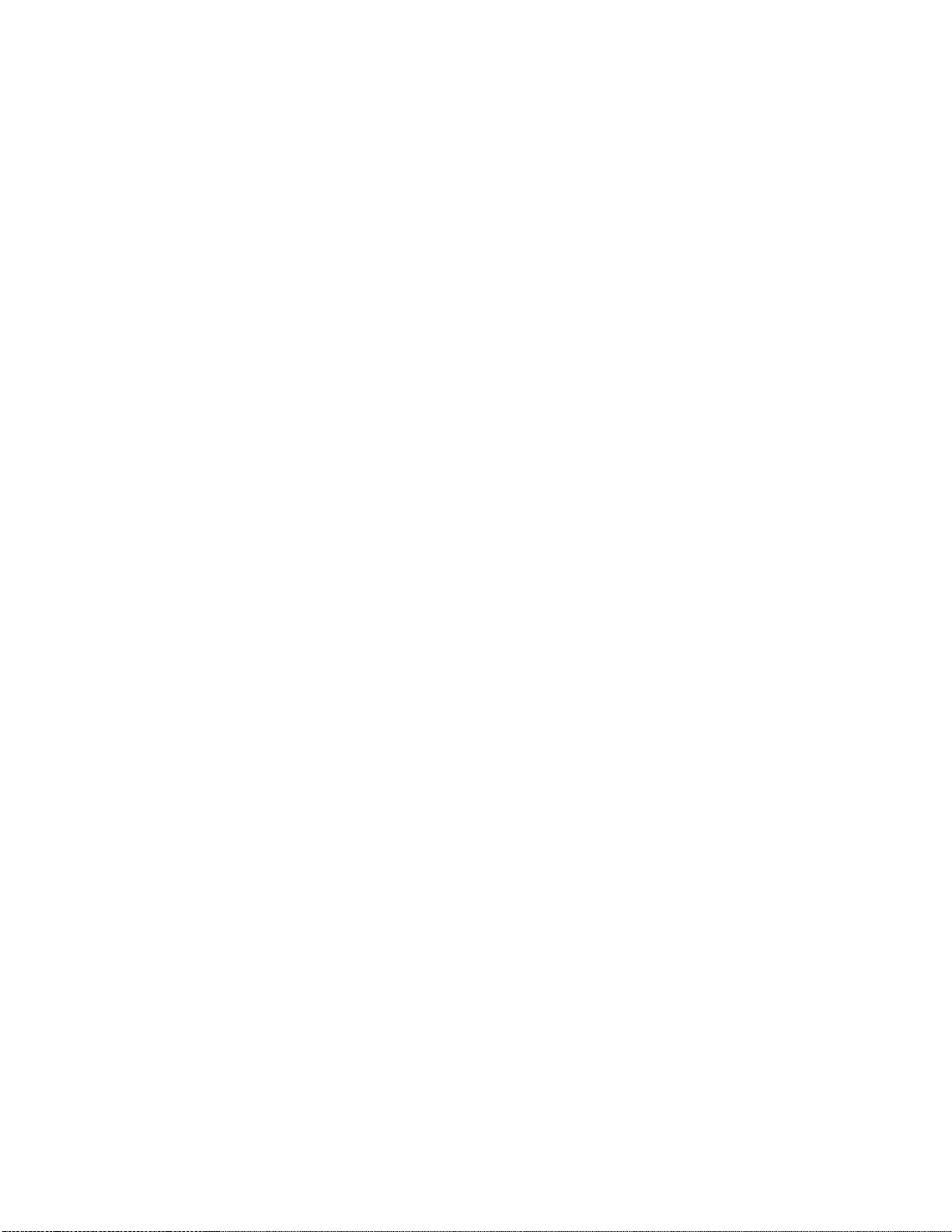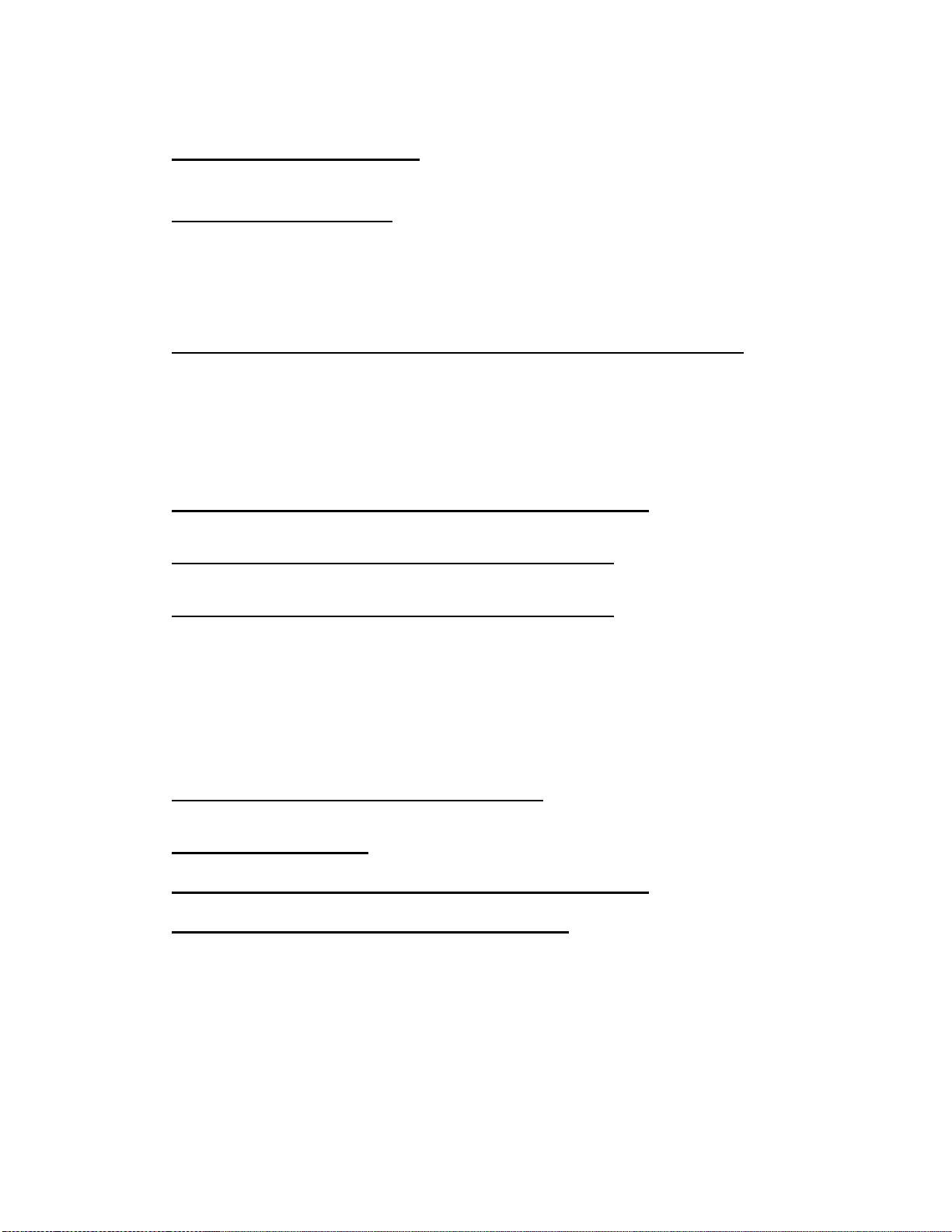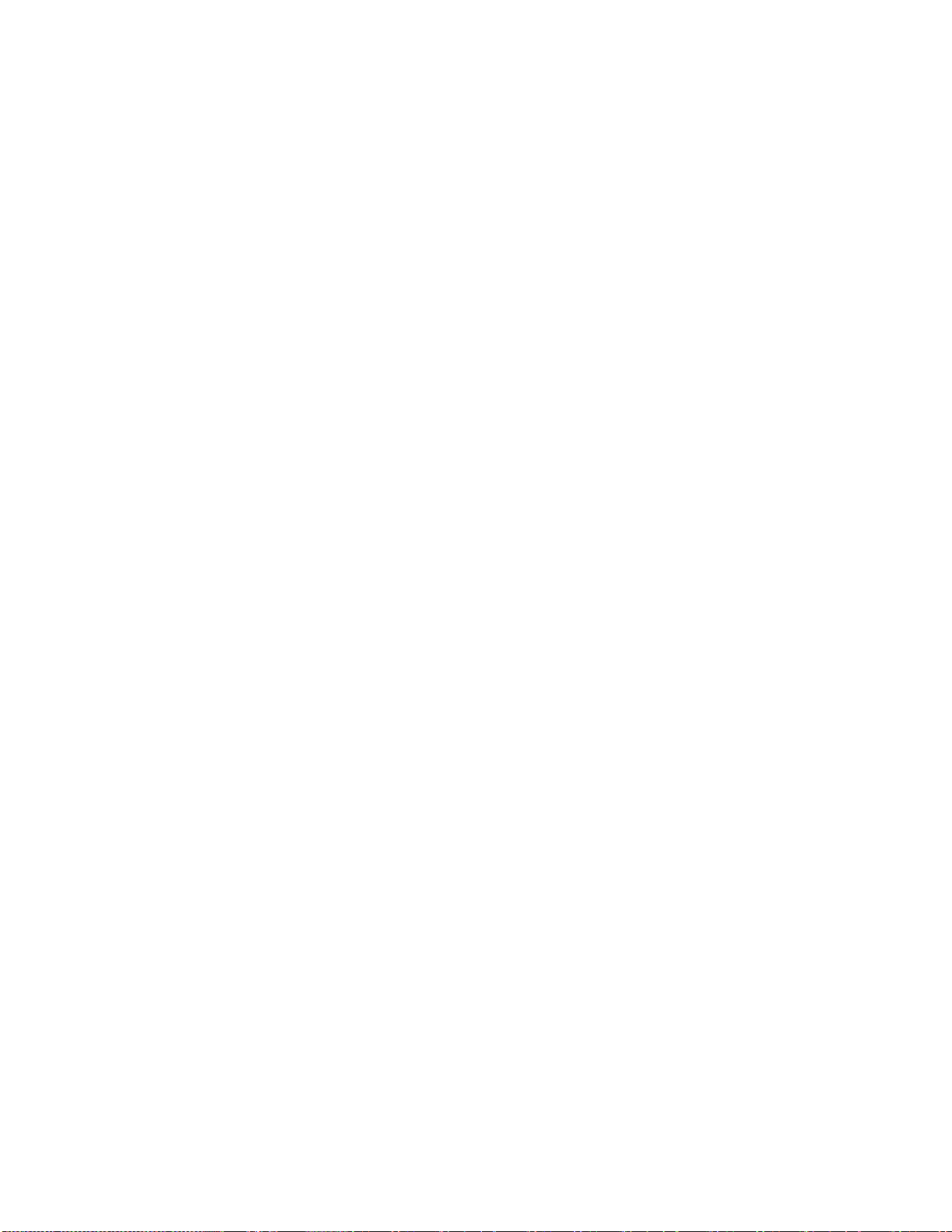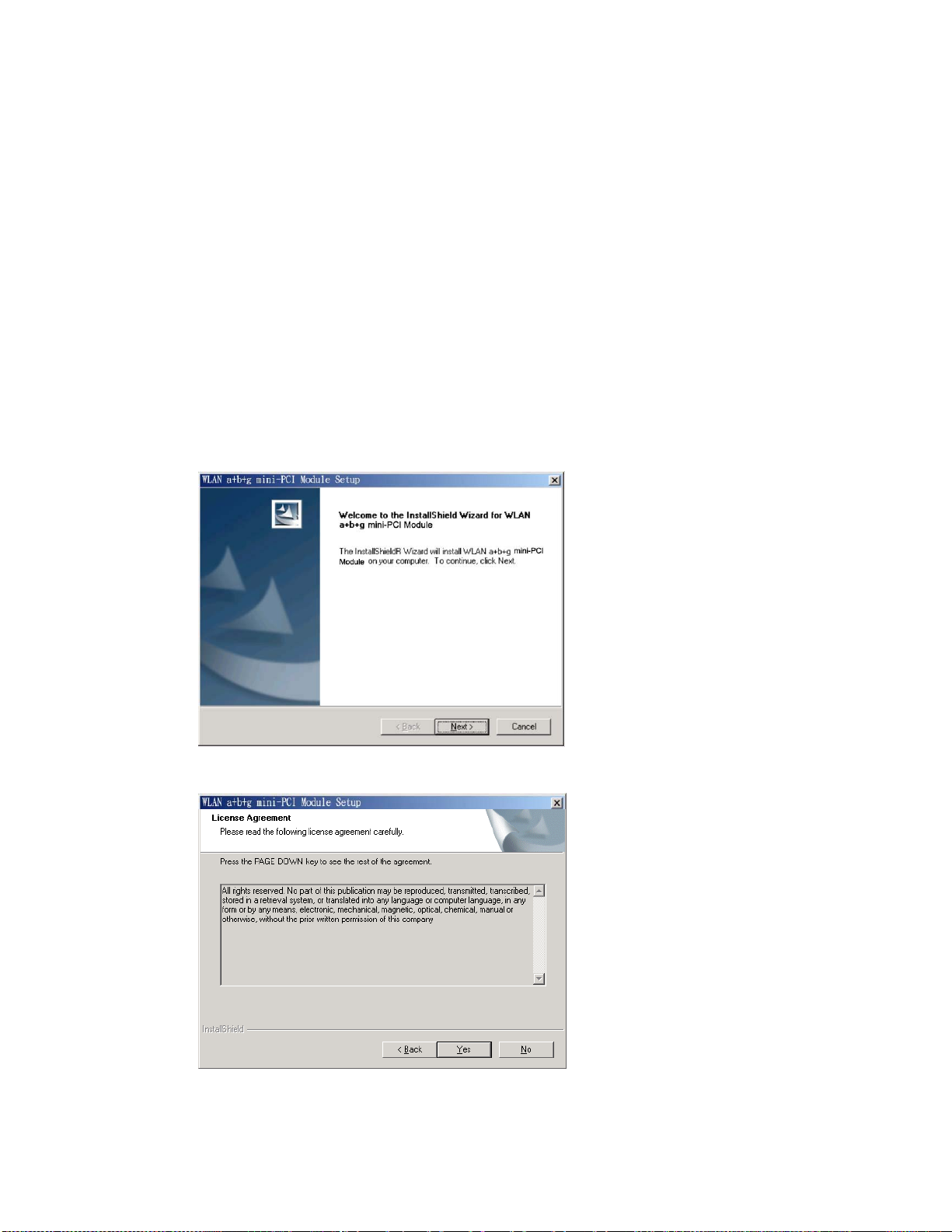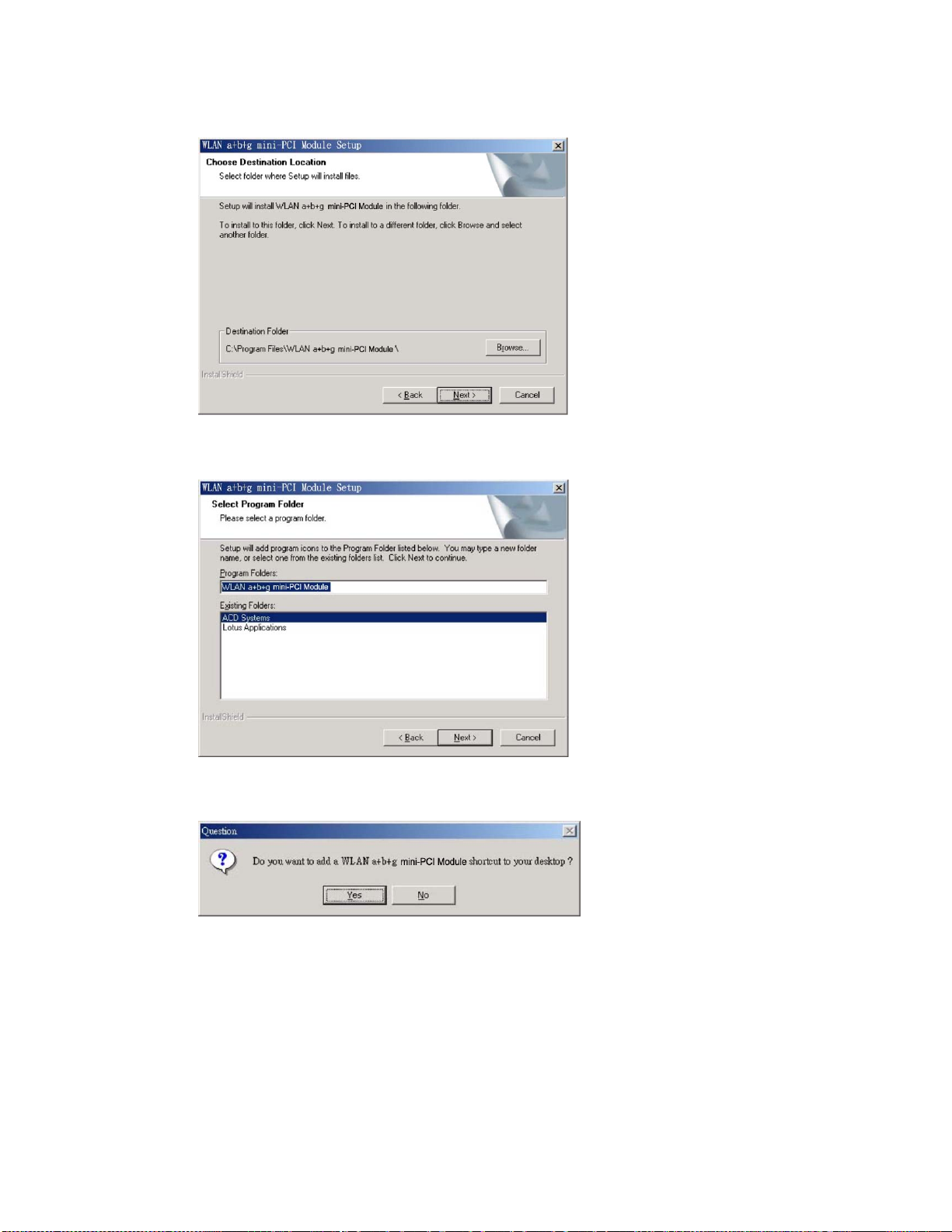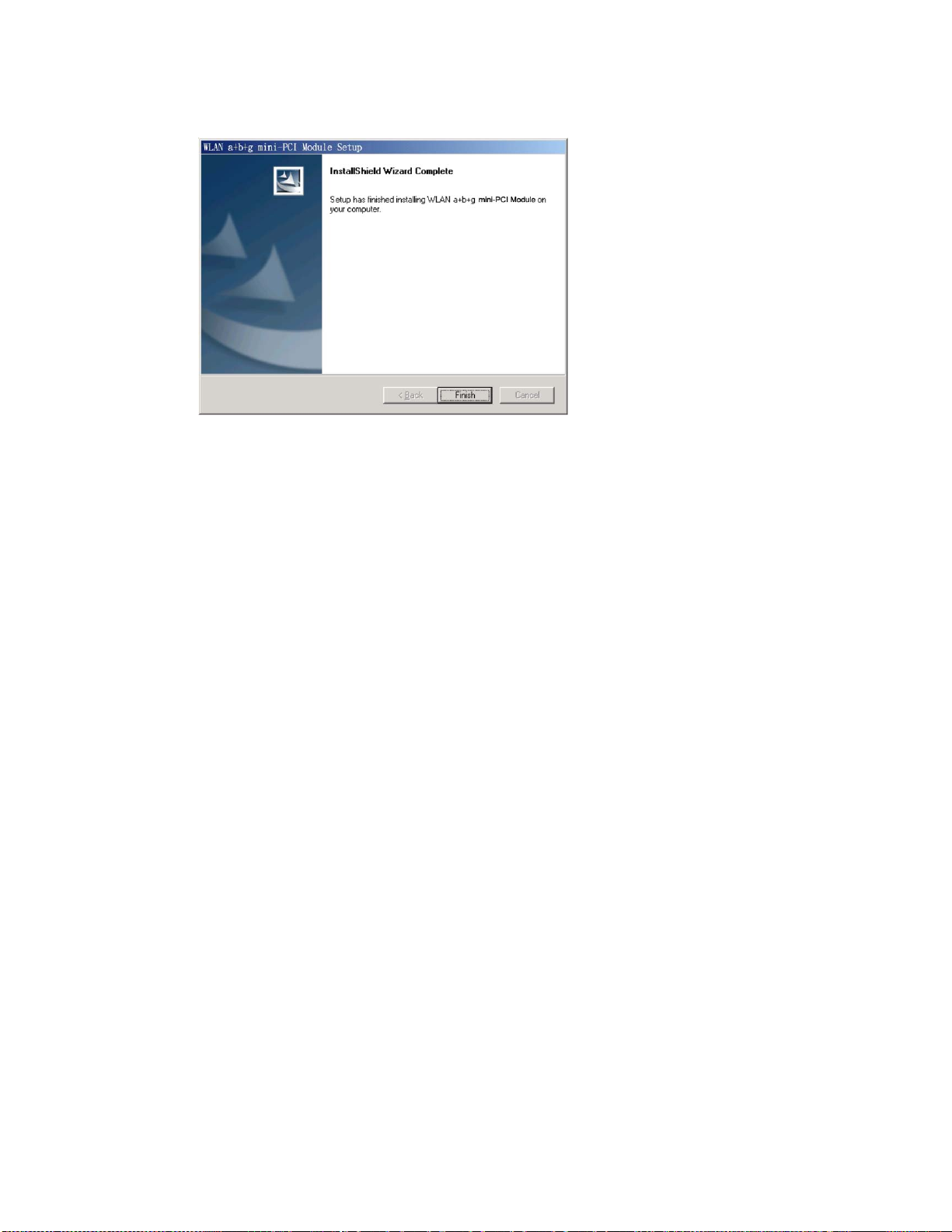2
DCMA-82 Compliances
Federal Communication Commission Interference Statement
ThisequipmenthasbeentestedandfoundtocomplywiththelimitsforaClassBdigitaldevice,
pursuanttoPart15oftheFCCRules.Theselimitsaredesignedtoprovidereasonableprotectionagainst
harmfulinterferenceinaresidentialinstallation.Thisequipmentgenerates,usesandcanradiateradio
frequencyenergyand,ifnotinstalledandusedinaccordancewiththeinstructions,maycauseharmful
interferencetoradiocommunications.However,thereisnoguaranteethatinterferencewillnotoccurin
aparticularinstallation.Ifthisequipmentdoescauseharmfulinterferencetoradioortelevision
reception,whichcanbedeterminedbyturningtheequipmentoffandon,theuserisencouragedtotry
tocorrecttheinterferencebyoneofthefollowingmeasures:
Reorientorrelocatethereceivingantenna
Increasetheseparationbetweentheequipmentandreceiver
Connecttheequipmentintoanoutletonacircuitdifferentfromthattowhichthereceiveris
connected
Consultthedealeroranexperiencedradio/TVtechnicianforhelp
FCC Caution:
Anychangesormodificationsnotexpresslyapprovedbythepartyresponsibleforcompliancecould
voidtheusersauthoritytooperatethisequipment.ThisdevicecomplieswithPart15oftheFCCRules.
Operationissubjecttothefollowingtwoconditions:
(1)Thisdevicemaynotcauseharmfulinterference,and
(2)Thisdevicemustacceptanyinterferencereceived,includinginterferencethatmaycauseundesired
operation.
IEEE802.11bor802.11goperationofthisproductintheU.S.A.isfirmware‐limitedtochannels1
through11.
IMPORTANT NOTE: FCC Radiation Exposure Statement:
ThisequipmentcomplieswithFCCradiationexposurelimitssetforthforanuncontrolledenvironment.
Thisequipmentshouldbeinstalledandoperatedwithminimumdistance20cmbetweentheradiator&
yourbody.Thistransmittermustnotbeco‐locatedoroperatinginconjunctionwithanyotherantenna
ortransmitter.Theavailabilityofsomespecificchannelsand/oroperationalfrequencybandsiscountry
dependentandisfirmwareprogrammedatthefactorytomatchtheintendeddestination.Thefirmware
settingisnotaccessiblebytheenduser.
Wireless 5 GHz Band Statements:
AstheAccessPointcanoperateinthe5150‐5250MHzfrequencybanditislimitedbytheFCCtoindoor
useonlysoastoreducethepotentialforharmfulinterferencetoco‐channelMobileSatellitesystems.
Highpowerradarsareallocatedasprimaryusers(meaningtheyhavepriority)ofthe5250‐5350MHz