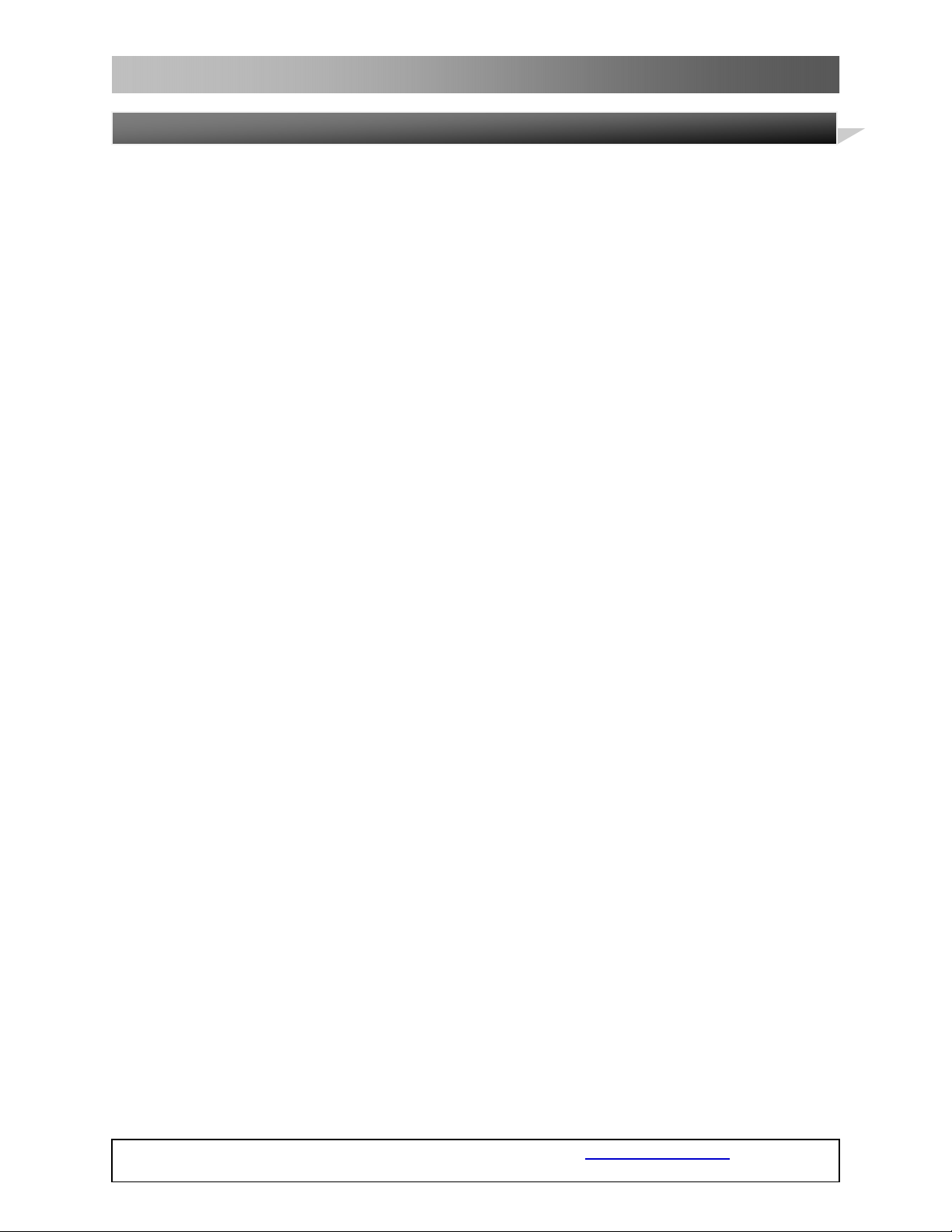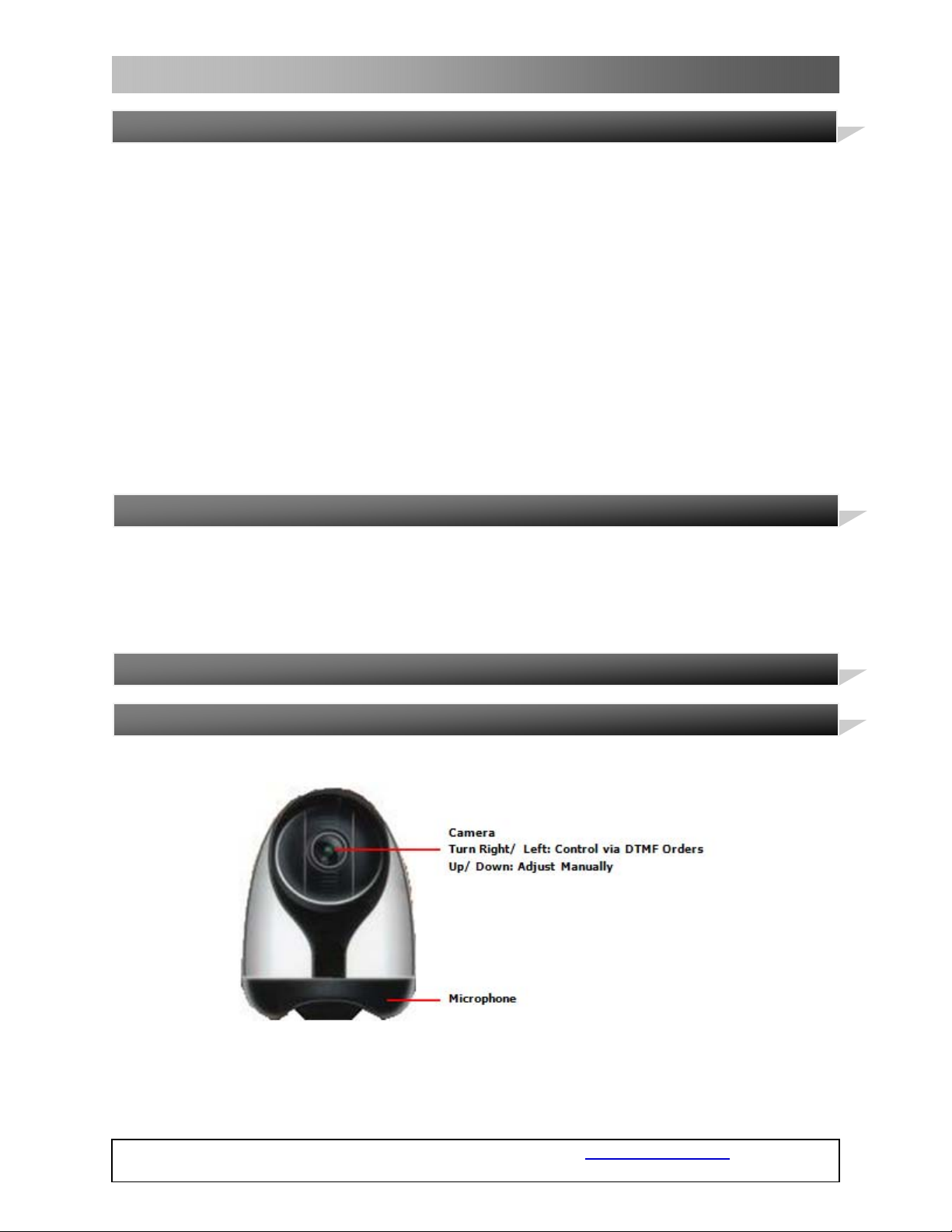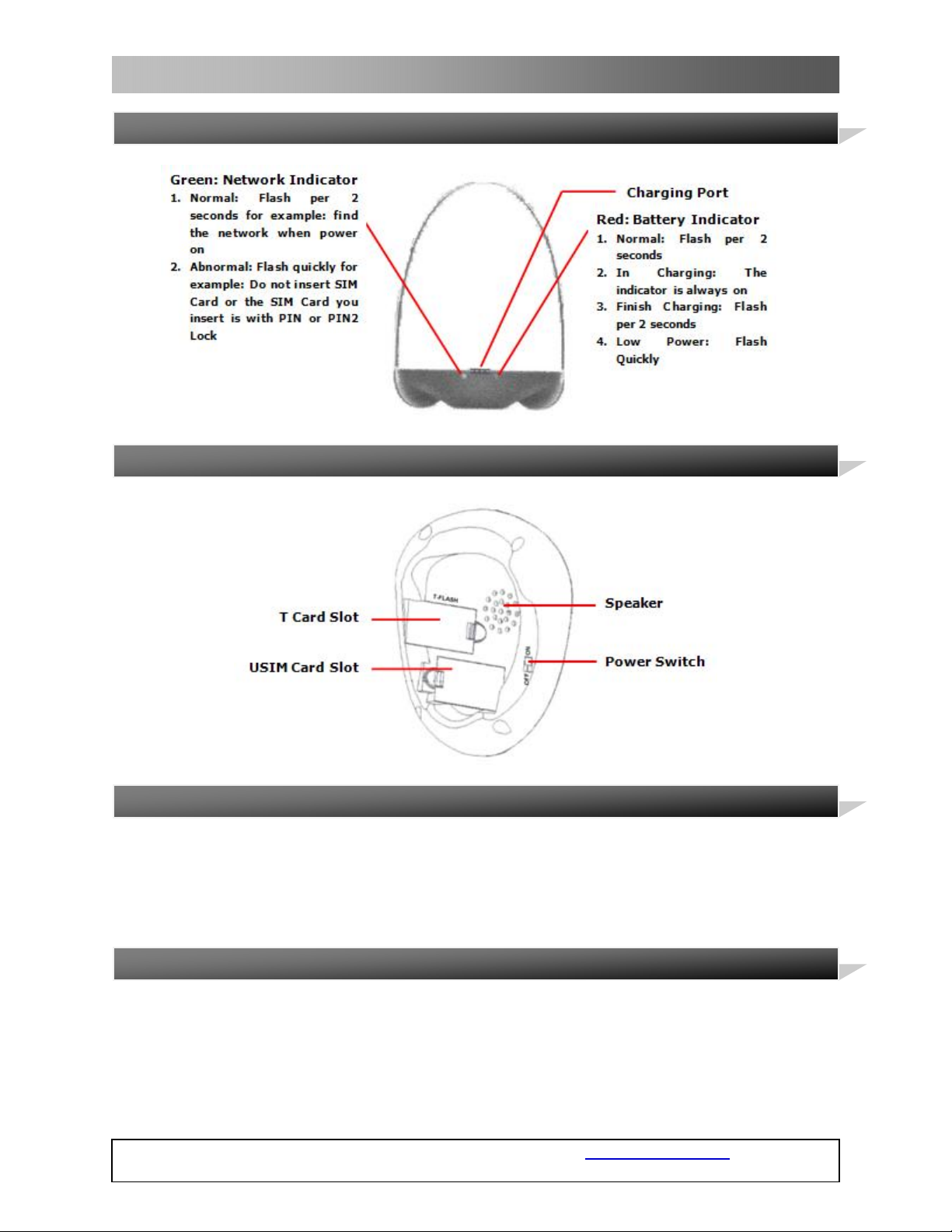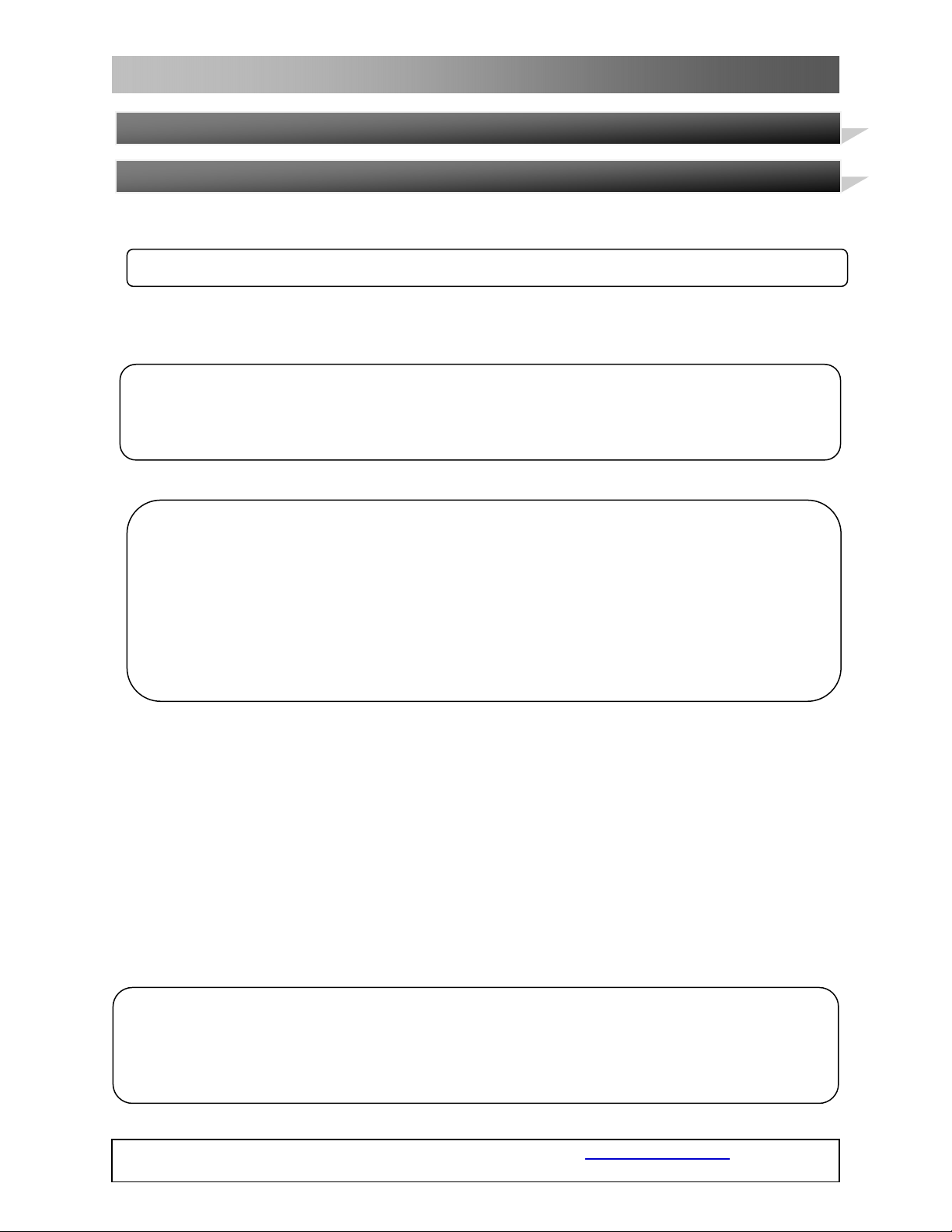3
WT-1041 3G Camera
COPYRIGHT ©2009 WITURA CORPORATION SDN BHD
1. Important Precaution…………………………………………………………………………………………………5
Precaution………………………………………………………………………………………………………………5
Battery and power transformer……………………………………………………………………………6
Use precaution………………………………………………………………………………………………………7
2. WT-1041 3G Camera…………………………………………………………………………………………………8
Front view………………………………………………………………………………………………………………8
Rear view………………………………………………………………………………………………………………9
Bottom view……………………………………………………………………………………………………………9
3. Talking first step………………………………………………………………………………………………………10
Install USIM card…………………………………………………………………………………………………10
Connect charger…………………………………………………………………………………………………12
Important tools……………………………………………………………………………………………………13
4. Getting started…………………………………………………………………………………………………………14
Host number setting……………………………………………………………………………………………14
Share number setting…………………………………………………………………………………………16
Password setting…………………………………………………………………………………………………17
Master reset………………………………………………………………………………………………………18
5. Main function……………………………………………………………………………………………………………19
Real time monitor………………………………………………………………………………………………19
Video recording……………………………………………………………………………………………………21
Photo taking…………………………………………………………………………………………………………23
Audio recording……………………………………………………………………………………………………25
Status report………………………………………………………………………………………………………27
Full memory note…………………………………………………………………………………………………27
Low power capacity……………………………………………………………………………………………28
Delete memory data…………………………………………………………………………………………28
Delete T card memory data…………………………………………………………………………………28
Delete card memory data……………………………………………………………………………………28
Get password………………………………………………………………………………………………………29
Help………………………………………………………………………………………………………………………29
Power off……………………………………………………………………………………………………………30
6. About T Card………………………………………………………………………………………………………………31
7. Trouble shooting………………………………………………………………………………………………………32
Wrong operation prompt……………………………………………………………………………………32
The network indicator light green and flash quickly……………………………………32
Message fail to feed back……………………………………………………………………………………33
The device can’t be powered on by pushing upward the powered switch………33
The device falls to the ground and is powered of automatically………………………34
8. Glossary……………………………………………………………………………………………………………………35
Maintenance state………………………………………………………………………………………………36
TABLE OF CONTENTS