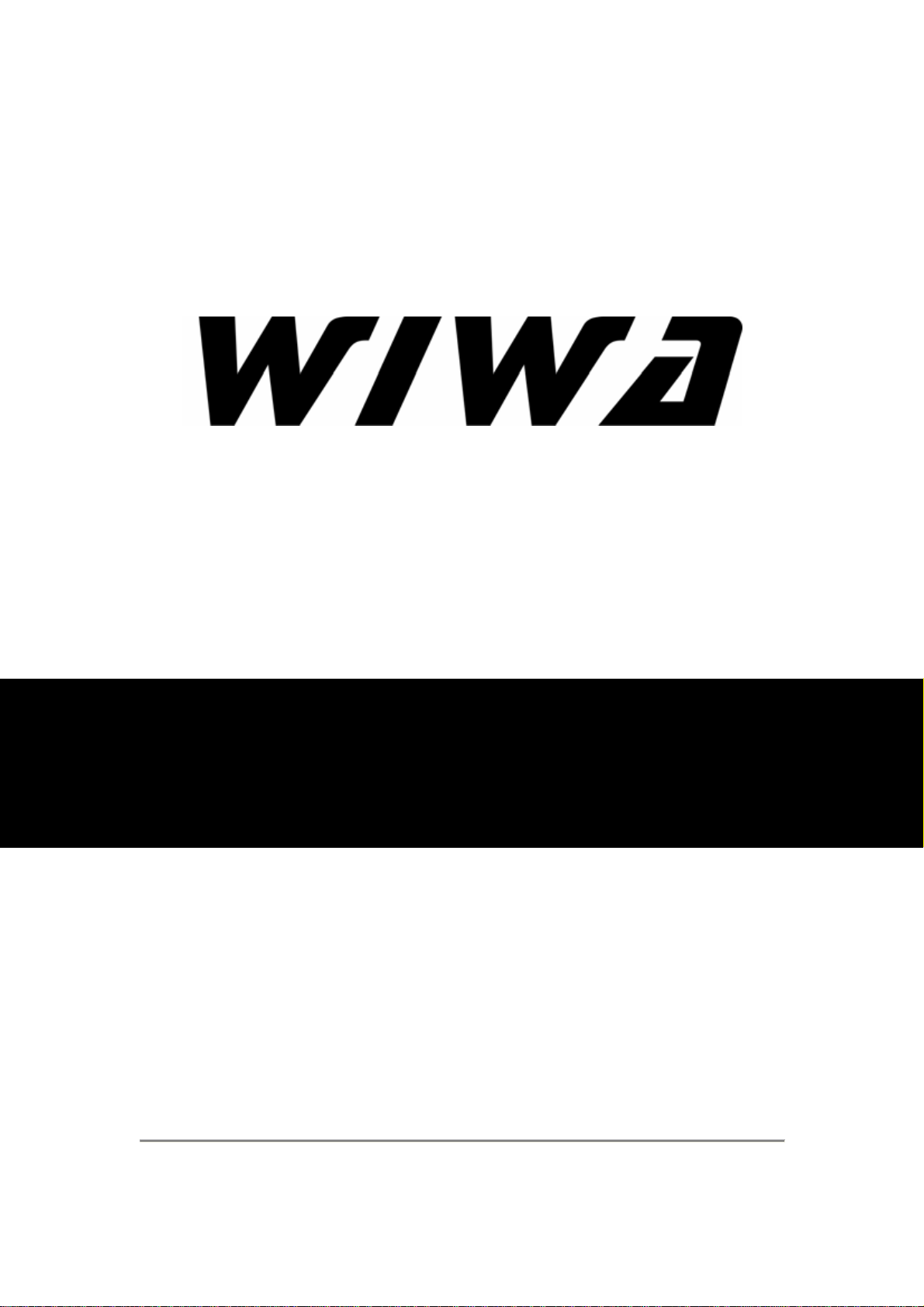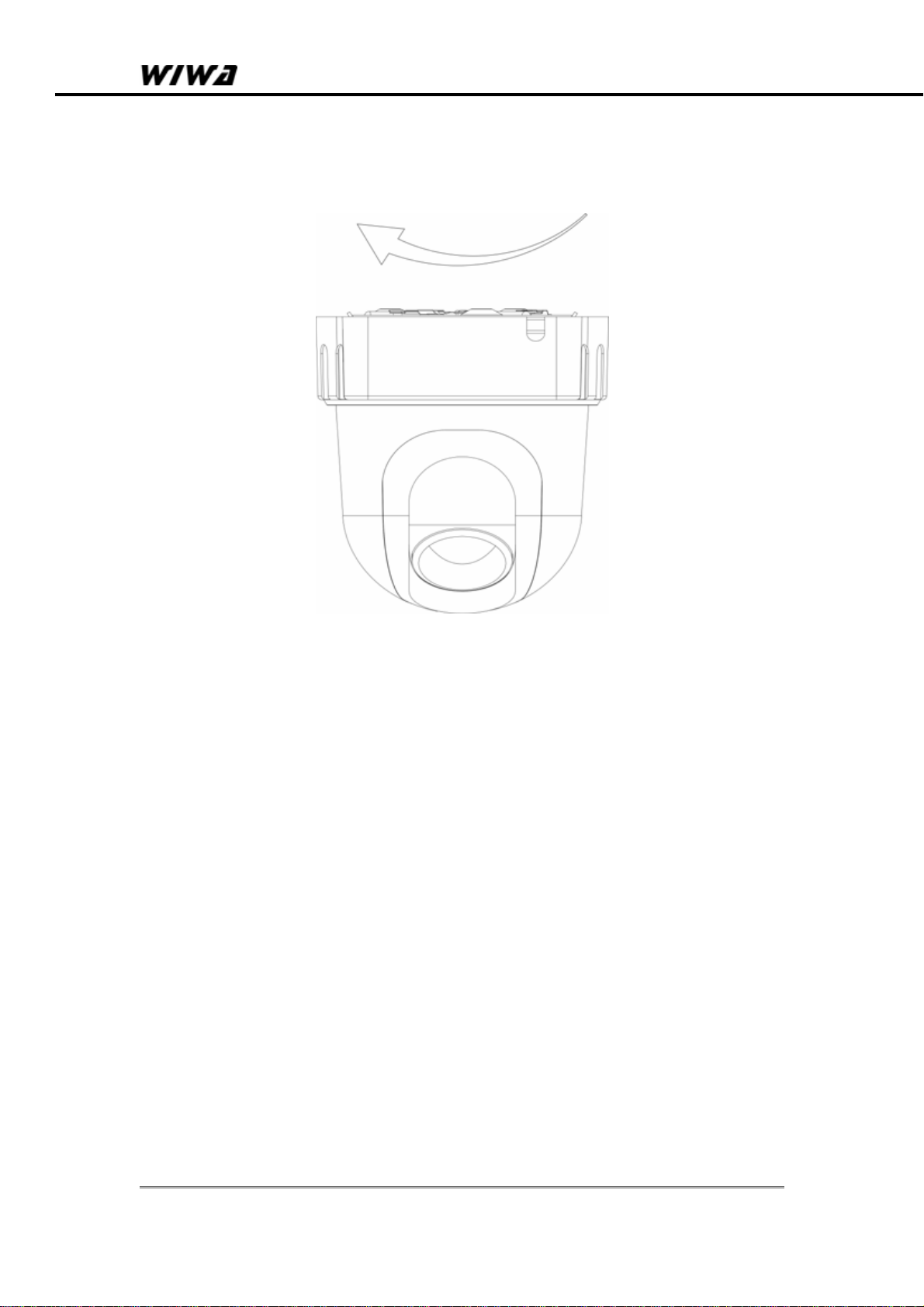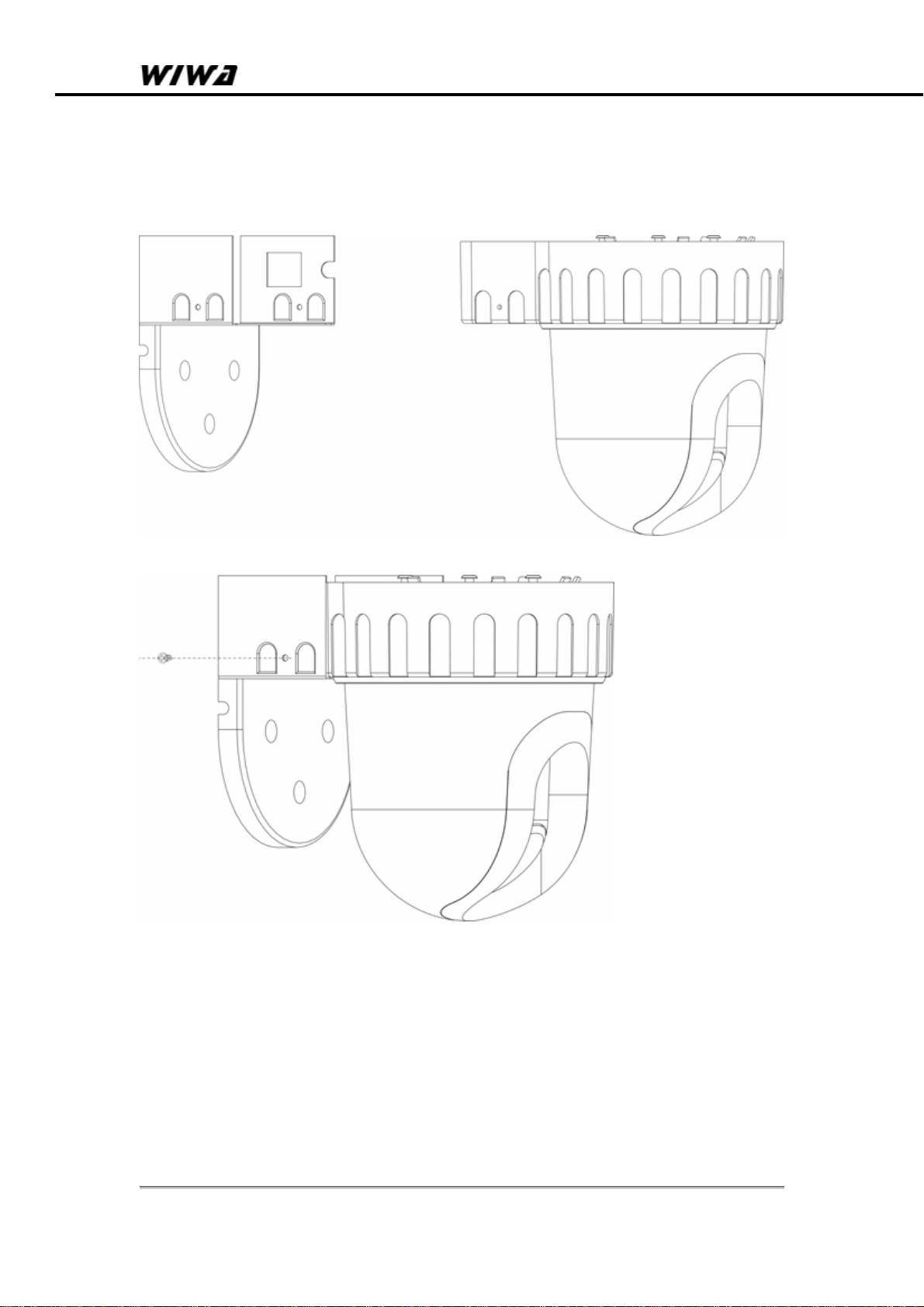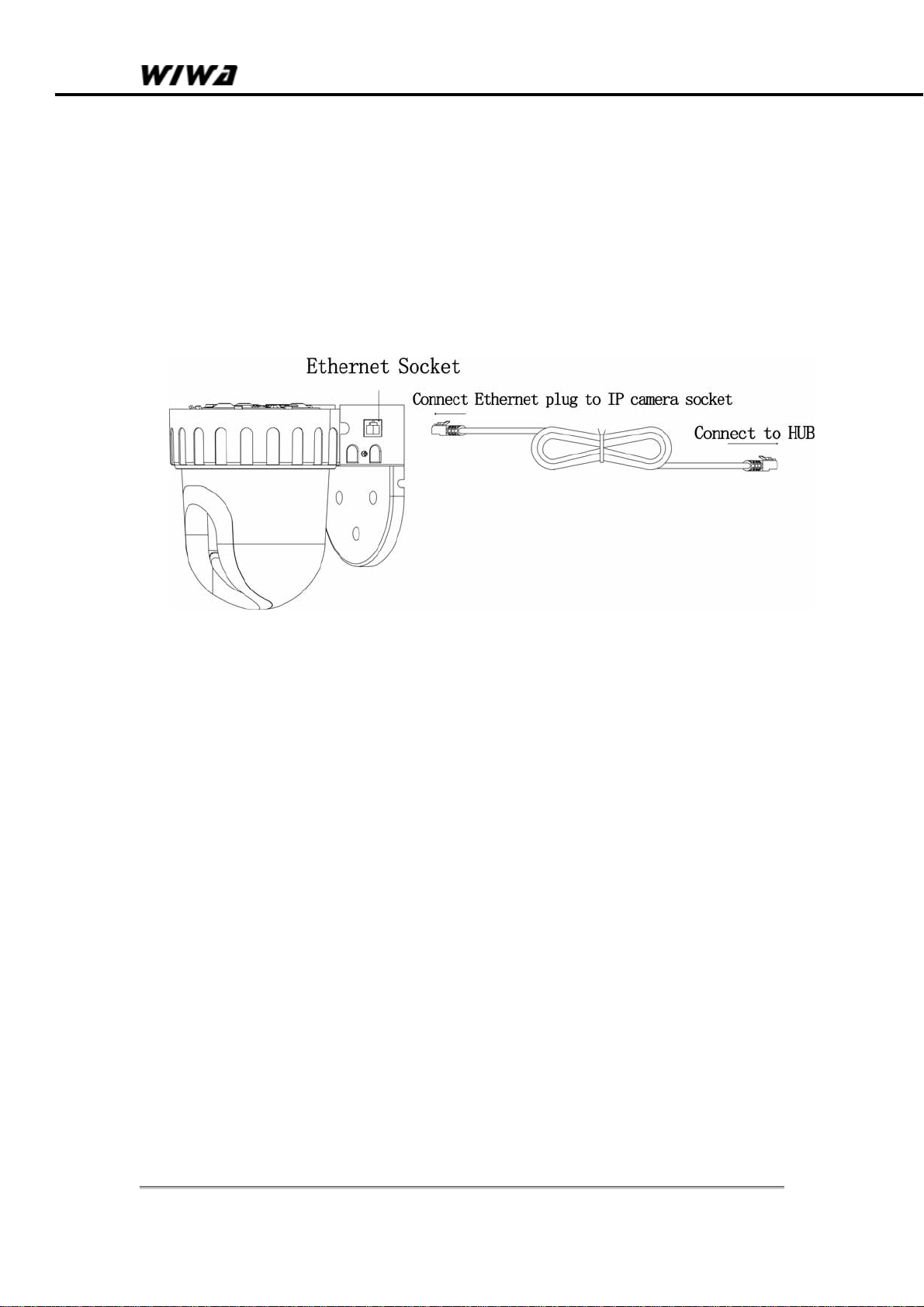NVC 303
Quick Start Manual
Copyright ©2007, WIWA 1 of 48
Table of Content
1. Installation & Settings ....................................................................................................... 2
1.1. System requirement:........................................................................................ 2
1.2. Install IP camera ................................................................................................. 2
1.2.1. Install on ceiling........................................................................................... 2
1.2.2. Install on the wall......................................................................................... 5
1.3. Connect IP camera cable.................................................................................... 7
1.4. Internet connection ............................................................................................. 8
1.5. Start IP camera ................................................................................................. 10
1.6. How to use IPCameraSearcher.........................................................................11
2. Start Internet Explore Browser........................................................................................ 21
3. IE function interpretation................................................................................................. 26
3.1. Basic Configuration........................................................................................... 26
3.1.1. Status ........................................................................................................ 26
3.1.2. Video & Audio Settings.............................................................................. 28
3.1.3. Networking ................................................................................................ 30
3.1.4. Wireless Settings....................................................................................... 31
3.1.5. PPPoE....................................................................................................... 34
3.1.6. DDNS........................................................................................................ 35
3.1.7. DATE & TIME............................................................................................ 36
3.1.8. Log ............................................................................................................ 37
3.2. Advance Configuration ..................................................................................... 38
3.2.1. MAINTENANCE........................................................................................ 38
3.2.2. ADMINISTRATOR..................................................................................... 39
3.2.3. CHANGE PASSWORD............................................................................. 41
3.2.4. SMTP ........................................................................................................ 42
3.2.5. FTP............................................................................................................ 43
3.2.6. PTZ............................................................................................................ 44
3.2.7. ALARM EVENT......................................................................................... 45
3.2.8. Special Setting........................................................................................... 47
3.3. REC View.......................................................................................................... 48