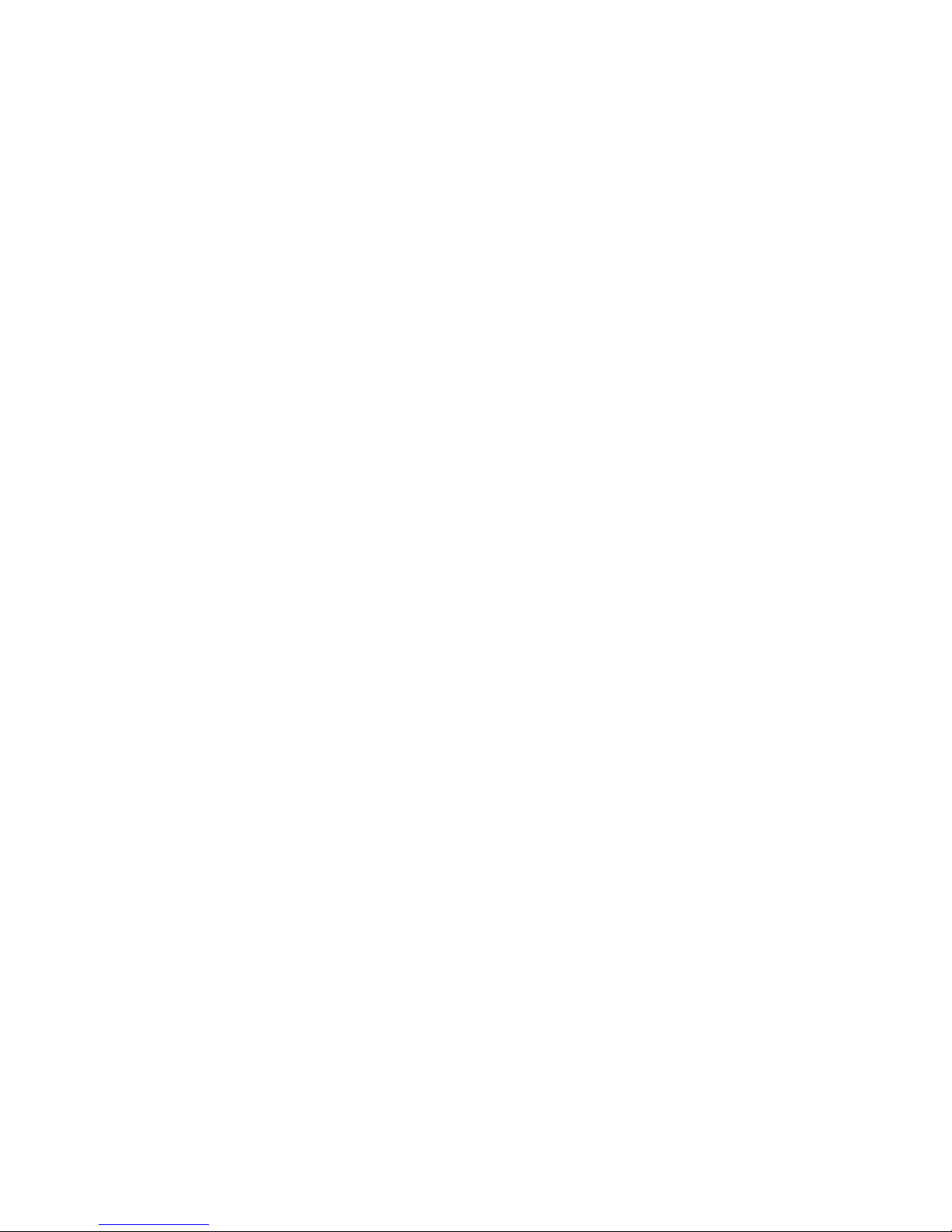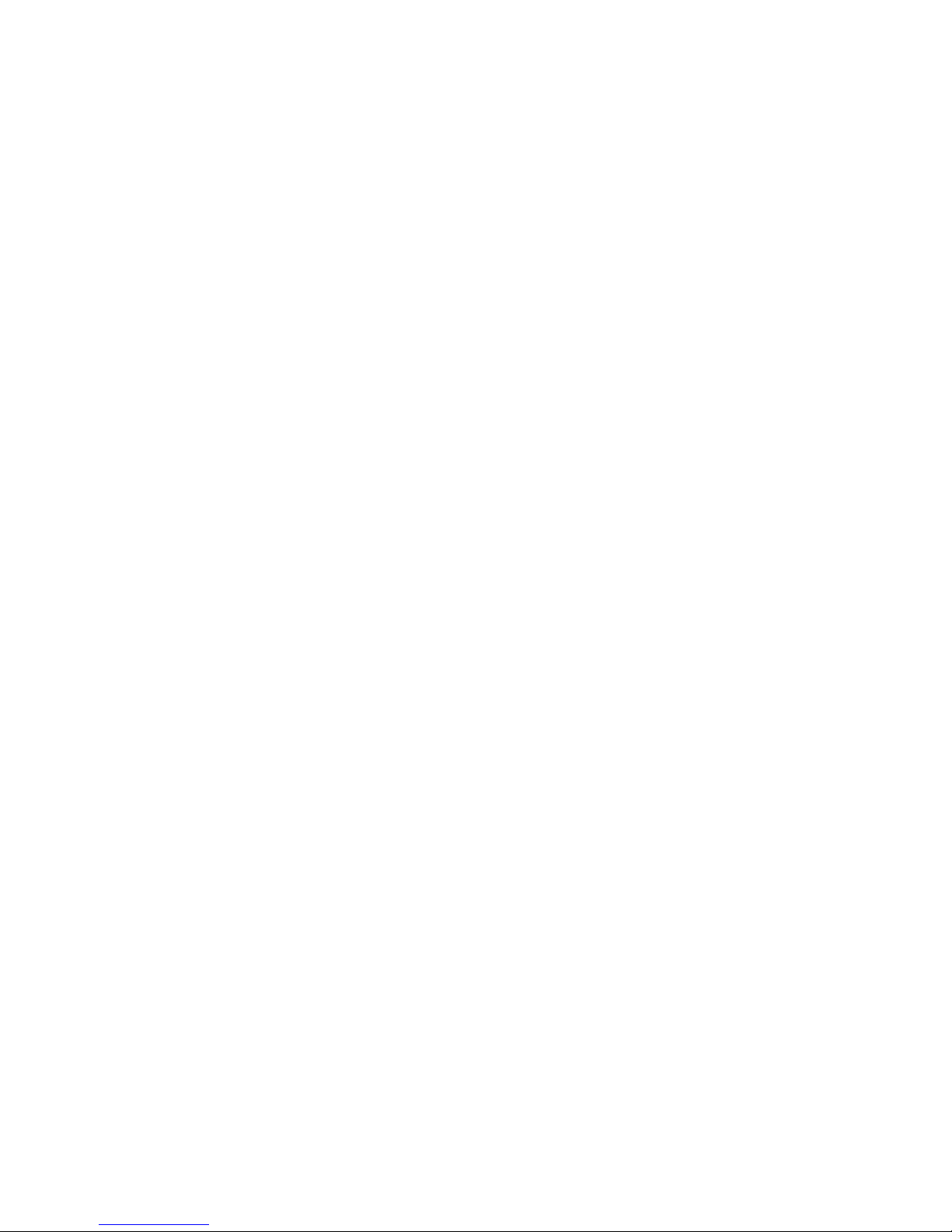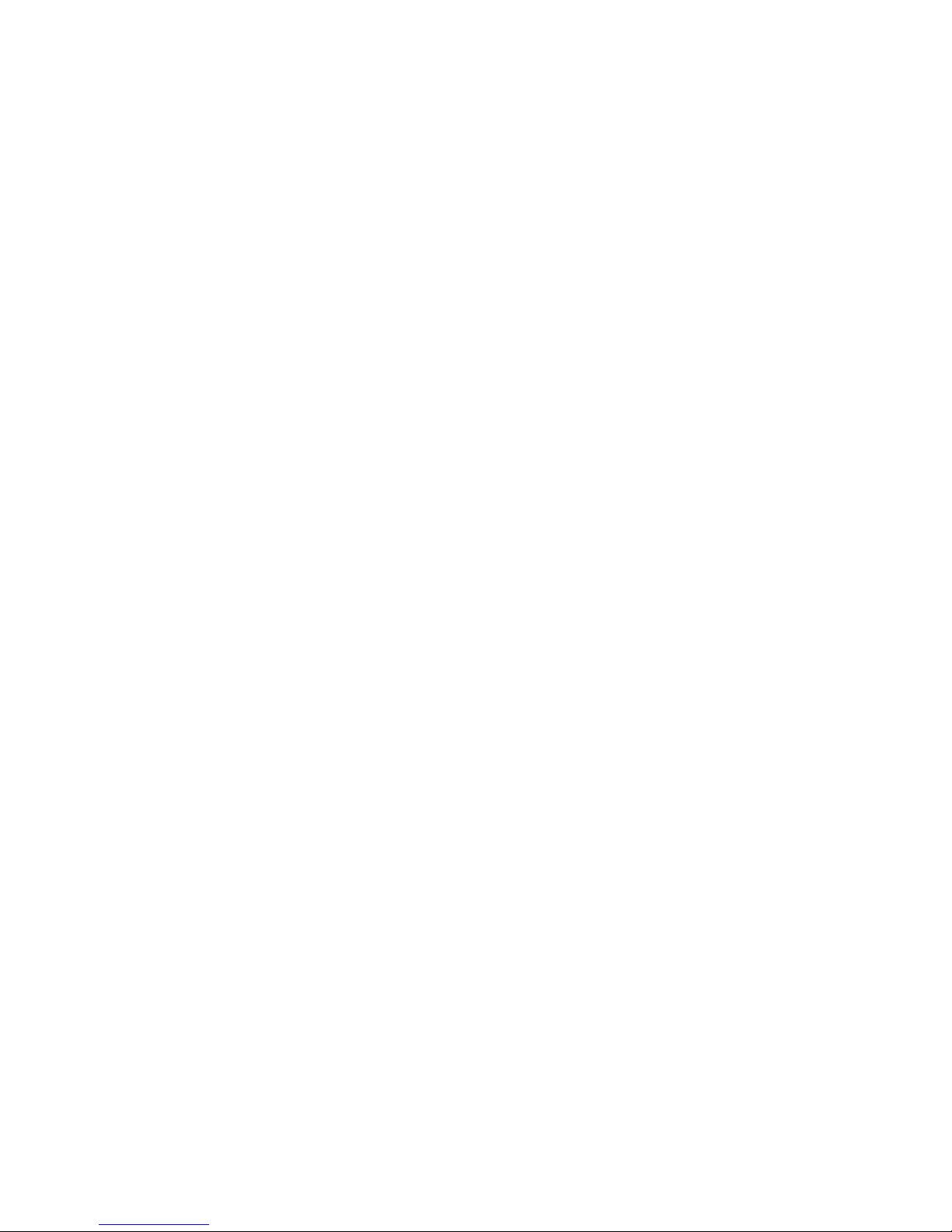key to confirm the operation.
3. Press the Menu key to exit the setting interface after finishing all functions setting.
● Time / Date
After a short double-click to open the menu button (MENU), press the ok button
to go to set up and down buttons to adjust the value, ok key to switch positions, set up
after a short press the Menu key to exit. (Tips: Recording process is unable to adjust the
menu mode, the need to press the ok button to pause the video before they can operate.)
● Screen Saver
DVR is turned on by pressing the menu button (MENU), then press the down key has
been to find the screen saver option, press the ok button to set the screen saver time, if set
up one minute, one minute after the screen will automatically shut down, DVR now normal
operation, press any button to turn on the screen. To screen has been displayed, follow the
above steps, screensavers time setting is off.
● Night vision
In the video and camera mode, press the power button to turn on or turn off the IR light.
(Tips: IR light is invisible line, after opening the screen will show some faint violet light, has
a secondary effect of night vision.)
● License plate Watermark
After double-click the menu button to open DVR (MENU), then press the button to find
the license plate has options, click on the ok button to go to Settings, choose to open or
close, open, then you can set your own license plate number, short press the button to
adjust the value, press the Menu key to switch positions, set up after pressing ok button to
confirm. License plates will not be displayed on the screen, then closed
● USB mode
Please connect the DVR to computer by USB cable, then press the Power key,the
USB menu will popup automatically in the device, and there are two modes optional:
1:USB-Disk
Under this mode, we can save or get the video files or photos.
2:PC-Camera
Under this mode, it will popup USB videodevice automatically,and we can take photos
or video chat.
● AVOUT output
Connect the DVR to TV by AV cable, the screen of DVR will be off and the image will
be displayed in the TV.
● HDMI output
Connect the DVR to TV by HDMI cable,the screen of DVR will be off and the image
will be displayed in the TV.
● Attention: