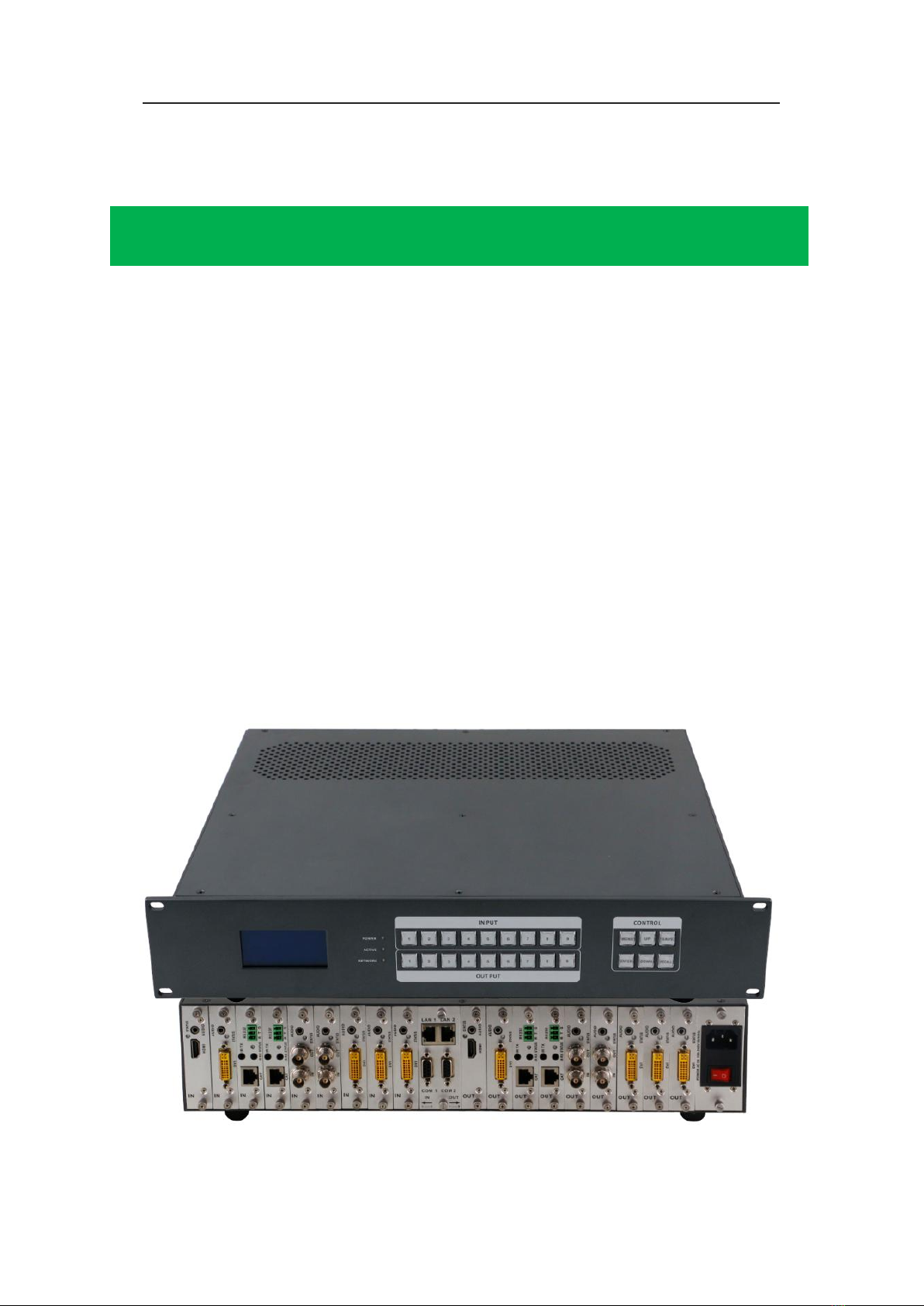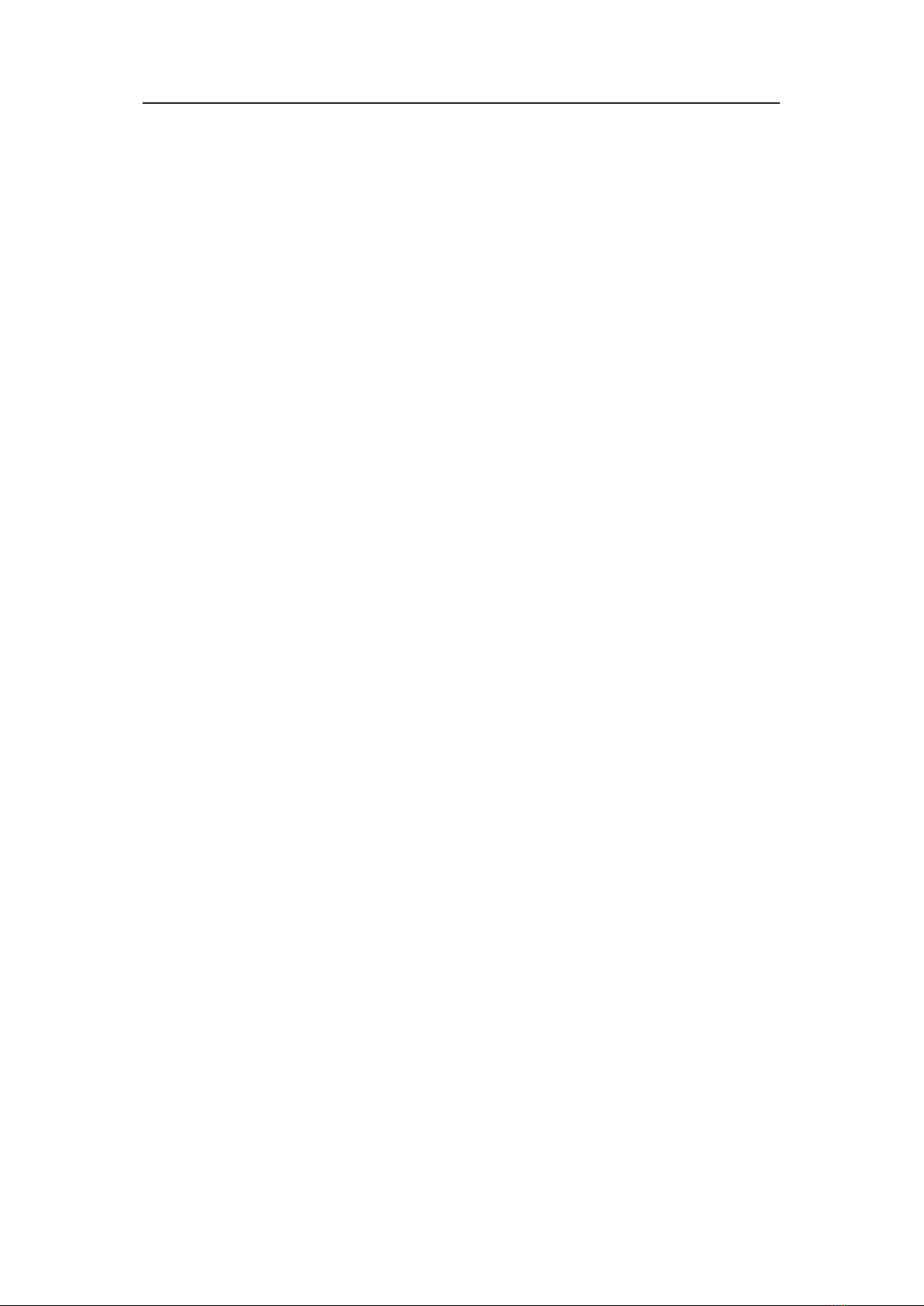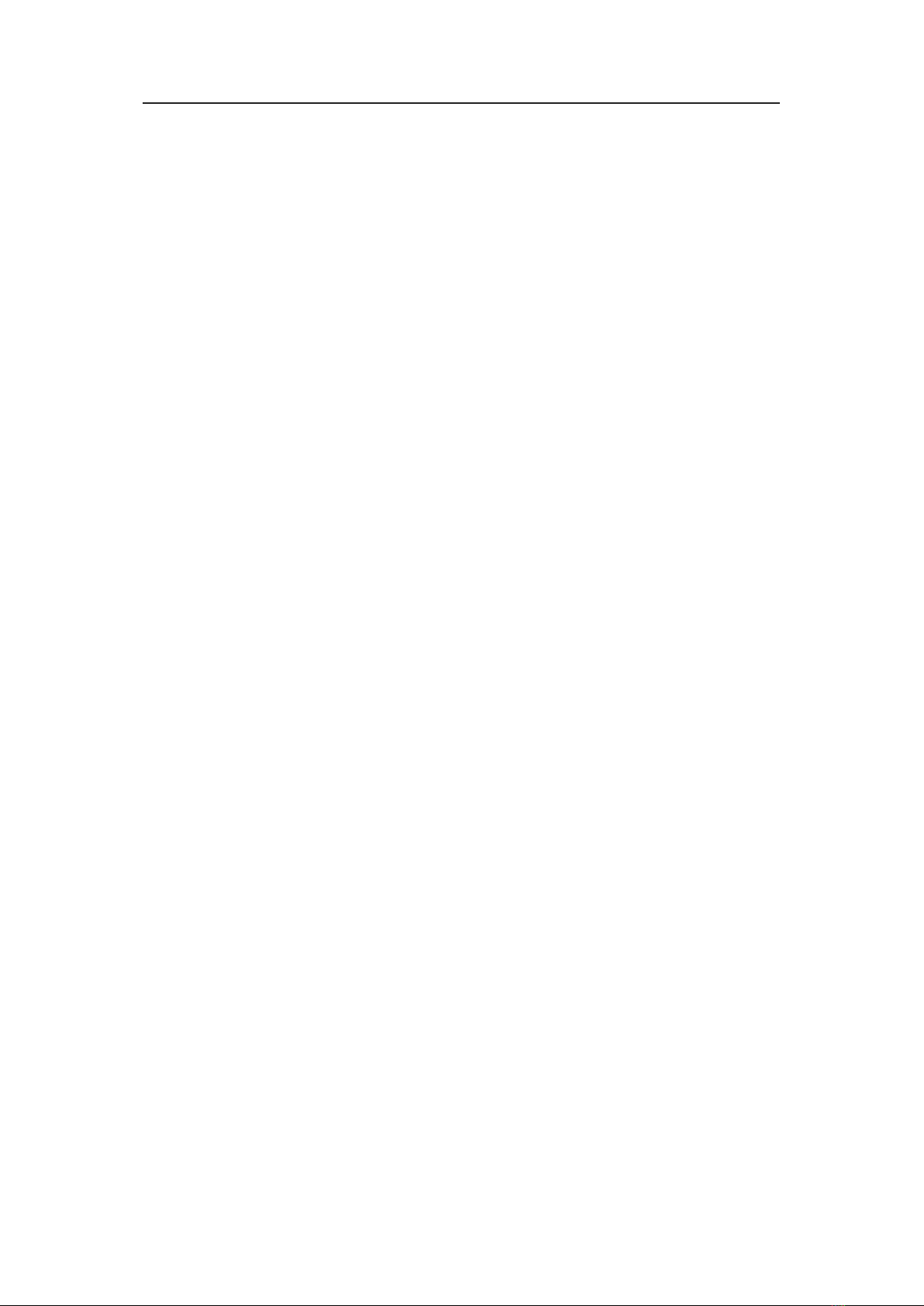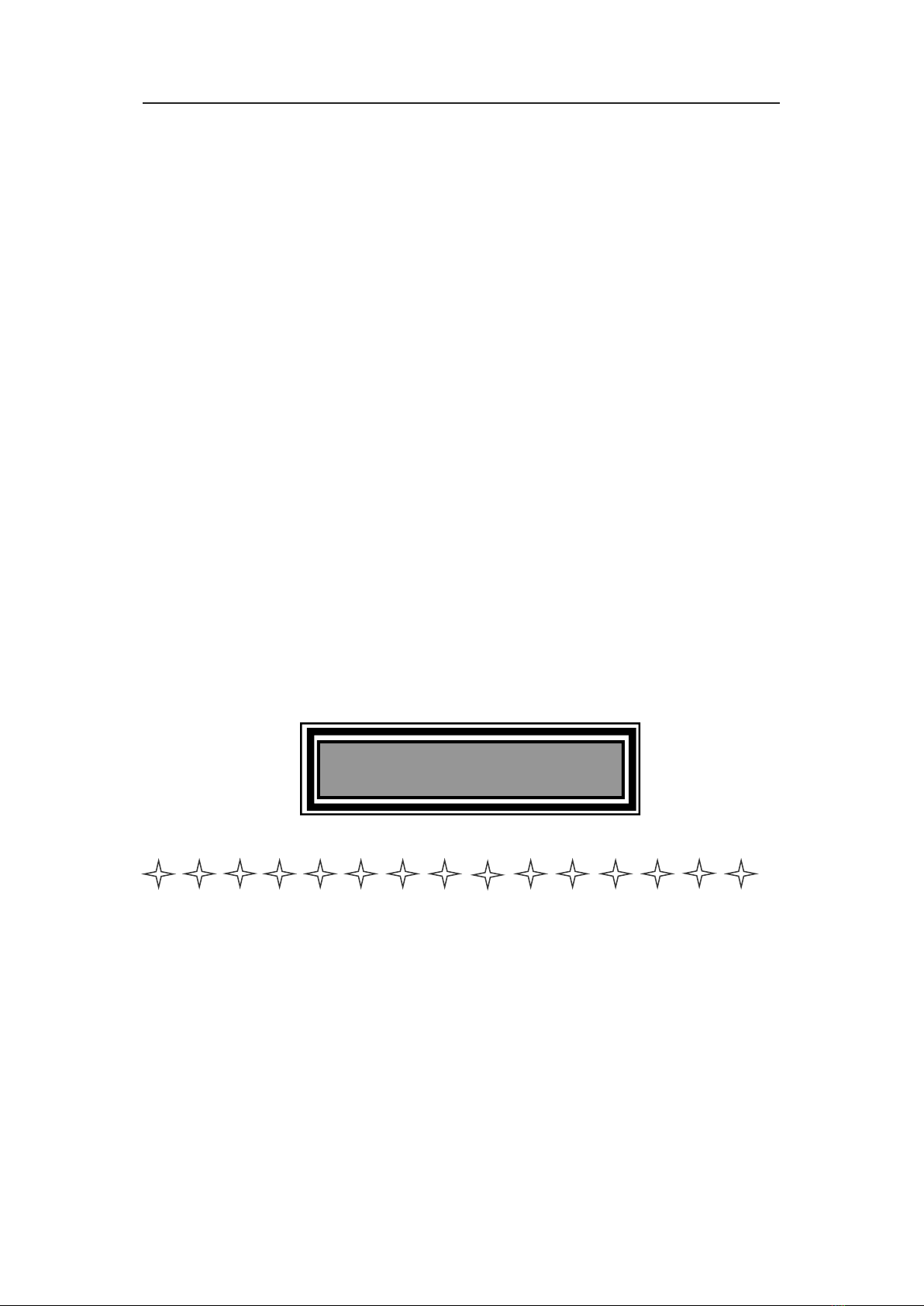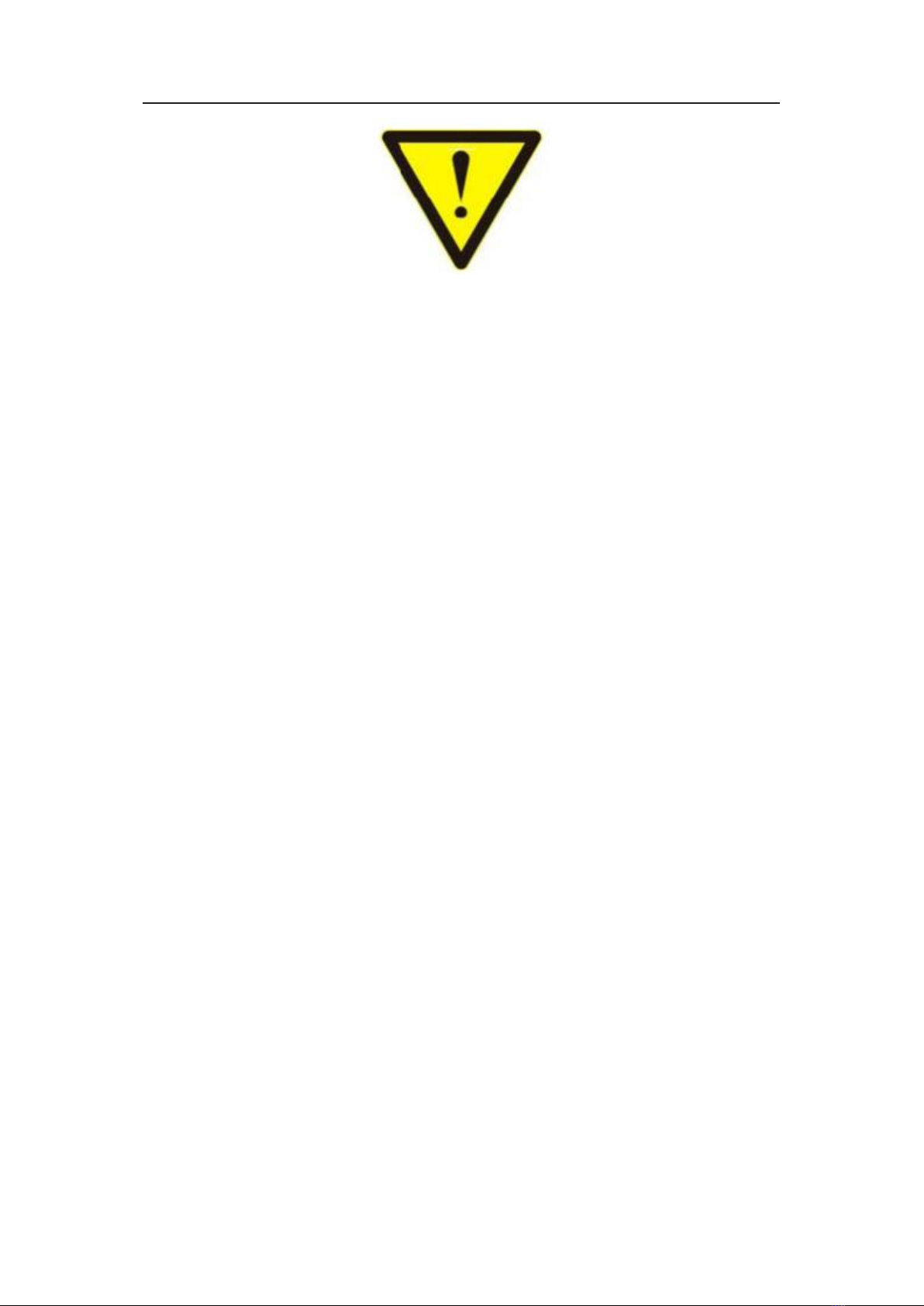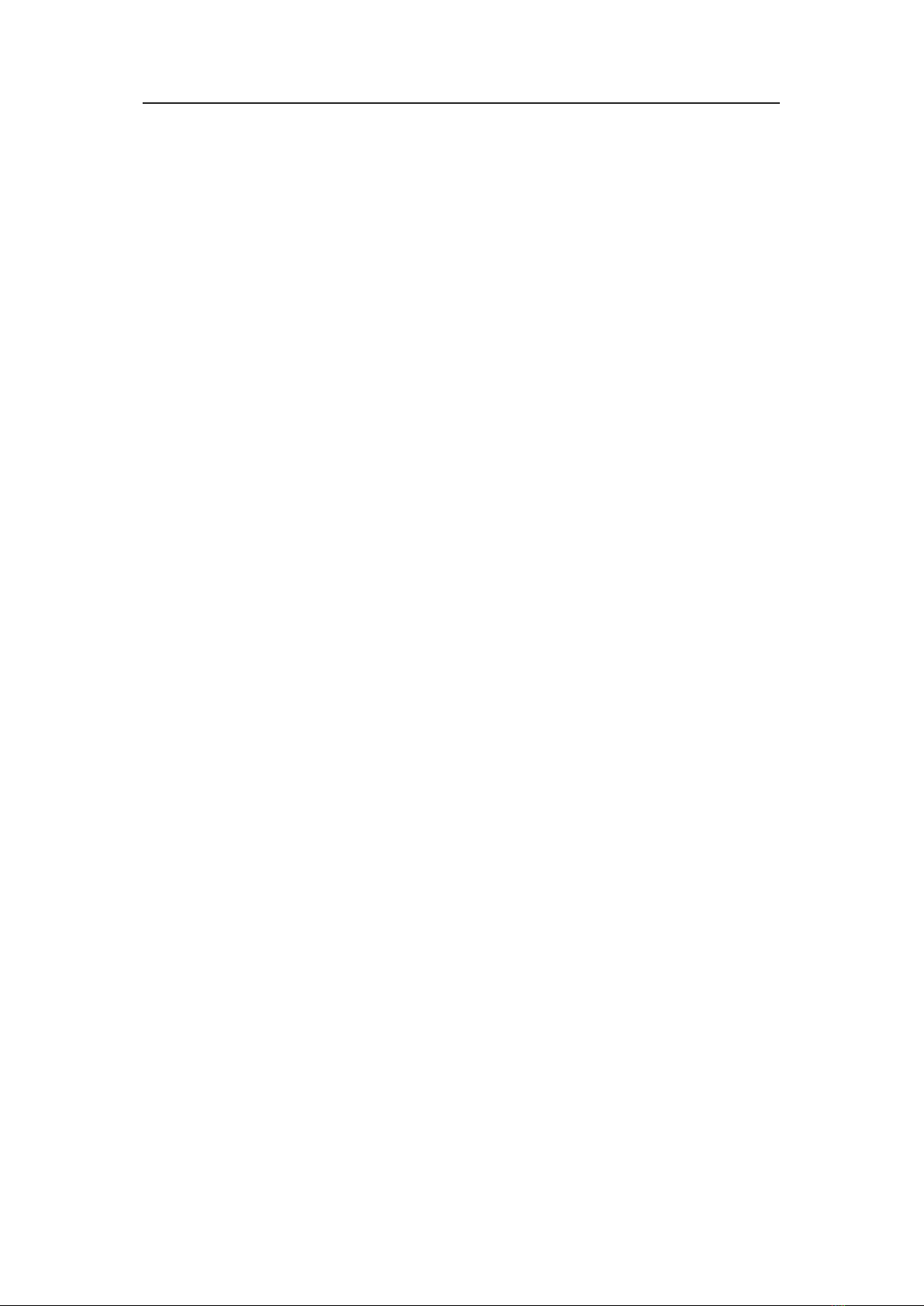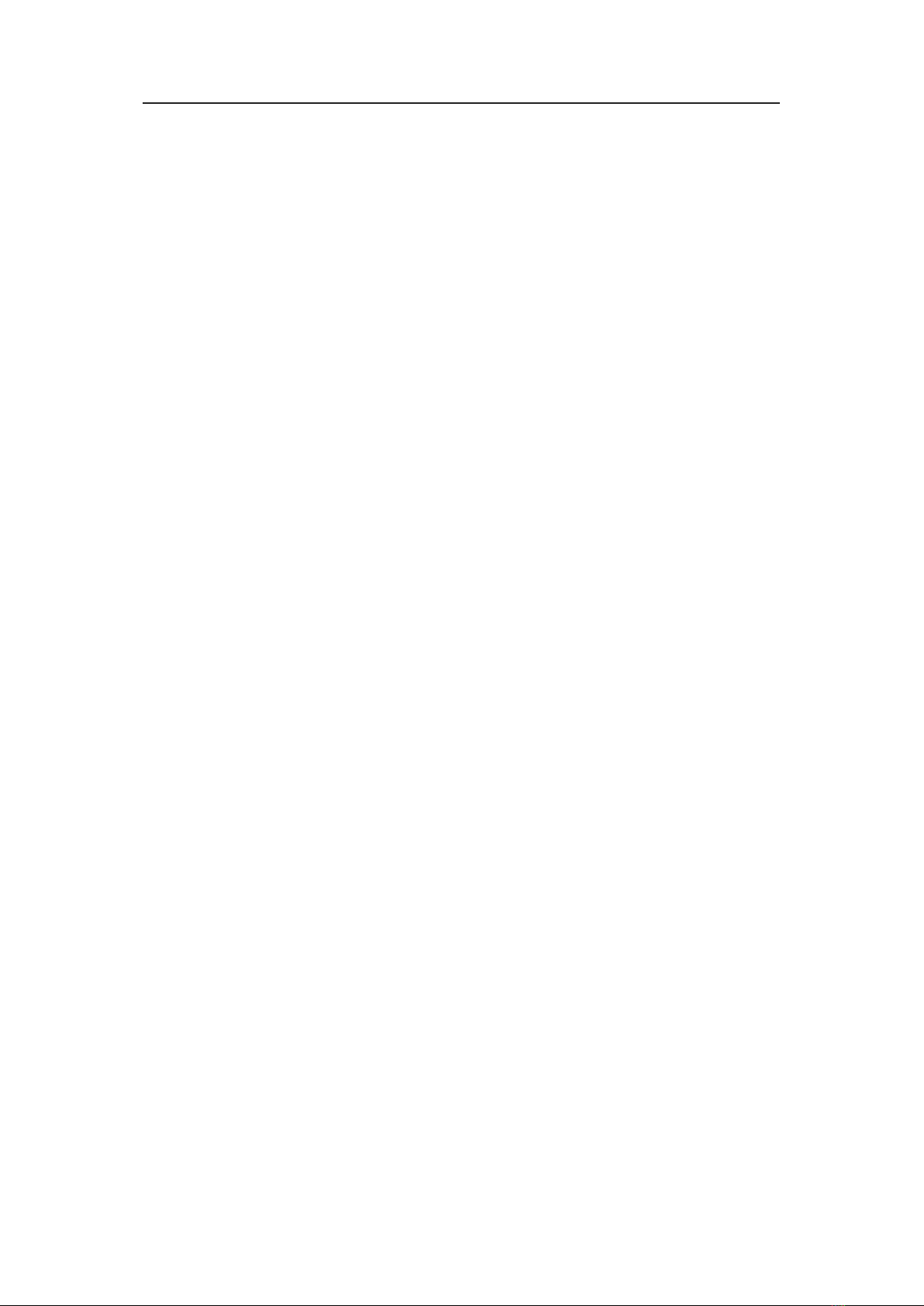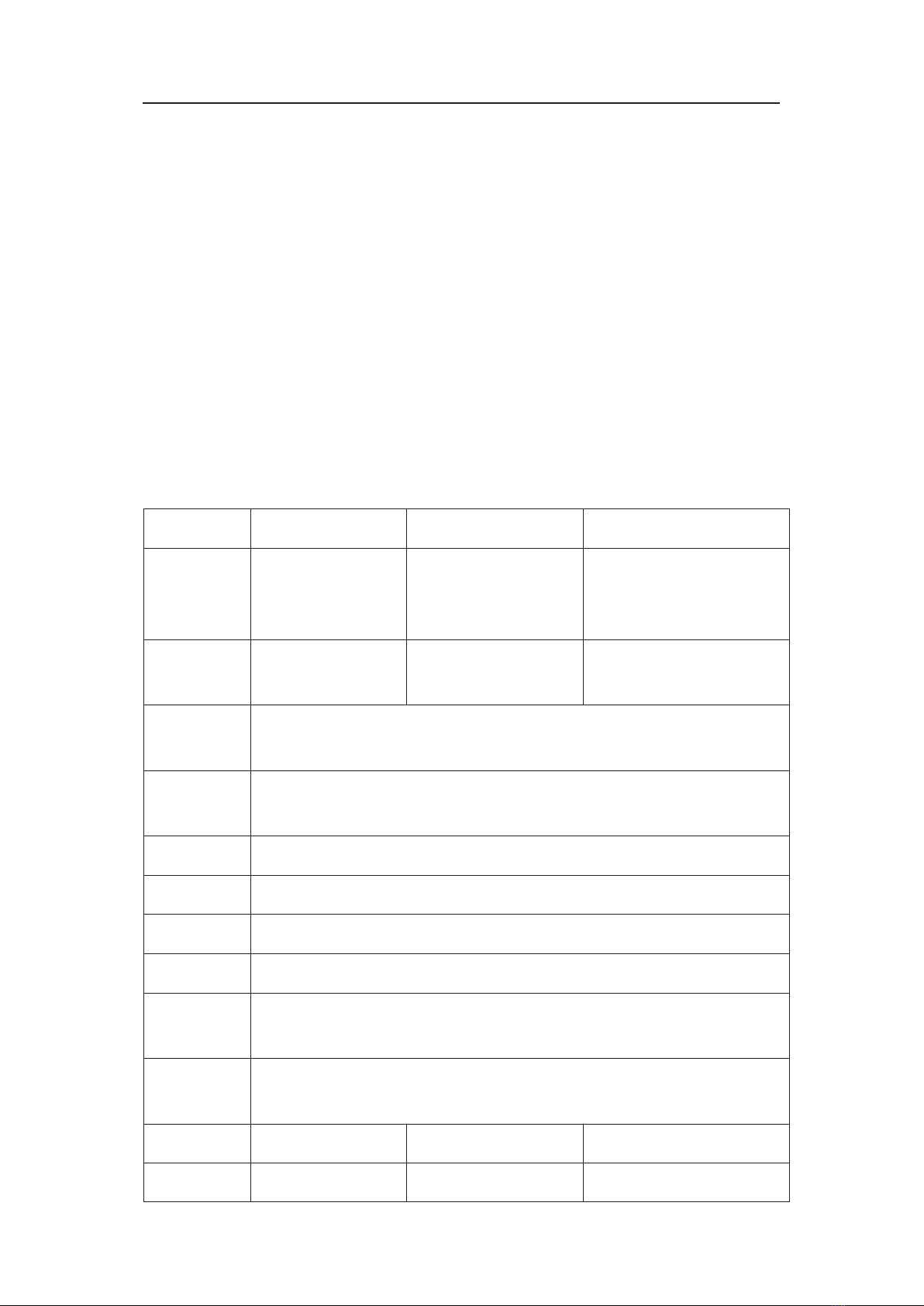8. Trouble Shooting and Attention ........................................................................................18
9. After Sales ...............................................................................................................................18
9.1 Warranty.......................................................................................................................... 19
9.2 limitation and Exception ............................................................................................ 19
Attachment A: Mini Modular Matrix input/output cards ............................................ 20
Attachment B: Matching Extender .................................................................................... 21
B1. HDBaseT Extender .....................................................................................................19
B2. Fiber Optic Extender ..................................................................................................29
Mini chassis series Matrix switch is the newest Mini Type multifunction modular matrix,
with modular designing, plus the audio de-embedding, video extension, splitting, switching
function. With buttons management designing, there are 3 models: Mini99 supports 9x9,
Mini1818 supports 18x18, Mini3636 support 36x36. All the signal input and output cards
using 1-card 1-port, provides the most flexible configuration ability for users, with the
universal card can reach any switching, converting, extension, resolution adjustment
between CVBS / YPbPr / VGA / HDM I/ DVI with different connectors, supports 4K, EDID,
HDCP automatic adaptation and resolving, supports seamless fast switching function,
using dual control system designing, can connect with 2 different control systems. With
electromagnetic protection designing, it can efficiently shield the electromagnetic
interference for the surrounding environment to make sure the equipment running more
stable.
The single channel signal switching speed of the Mini modular matrix switch can reach
12.5Gbps, the main board is using Four core four links processing technology, the
switching ability speed can reach 32Gbps. With uncompressed transmission way for the
digital signal to make sure the image High fidelity output. Unique signal links shielding
designing technology to make sure the signal completeness, the internal data switch has
super strong capacity of resisting disturbance and long continuous and stable working
ability. With newest and advance algorithm to make sure the efficient instantaneity. Users
can choose the CVBS / YPbPr / VGA / HDMI / DVI / SD-HD-3GSDI / HDBaseT/ Fiber and
so on signal as input or output, to realize large number configuration, flexible card cage