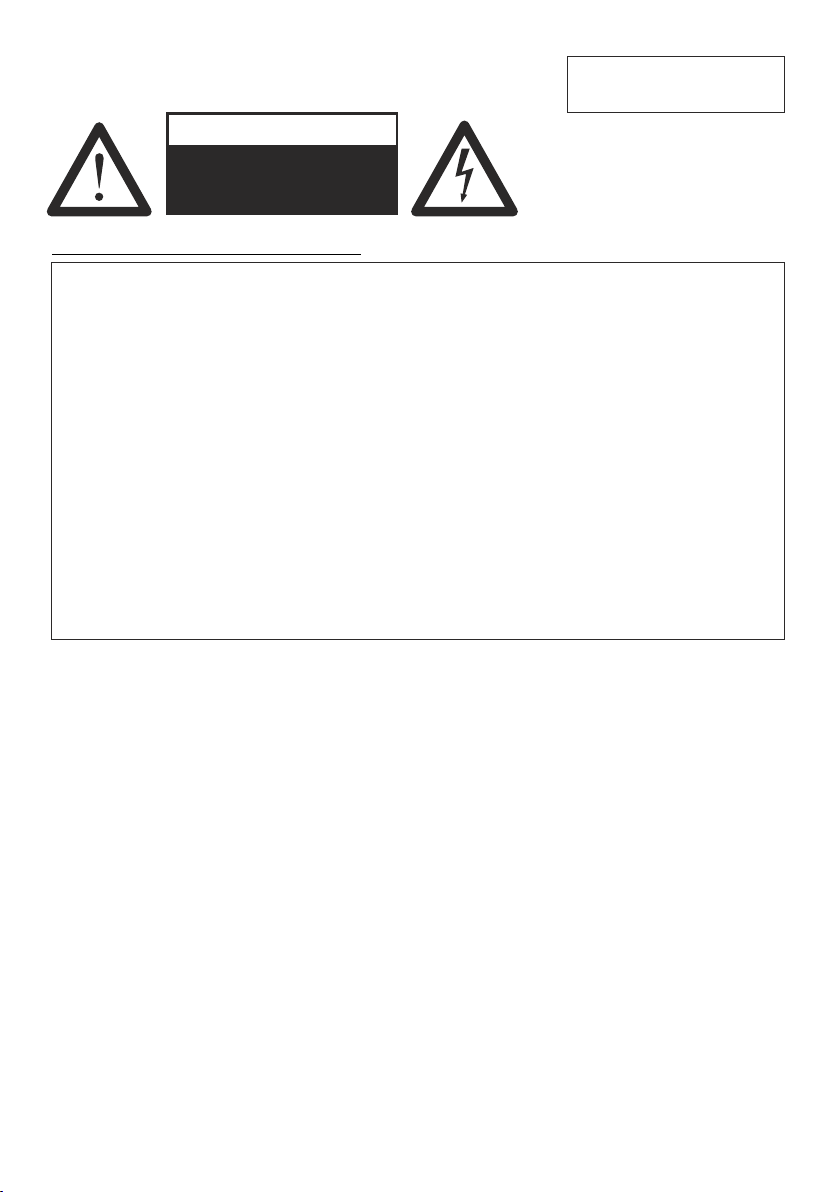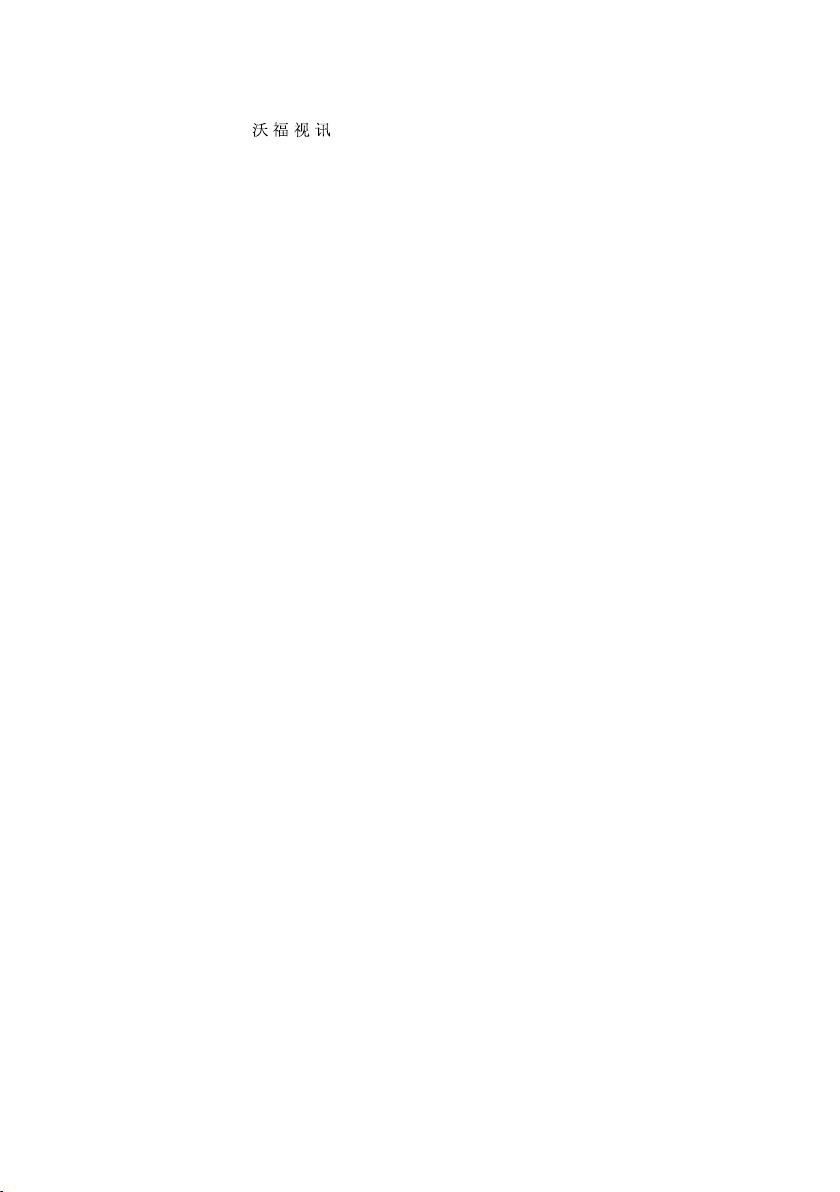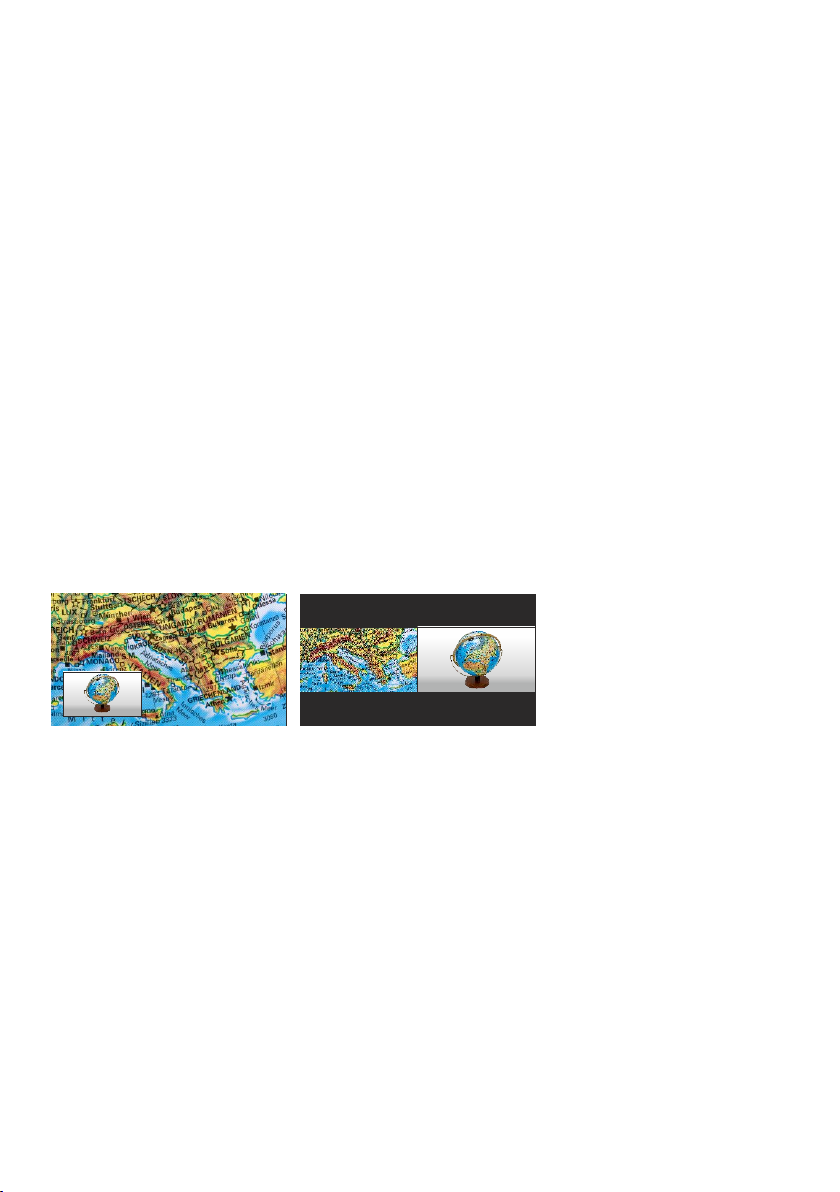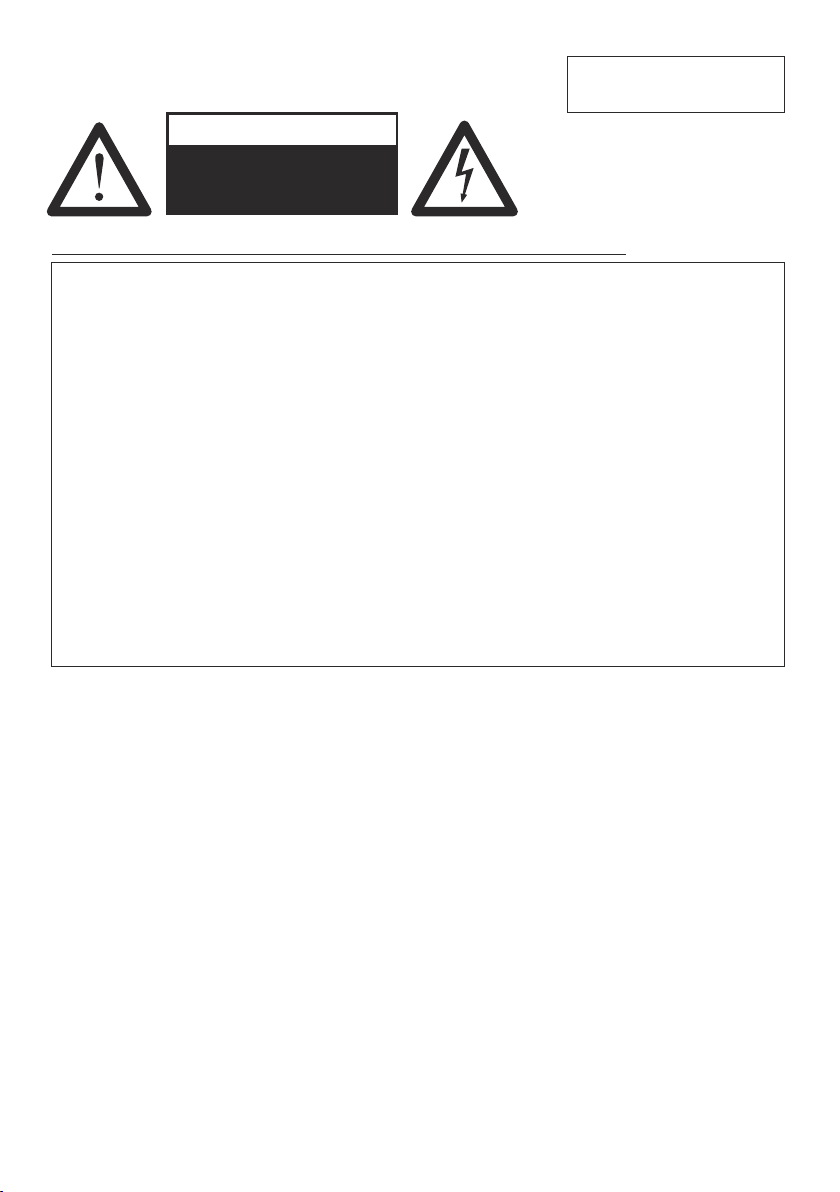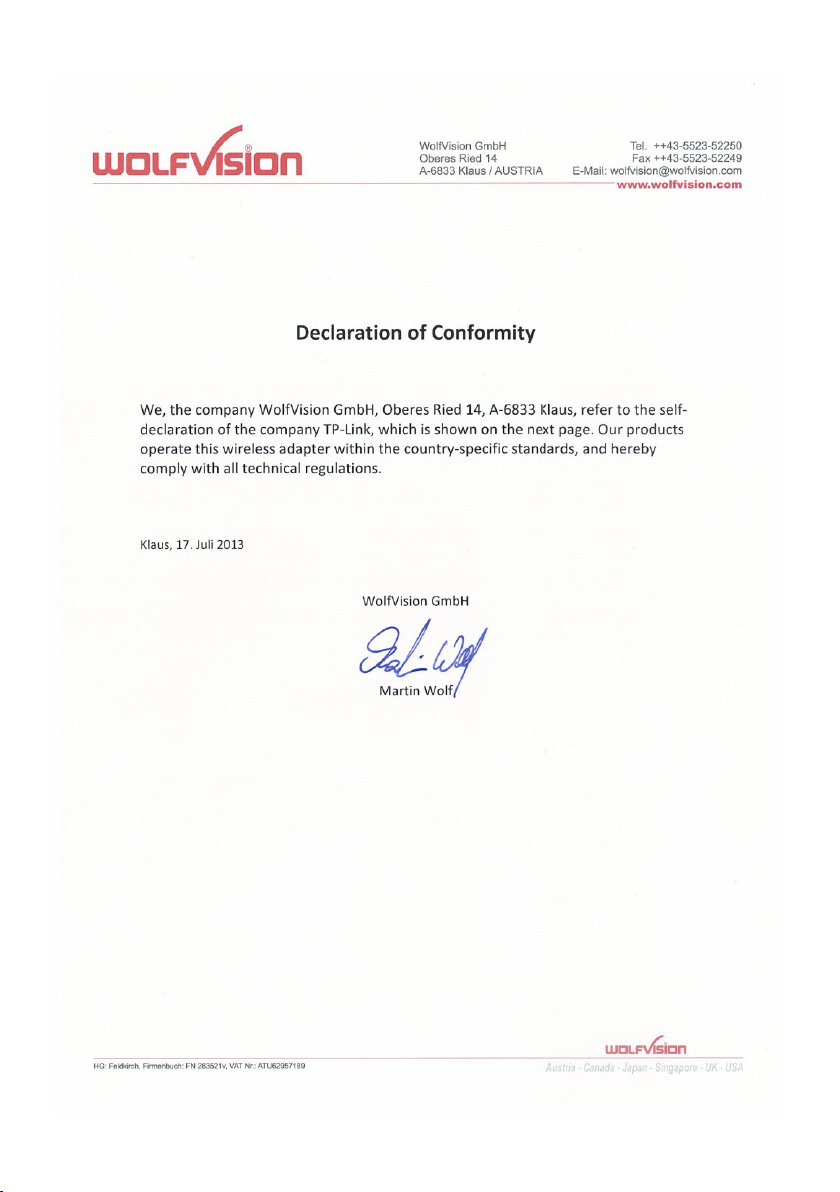6
Receive Stream - vSolution Connect by WolfVision (tablet)
The Visualizer supports receiving network streams from a tablet over the network.
Once the vSolution Connect app is downloaded to the tablet, connect the tablet to the same network as the
Visualizer and start the app. Then simply tap the ”Connect” icon, place it in the pick-up area of the Visualizer
camera and follow the instructions on the tablet. The synchronization will be done by a special red/blue
flashing sequence.
When the connection is established, documents from the tablet can be sent to the Visualizer or the tablet
can receive the displayed image. The tablet can also be used as a whiteboard and for storing image and
video material.
To swap from tablet source to Visualizer camera image just tap ”LIVE” in the ”Source” dropdown menu on
the tablet (top toolbar).
Please note:
vSolution Connect blocks video recording on the Visualizer, use recording function on the tablet.
vSolution Connect blocks every other stream via Ethernet and USB.
Connect the Visualizer to a Network
Wired Connection
Connect the Visualizer to the existing network with available DHCP-server and the Visualizer will set the IP
addresses according the DHCP information.
If a DHCP-server is unavailable, please set the addresses for IP, Subnet Mask, Gateway and Nameserver
manually to valid settings.
WLAN infrastructure is necessary to work with a tablet.
Wireless Connection - Visualizer acts as Access Point
The Visualizer can be set up to act as Access Point and notebooks, smartphones and tablets can be
connected directly.
Disconnect mains and connect the supplied WLAN USB dongle . Power the unit and select ”Access
Point” in the on-screen menu ”Advanced Settings / Ethernet Settings / WLAN Settings”. There you can
assign the channel used, SSID, IP address and Encryption. When all settings are completed, select
”Activate” to start the access point function and connect the desired third party devices.
to port
Hint: Always disconnect the unit from mains before connecting / disconnecting the WLAN USB-Dongle.
Wireless Connection - Visualizer acts as Client (Infrastructure)
The Visualizer can be setup to connect to an existing WiFi infrastructure.
Disconnect mains and connect the supplied WLAN USB dongle to port. Power the unit and select
”Infrastructure” in the on-screen menu ”Advanced Settings / Ethernet Settings / WLAN Settings”. There you
can assign the SSID, IP address (DHCP or manual) and Encryption. When all settings are completed,
select ”Connect” to connect to the existing infrastructure.
Hint: Always disconnect the unit from mains before connecting / disconnecting the WLAN USB-Dongle.
The Ethernet functionality of the Visualizer can be limited and the access can be protected with a password.
Select ”Security Settings” in the on-screen menu ”Advanced Settings / Ethernet Settings”.
Input the valid admin password to change the settings to restrict the functionality of Ethernet. Also the
admin password can be changed afterwards.
Note the changed password! Only WolfVision can reset a forgotten admin password!
Default passwords are ”Password” for admin and guest.
Security
Detailed information in the separate description "How To Connect the Visualizer to a Network".