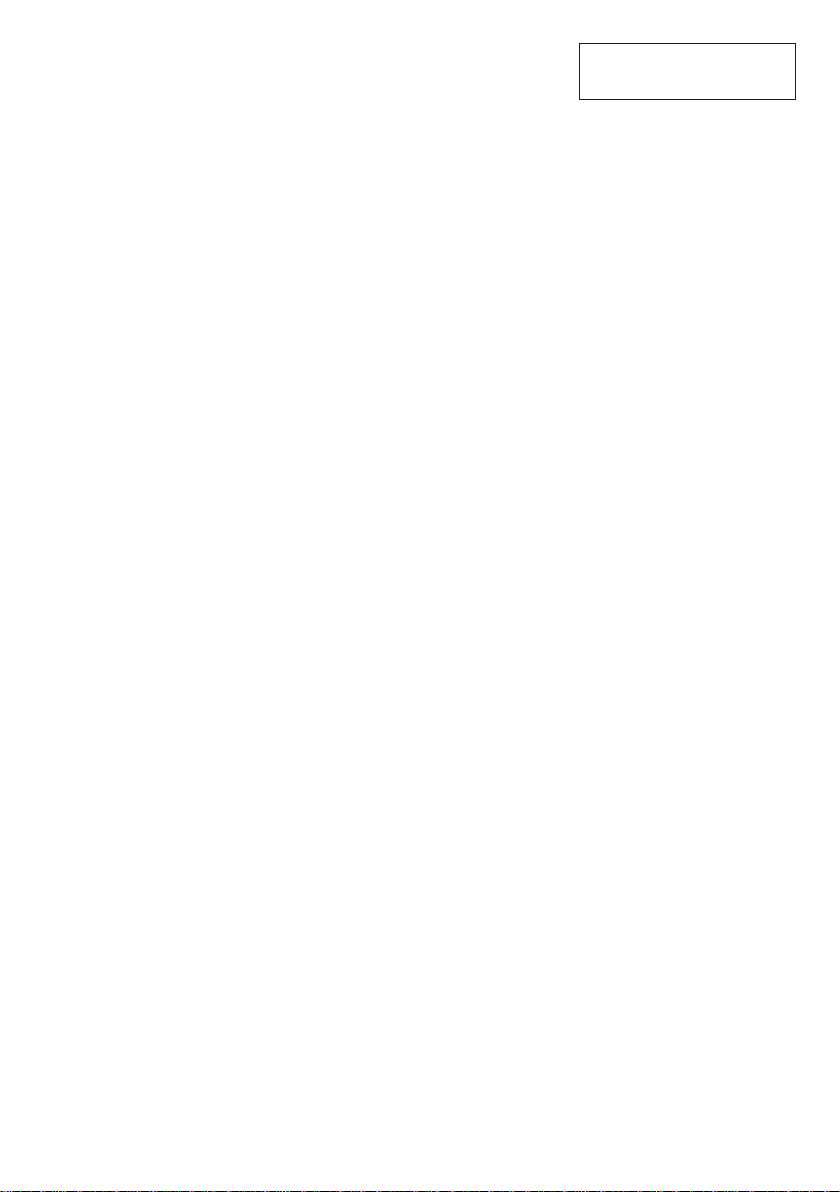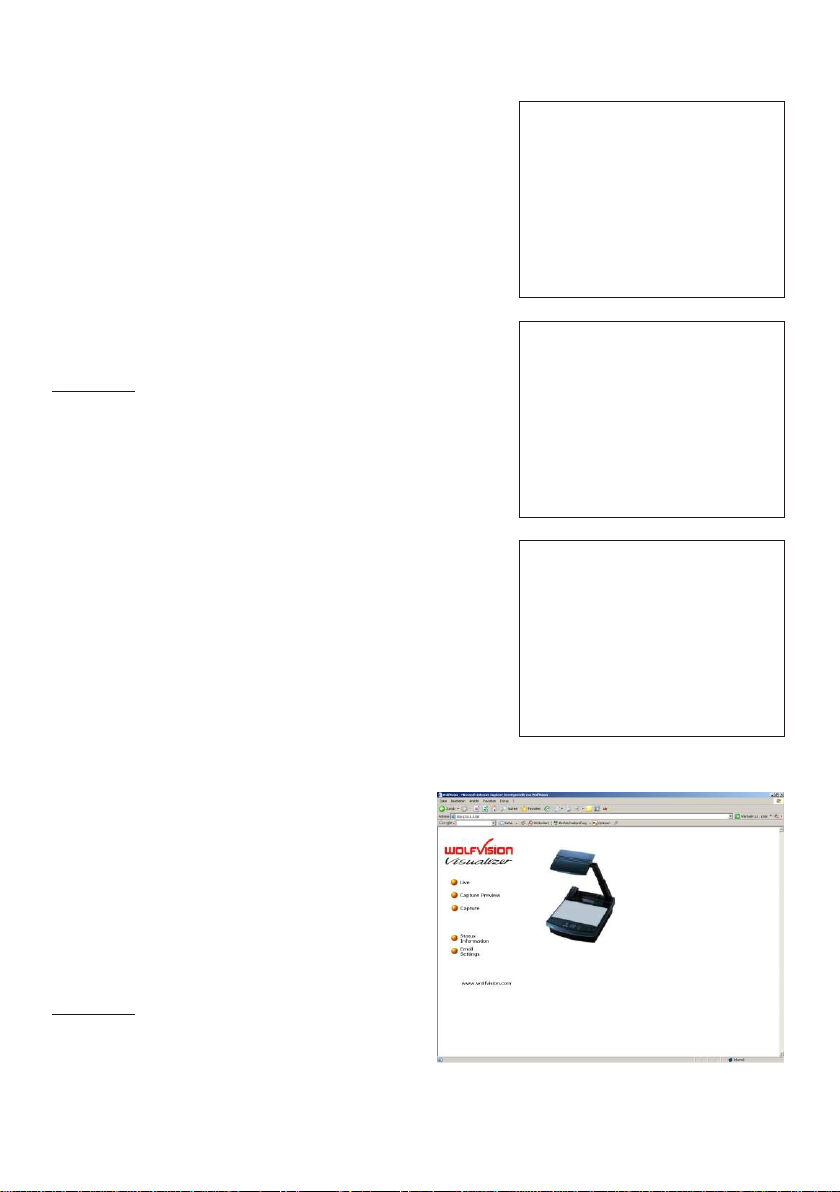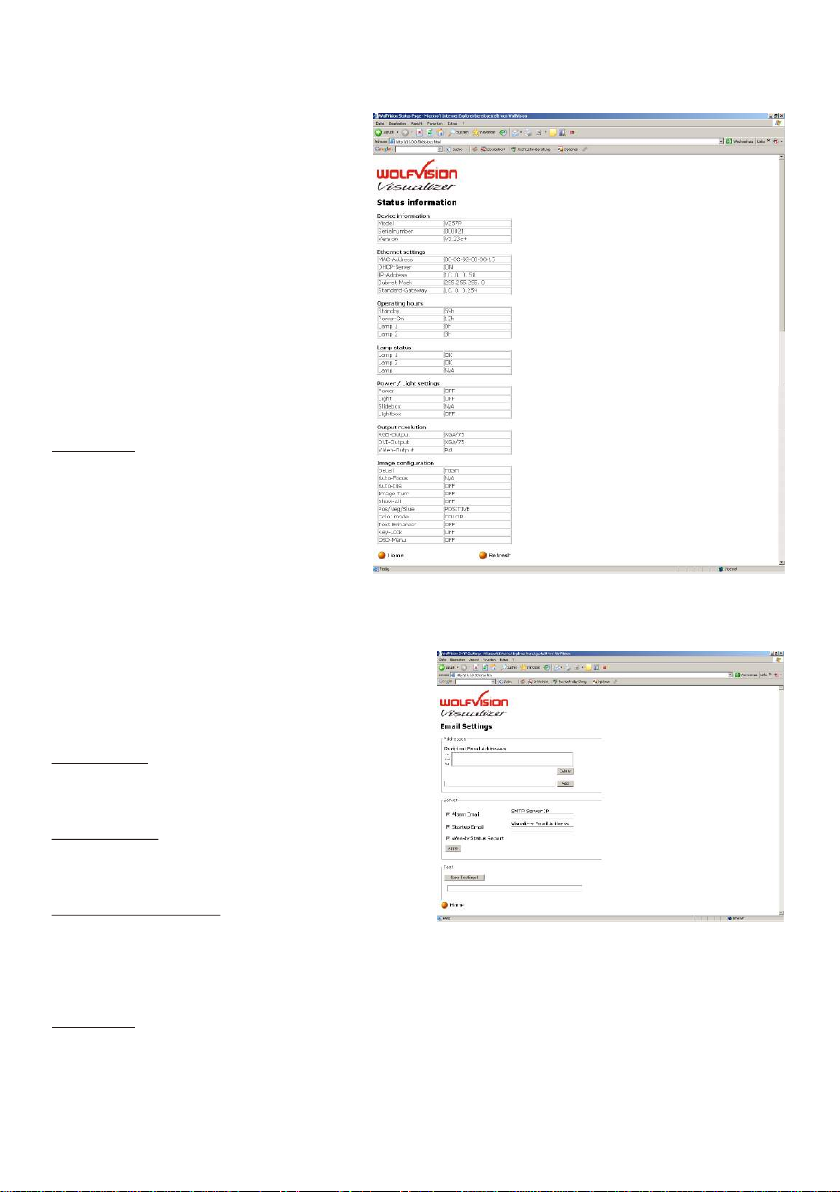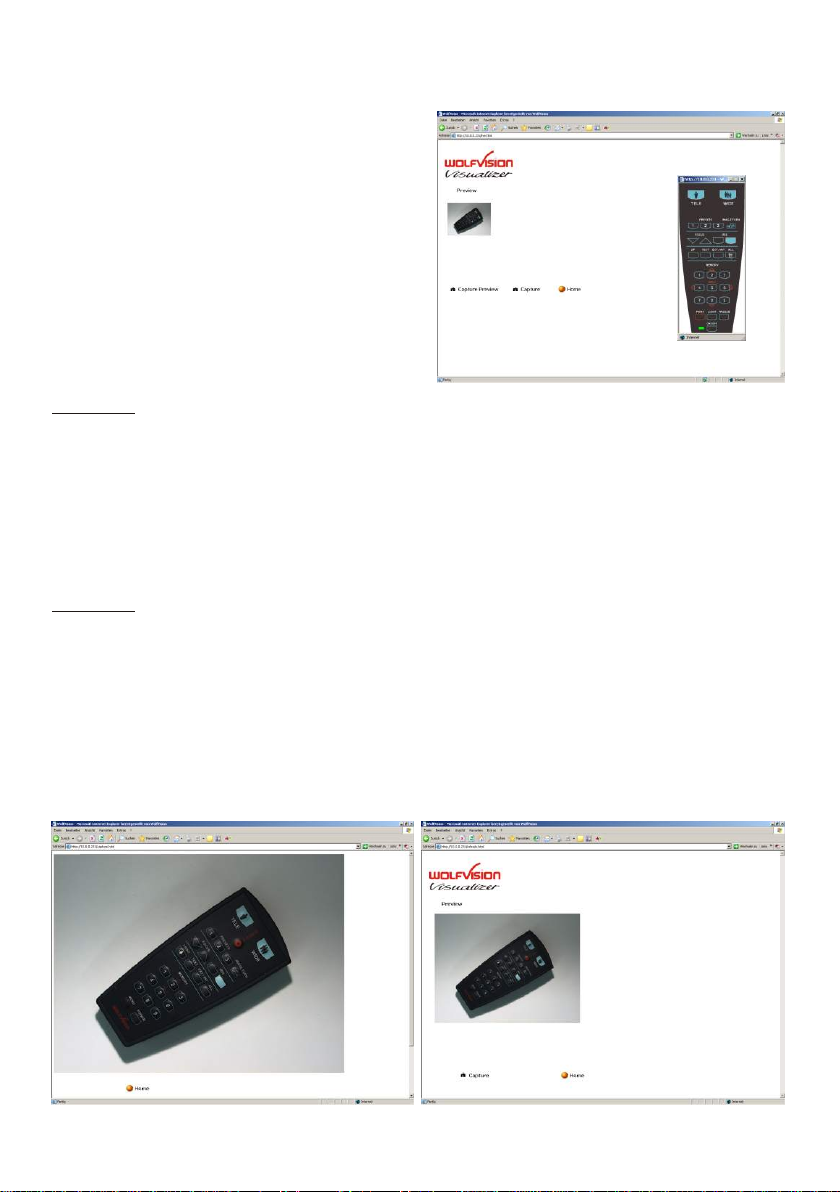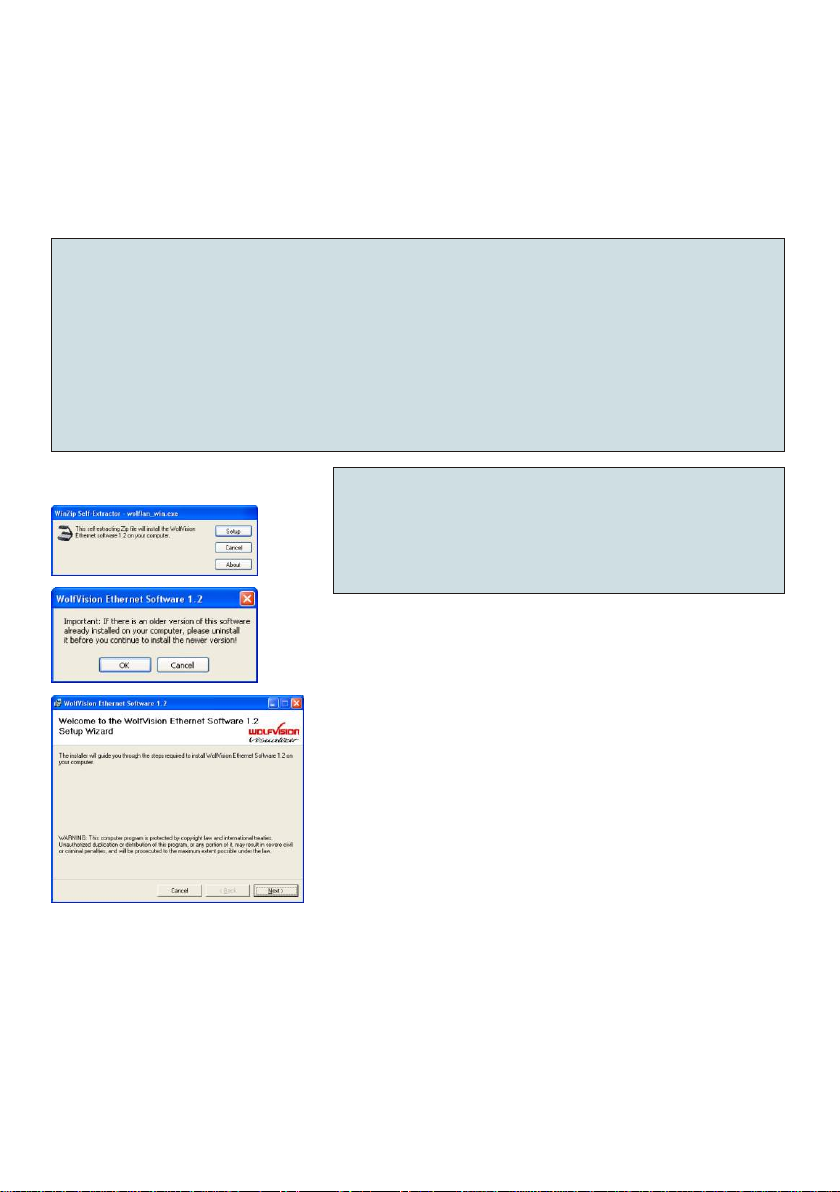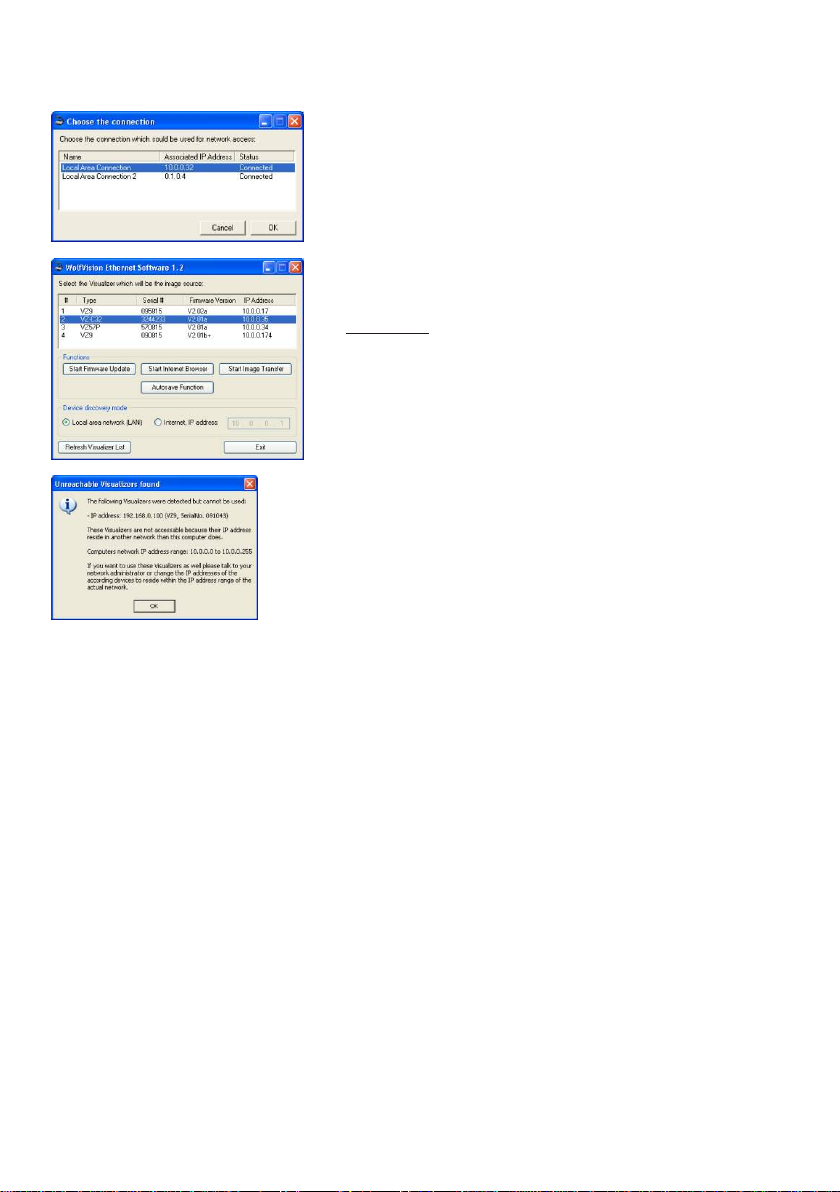Before the Visualizer can be accessed from the web browser of the computer, the IP-addresses
of both units must be set to IP-addresses which allow them to communicate with each other.
The easiest method is to set the Visualizer to automatically receive the settings for IP-address,
Subnet Mask and Gateway from a DHCP (Dynamic Host Configuration Protocol) server on your
network. All Visualizers support DHCP servers.
By default, DHCP is activated on all units, changeable to manual settings in the on-screen menu.
IP address from DHCP
Subnet mask from DHCP
Gateway from DHCP
Please note:
On VZ-9, DHCP is supported on units with serial number 095501 and higher. Older VZ-9 units require manual
settings.
If the computer is in the same IP-address space (i.e. if it starts with 192.168...) and the default IP-
address of the Visualizer (192.168.0.100) is not already in use by another unit in the same
network, the Visualizer and computer can communicate immediately. If not, either the IP-address
of the Visualizer or the IP-address of the computer must be changed.
It is recommended to leave the network address of the computer as it is (because in most cases
it is also used for other network operations) and to set the IP-address of the Visualizer to an
address in the same IP-address space.
The address spaces available for internal networks either begin with 192.168.x.x. or with
10.x.x.x).
If you work in a larger network ask your computer network administrator for an available IP-
address for the Visualizer. For a small network (without an administrator) use this method to find
out the IP-address of your PC: Under Windows 2000/XP go to Start - Programs -Accessories -
Command Prompt and type "ipconfig".
If your IP address is (for example): 10.0.0.4 then set the Visualizer to an address beginning with
10.0.0. which is not already in use by another unit. For example: 10.0.0.100.
If your IP address is (for example): 192.168.0.7 and you are unable to communicate with the
Visualizer, maybe there is another unit on the network using the IP-address 192.168.0.100.
Try setting it to a different address in the same address space (for example: 192.168.0.209).
The "Gateway" is the IP-address of the internet router (or internet gateway) of your network. If
you only work with the Visualizer on a local network a gateway setting is not required. Only if you
want to access the Visualizer over the internet the IP-address of your internet router/gateway
must be added in the gateway field.
Please Note:
If the gateway setting is not available on a VZ-9 Visualizer, it is necessary to upgrade the firmware of the VZ-9
to version v1.10a or later, because older firmware versions did not support the gateway feature.
More information on firmware updates can be found at: www.wolfvision.com/wolf/fware.html
The IP-address, Subnet mask and Gateway-address of the Visualizer can be changed in the
Visualizer's on-screen menu (see next page).
3
Setting the IP-addresses of the Visualizer and the PC