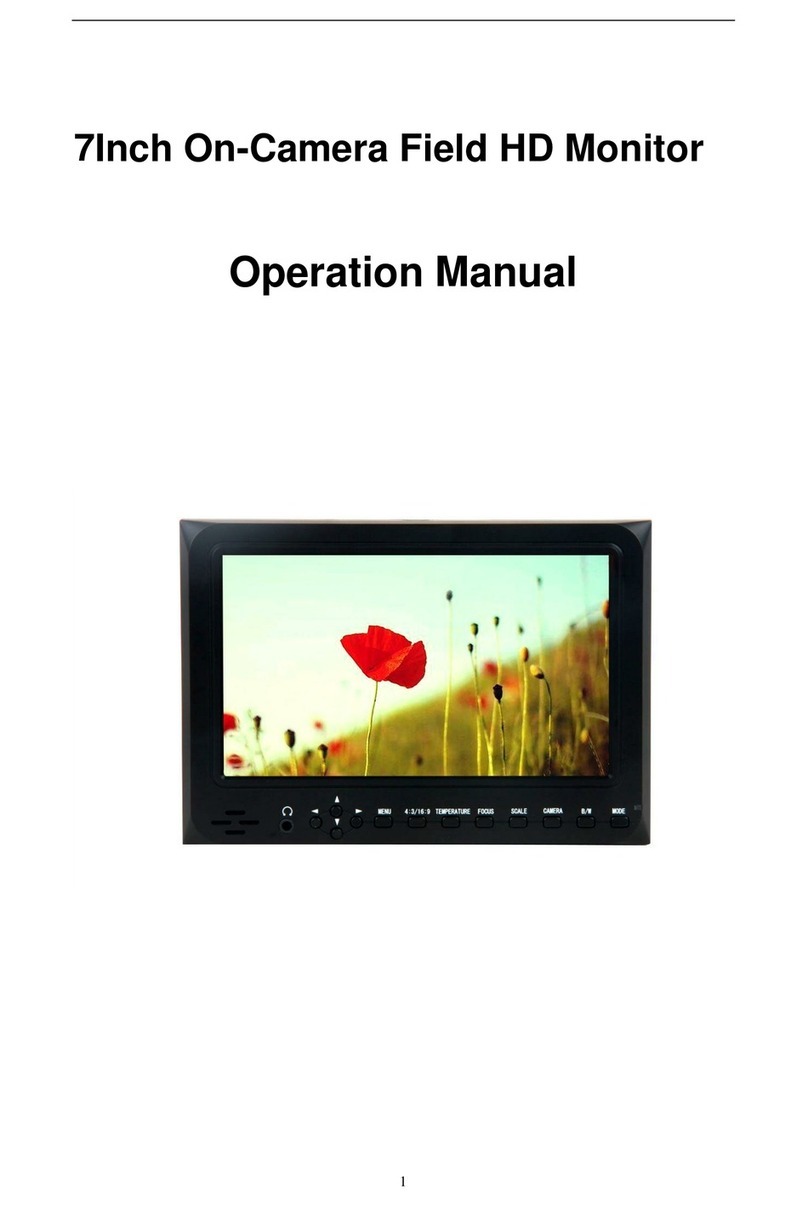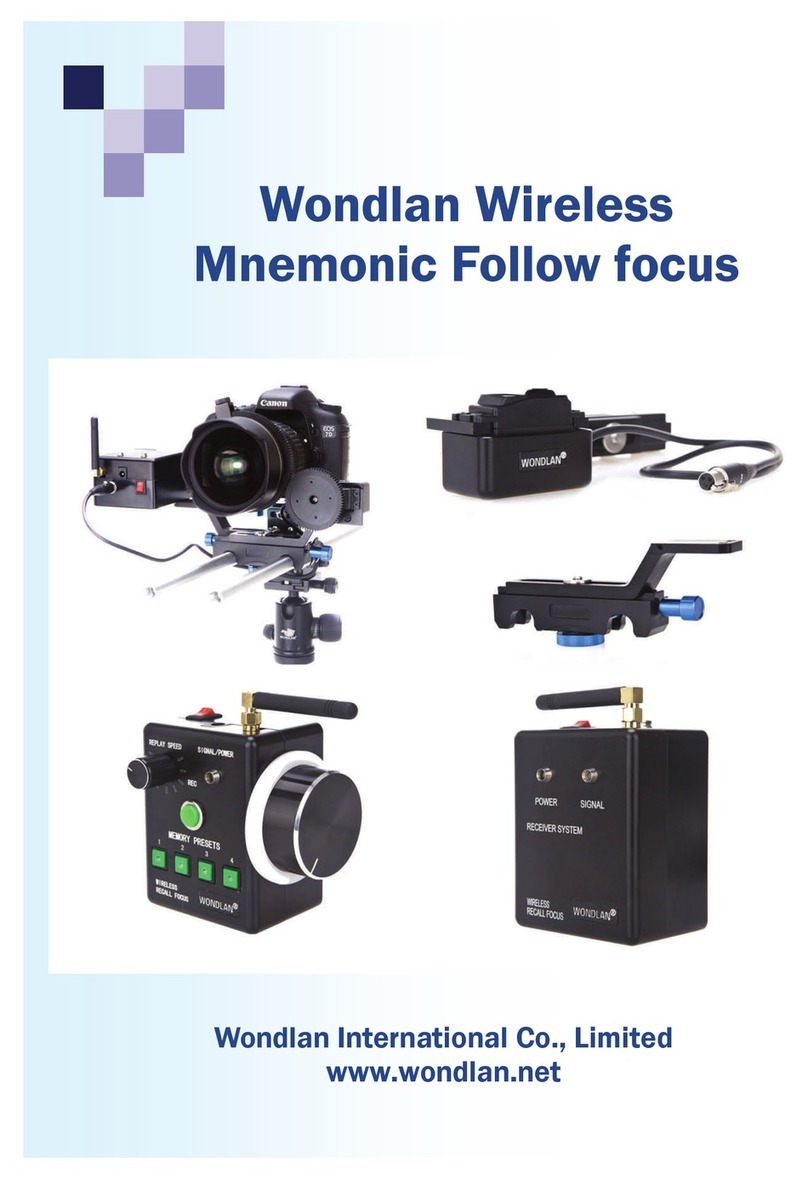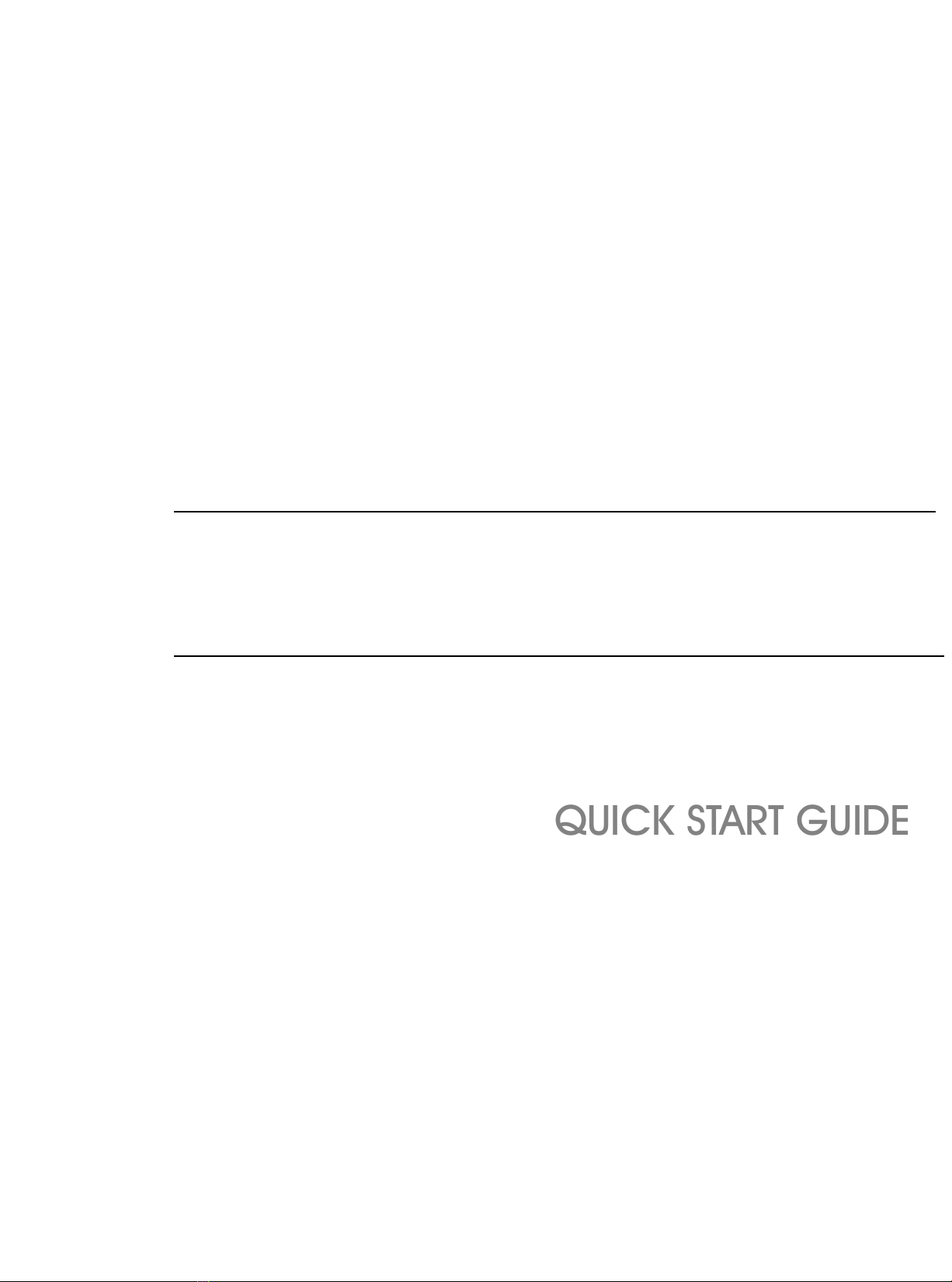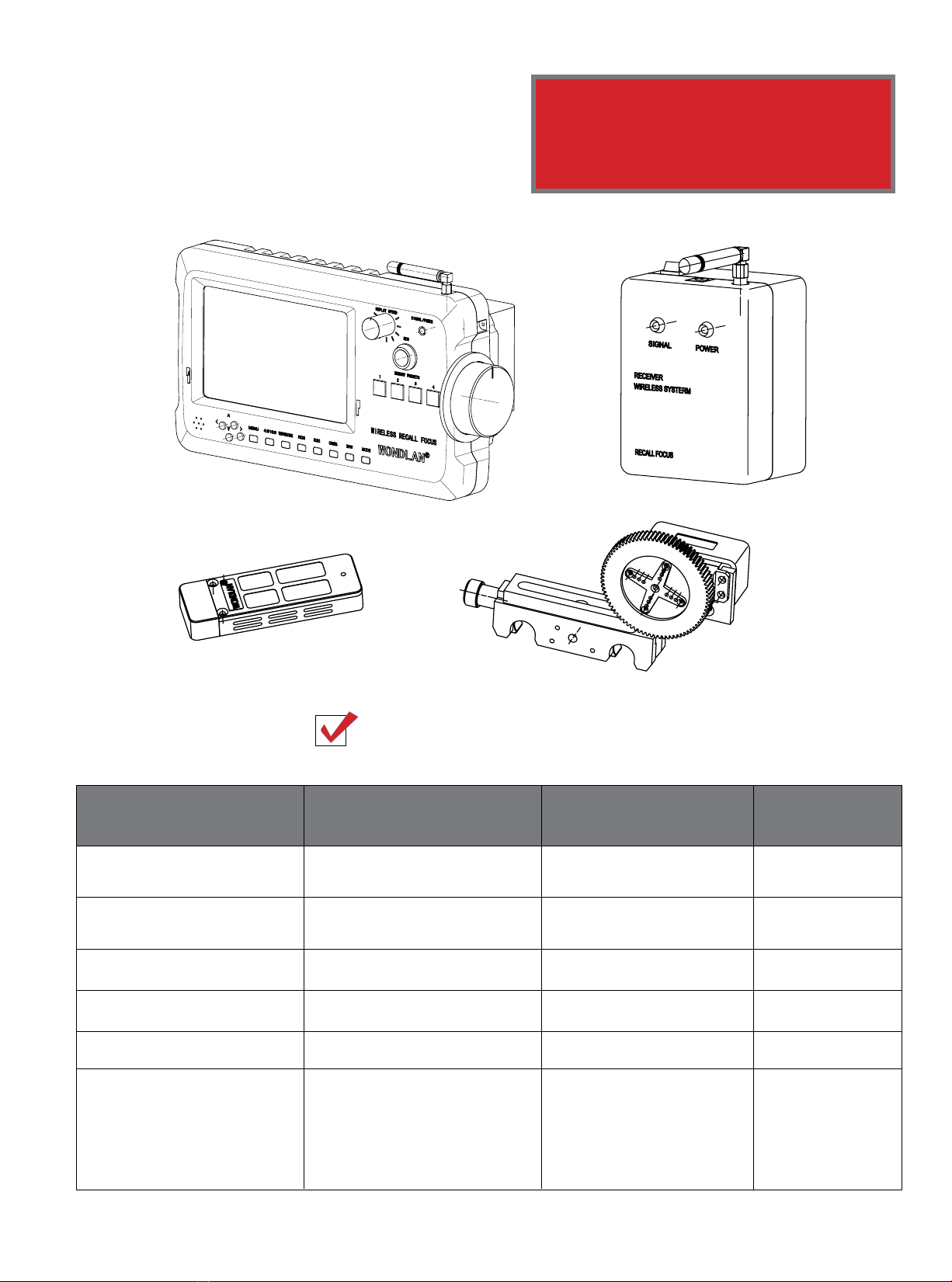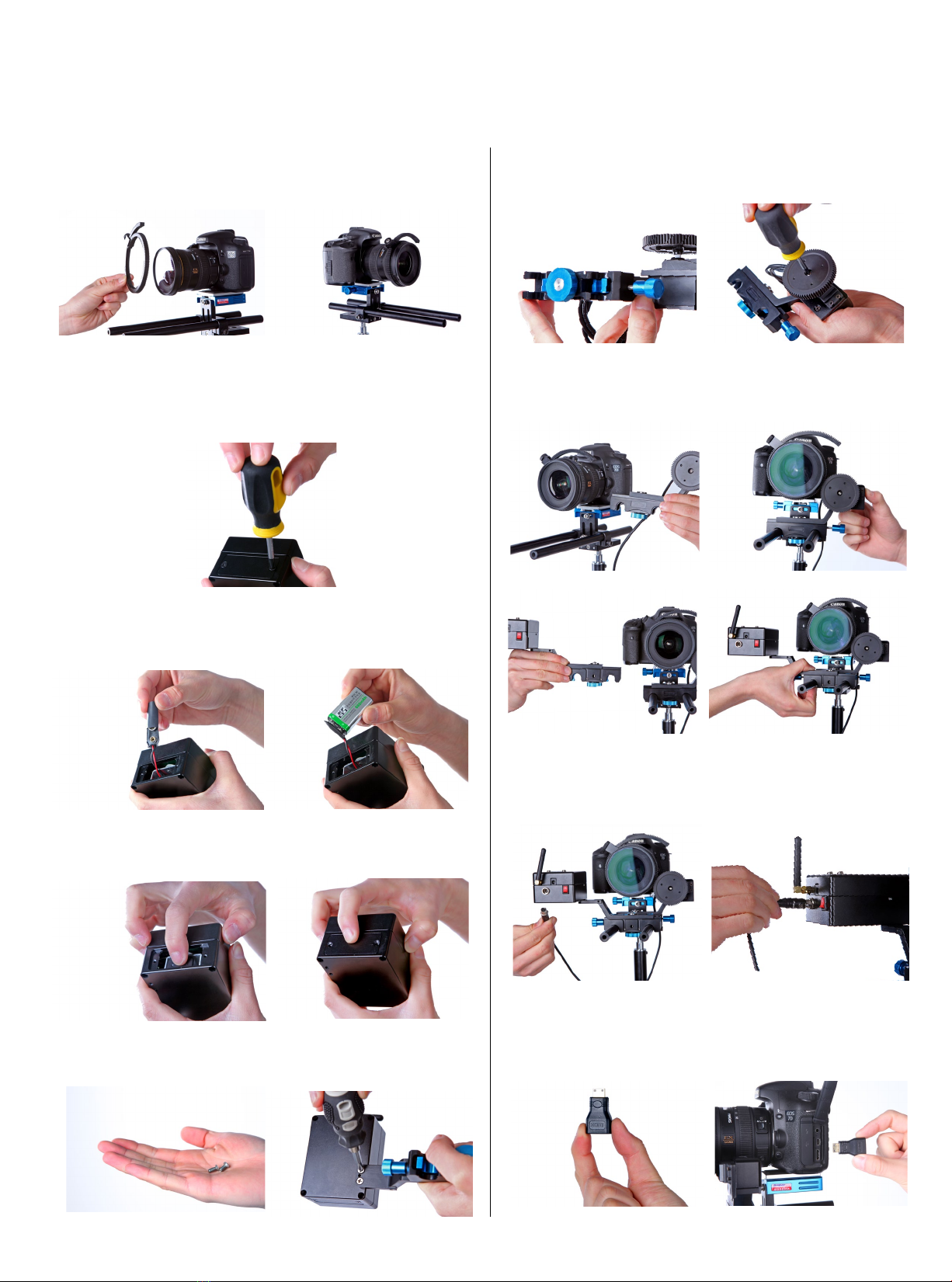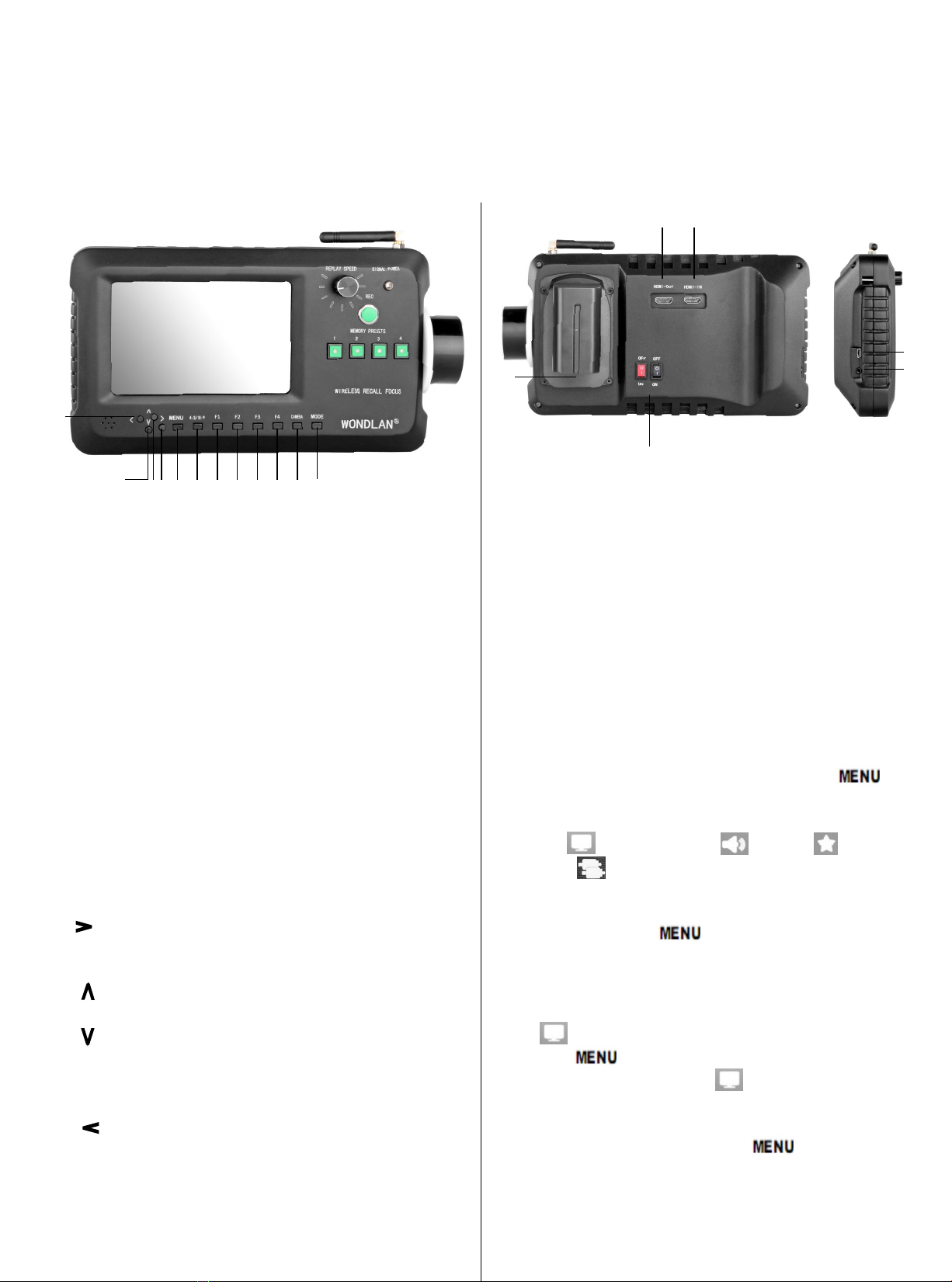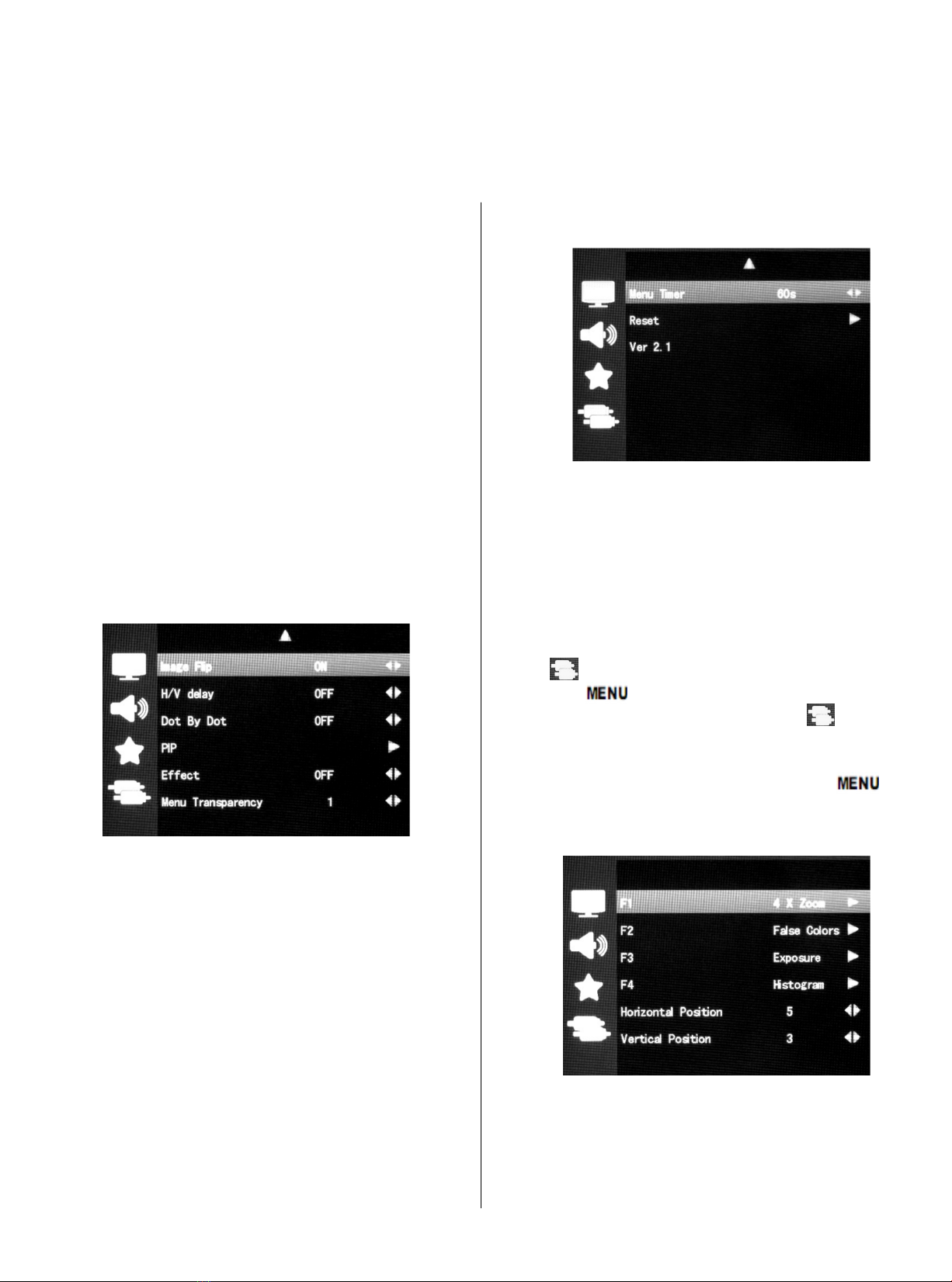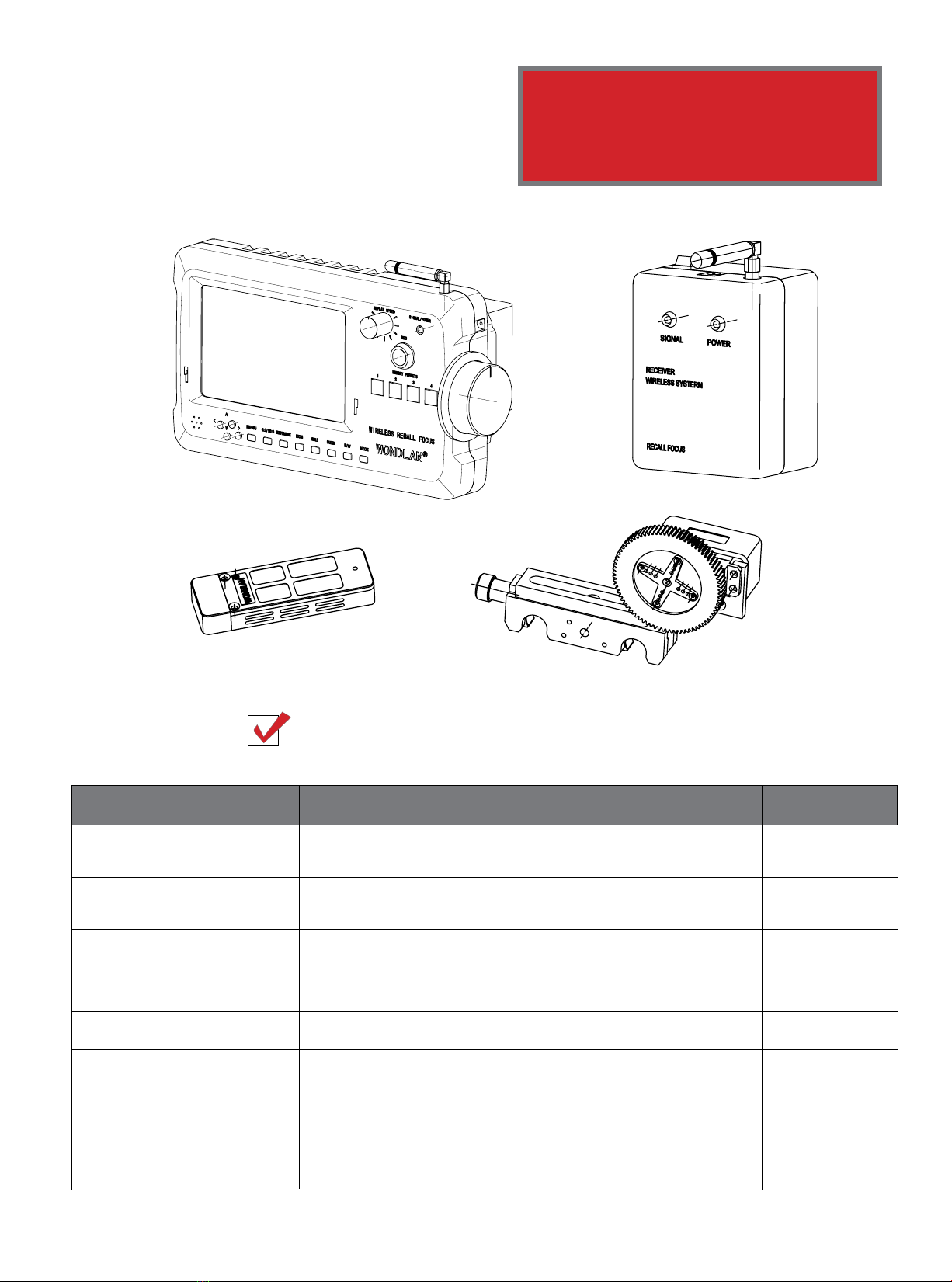A.Product description
1.HDMI-IN: HDMI High Definition signal input
2.HDMI-OUT: HDMI High Definition signal
output
3.Power switch: ON Power on, OFF Power off
4.Battery plate:according to the different
requirements attached
5.Phone jack (side)
6.Data upgrade jack (side)
B、Menu function introduction
In the operating status, press button“ ”,
then enter into OSD mode. Press the unit button
“∧” or “∨ "to select the options which you
need: (display result) (sound) (system
setting) (scan position adjust), after select
the button you need, press “<”or “>”on
the unit to confirm, if need to exit OSD menu,
repress button “ ”.
3
4
12
5
6
1
2
3
4
5
678
9
12
10
11
1. MODE:To switch HDMI / Video input signal
2. CAMERA:Photography (Camera) mode
3. F4:Custom button, can select (Screen marker,
monochrome display, point to point, peaking focus
assist, false colors filter, exposure, brightness
histogram, scanning mode, center marker,
segmentation ) one of them as definition function
4. F3:Custom button, see F4
5. F2:Custom button, see F4
6. F1:Custom button, see F4
7. 4:3/16:9:To change the display ratio
8. MENU:Menu button, pop up or close menu
9. > (RIGHT):Volume up, In OSD menu for
right adjustment, function confirm or increase the
value of analog on the menu
10. ∧(UP):Up adjustment button, menu item
selection button
11. ∨ Image static shortcut keys(DOWN):
Down adjustment button, menu item selection
button, press the button directly, which enables
the movable picture still in the picture
12. < (LEFT):Volume down, In OSD menu
for left adjustment, function confirm or decrease
the value of analog on the menu
C、 Display result setting
Press " "key, pop up OSD menu as below,
” <”or “> "to select , press " < " or " >
" to confirm, press “∧”or“∨” to select the
adjustment, then use " < " or " > " to adjust or
select the adjustment. Press" " to exit。
User Guide
Wireless Monitor with Follow Focus