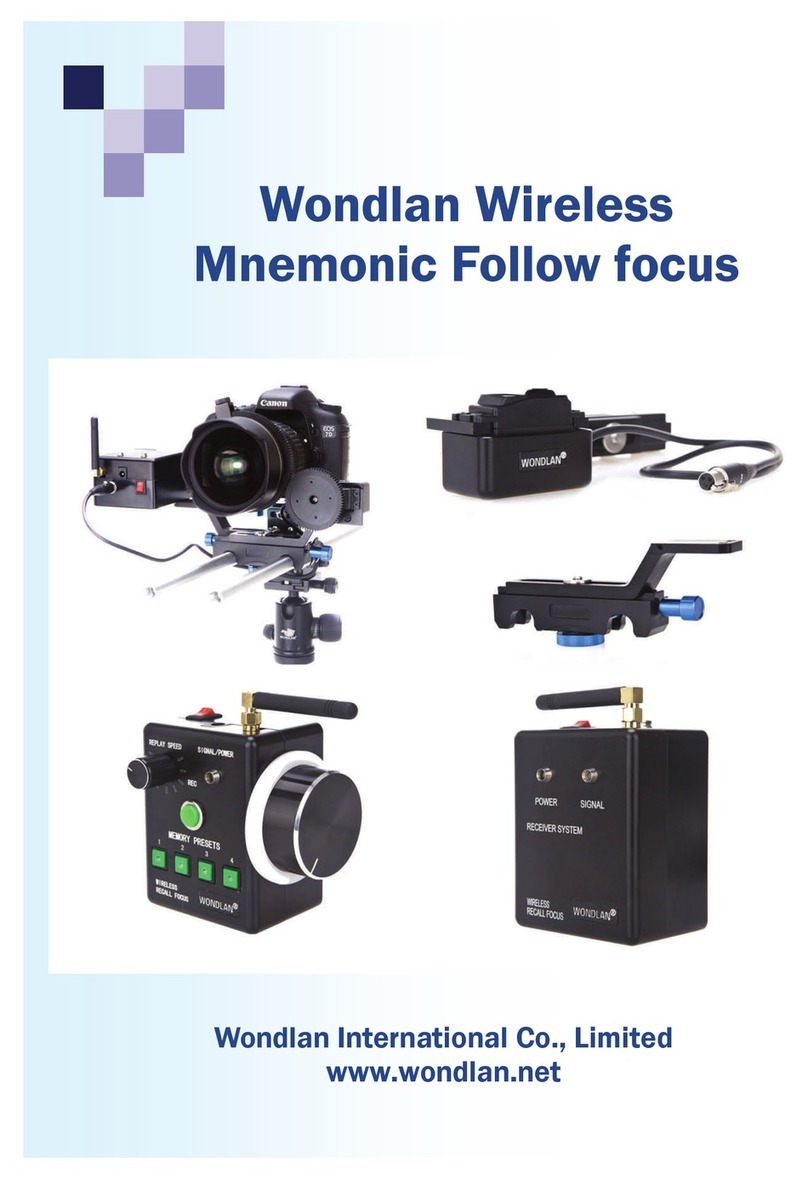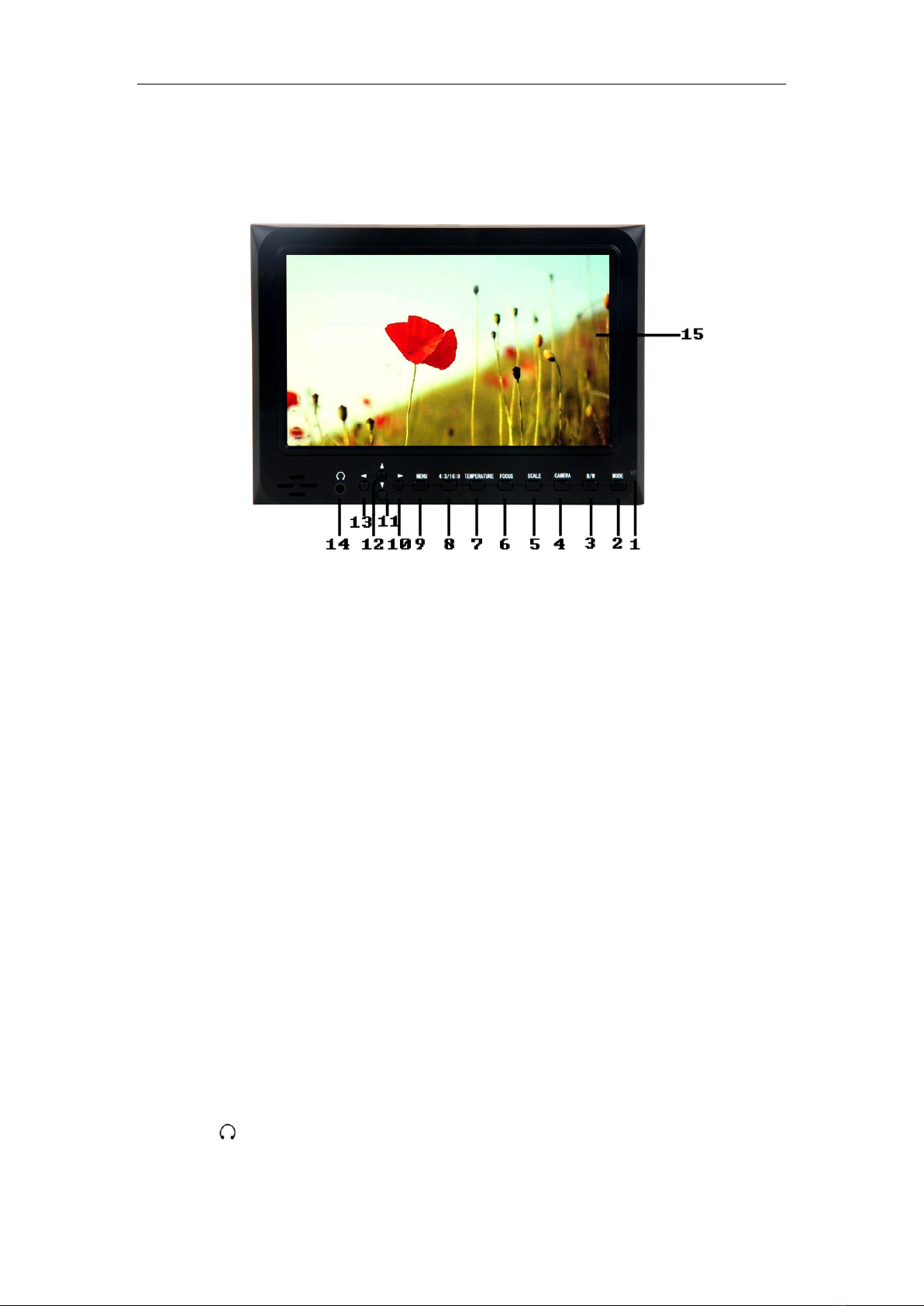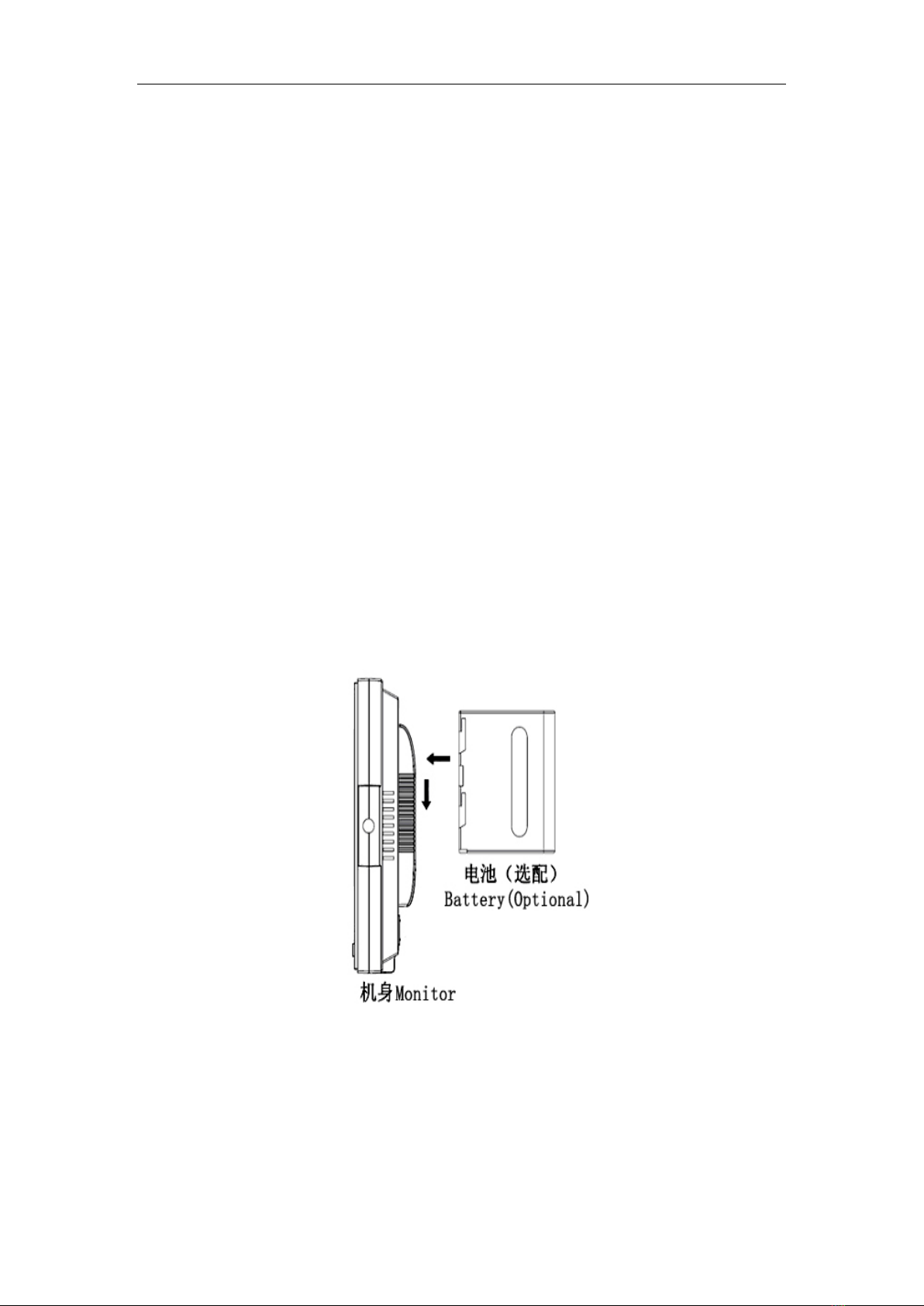2
Dear users:
Thank you for purchasing our On-Camera Field HD Monitor Kit.
This 7" Pro HD Monitor is designed to be used as an external video display,
allowing you to step back from the camera while still being able to frame and
capture the action without having to look through the cameras built-in
viewfinder. This monitor is light weight, low power consumption and low cost
make it ideal to use with any Pro Video Camera, DSLR, DV and HD Video
Camera. With high resolution 1024*600pixel, 700:1 High Contrast Ratio,
HDMI, Component, Composite Video, Audio Input and HDMI Output
(Optional).
Whether mounted on your camera with a shoe mount, on your tripod with an
arm and clamp or near the camera with the included stand, it will provide you
with instant playback of your footage wherever you are.
To ensure the best use of this product, please read this manual carefully
beforehand.
CAUTION
1. Please use the adapter attached in the accessory, if necessary, please use
qualified adapter.
2. Please do NOT expose this product to direct sunlight, heat, or humid
conditions.
3. Please keep away from strong light while using this product to ensure the
image effect and long-term use.
4. Please avoid heavy impact or drop onto the ground.
5. Please do NOT use chemical solutions to clean this product. Please wipe
with a clean soft cloth to maintain the brightness of the surface.
6. Without adjustable component in the unit, please do not take apart or repair
the unit by yourself, to avoid damage the product.