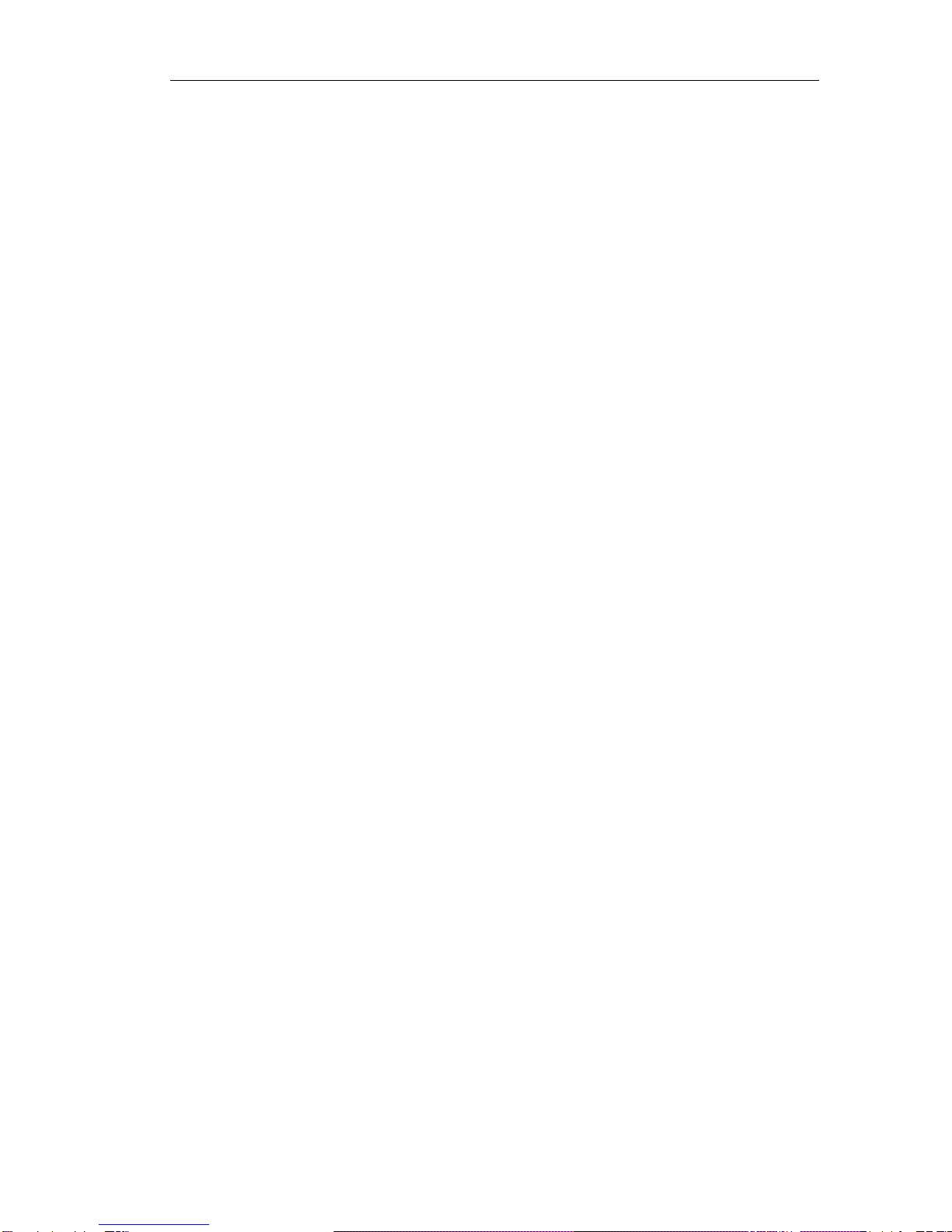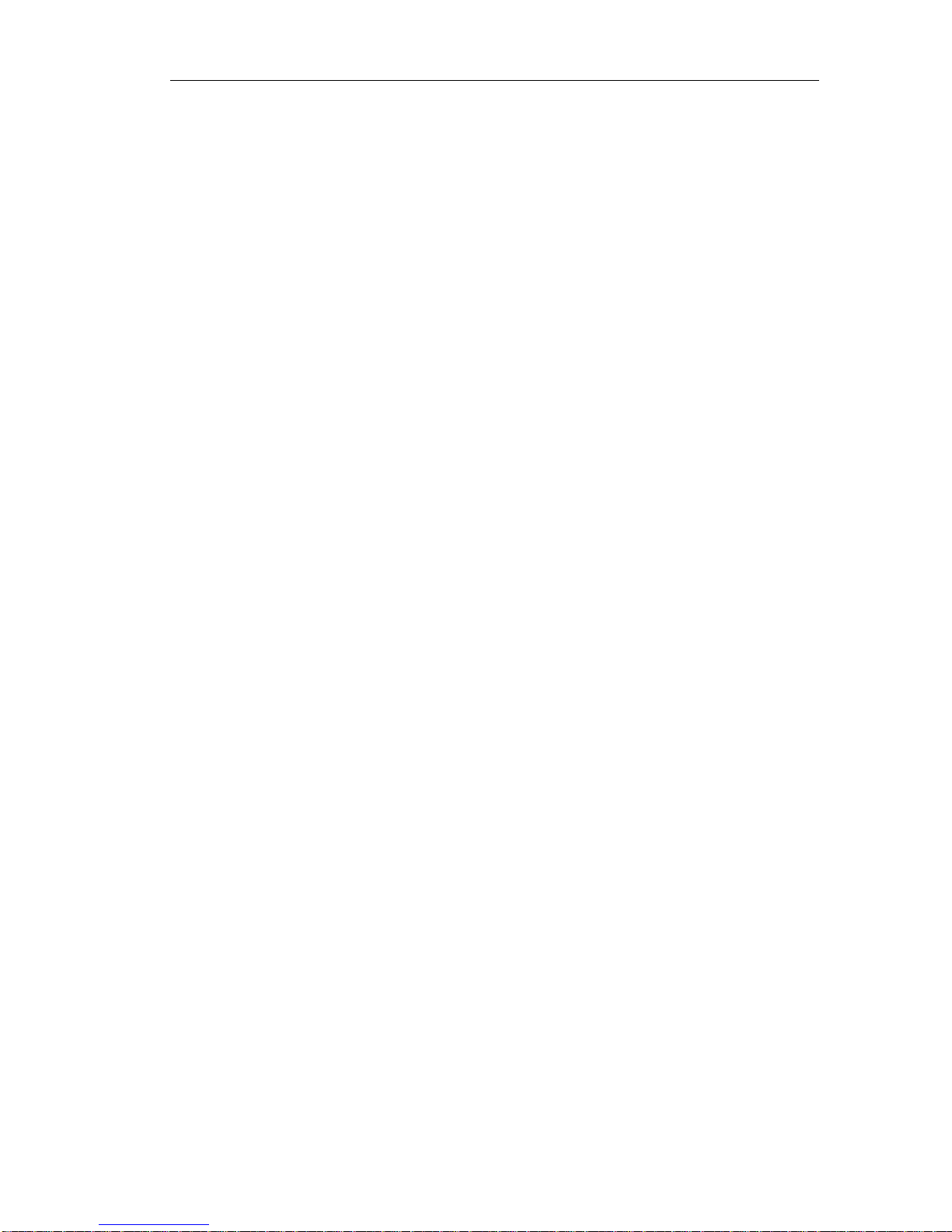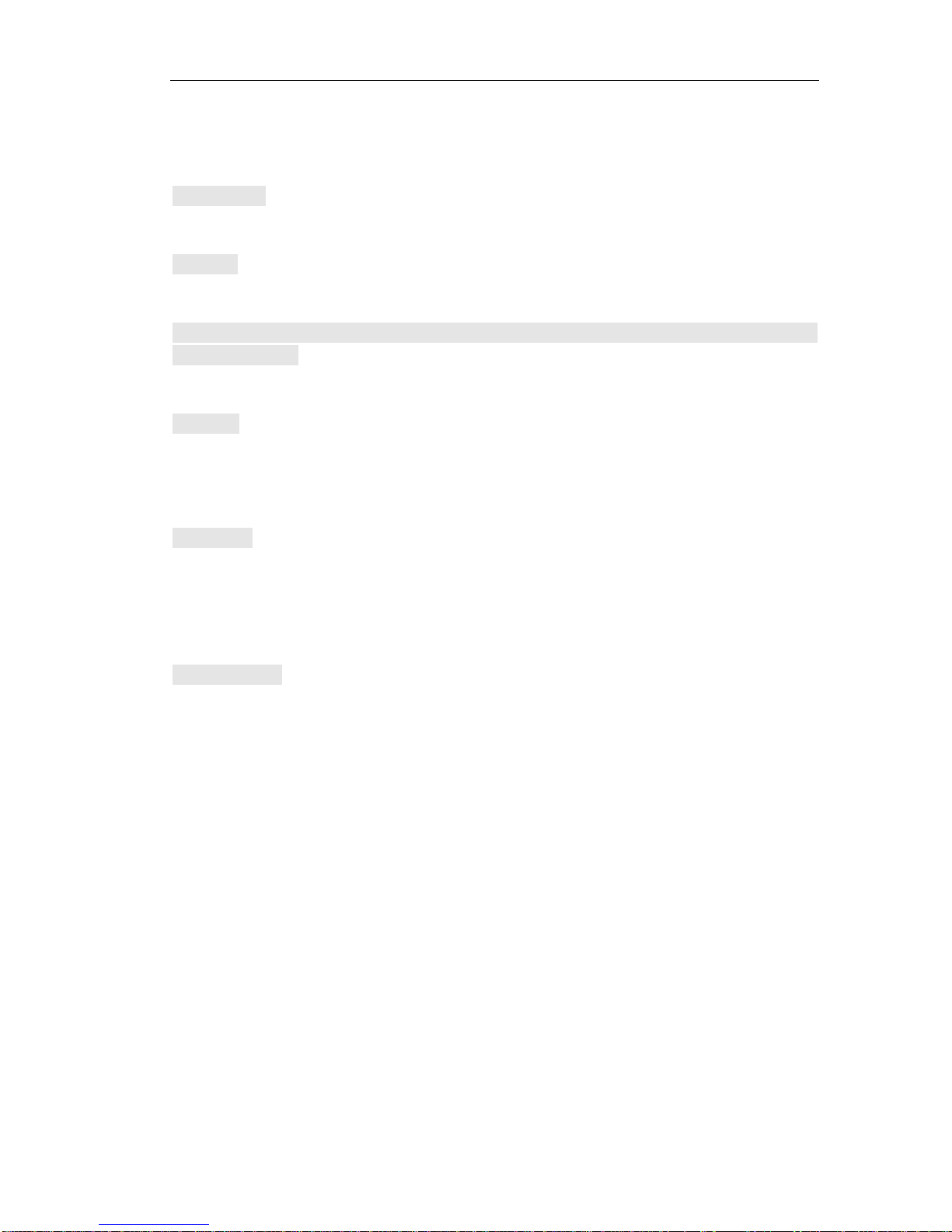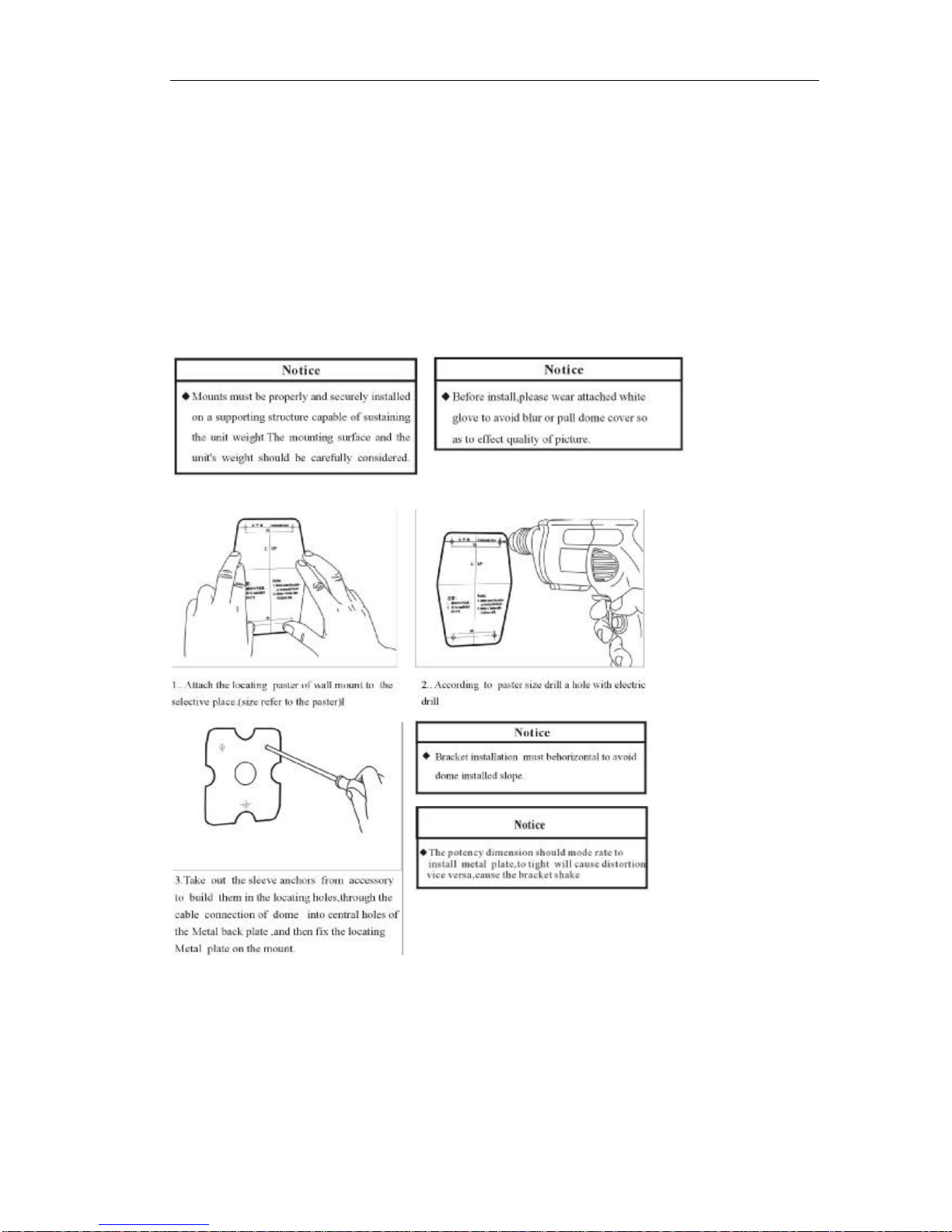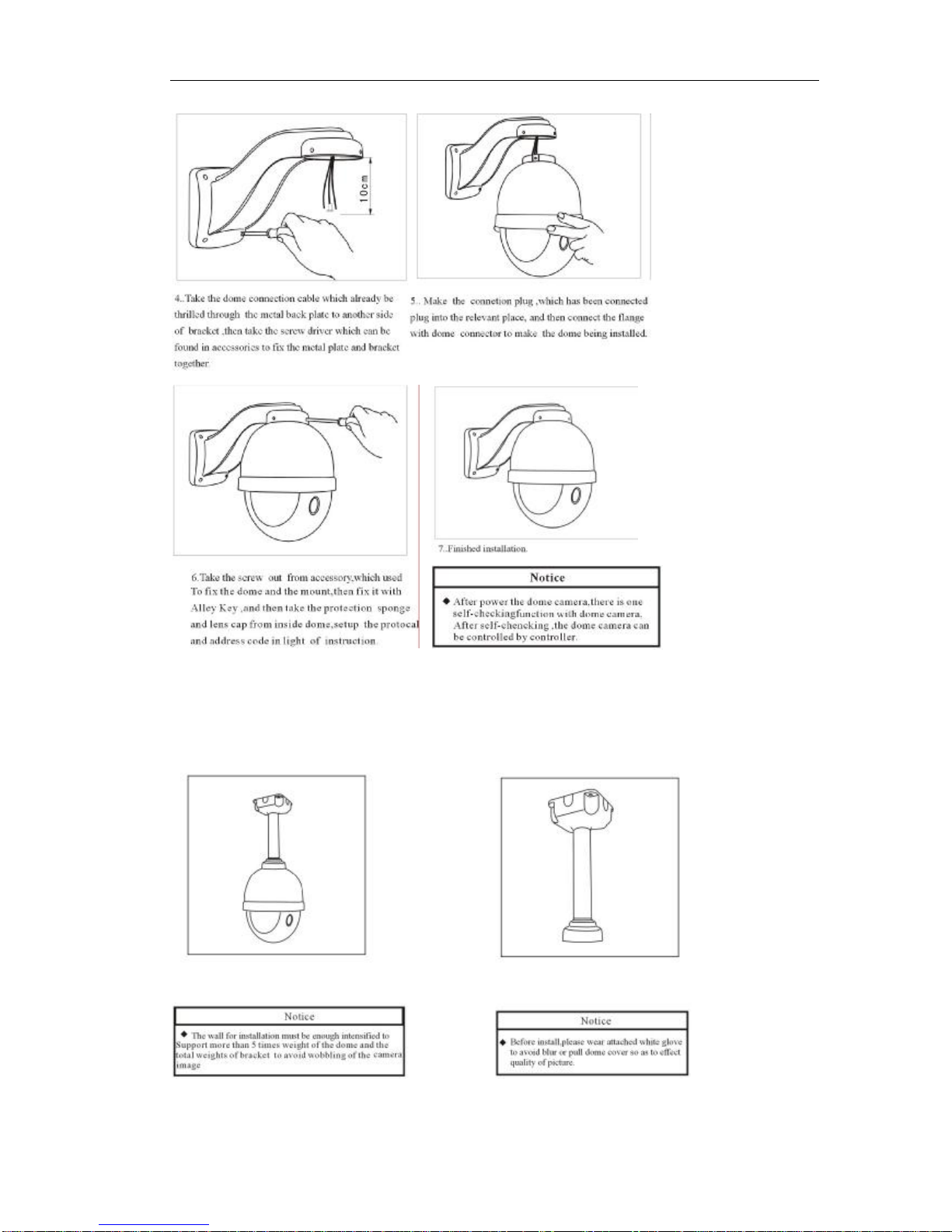Page2of95
CopyrightDeclaration..............................................................................................................5
SoftwareLicenseAgreement...................................................................................................5
1Beforeyou thisproduct..........................................................................................................6
2Package Content...................................................................................................................7
3Physicalcharacteristic...........................................................................................................7
4Installation................................................................................................................................8
4.1HardwareInstallation...................................................................................................8
4.1.1WallMount..........................................................................................................8
4.1.2PendantMount..................................................................................................9
4.1.3DIPSetup:..........................................................................................................11
4.1.4connecttheEthernet......................................................................................13
4.1.5connectthepower..........................................................................................13
4.1.6connecttheexternaldevice.........................................................................13
4.2SoftwareInstallation...................................................................................................14
4.2.1UsingWebBrowsers.........................................................................................14
4.2.2CMSInstallation................................................................................................16
4.3IPSurveillanceSystemConnection..........................................................................21
5IPcameraconfiguration......................................................................................................22
5.1videoand audiosettings(General,OSDdisplay,Audio Setting)........................22
5.1.1Videosetting.....................................................................................................22
Advanced imagesettingskill..................................................................................24
5.1.2Image setting....................................................................................................25
5.1.3VideoFlipandMirror........................................................................................26
5.1.4Audio setting.....................................................................................................26
5.2OSD/MASKsetting......................................................................................................27
5.3networksettings(General,PPPoE,DDNS,FTP,E-mail,Wifi,3G).............................28
5.3.1Generalsetting.................................................................................................28
5.3.2PPPOE................................................................................................................28
5.3.3DDNS..................................................................................................................29
5.3.4E-MailSetting....................................................................................................30
5.3.5FTPsetting..........................................................................................................30
5.3.5WIFIsetting(Onlyfor WIFIIPCameramodels).............................................31
5.3.63Gsetting(Onlyfor 3G IPCameramodels).................................................33
5.4PTZ setting....................................................................................................................36
5.5System(version,timeconfiguration,systemupdate,user)..................................37
5.5.1systemupdate,restore,reboot......................................................................37
5.5.2Timeconfiguration...........................................................................................39
5.5.3Deviceinformation..........................................................................................39
5.5.4usermanagement...........................................................................................40
5.6Alarm(sensor alarm, motion detection).................................................................41
5.6.1sensor alarm......................................................................................................41
5.6.2motion detection.............................................................................................43
5.7SDCard Record..........................................................................................................45
5.7.1FormatSDcard................................................................................................45