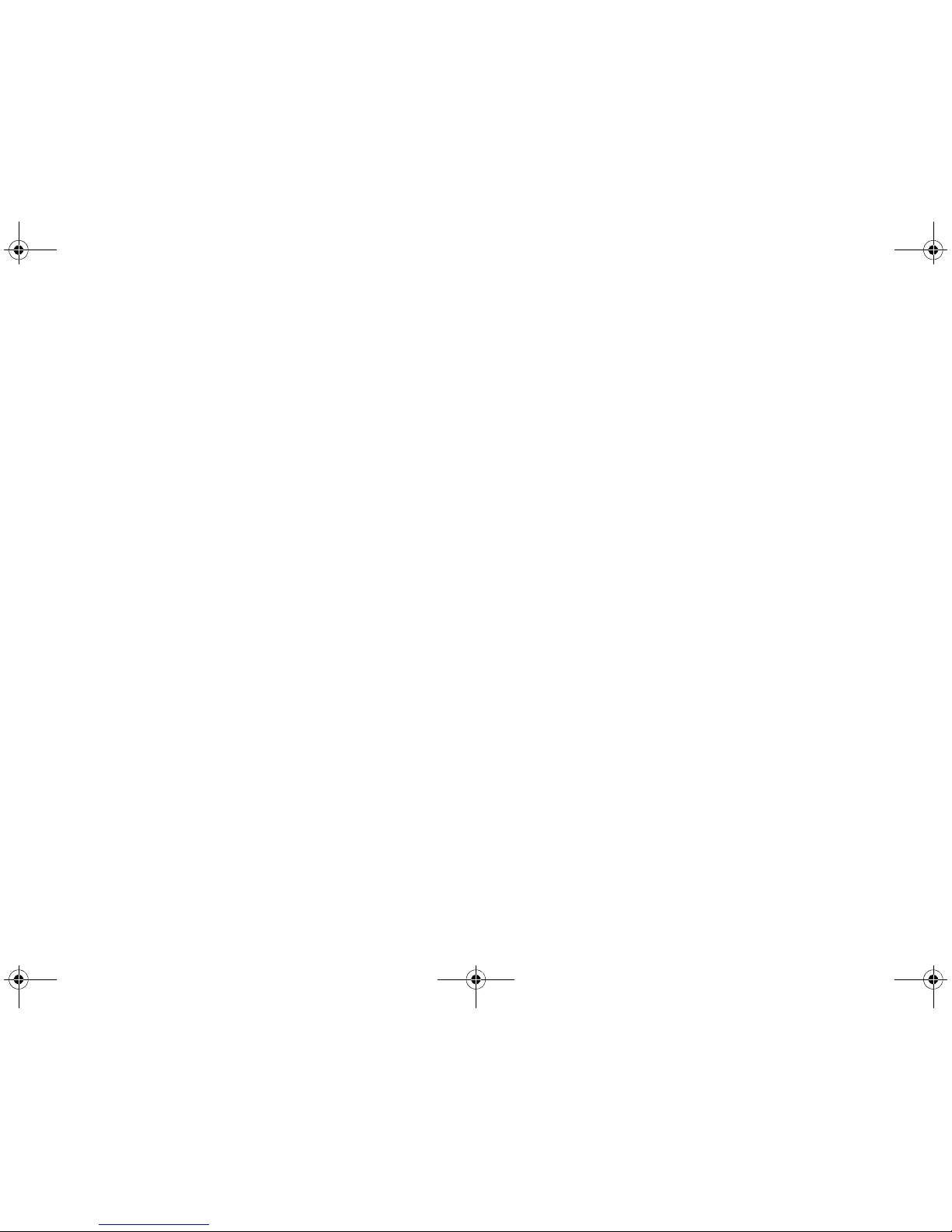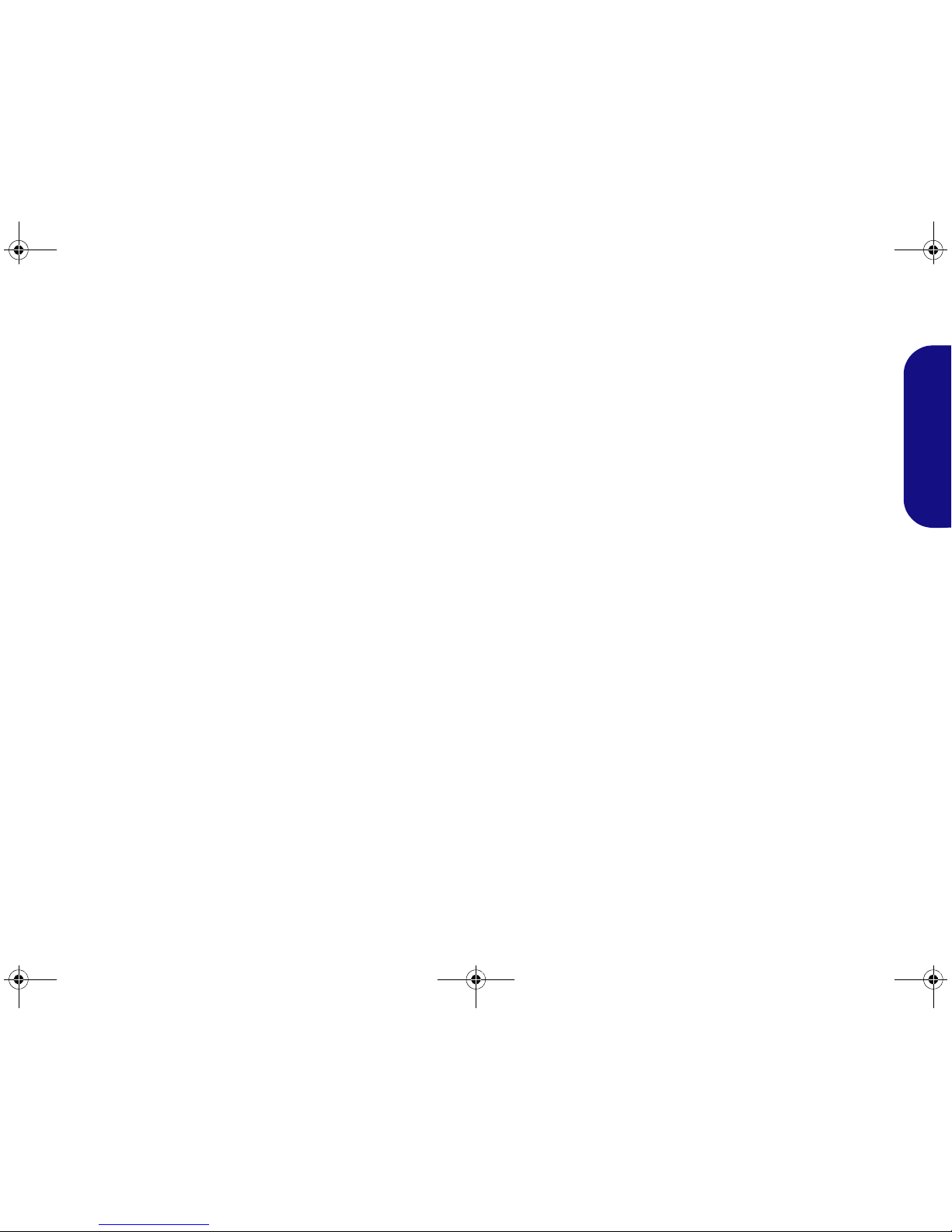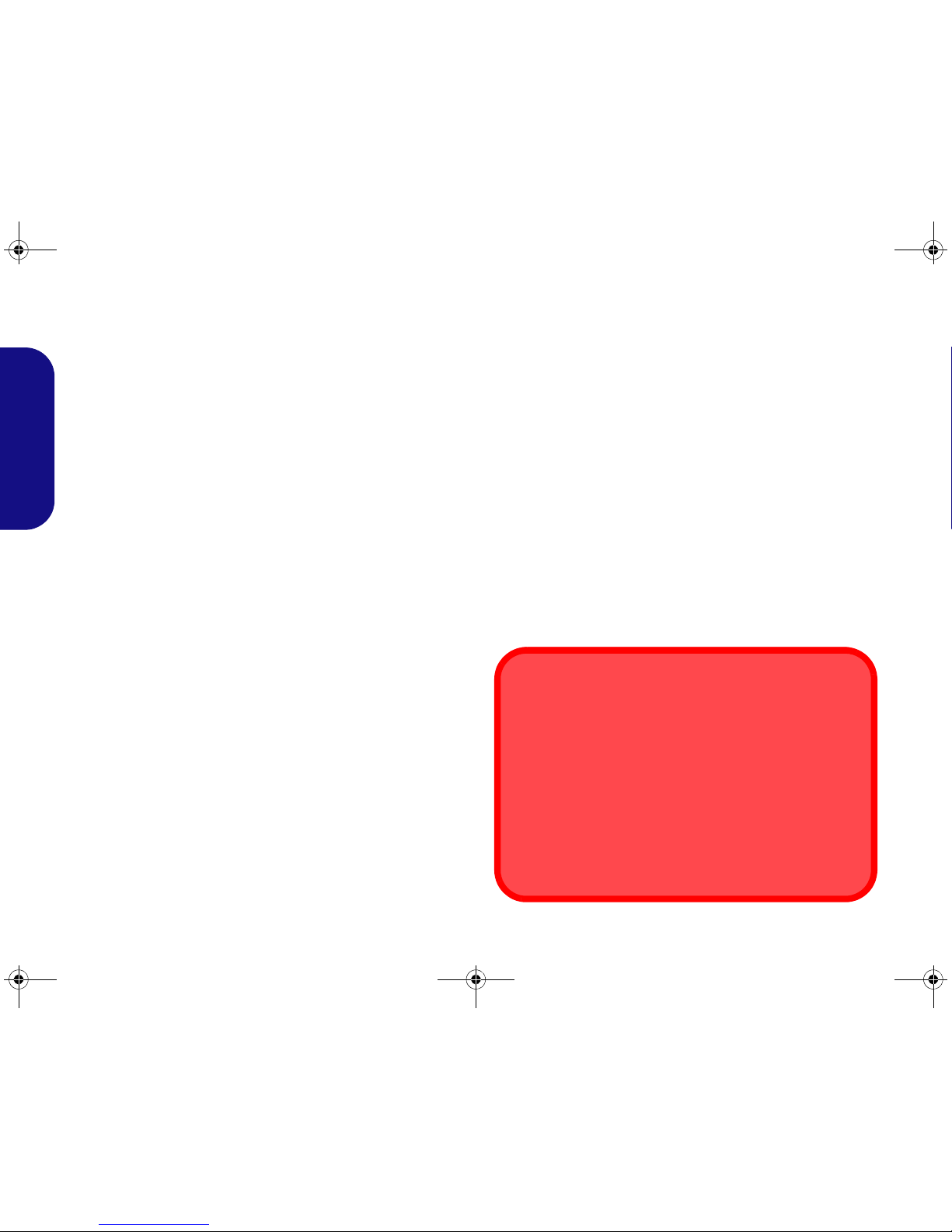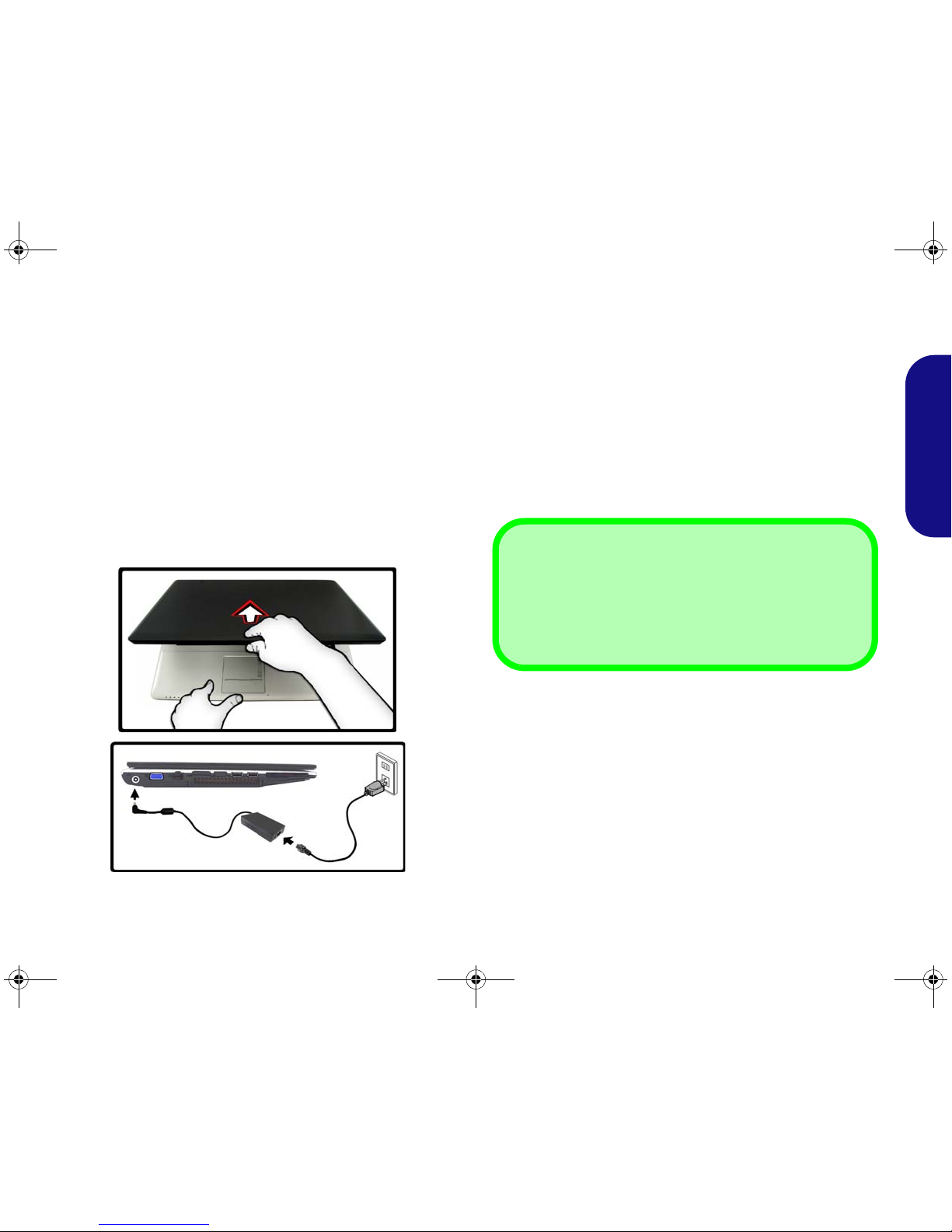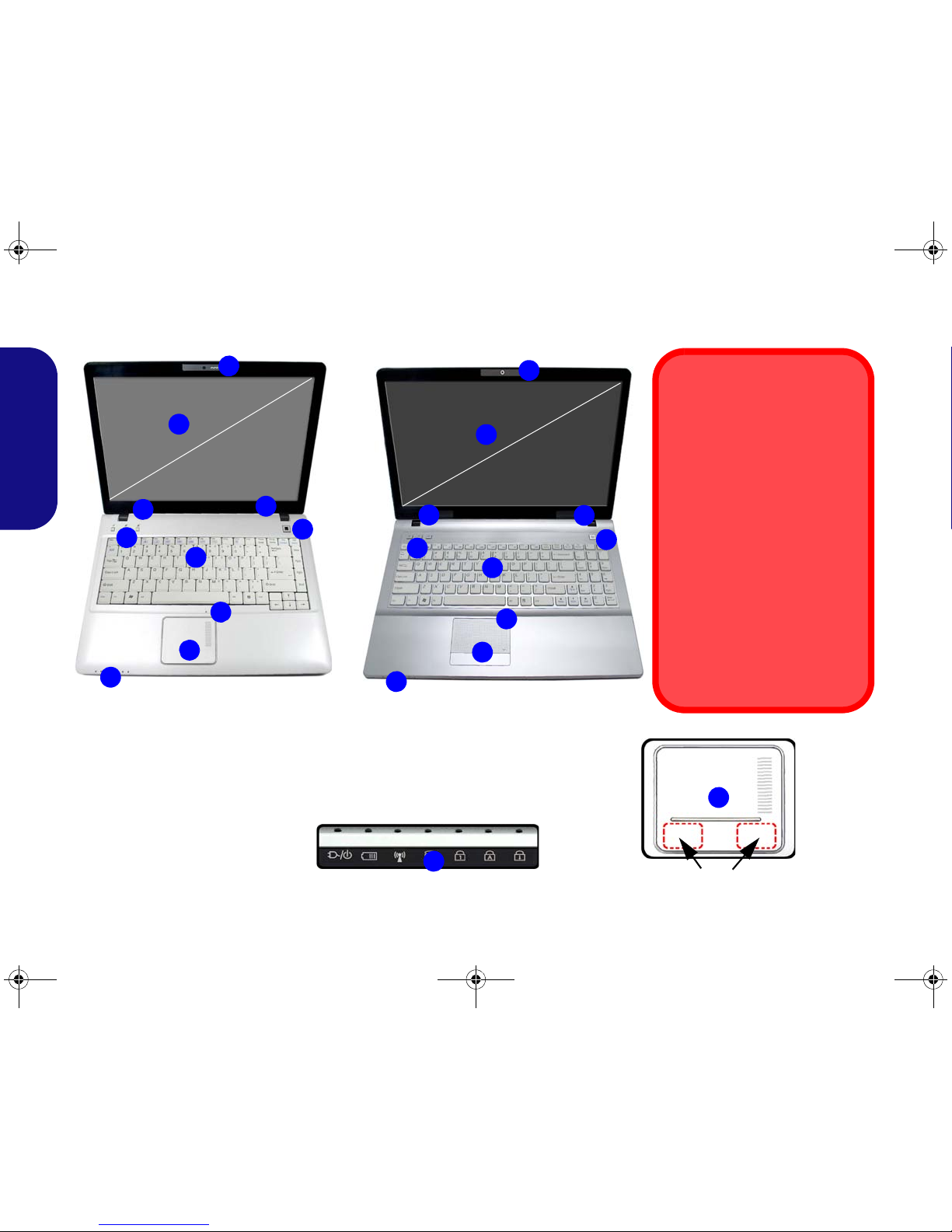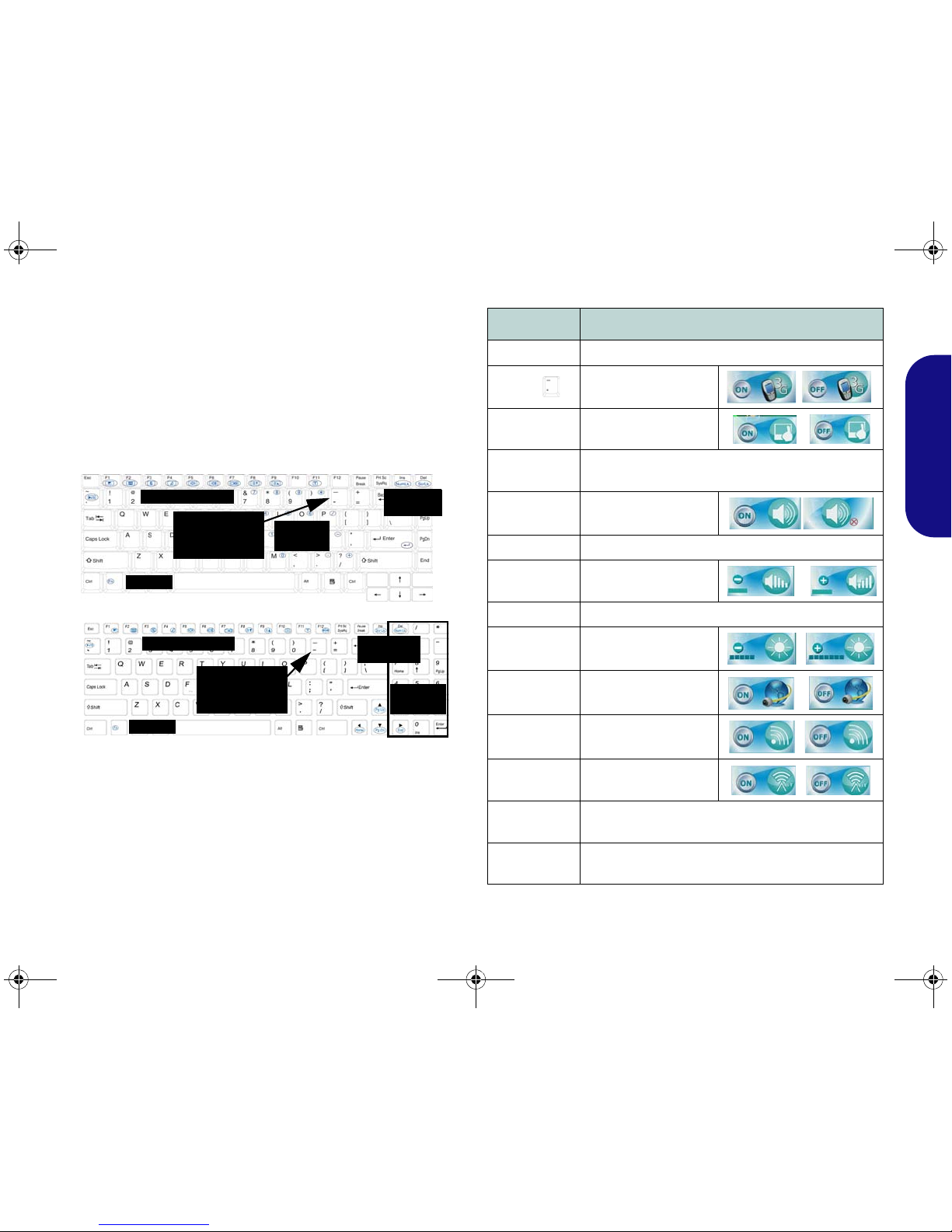Contents
About this Quick Guide ....................................................................1
System Startup ..................................................................................3
System Map: Front View with LCD Panel Open .............................4
System Map: Front, Left, Right, Rear & Bottom Views .................5
LED Indicators ..................................................................................6
Keyboard ...........................................................................................7
3.75G/HSPA Module ........................................................................8
Driver Installation .............................................................................9
Troubleshooting ..............................................................................10
Specifications ..................................................................................11
Inhalt
Über diese Kurzanleitung ...............................................................13
Schnellstart ......................................................................................15
Systemübersicht: Ansicht von vorne mit geöffnetem
LCD-Bildschirm .............................................................................16
Systemübersicht: Ansicht von vorne, links, rechts, hinten
und unten .........................................................................................17
LED-Anzeigen ................................................................................18
Tastatur ...........................................................................................19
3.75G/HSPA-Modul .......................................................................20
Installation der Treiber ....................................................................21
Troubleshooting ..............................................................................22
Technische Daten ............................................................................23
Sommaire
A propos de ce guide rapide ............................................................25
Guide de démarrage rapide .............................................................27
Carte du système : Vue de face avec l’écran LCD ouvert ..............28
Carte du système: Vues de face, gauche, droite, arrière &
dessous ............................................................................................29
Indicateurs LED ..............................................................................30
Clavier .............................................................................................31
Module 3.75G/HSPA ......................................................................32
Installation du pilote ........................................................................33
Dépannage .......................................................................................34
Spécifications ..................................................................................35
Contenidos
Acerca de esta guía rápida ...............................................................37
Guía rápida para empezar ................................................................39
Mapa del sistema: Vista frontal con panel LCD abierto .................40
Mapa del sistema: Vistas frontal, izquierda, derecha, posterior
y inferior ..........................................................................................41
Indicadores LED .............................................................................42
Teclado ............................................................................................43
Módulo 3.75G/HSPA ......................................................................44
Instalación de controladores ............................................................45
Solución de problemas ....................................................................46
Especificaciones ..............................................................................47
Sommario
Informazioni su questa guida rapida ...............................................49
Guida di avvio rapido ......................................................................51
Descrizione del sistema: Vista anteriore con pannello LCD
aperto ...............................................................................................52
Descrizione del sistema: Vista anteriore, sinistra, destra, posteriore
e inferiore ........................................................................................53
Indicatori LED .................................................................................54
Tastiera ............................................................................................55
Modulo 3.75G/HSPA ......................................................................56
Installazione driver ..........................................................................57
Risoluzione dei problemi ................................................................58
Specifiche tecniche ..........................................................................59
MW74(6)0K QC .book Page I Monday, July 13, 2009 4:32 PM