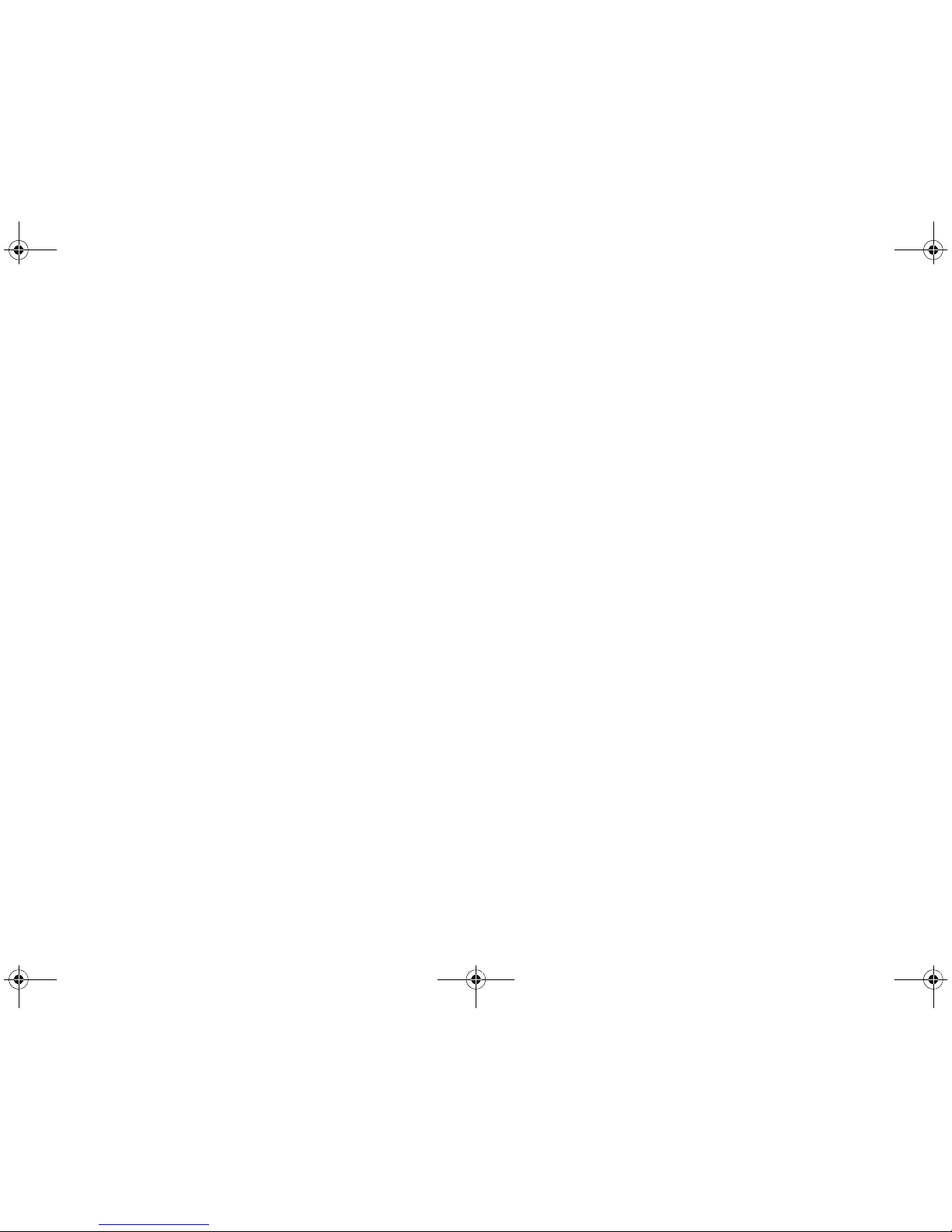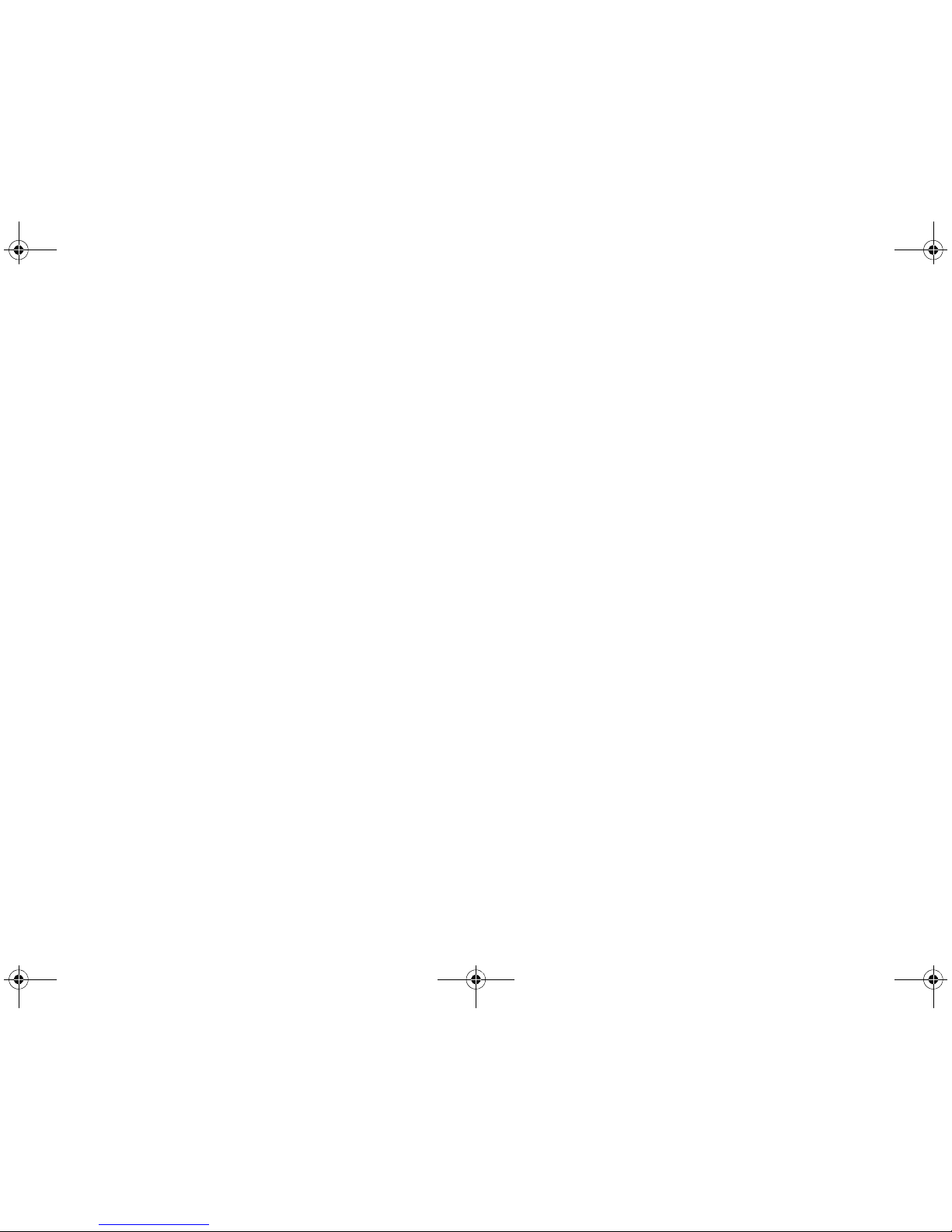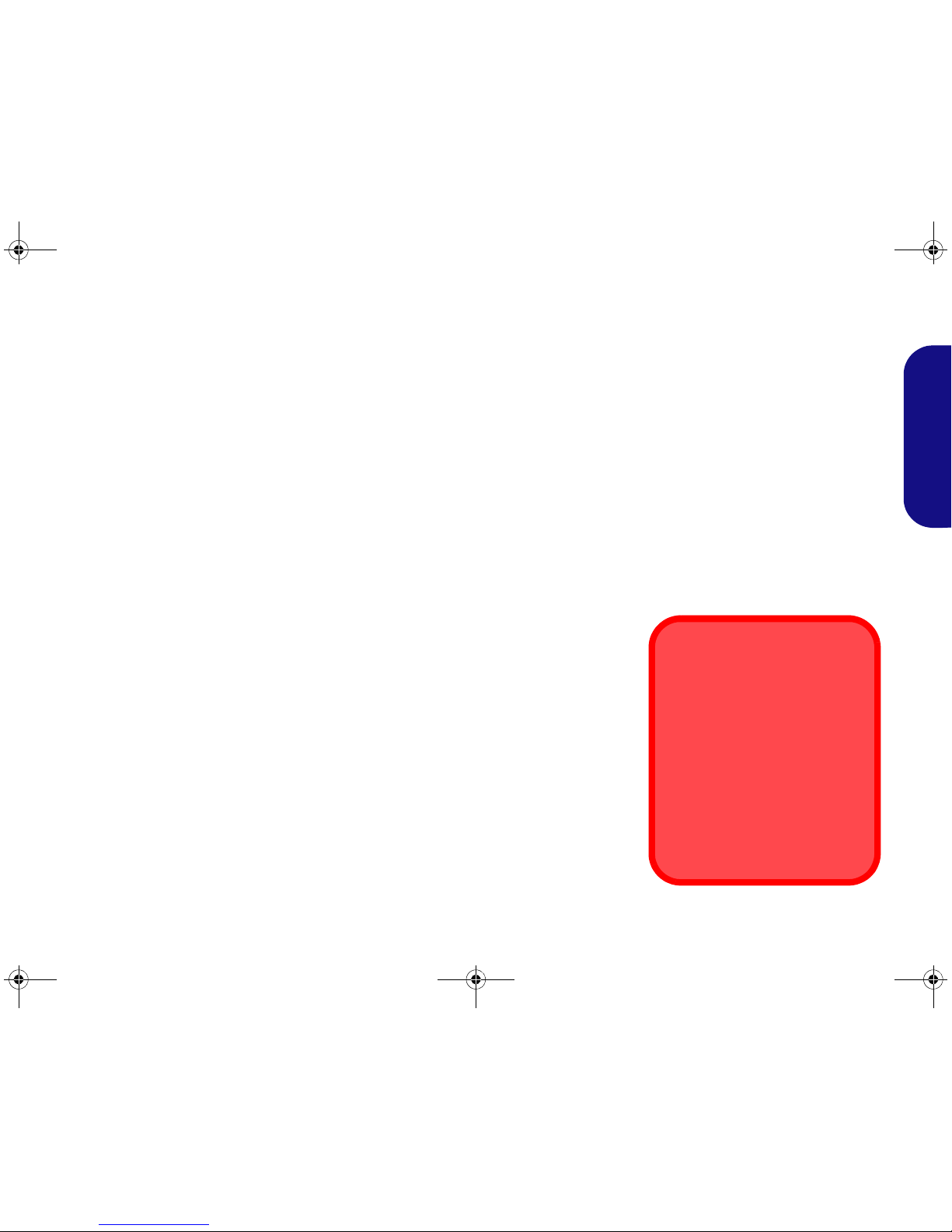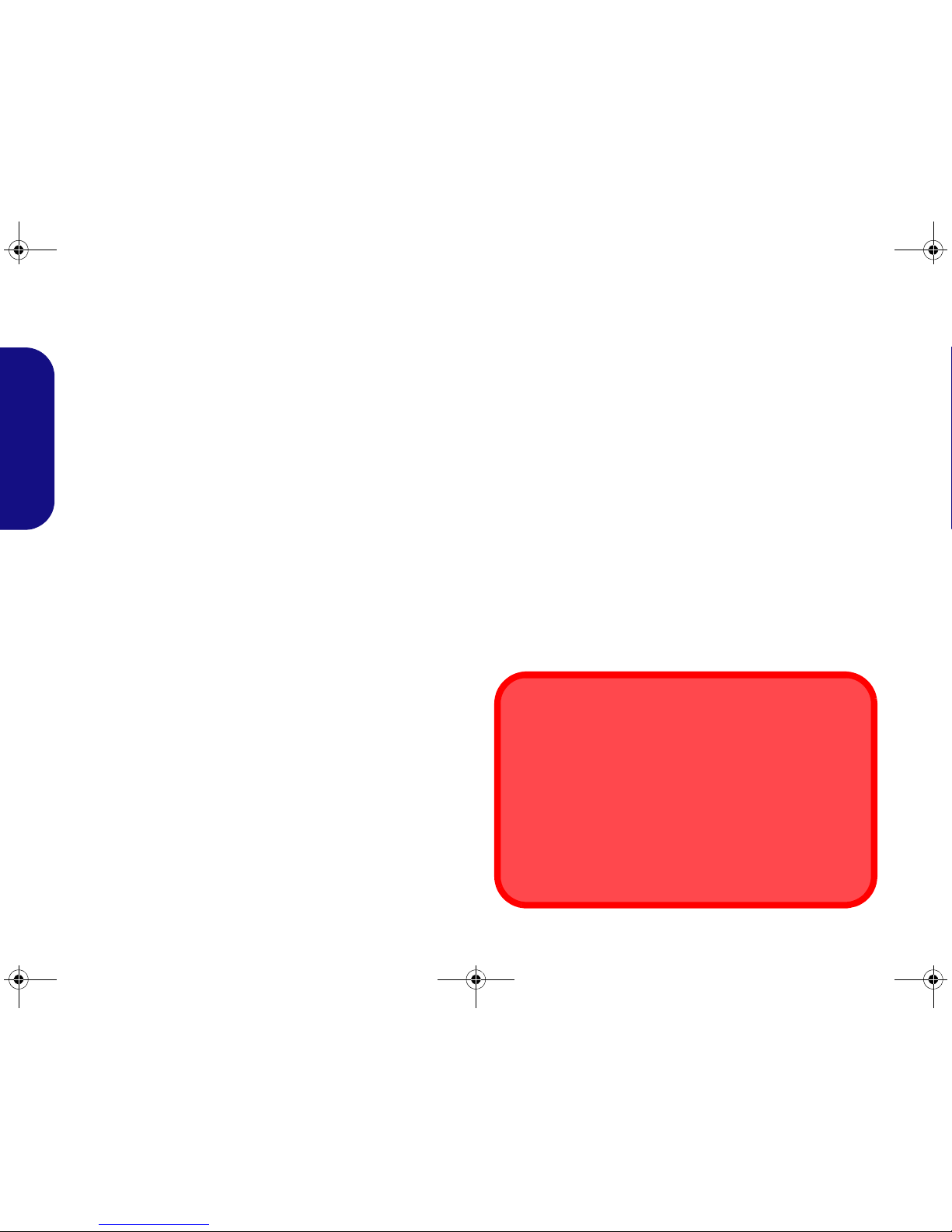Contents
About this Quick Guide ....................................................................1
System Startup ..................................................................................3
System Map: Front View with LCD Panel Open .............................4
System Map: Front, Left, Right, Rear & Bottom Views ..................6
Keyboard & Function Keys ..............................................................7
3.75G/HSPA Module ........................................................................8
Driver Installation .............................................................................9
Troubleshooting ..............................................................................10
Specifications ..................................................................................11
Inhalt
Über diese Kurzanleitung ...............................................................13
Schnellstart ......................................................................................15
Systemübersicht: Ansicht von vorne mit geöffnetem LCD-
Bildschirm .......................................................................................16
Systemübersicht: Ansicht von vorne, links, rechts, hinten
und unten .........................................................................................18
Tastatur & Funktionstasten .............................................................19
3.75G/HSPA-Modul .......................................................................20
Installation der Treiber ....................................................................21
Fehlerbehebung ...............................................................................22
Technische Daten ............................................................................23
Sommaire
A propos de ce guide rapide ............................................................25
Guide de démarrage rapide .............................................................27
Carte du système: Vue de face avec l’écran LCD ouvert ...............28
Carte du système: Vues de face, gauche, droite, arrière &
dessous ............................................................................................30
Clavier & touches fonction .............................................................31
Module 3.75G/HSPA ......................................................................32
Installation du pilote .......................................................................33
Dépannage .......................................................................................34
Spécifications ..................................................................................35
Contenidos
Acerca de esta guía rápida ...............................................................37
Guía rápida para empezar ................................................................39
Mapa del sistema: Vista frontal con panel LCD abierto .................40
Mapa del sistema: Vistas frontal, izquierda, derecha, posterior e
inferior .............................................................................................42
Teclado & teclas de función ............................................................43
Módulo 3.75G/HSPA ......................................................................44
Instalación de controladores ............................................................45
Solución de problemas ....................................................................46
Especificaciones ..............................................................................47
Sommario
Informazioni su questa guida rapida ...............................................49
Guida di avvio rapido ......................................................................51
Descrizione del sistema: Vista anteriore con pannello LCD
aperto ...............................................................................................52
Descrizione del sistema: Vista anteriore, sinistra, destra, posteriore
e inferiore ........................................................................................54
Tastiera & tasti funzione .................................................................55
Modulo 3.75G/HSPA ......................................................................56
Installazione driver ..........................................................................57
Risoluzione dei problemi ................................................................58
Specifiche tecniche ..........................................................................59
C5500 CUG.book Page I Tuesday, August 10, 2010 1:37 PM