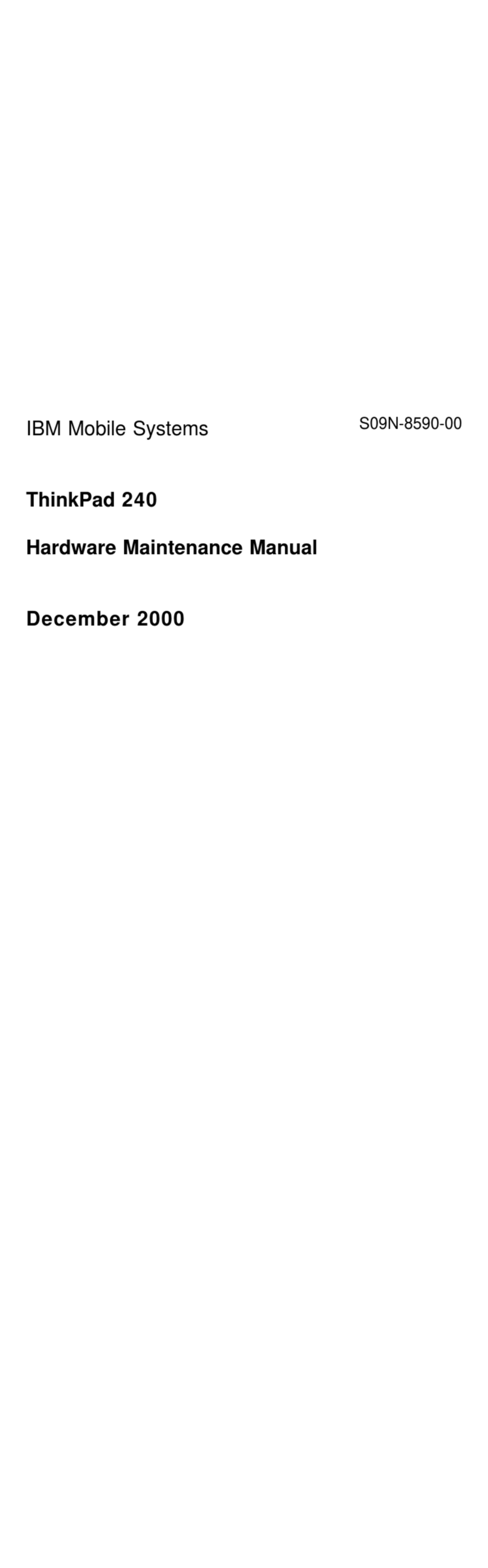IBM THINKPAD A20M Configuration guide
Other IBM Laptop manuals
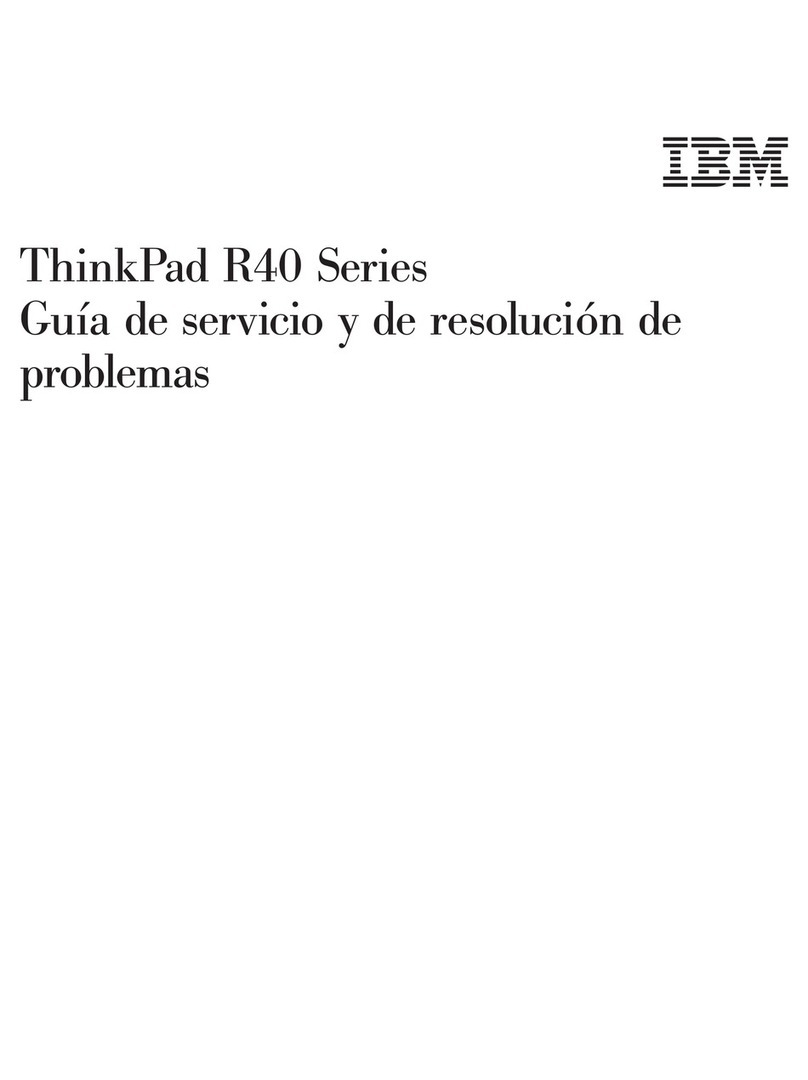
IBM
IBM ThinkPad R40e Parts list manual
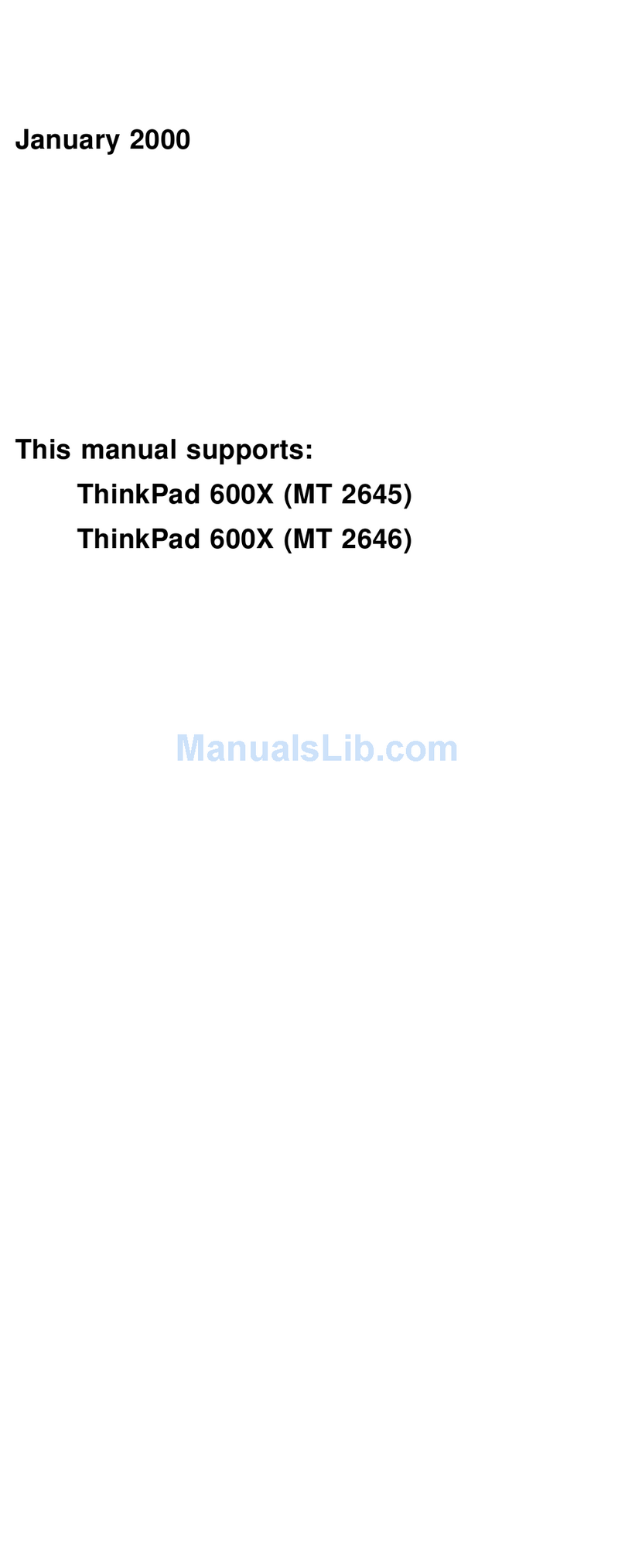
IBM
IBM ThinkPad 600X? Owner's manual
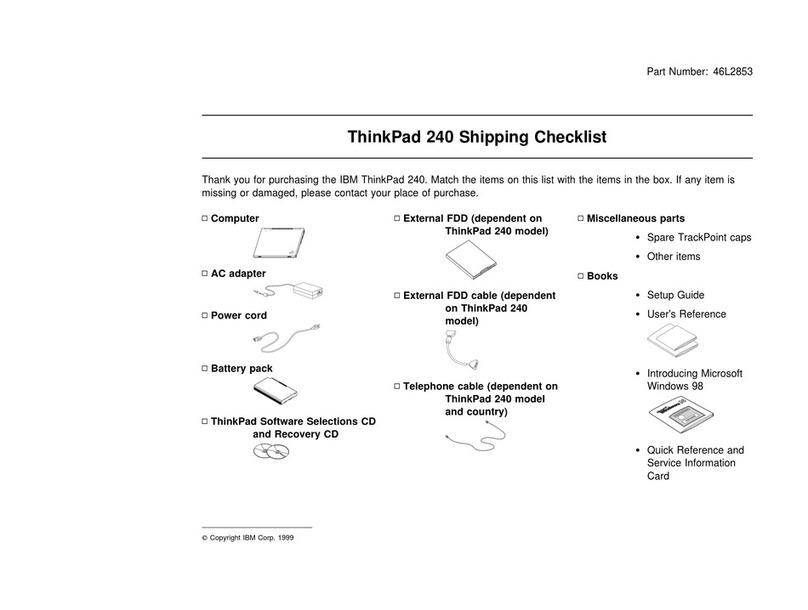
IBM
IBM ThinkPad 240 Dimensions
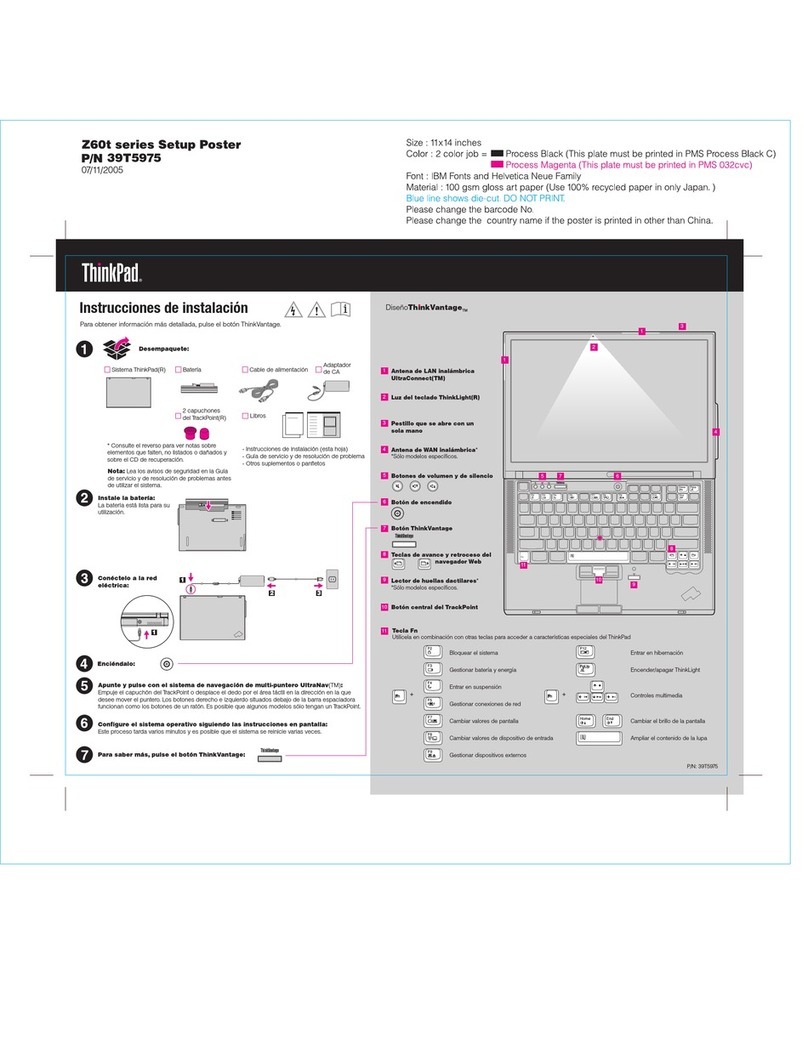
IBM
IBM DISEOTHINKVANTAGE Z60T How to use

IBM
IBM 5100 Setup guide
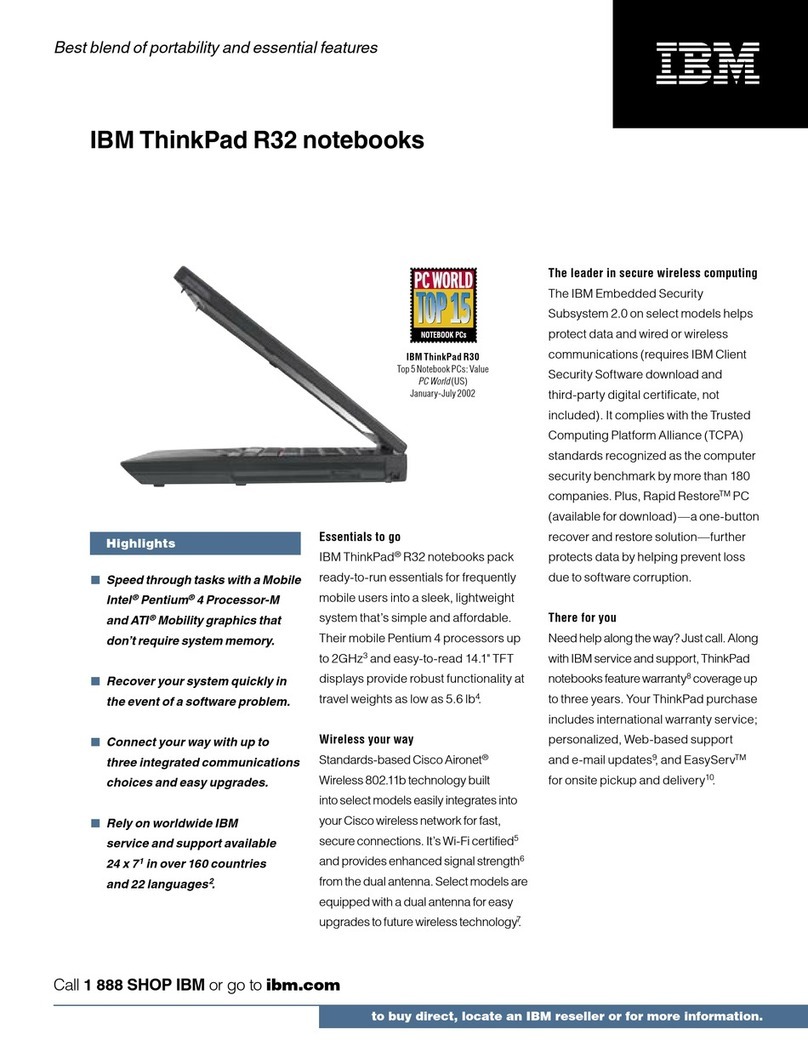
IBM
IBM THINKPAD R32 User manual

IBM
IBM THINKPAD X40 Owner's manual

IBM
IBM THINKPAD T41 - Warranty User manual
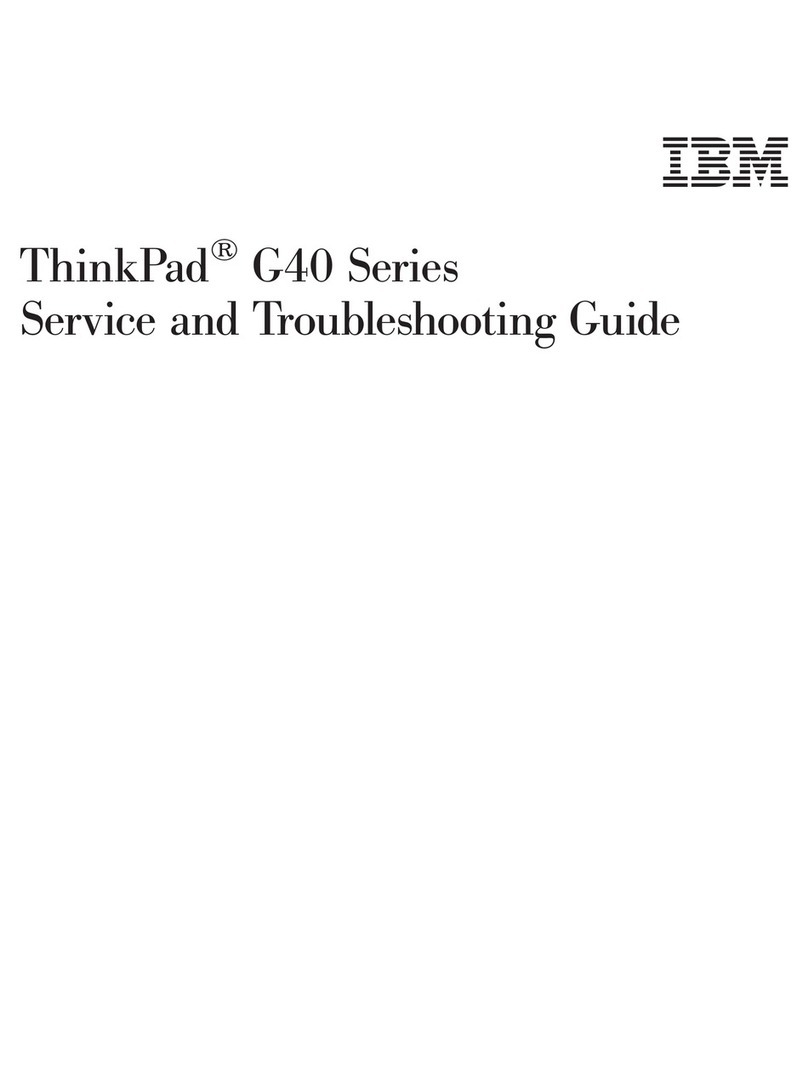
IBM
IBM ThinkPad 92P1559 User manual

IBM
IBM ThinkPad 240 User manual
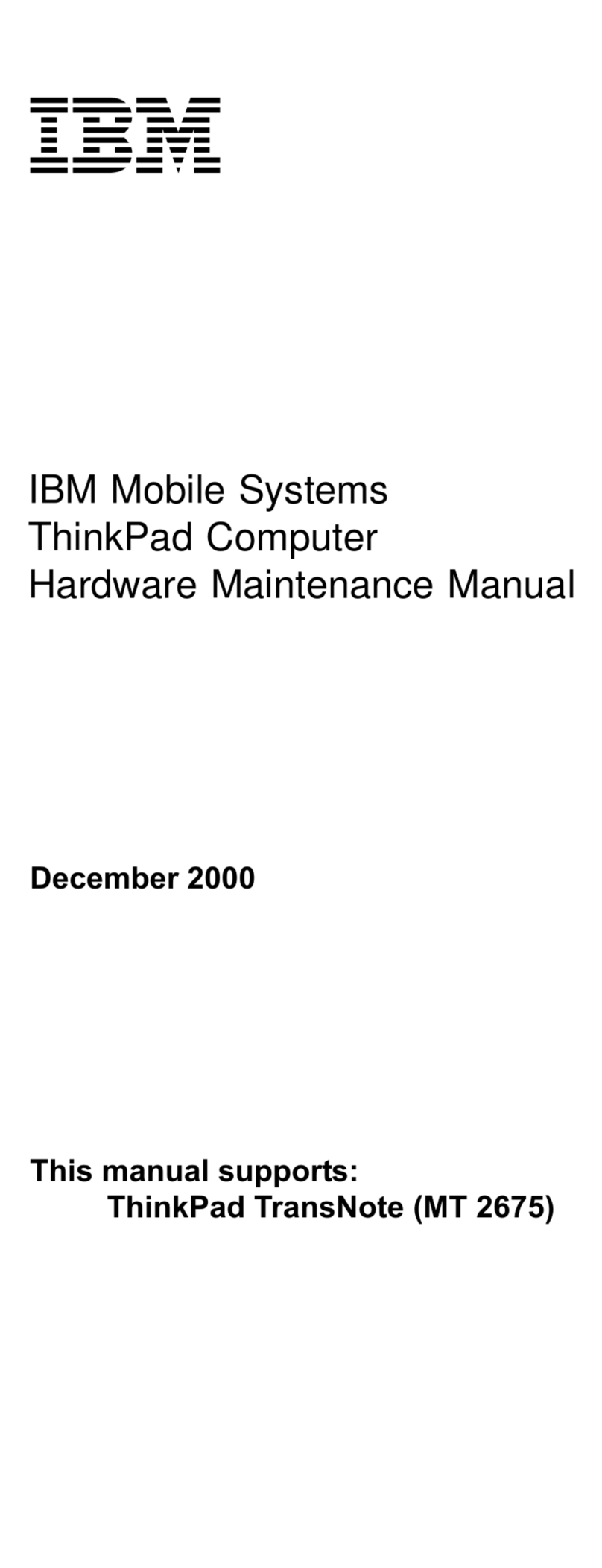
IBM
IBM TransNote Owner's manual
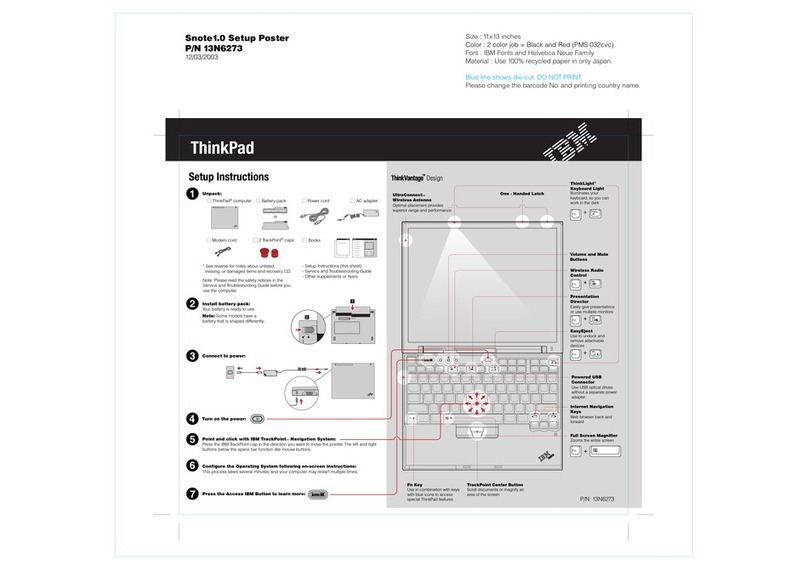
IBM
IBM ThinkPad X40SG Manual
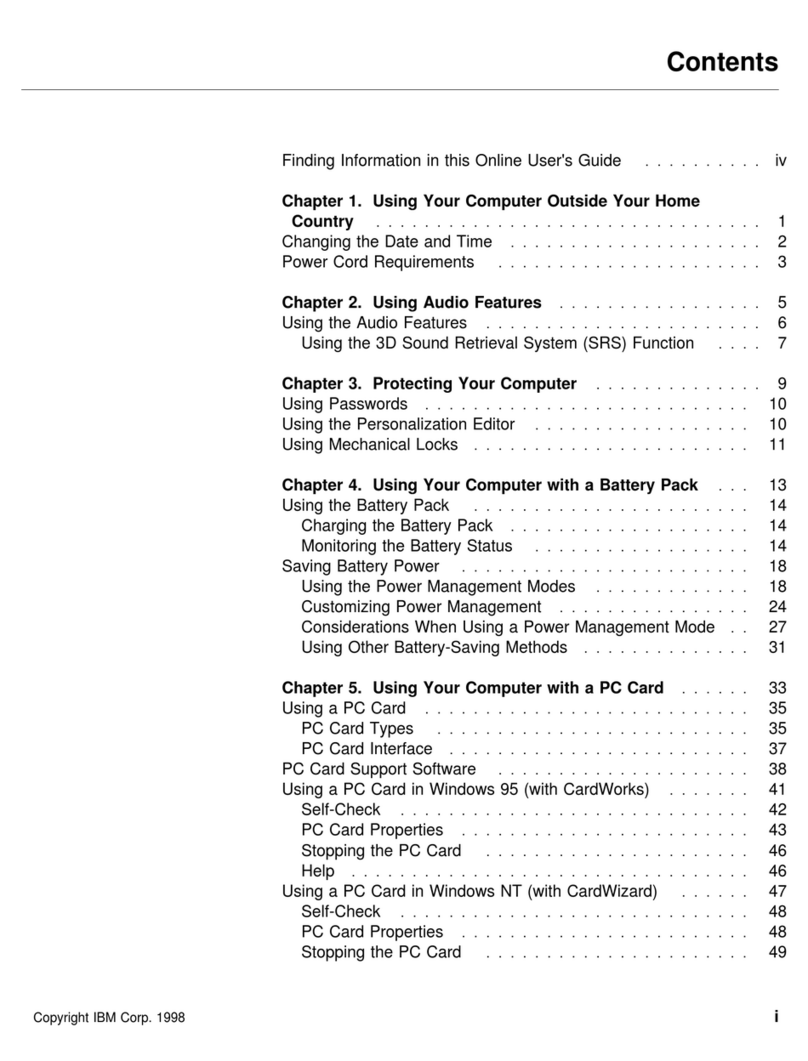
IBM
IBM ThinkPad 380Z User manual
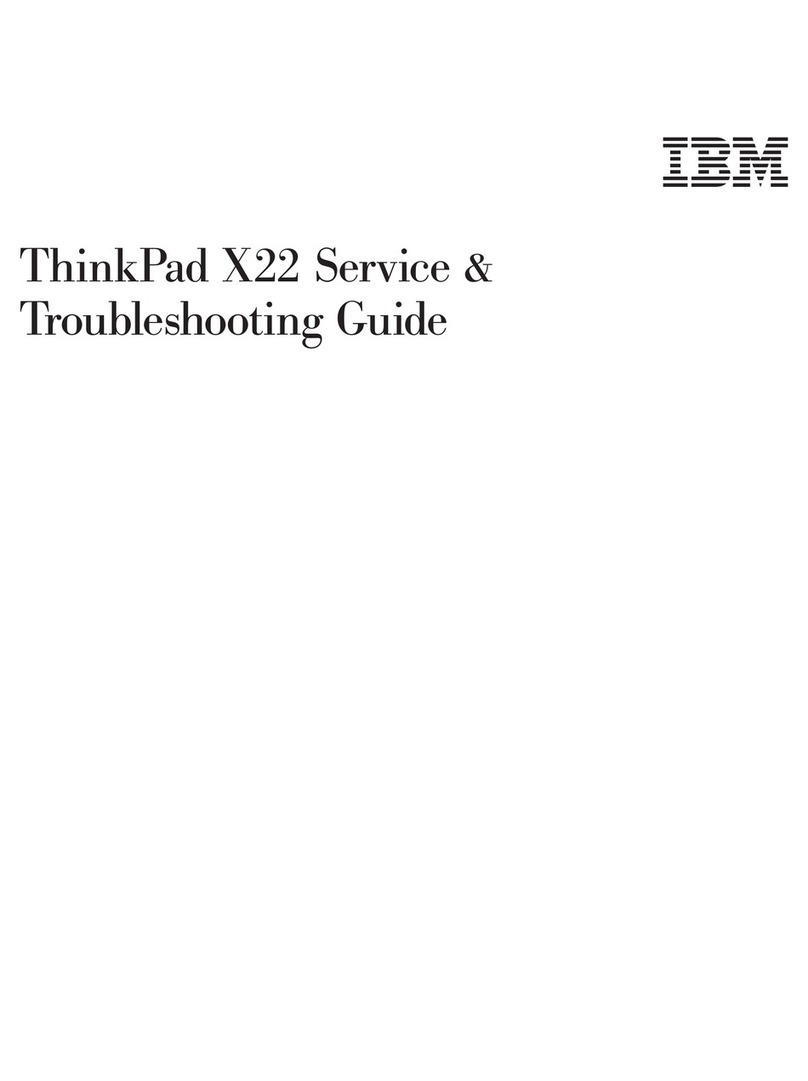
IBM
IBM ThinkPad X22 User manual
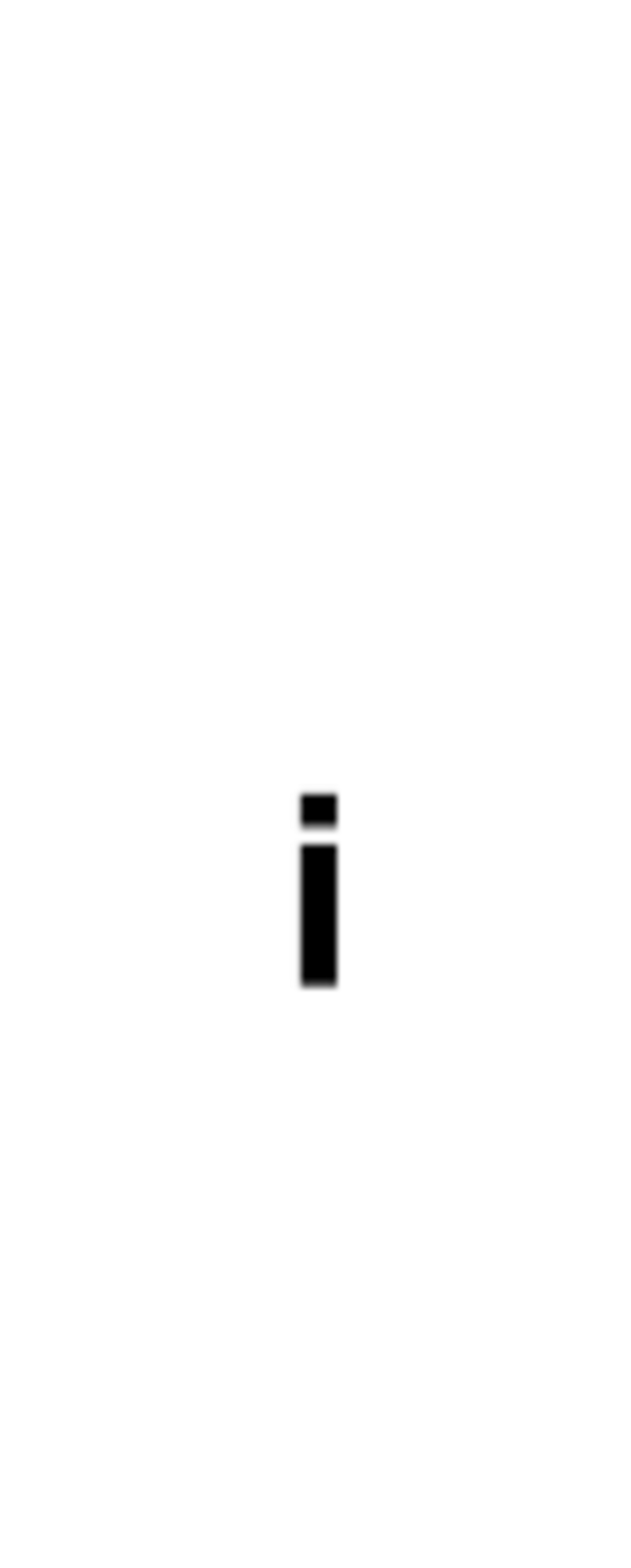
IBM
IBM ThinkPad 390X Owner's manual
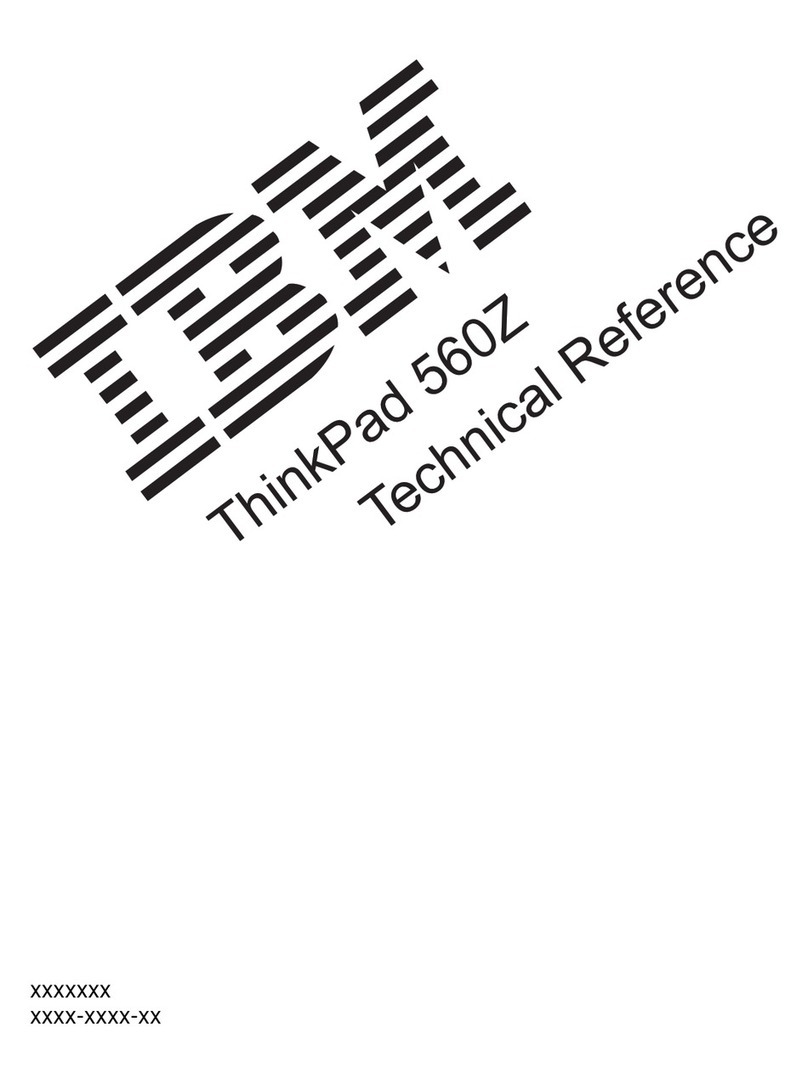
IBM
IBM ThinkPad 560Z Manual
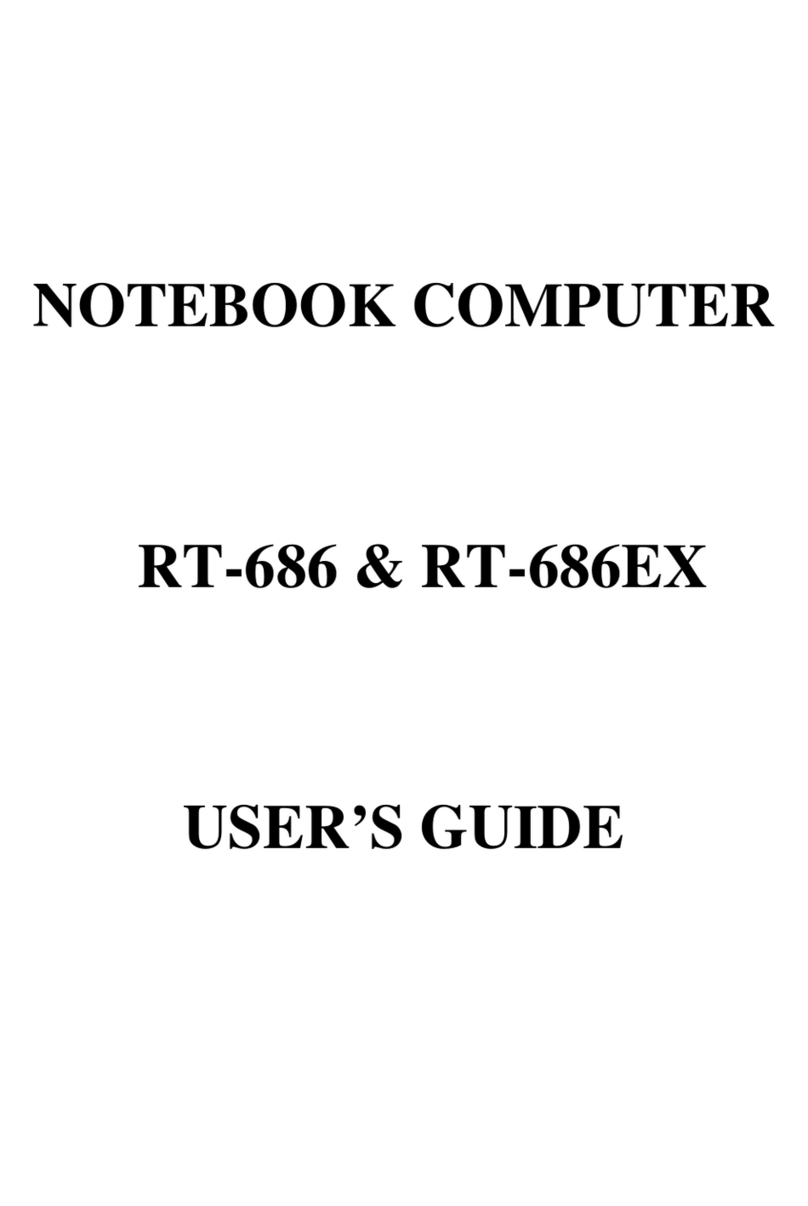
IBM
IBM RT-686 User manual

IBM
IBM ThinkPad A22e Owner's manual
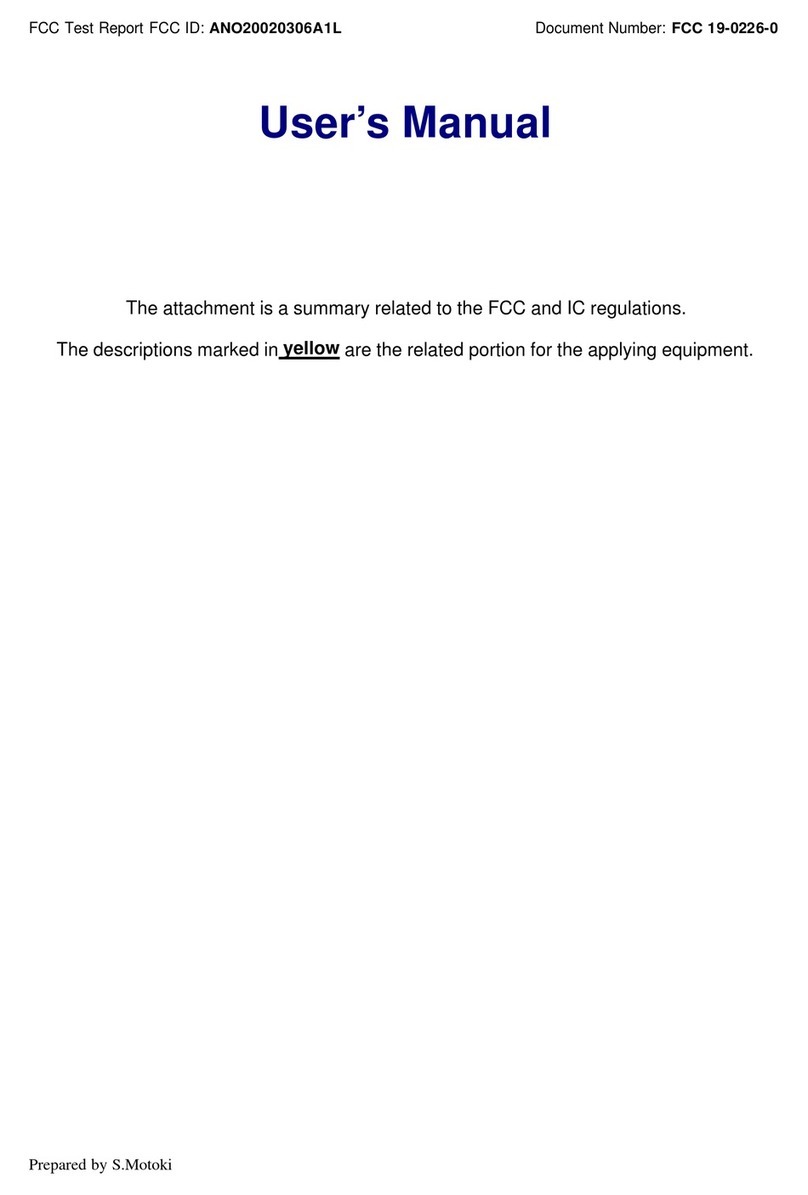
IBM
IBM ThinkPad G40 Series User manual
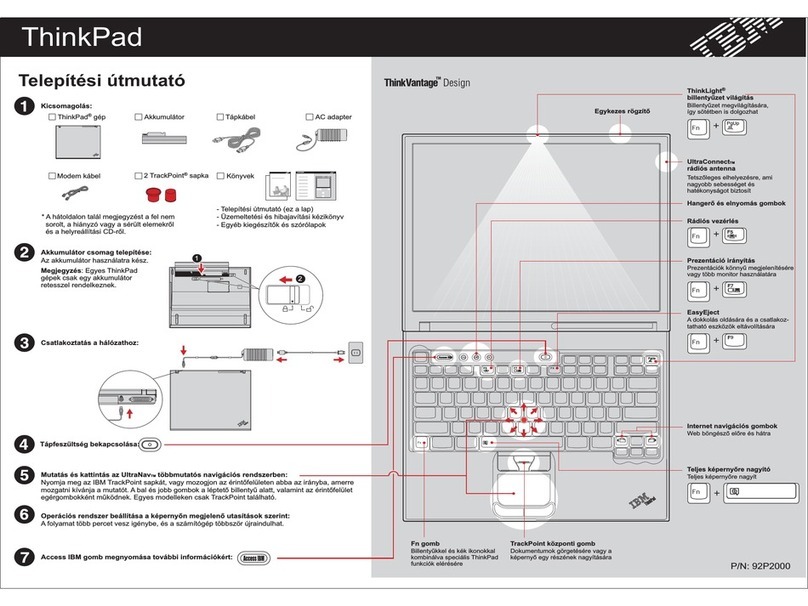
IBM
IBM THINKPAD T41 - Warranty User manual