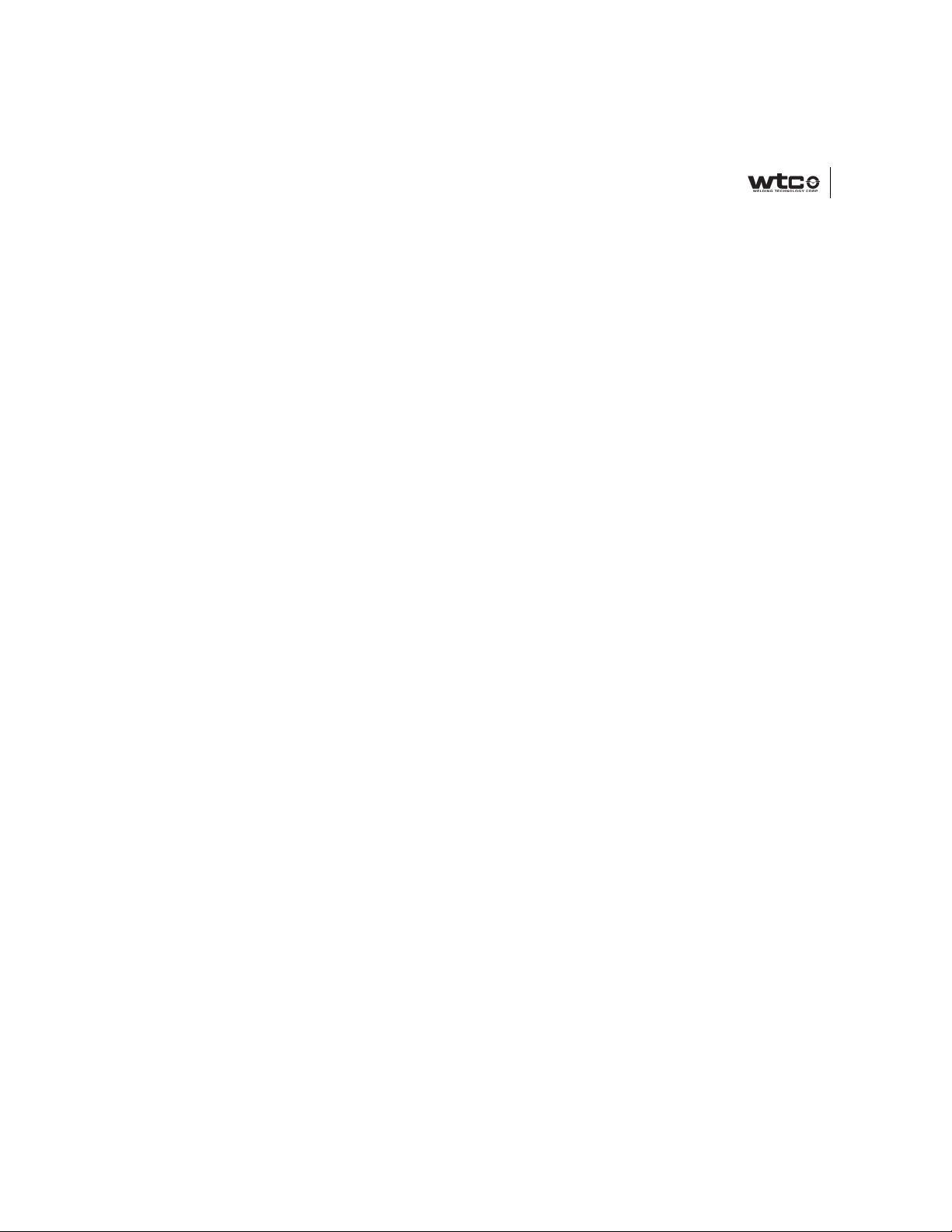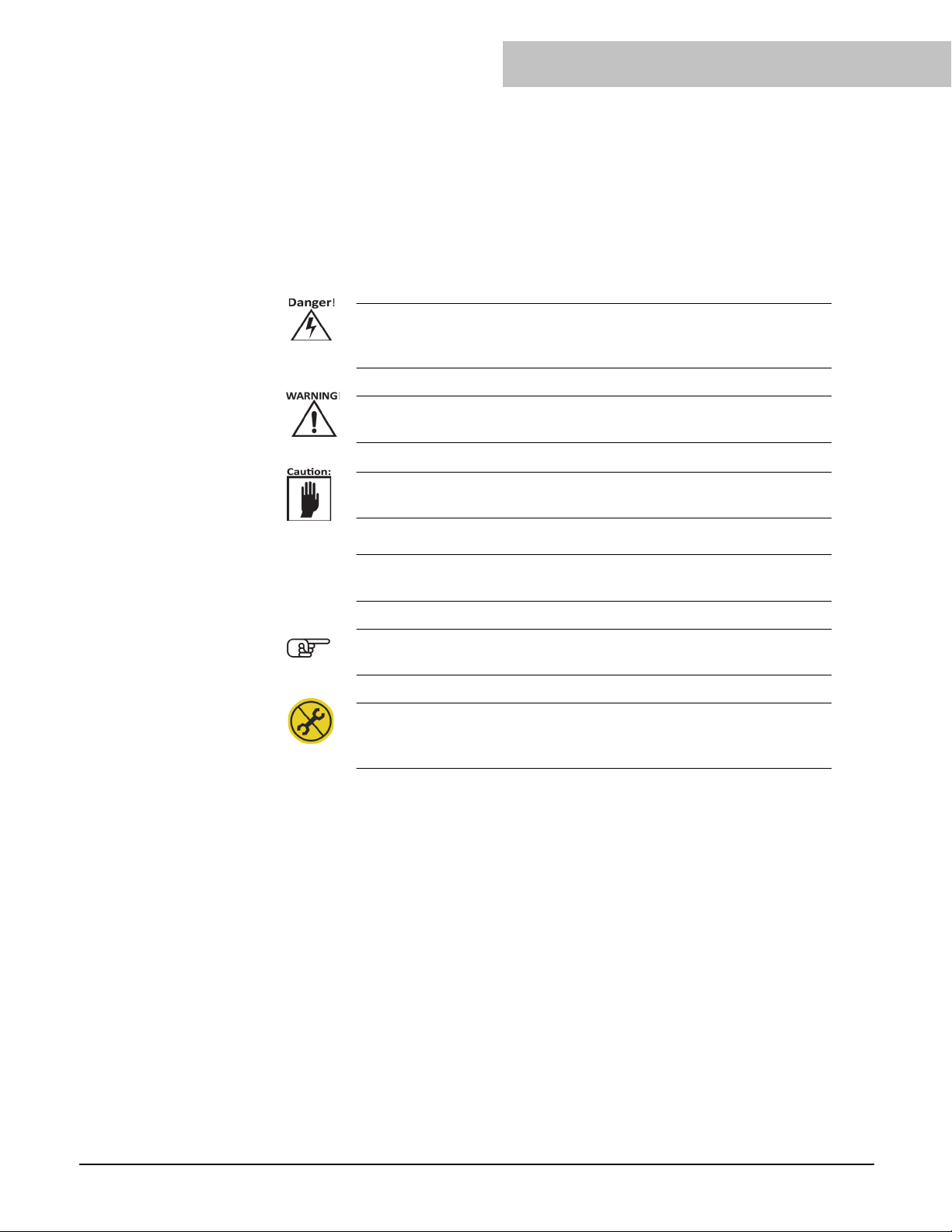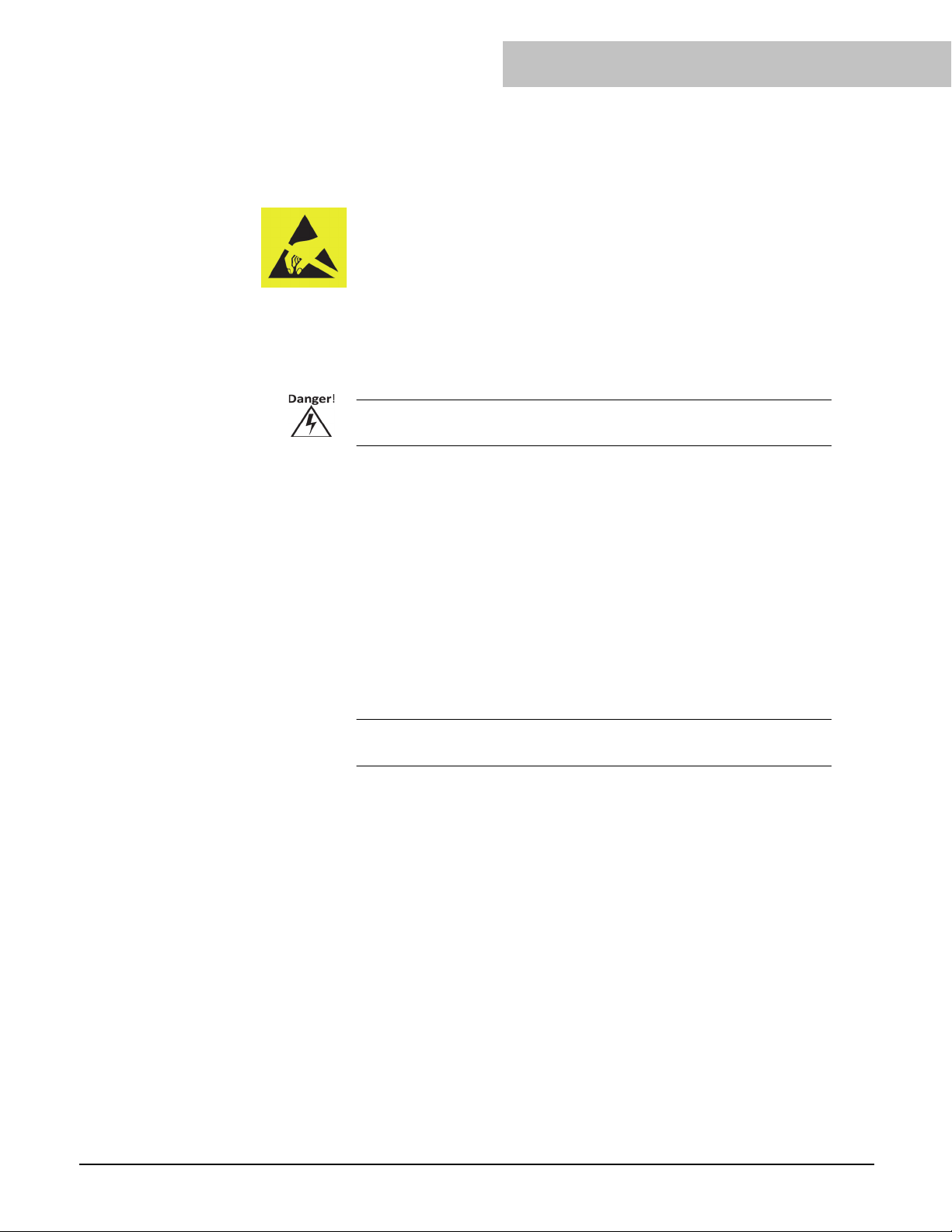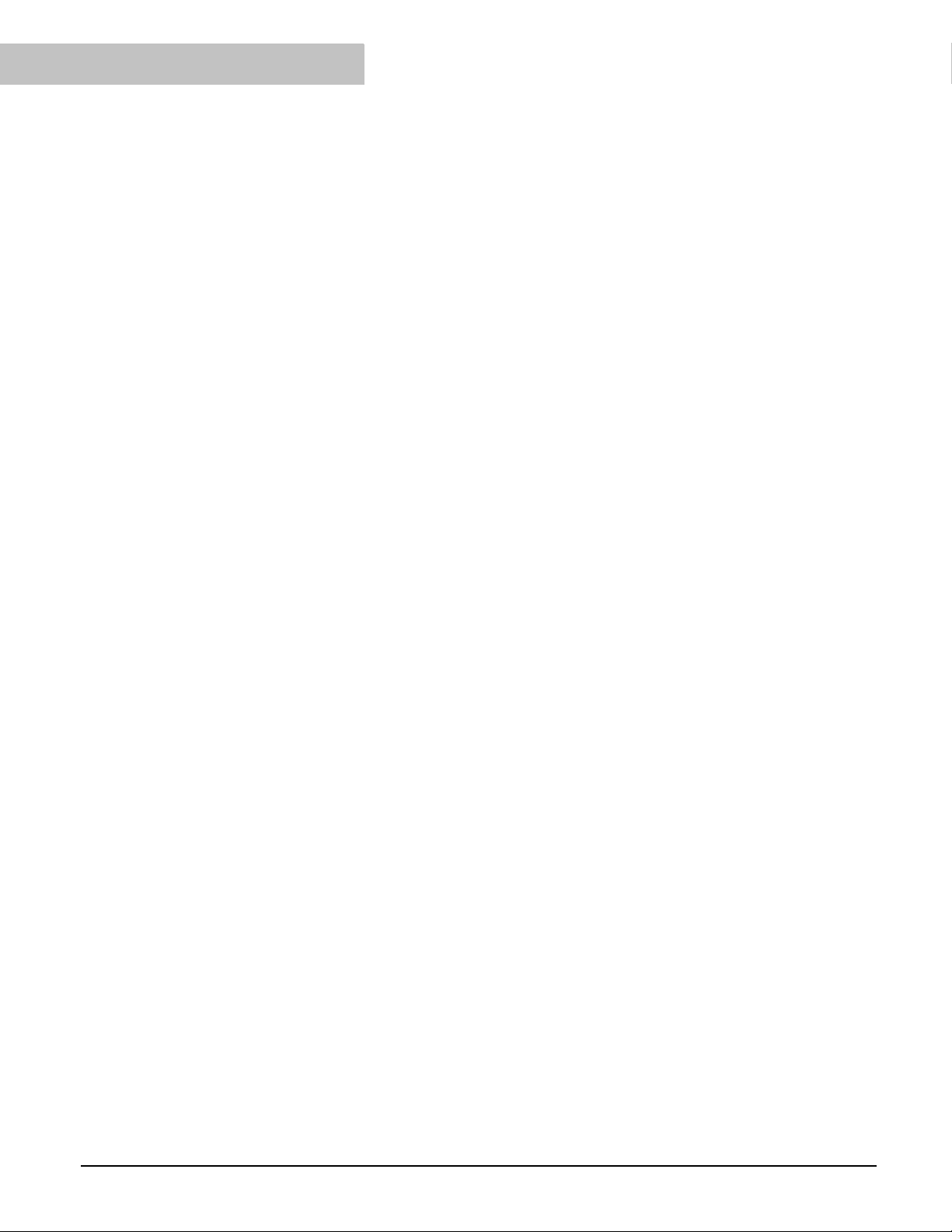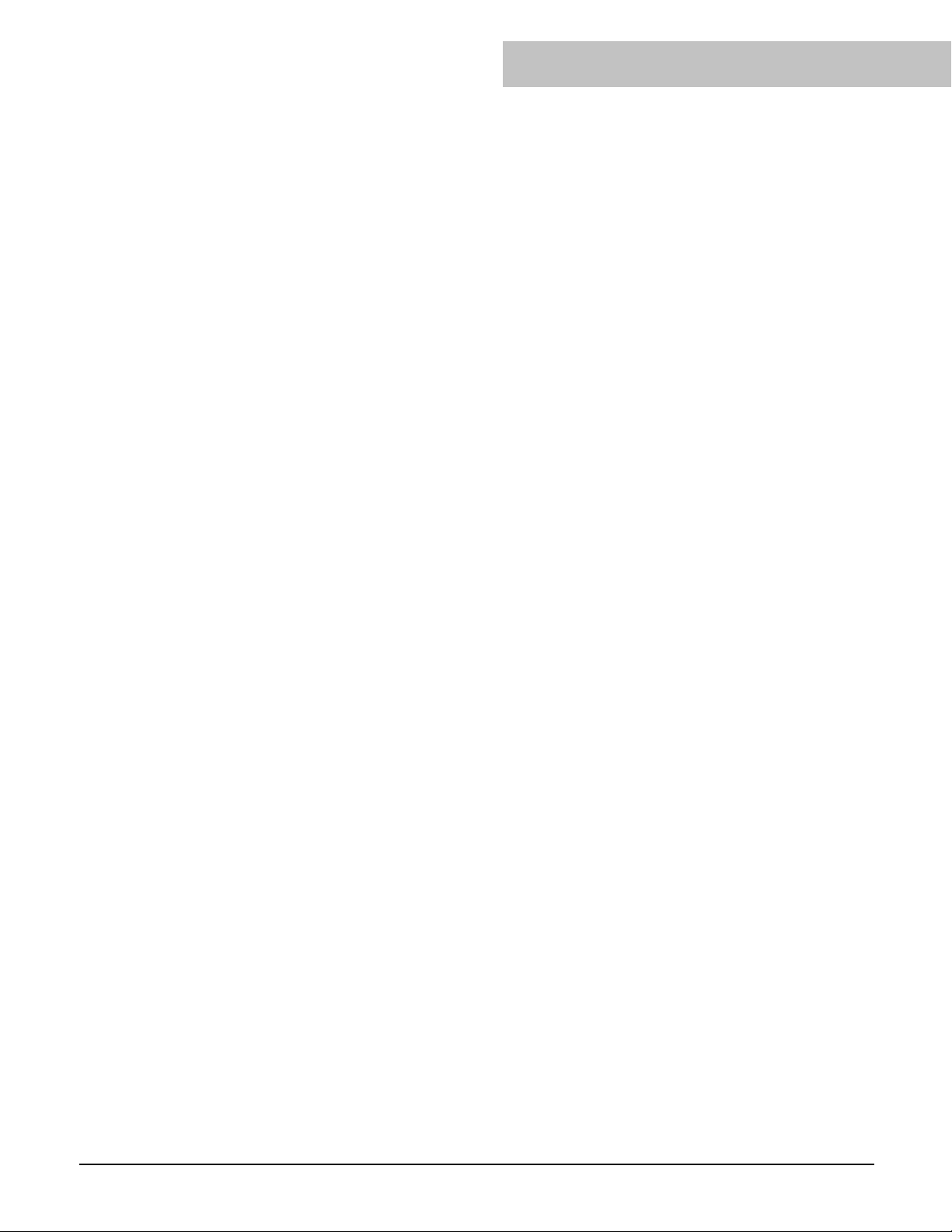ii
WELDINGTECHNOLOGYCORP.©2017
Level 1. 2: Review Stepper Menu.......................................63
level 1. 3 Review Setups Menu ...........................................69
level 2.1 Review HIC Menu ...............................................70
level 2.2 EIP Options Menu...............................................70
level 2.3 Welder ID Menu ..................................................78
Level 2.4 Reload Options Menu.........................................79
Breaker Type.......................................................................83
Level 3. 1 Local Ethernet Menu.........................................89
Level 3.2 Fieldbus Mapping Menu.....................................95
Level 3.3 I/O Mapping.......................................................96
Level 3.4 Network Address Menu ......................................96
Level 4.1 Servo Cal.............................................................97
level 4.2 Spots .....................................................................98
Chapter 5: Status Mode..................................................105
Fault Menu .......................................................................108
fault filtering .....................................................................109
Stepper Status Menu ........................................................110
stepper reset ......................................................................112
RAFT Menu ....................................................................113
HIC Menu........................................................................115
IO Status Menu ................................................................115
Weld Data Menu ..............................................................117
Pressure Control Menu.....................................................120
Errors Menu .....................................................................120
Chapter 6: Display Mode ...............................................121
Heat Display Menu ..........................................................123
Chapter 7: Change Timer...............................................127
FAQ ..................................................................................131
How do I Upgrade DEP300 (EDEP) Software?..............131