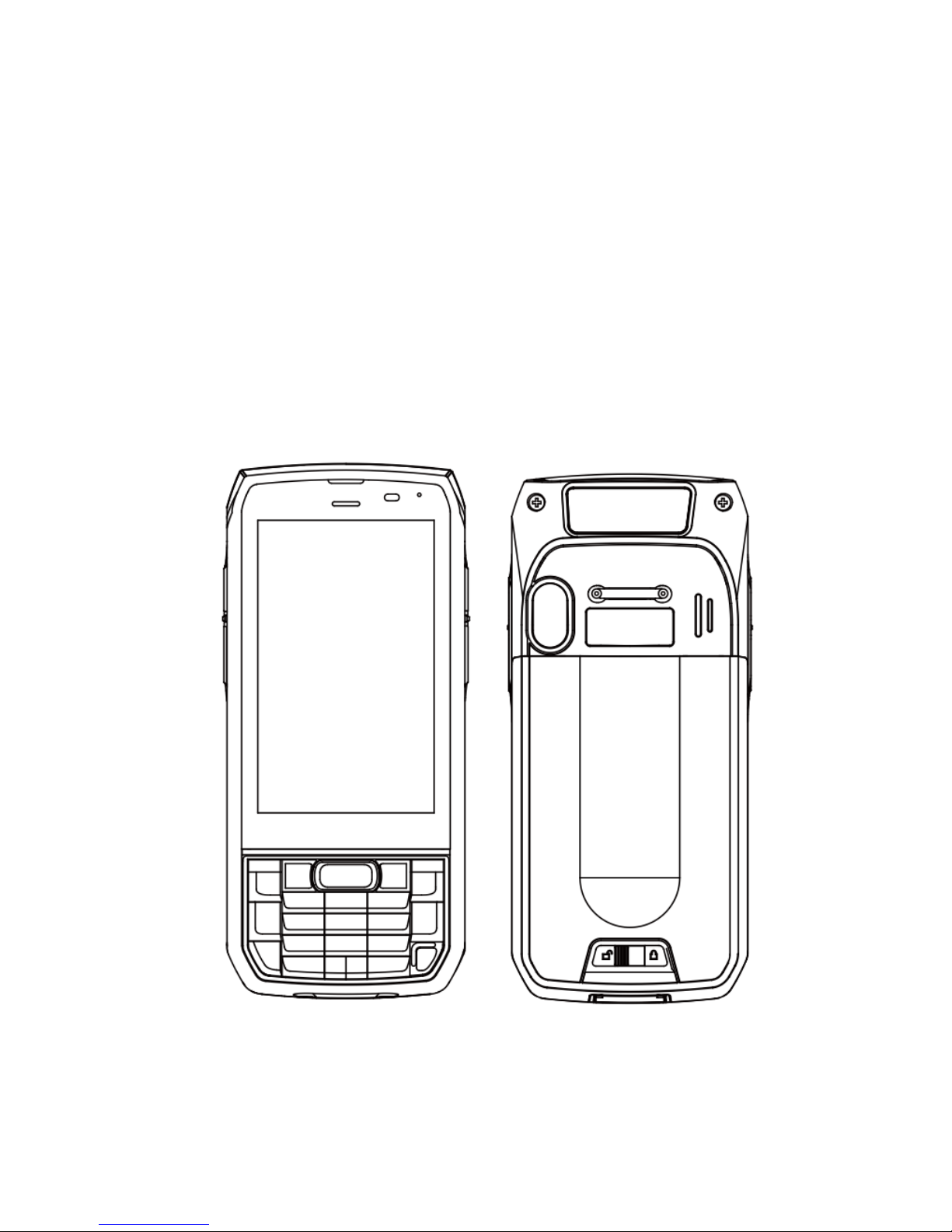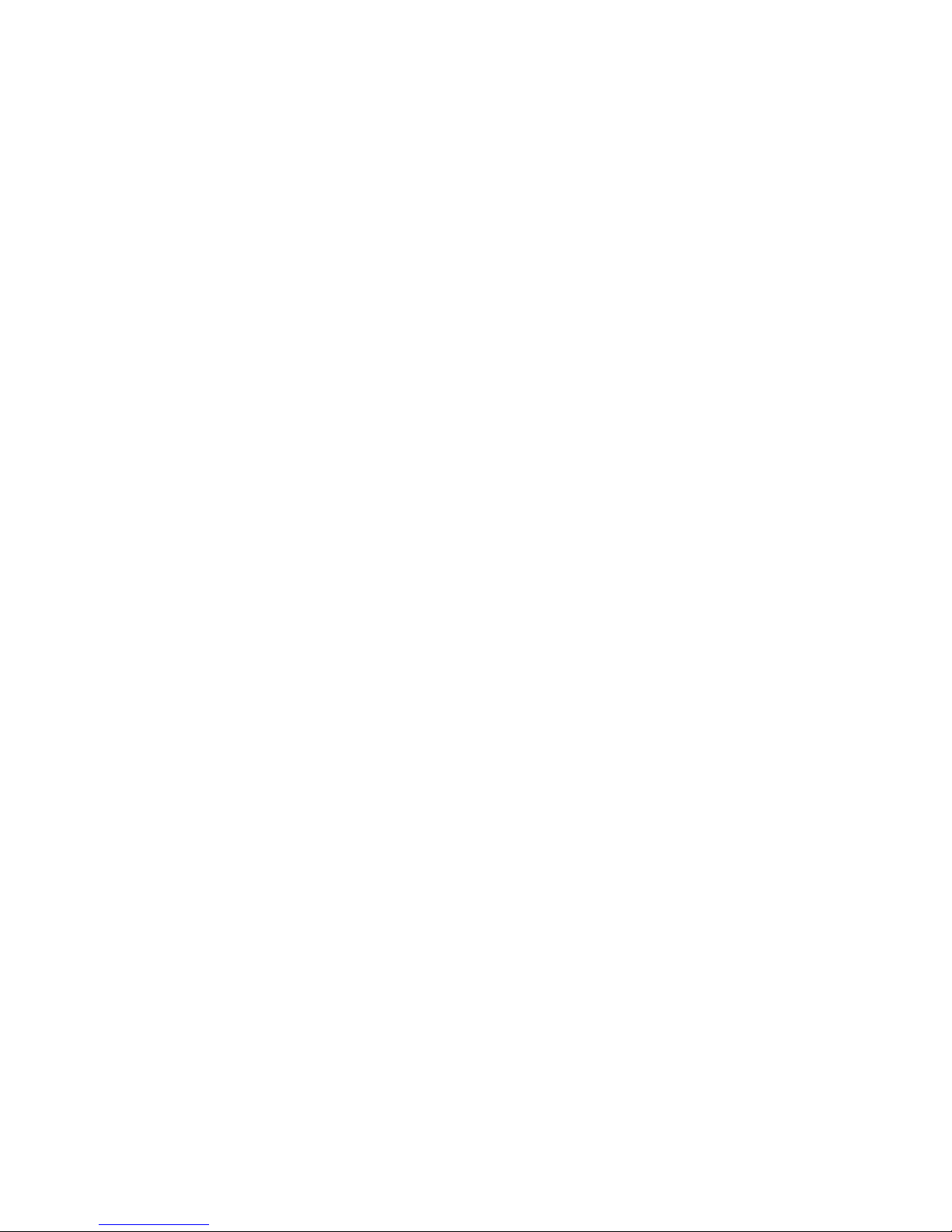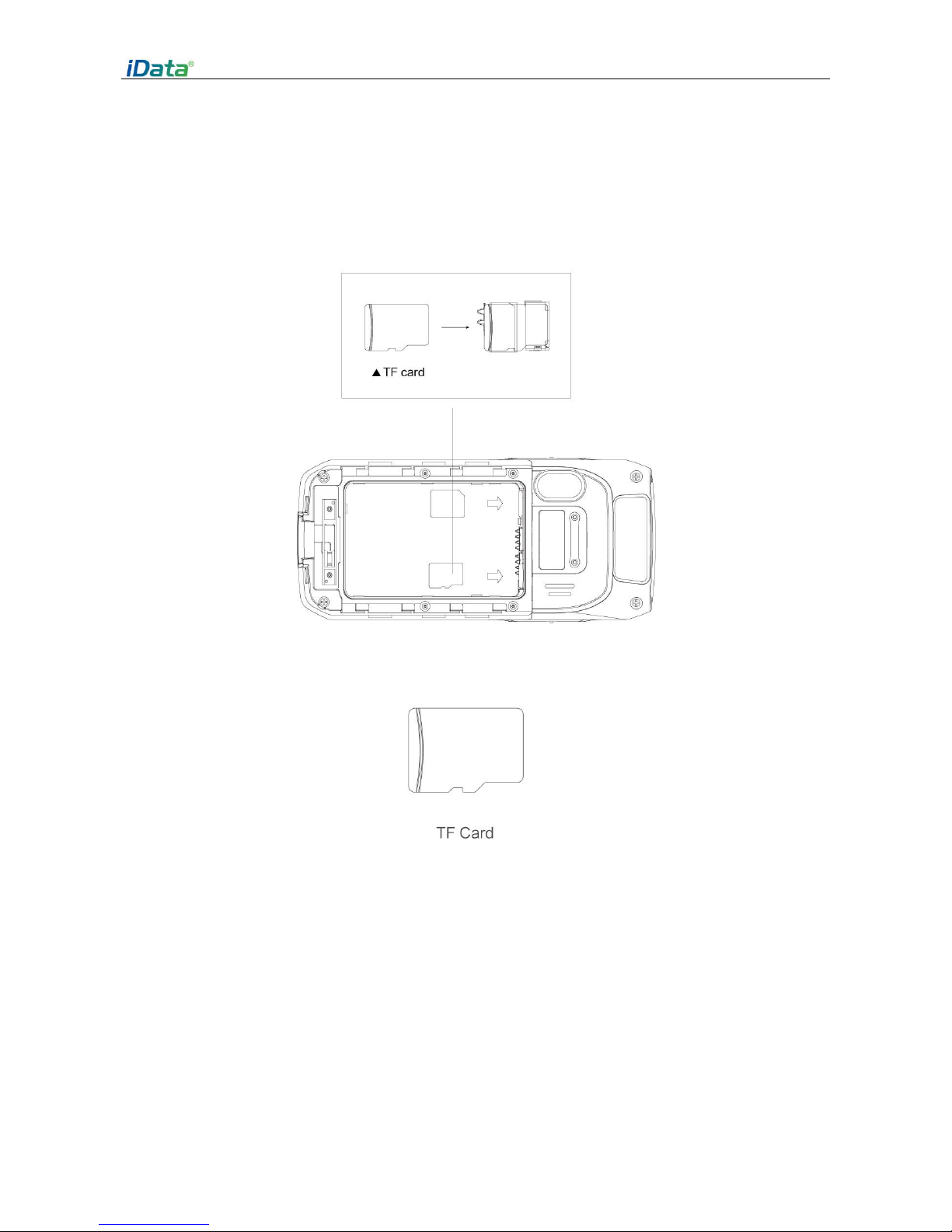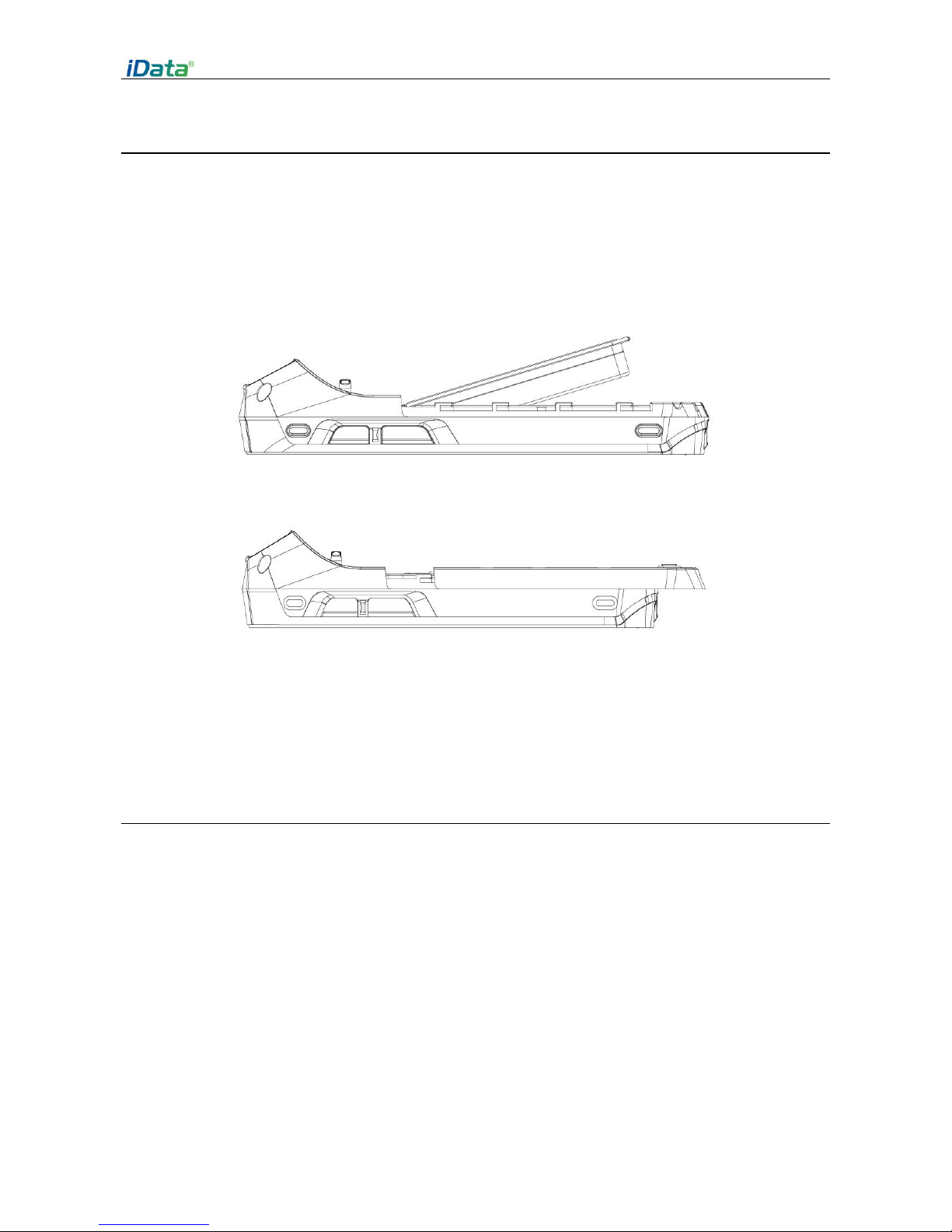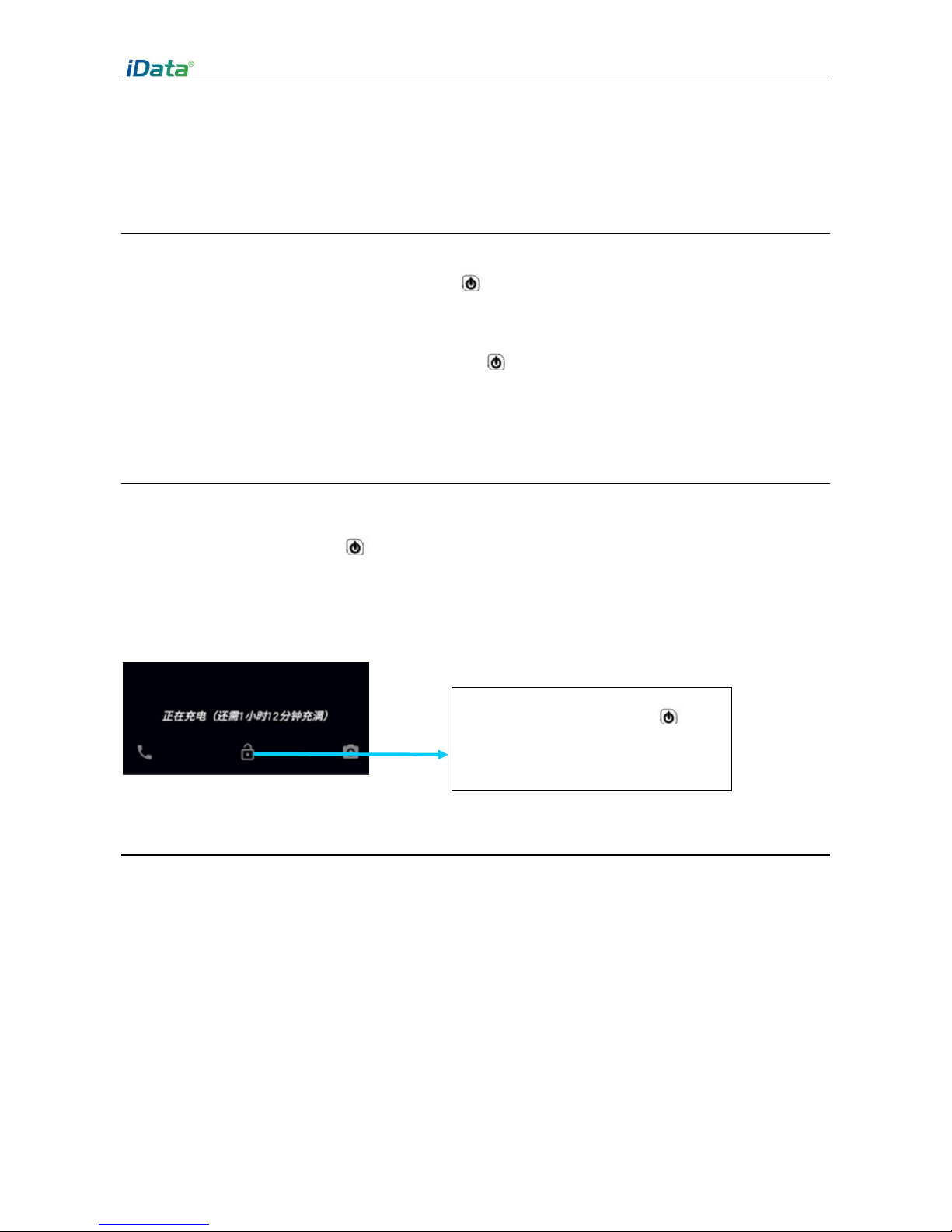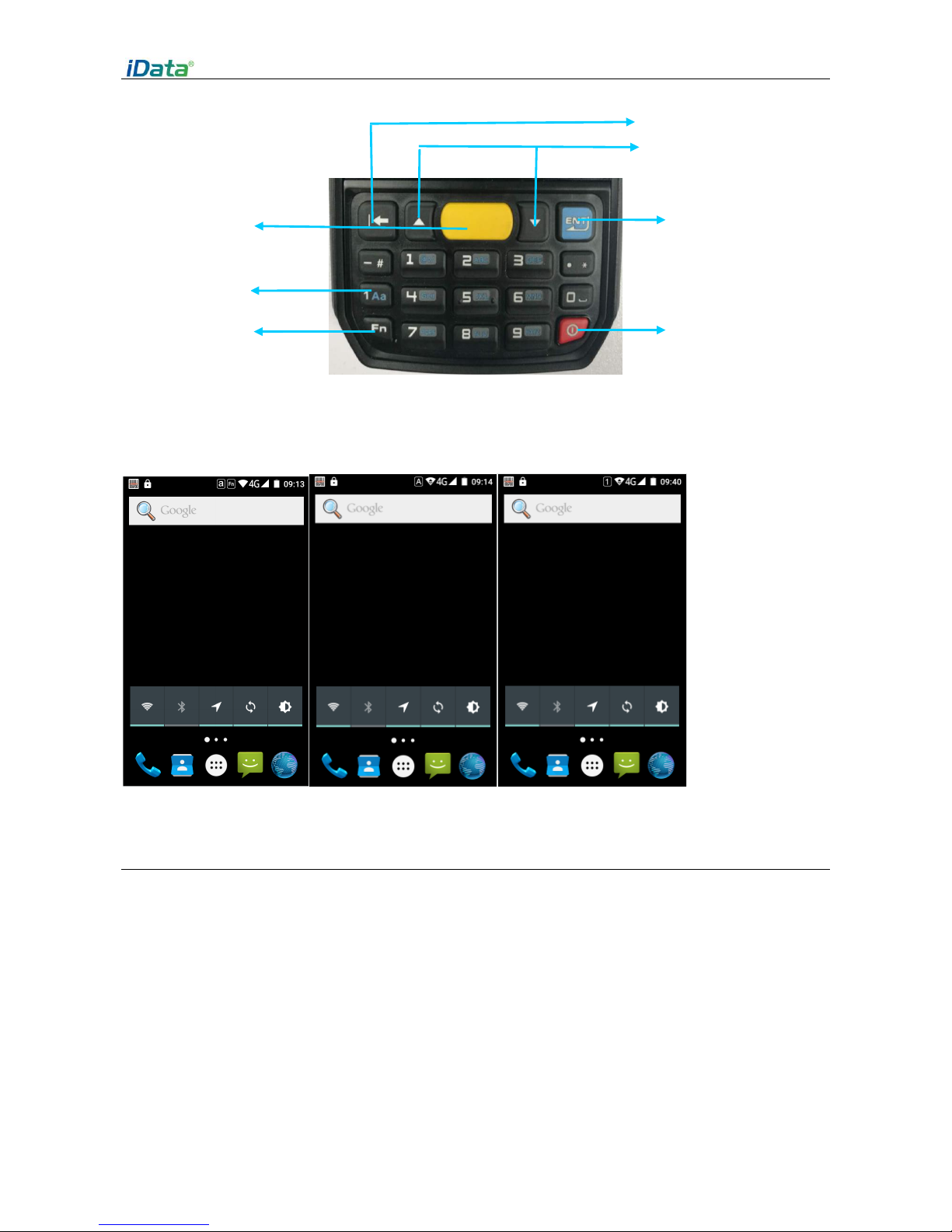Contents
Operation Manual.........................................................................................................1
1 Introduction ...............................................................................................................1
1.1 iData 70 overview...........................................................................................................................1
1.3 Insert a SIM card ............................................................................................................................3
1.4 Install the battery ...........................................................................................................................4
1.5 Remove battery..............................................................................................................................4
1.6 Charging battery.............................................................................................................................6
2 Use iData 70................................................................................................................7
2.1 Start up and Shutt down ................................................................................................................7
2.2 Device lock and unlock...................................................................................................................7
2.3 Device keys.....................................................................................................................................7
2.4 Home screen ..................................................................................................................................8
2.5 Status icons and indicators.............................................................................................................9
2.6 Basic settings................................................................................................................................10
3 Email Function.................................................................................................................................14
3.1 Emails ...........................................................................................................................................14
4.1 Data connection ...........................................................................................................................16
4.2 Wi-Fi connection..........................................................................................................................17
4.3 Bluetooth......................................................................................................................................18
4.4 GPS ...............................................................................................................................................19
4.5 Connect PC with USB ...................................................................................................................20
4.6 Synchronization............................................................................................................................20
5 iData 70 Scanning demo introduction.....................................................................22
5.1 iScan installation and operation...................................................................................................22
6 Manage iData 70 ......................................................................................................23
6.1 Install application .........................................................................................................................23
6.2 Uninstall application.....................................................................................................................23
6.3 Manage application......................................................................................................................24
7 Use precautions and troubleshooting.....................................................................25
7.1 iData 70 use precautions..............................................................................................................25
7.2 Trouble shooting ..........................................................................................................................26
Appendix .....................................................................................................................29