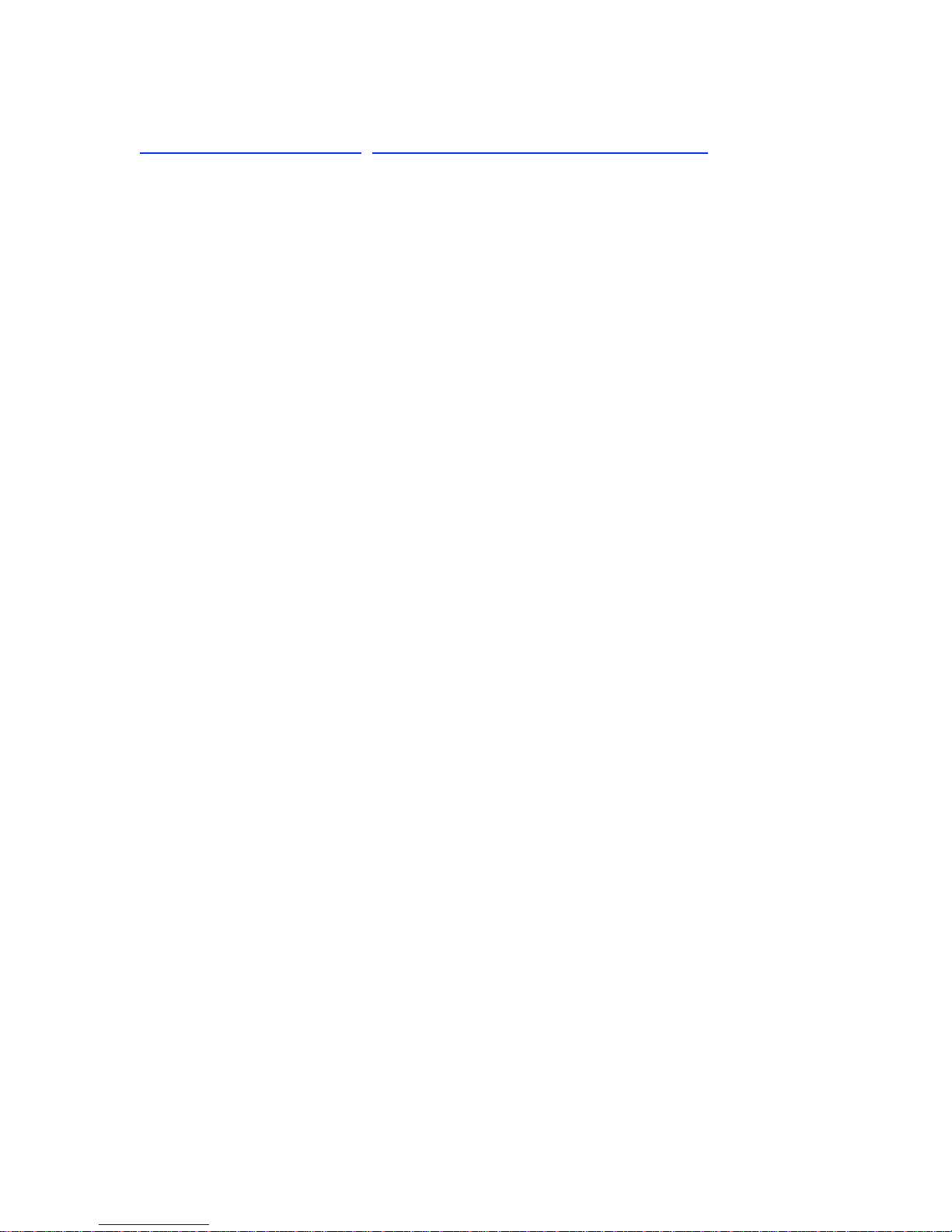IV. Stitching
Stitching is an option that will allow for you to measure samples that are larger than a
single field of view. Several measurements are taken and “stitched” together to form one
dataset. Stitching properties are found in the Stitching tab in the measurements options
window.
1. To use stitching, select the Enable Stitching check box.
2. Select the desired Starting Options
Use Current Location: Allows you to set the measurement location before each
measurement.
Use Fixed Location: Will take a measurement at the same location each time.
(This location is set by clicking the Set Start button, then
moving the stage to the desired start location and clicking
OK once again.
3. Set the desired area to be measured using the Stitching Dimensions box. You may
either enter the desired dimensions or you may train the Wyko by marking the
measurement boundaries.
4. To verify your dimensions are correct, click Test. Click OK to continue through all
four corners of your desired area to be measured. Click Finish when done.
5. You may have to re-enter or re-Teach the dimensions of your die, if any part of the
measurement area was outside the corners of the test pattern.
IV. Turning off the Wyko
If you will not be using the Wyko within the next hour or the time is after 5pm, please
shut down the machine as follows.
1. Close Wyko Vision 3.22.
2. Close windows XP by selecting Start>>Shutdown.
3. Turn off the monitors.
4. Turn off the power to the main system by pushing in the main power switch.
IV. Measurements Tips
1. Check the limitations and resolution section of the reference page to determine which
measurement is best for your sample.
2. Transparent materials (i.e. PDMS, PMMA, Parylene, etc.) must be placed on top of a
reflective material (i.e. wafer, glass with metal, mirror, etc.)
3. The limitations for transparent materials, i.e. Silicon dioxide and Silicon Nitride, are a
minimum of 2 µm for measuring the step height.
Trouble Shooting
1. If the tilt head becomes stuck and will not tilt in any direction, the entire system
must be reset, including the power reset switch located in the back of the machine.