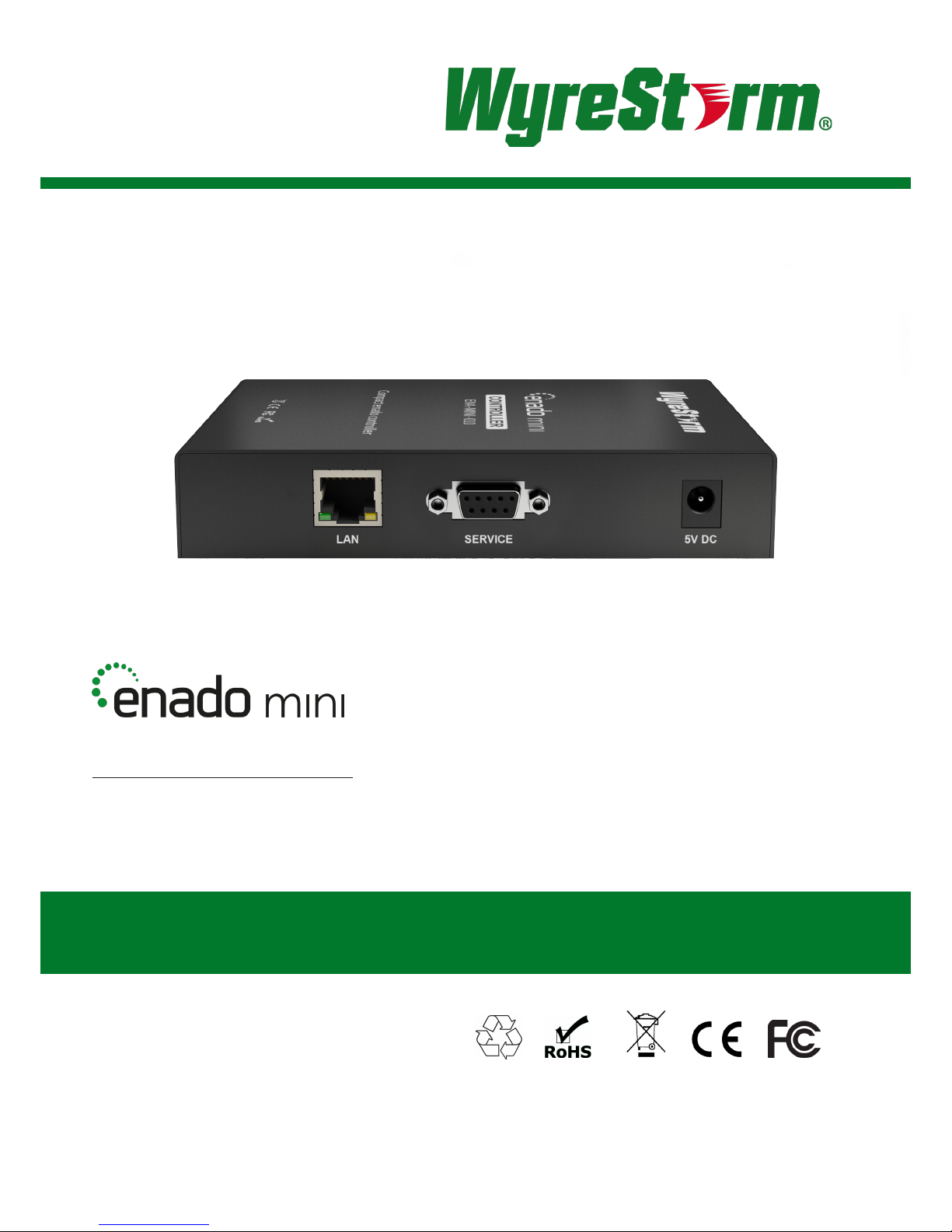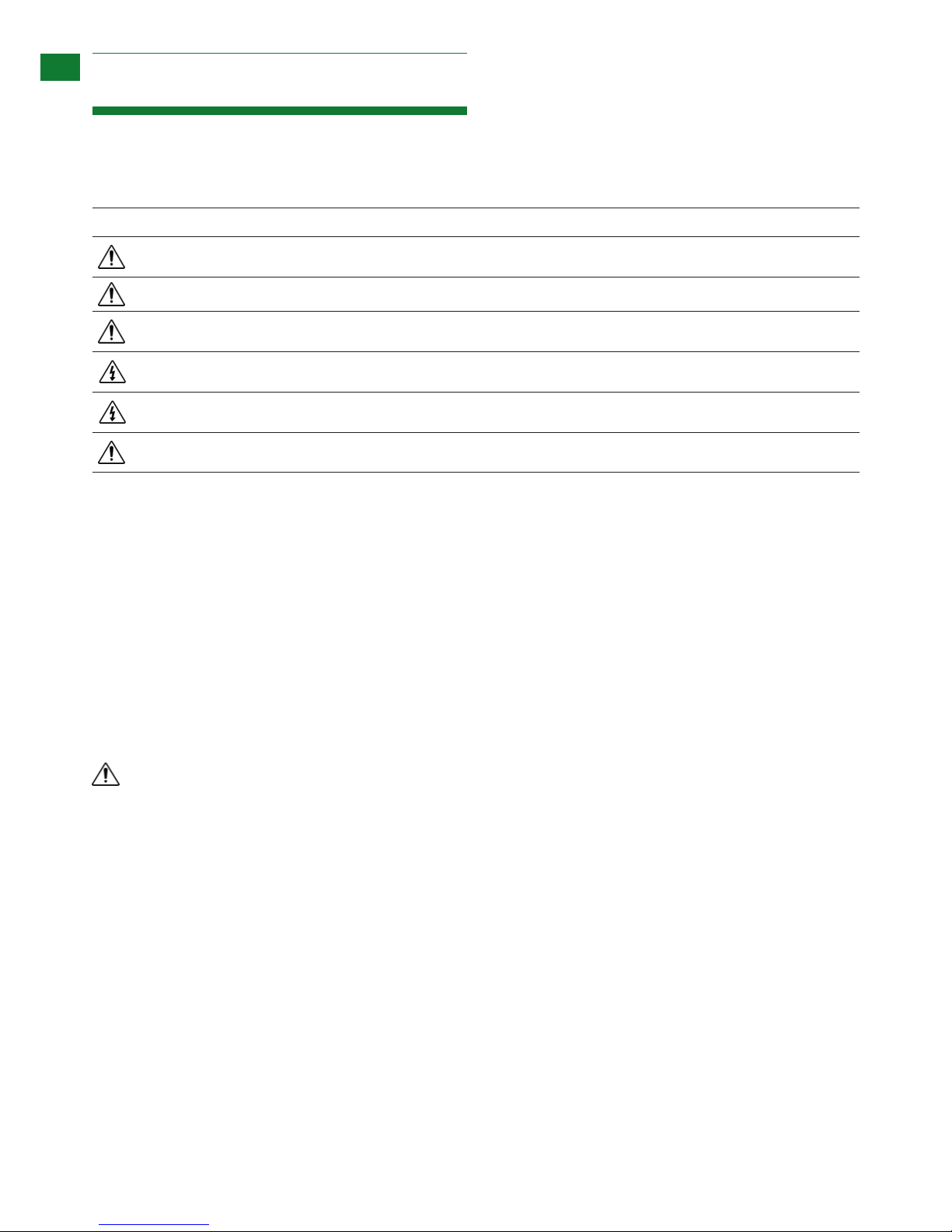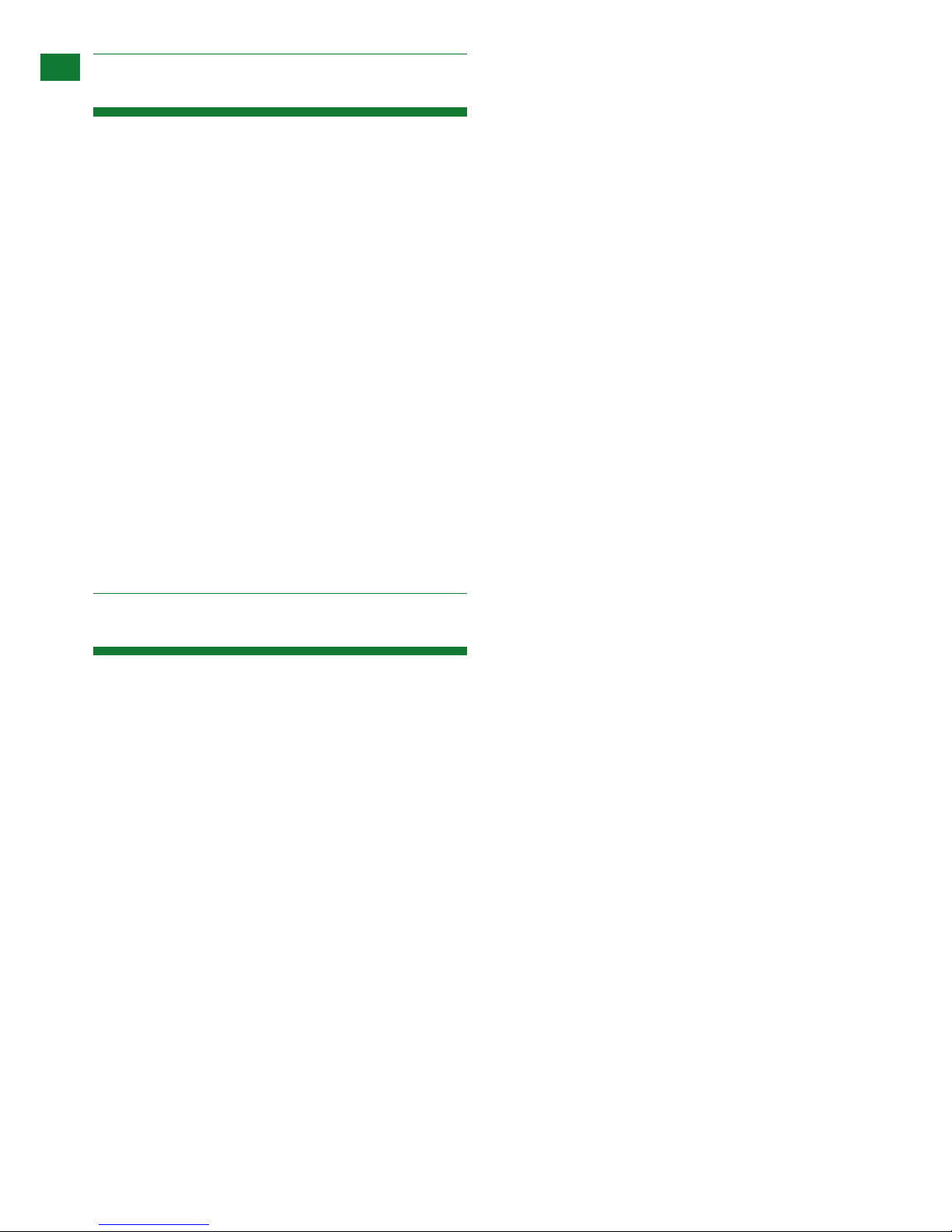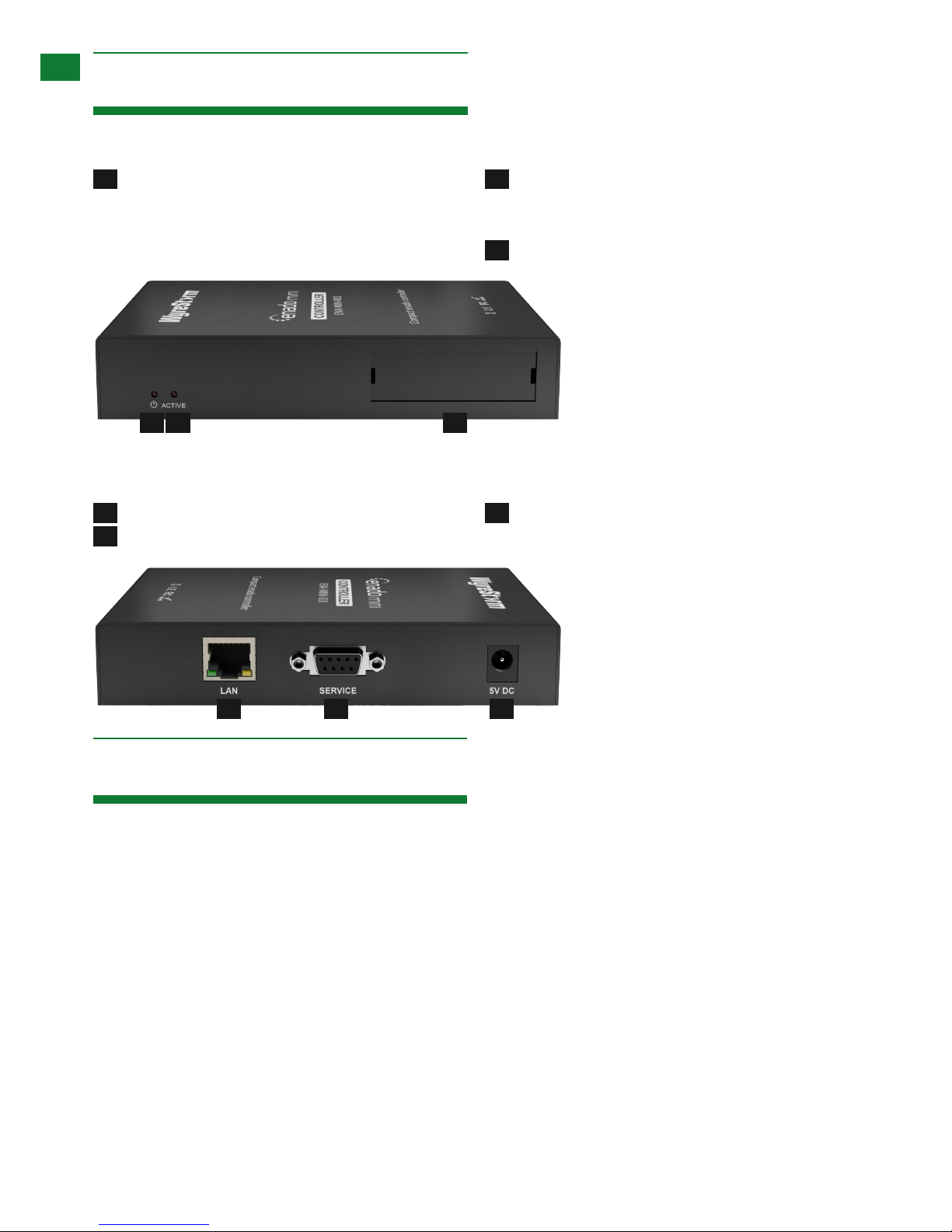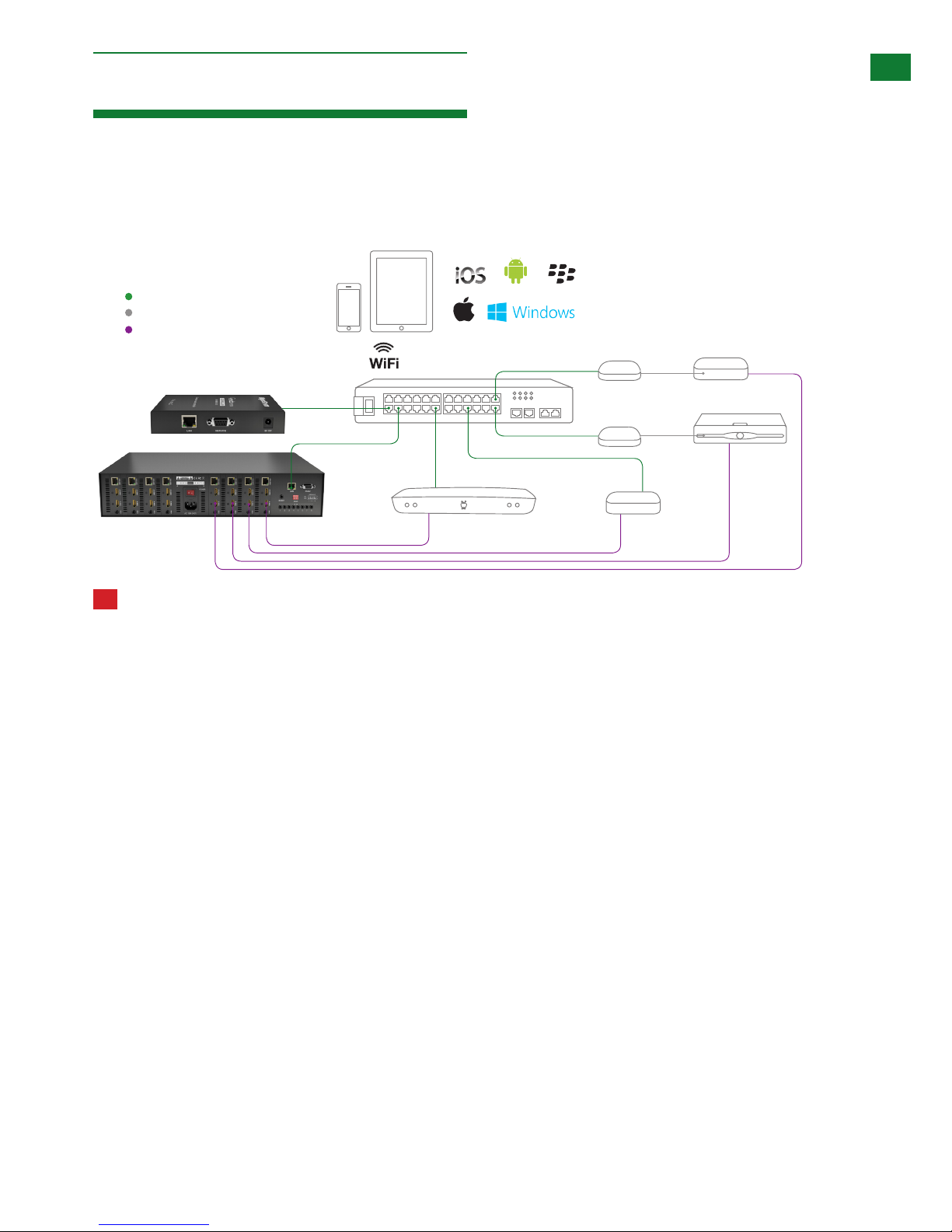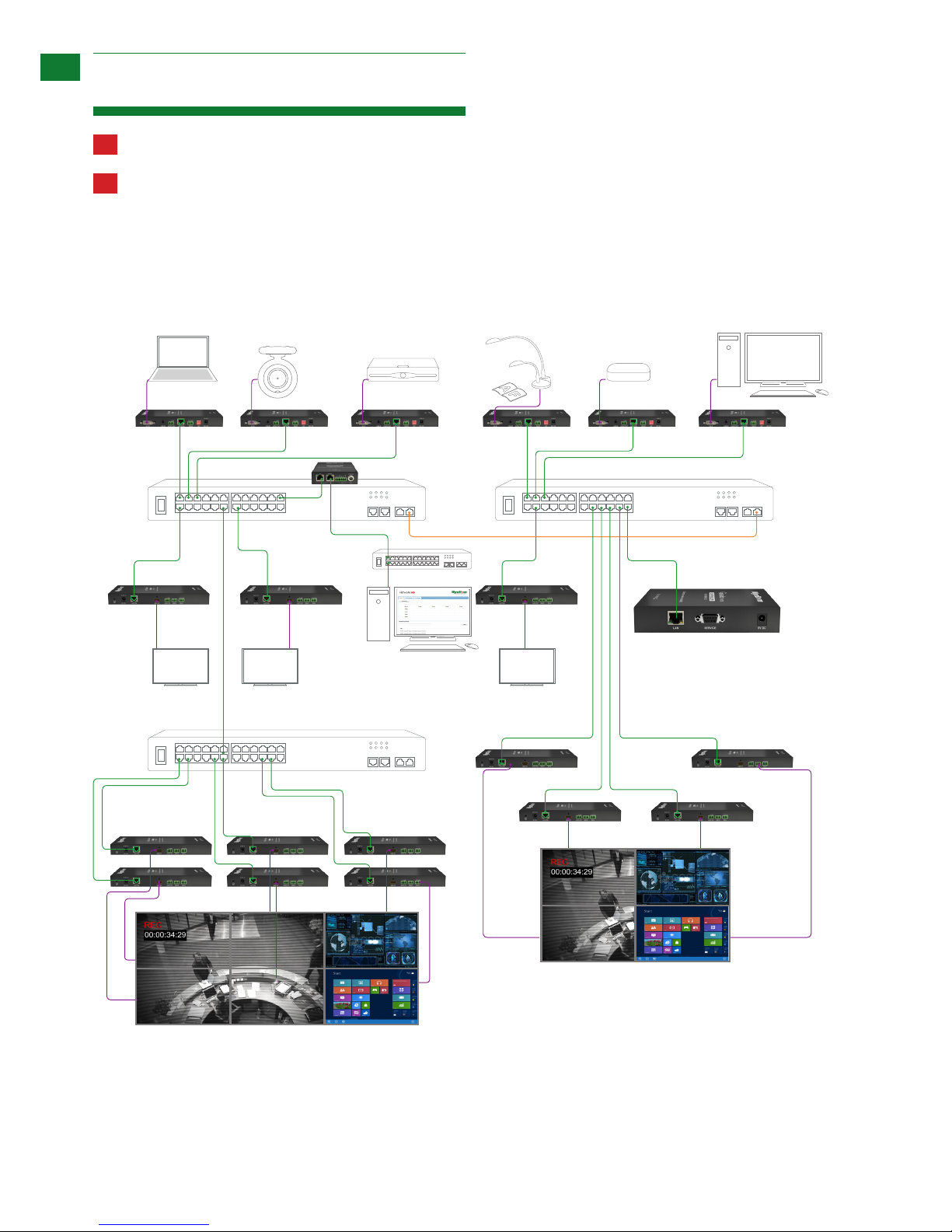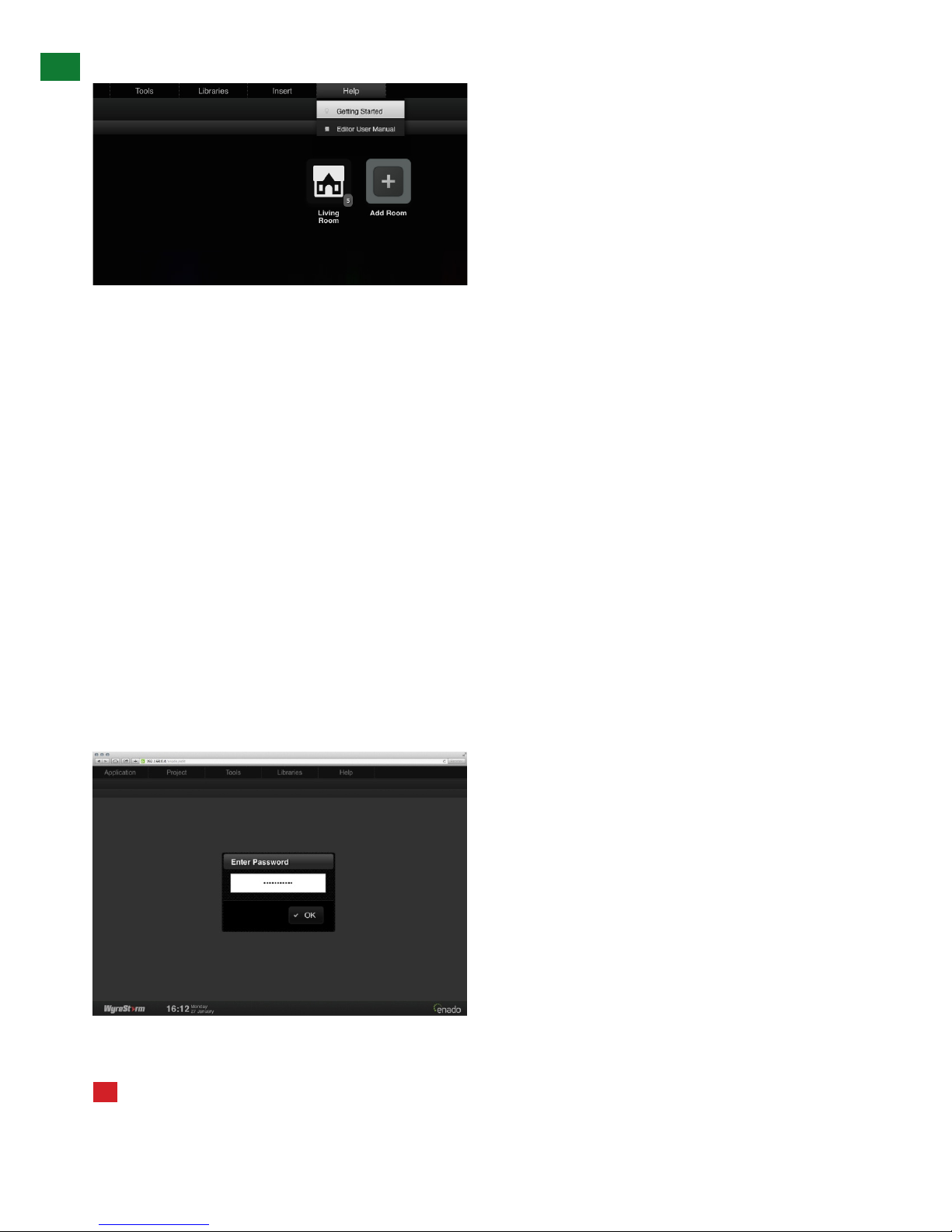INTRODUCTION AND FEATURES
Introduction
Enado Mini is a small form factor IP-only control system easily installed in any location; essentially a small computer system housing the
full Enado software suite that acts as a powerful web server user interface for control of virtually any device with Ethernet connectivity
by any device with a web browser.
As with Enado, the IP controller can sit anywhere on the network and control any IP device on the network with the web server-based
control software eliminating the need for Apps, PC software windows drivers or control device conguration with no additional costs for
Apps upgrades, updates or licenses, whilst delivering an App-like installer/user experience with systems congured and controlled from
literally anywhere in the world with a web-capable device.
In fact, it’s so easy to congure a new control device such as a smartphone or tablet with Enado, the user need only to scan a QR code
and bookmark the link.
Although it oers many of the same features as the full size 1U Enado controller, including the same functionality of the Enado software
itself, Enado Mini is streamlined by removing IR, RS232 and relay/cc connectivity, which help keep costs low enough so they have
minimal impact on project budget. However, it’s smart enough to allow connection of these outputs using iTach and Flex devices from
Global Cache.
Enado Mini oers IP control of both JPEG2000 and H.264 100 and 200 series NetworkHD products as well as any connected
WyreStorm matrix switchers, AV Receivers, Blu-ray players, set-top boxes, media players like AppleTV, Roku, Sky Now, XBMC and
Kaleidescape as well as a growing number of Smart TVs, all over IP with no additional hardware required.
It’s also just as versatile as its bigger Enado sibling with full compatibility with the huge Enado online code library and custom control
templates for these connected devices, with WyreStorm project examples and popular device templates built in for unlimited control of
all WyreStorm distribution devices over IP while controlling all other sources with Global Cache for quick, simple conguration – all with
just two cables to one tiny box.
For further information on this product and other WyreStorm ranges, visit our website or download our latest product guide at
wyrestorm.com
Features
• Provides an intuitive, customizable user interface to control WyreStorm devices and other AV components
• Web server-based design allows for easy setup, operation, maintenance and management of the system
• Highly scalable to allow for control of any AV component (WyreStorm or other manufacturer) over the network
• Multi-platform ie. iOS, Android, Macs and PC control with an unlimited number of user control devices without any licensing costs
• Wizard-based setup for all connected displays and sources allows for quick setup and template-driven integration with WyreStorm
products
• Out of the box, cross-platform control solution compatible with any Internet-enabled product from any manufacturer, with any
browser, any operating system and screen size
• Two-cable connection using just standard Ethernet cable and mains power
• Enables control of an unlimited number of user devices with no license fees and a one-time, low cost Single Update Technology
ensures A/V systems are up to date, instantly updating every connected device at the touch of a button
• No programming software and elegant, pre-congured templates makes integration with WyreStorm (and other) products simple
• Add Enado to any WyreStorm matrix for quick, straight forward integration and control
• Creates a Total WyreStorm Distribution & Control Solution with full end-to-end audio, video and control via a single cable per zone
• Remotely and securely access, congure, add to or control the A/V system from anywhere and through any Internet browser, from
anywhere
• Browser-based, intuitive user interface and controller enables any Internet-enabled device to become an AV system control device
• Bring Your Own Device - compatible with any platform on any web-enabled device from smart-phones to tablets to computers. Get
QR code and bookmarked device setup that’s eortlessly quick, simple and client-friendly
• Instant Updates - Server-based design eliminates the need for apps, drivers and control device conguration or fees for updates,
licences or upgrades. System updates are instantaneous and free for a control solution that’s always on and always up to date
• Wizard-based, template-driven set up - Integrates seamlessly with step-by-step wizard-based conguration and ‘what you see is
what you get’ interface editing. Initial setup of the system is made even easier with an expansive library of online templates
• 2 year warranty
For further information, wyrestorm.com