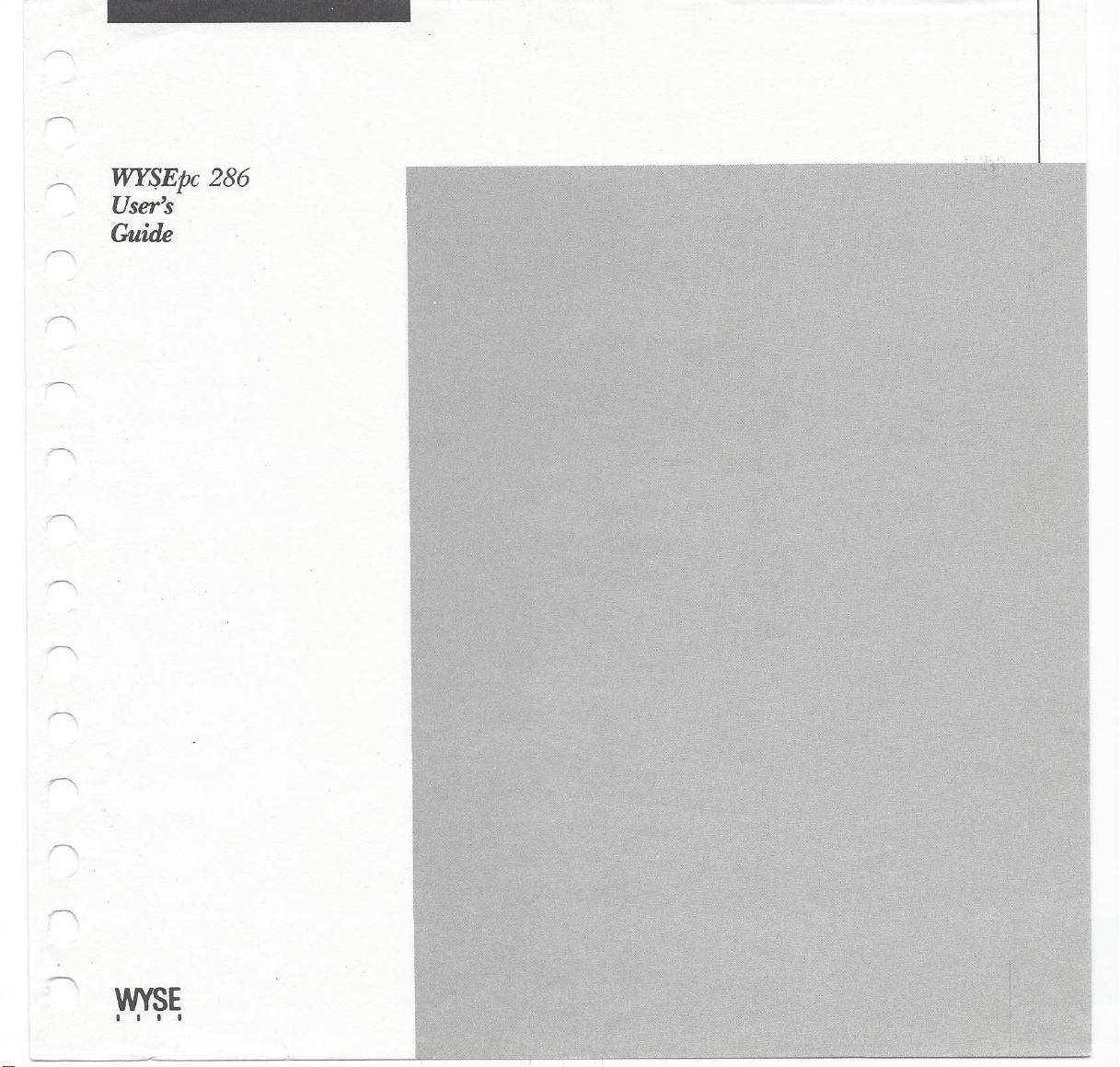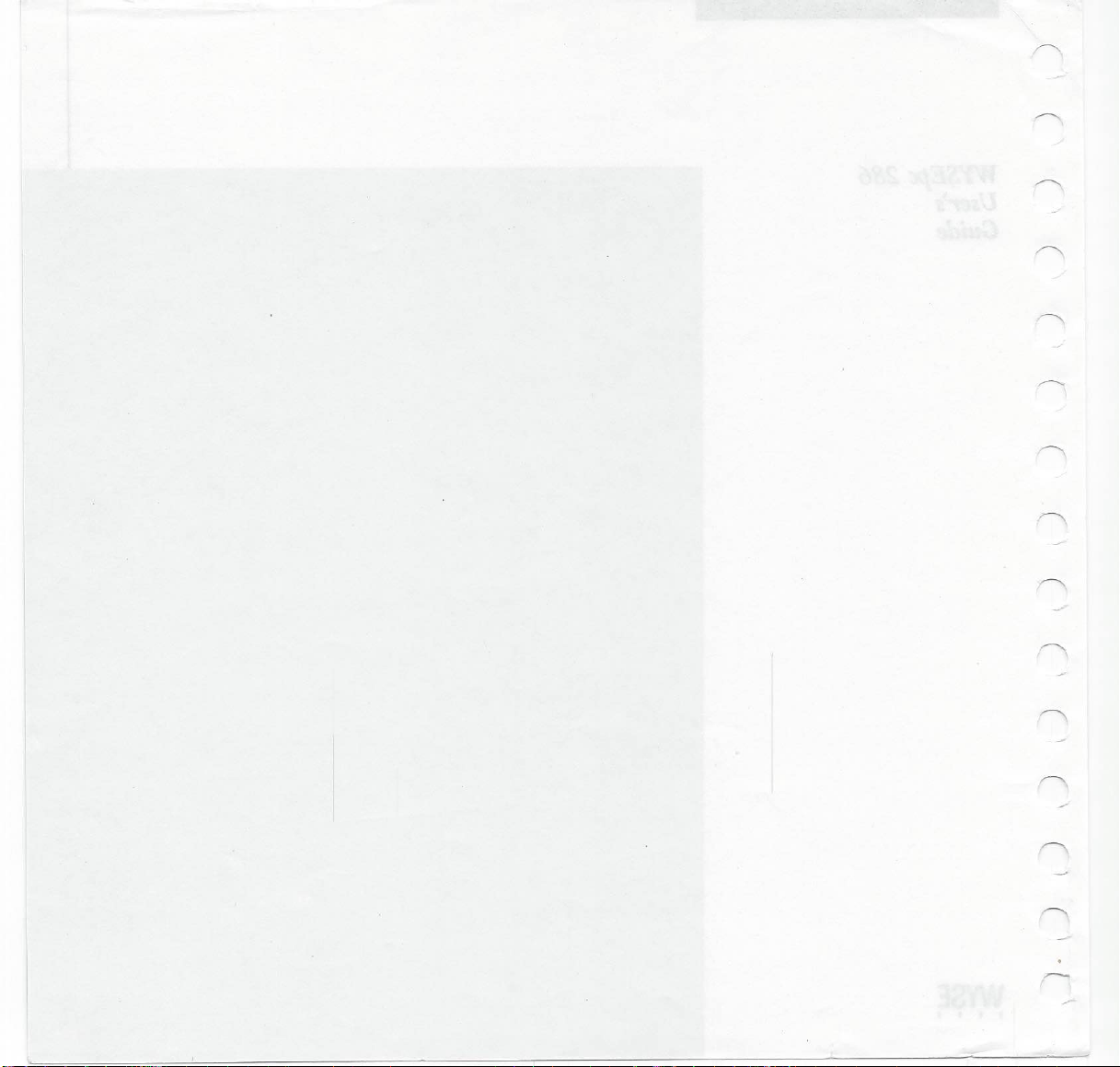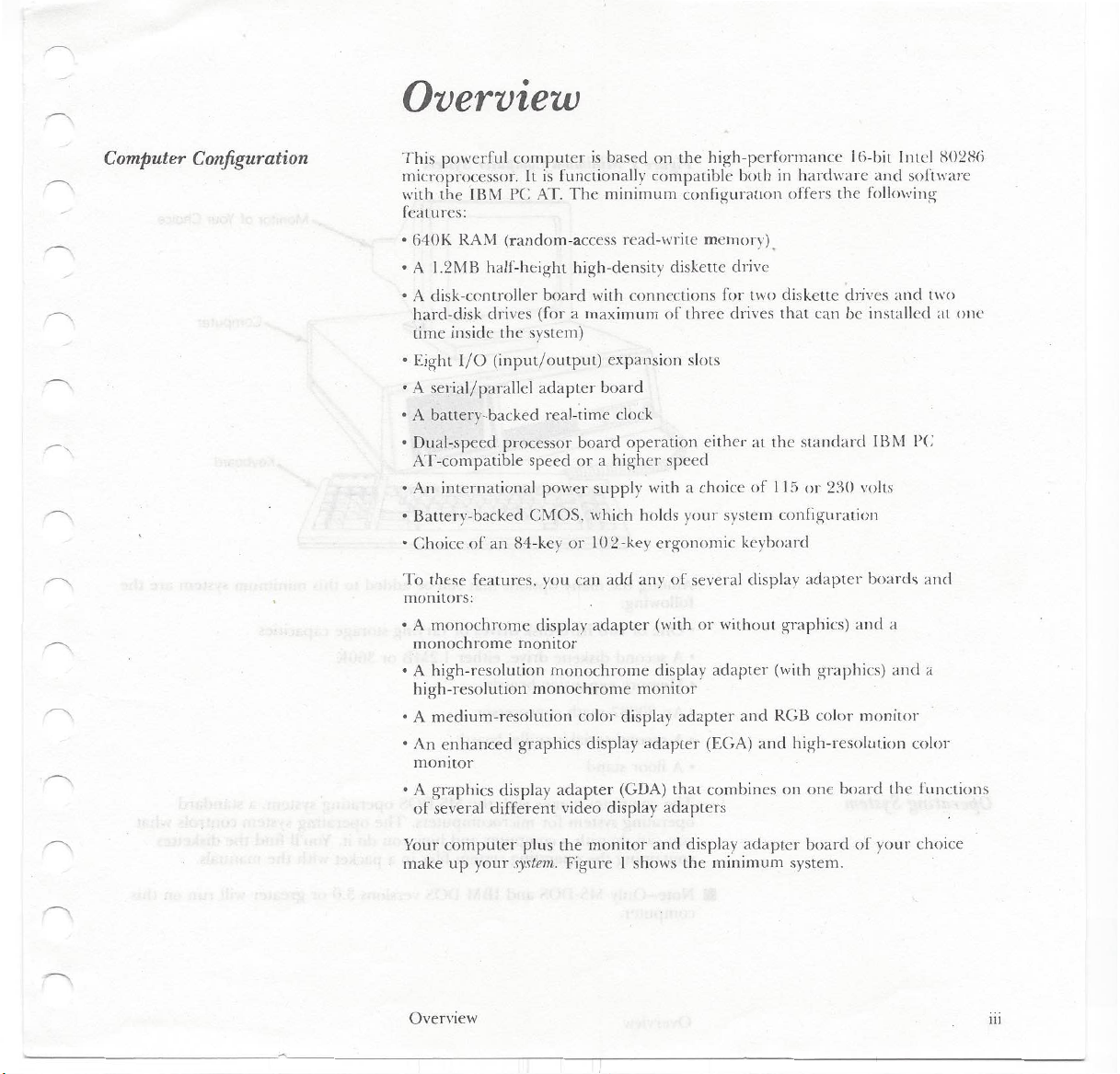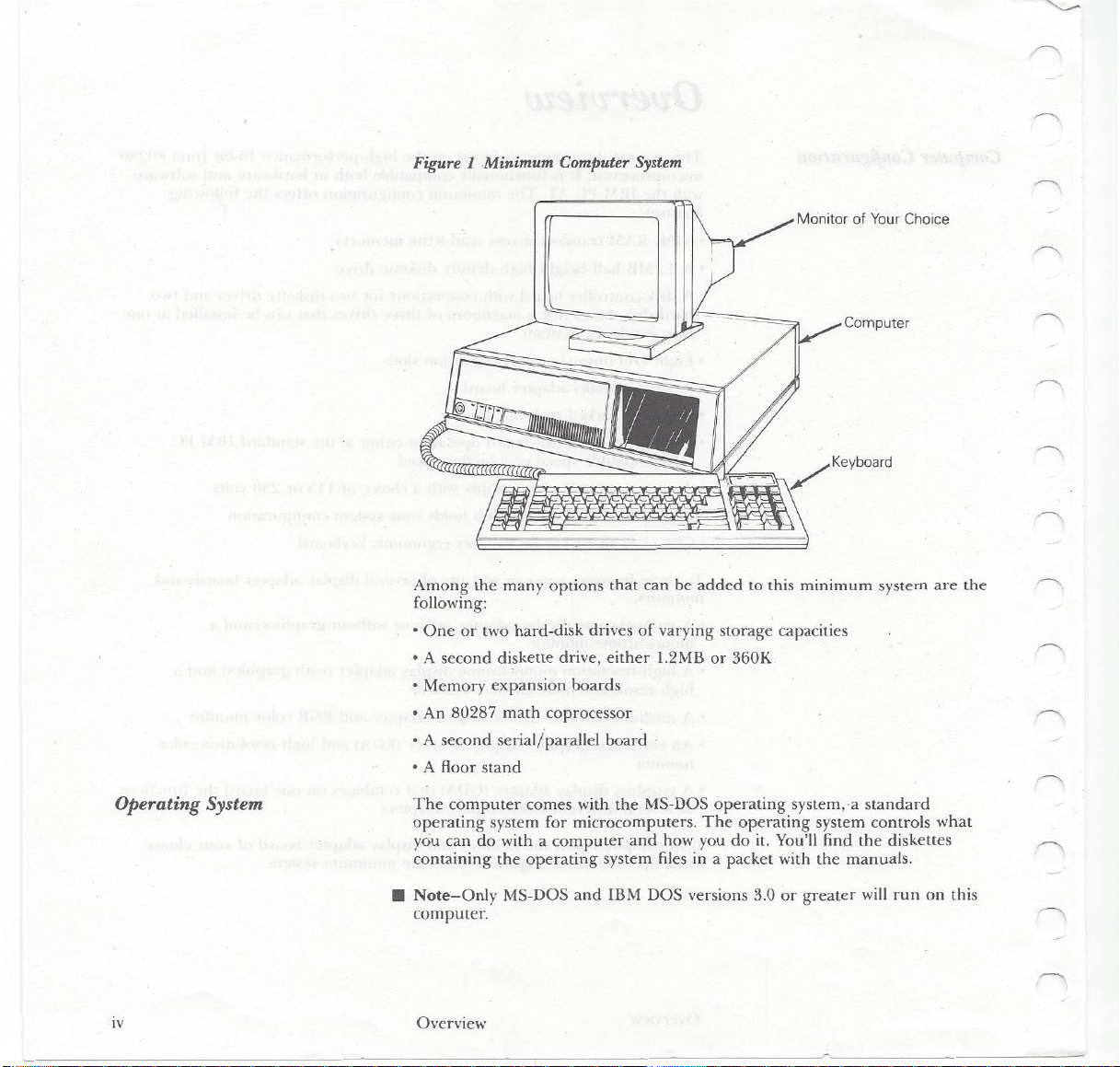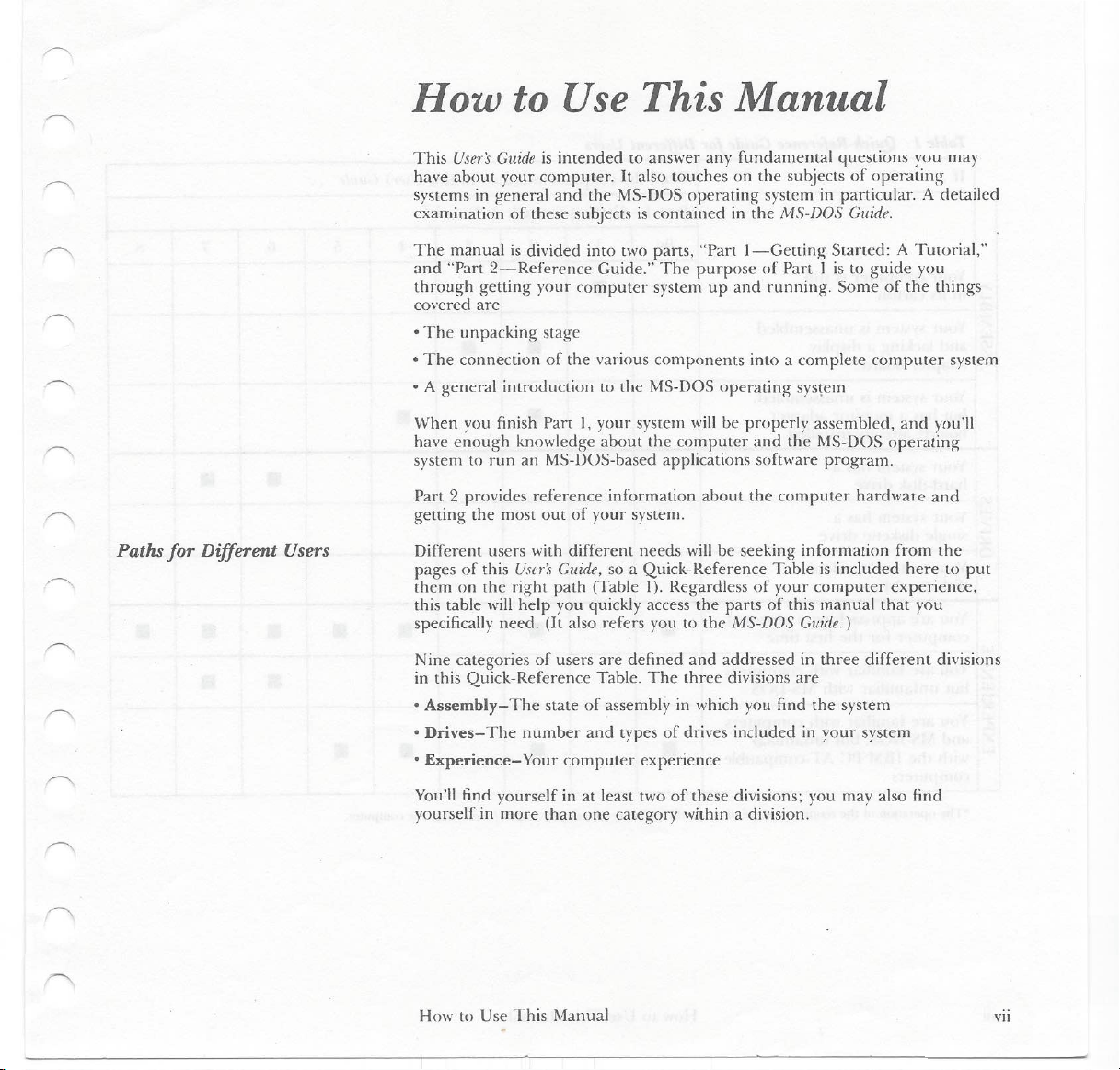How to Use This Manual
Paths for Different Users
This User's Guide is intended to answer any fundamental questions you may
have about your computer. It also touches on the subjects of operating
systems in general and the MS-DOS operating system in particular. A detailed
examination of these subjects is contained in the MS-DOS Guide.
The manual is divided into two parts, "Part 1—Getting Started: A Tutorial,"
and "Part 2—Reference Guide." The purpose of Part 1 is to guide you
through getting your computer system up and running. Some of the things
covered are
•The unpacking stage
•The connection of the various components into a complete computer system
•A general introduction to the MS-DOS operating system
When you finish Part 1, your system will be properly assembled, and you'll
have enough knowledge about the computer and the MS-DOS operating
system to run an MS-DOS-based applications software program.
Part 2 provides reference information about the computer hardware and
getting the most out of your system.
Different users with different needs will be seeking information from the
pages of this User's Guide, so a Quick-Reference Table is included here to put
them on the right path (Table I). Regardless of your computer experience,
this table will help you quickly access the parts of this manual that you
specifically need. (It also refers you to the MS-DOS Guide.)
Nine categories of users are defined and addressed in three different divisions
in this Quick-Reference Table. The three divisions are
• Assembly—The state of assembly in which you find the system
• Drives—The number and types of drives included in your system
• Experience—Your computer experience
You'll find yourself in at least two of these divisions; you may also find
yourself in more than one category within a division.
How to Use This Manual vii