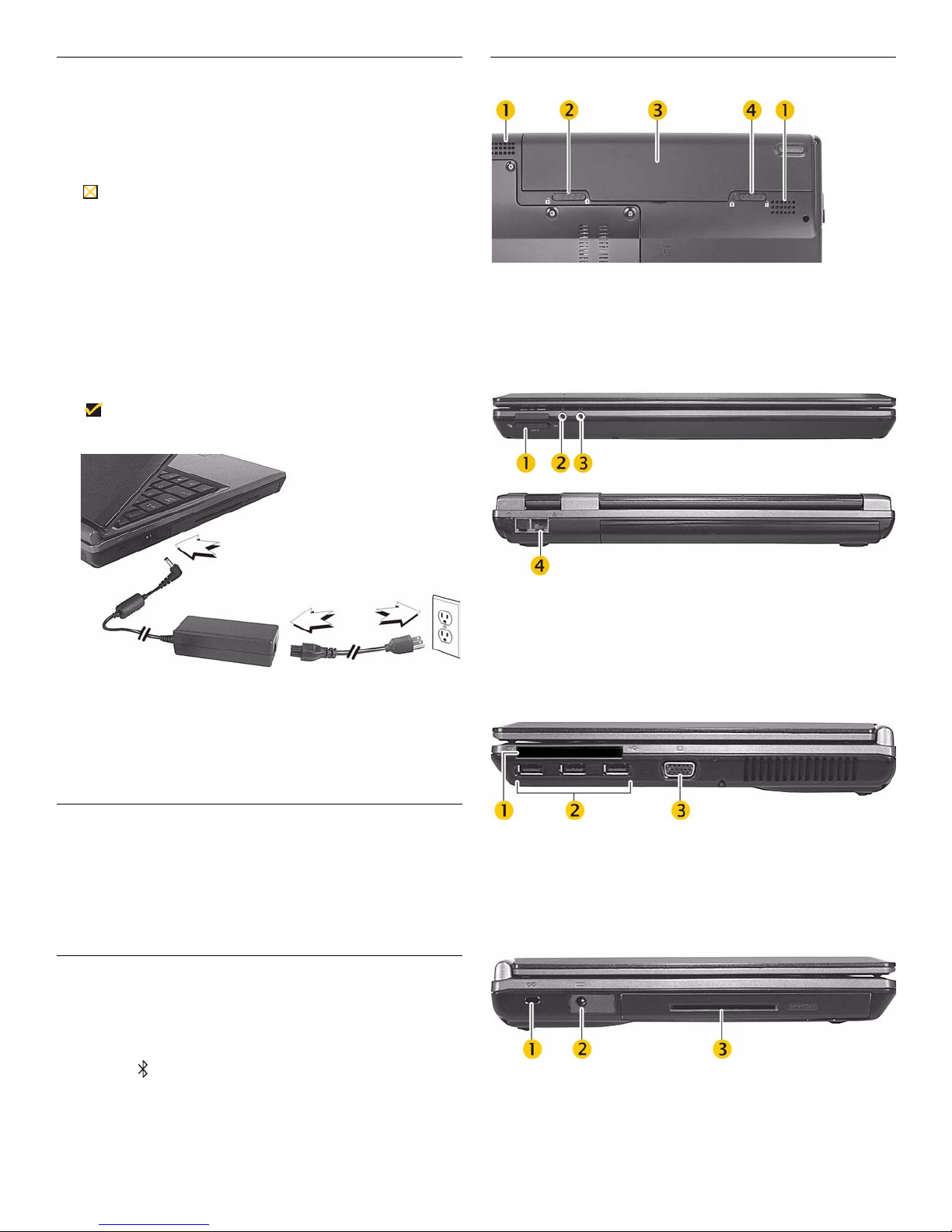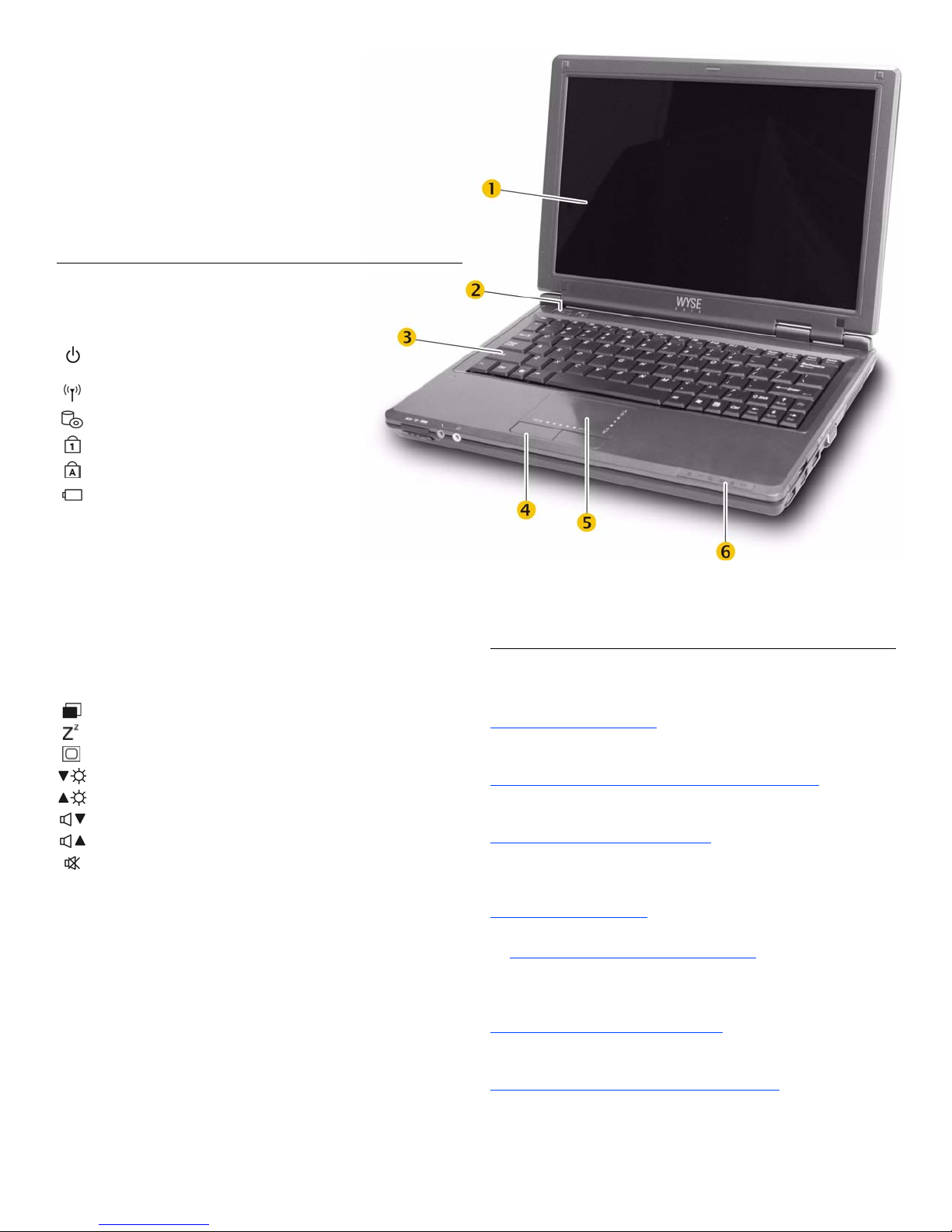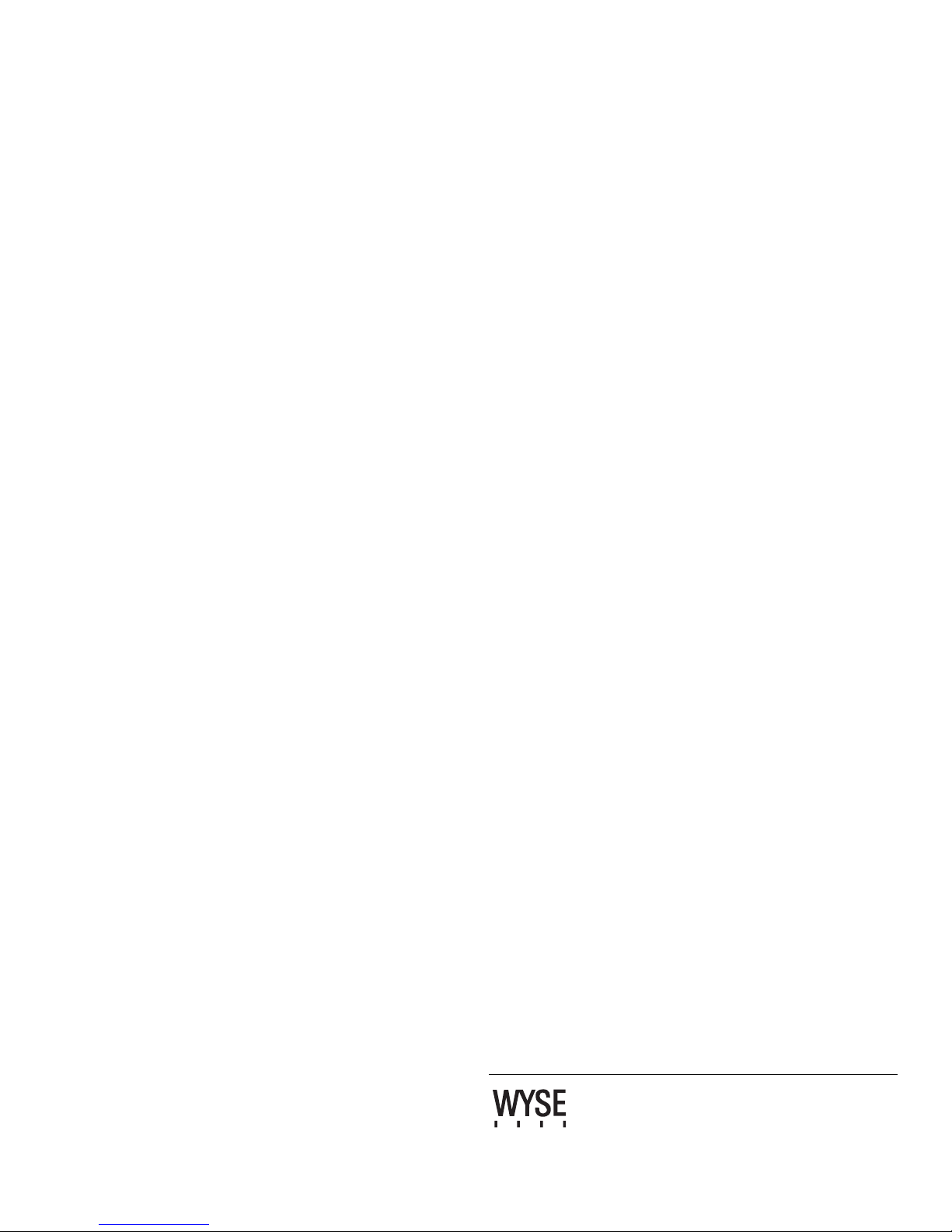Quick-Start Guide
Wyse®X Class Mobile Thin Computer, Model XX0
Products: X90, X90e
http://www.wyse.com/manuals
See accompanying documents in the shipping carton for License Agreement and Warranty information. To find the latest Quick-Start
Guide, go to http://www.wyse.com/manuals and click on the name of your product.
Important: A printed copy of the Wyse Technology End User License Agreement is included in the shipping box and provided for your
reference only. The license at http://www.wyse.com/license as of the purchase date is the controlling licensing agreement. By copying,
using, or installing the software or the product, you agree to be bound by those terms.
Caution: Improper connection, mounting, or use of this product could result in component failure and/or flash memory corruption.
Read Caution Statements before setting up and operating your thin computer.
Caution Statements
Improper connection or use of this product could result in component failure or undesired interference. Read the following caution statements
before setting up and operating your thin computer.
Setup
•Do not force a connector into its socket. If any undue resistance is encountered, ensure that the connector is correctly oriented to the
receptacle.
•The main unit is not user serviceable; opening or accessing the case may violate your warranty.
•For wireless usage and requirements, refer to the regulatory notices in the thin computer’s documentation.
Venting and Care
•Allow sufficient space around your thin computer for ventilation; do not place your thin computer in any enclosure that restricts airflow around
the device, such as a closed briefcase, while the computer is turned on. Restricting airflow can damage your thin computer or cause a fire; do
not place any objects on the device or block the vent holes under the device. Find environmental operating specifications in the thin computer’s
datasheet located at http://www.wyse.com/products.
•Do not allow your thin computer to rest directly on exposed skin for extended periods of time during operation. The base surface temperature
will rise during normal operation (particularly when AC power is used). Prolonged contact with exposed skin can cause discomfort or a burn.
•To clean your thin computer, first disconnect it from the electrical outlet, and then use a soft cloth dampened with water for cleaning. Do not use
liquid or aerosol cleaners.
Power Sources
•To ensure regulatory compliance, use only the power adapter included in the shipping carton, or a Wyse-approved equivalent, with your thin
computer. Refer to the regulatory notices in your thin computer’s documentation.
•You can connect the power adapter at any time with the thin computer turned either on or off.
•Do not hard reset your thin computer by holding down the power button during normal operation.
•When turning off your thin computer, be sure to perform a complete shutdown (via the user interface). Do not disconnect the AC power cable,
DC power adapter cable, remove the battery, or shut off power at a circuit breaker (including power strips), etc., to turn off the device.
•Surge protectors for electrical devices are recommended in areas of lightning. However, when lightning is occurring, your equipment should be
properly shut down and unplugged from AC power until the storm has passed.
•Dispose of your battery properly when it no longer holds a charge or is damaged. Contact your local waste or environmental agency for
instructions.
Battery Warning
•The X class mobile thin computers contain a replaceable battery. There is a risk of explosion if the battery is replaced by an incorrect type.
Always dispose of used batteries according to the instructions accompanying the battery.