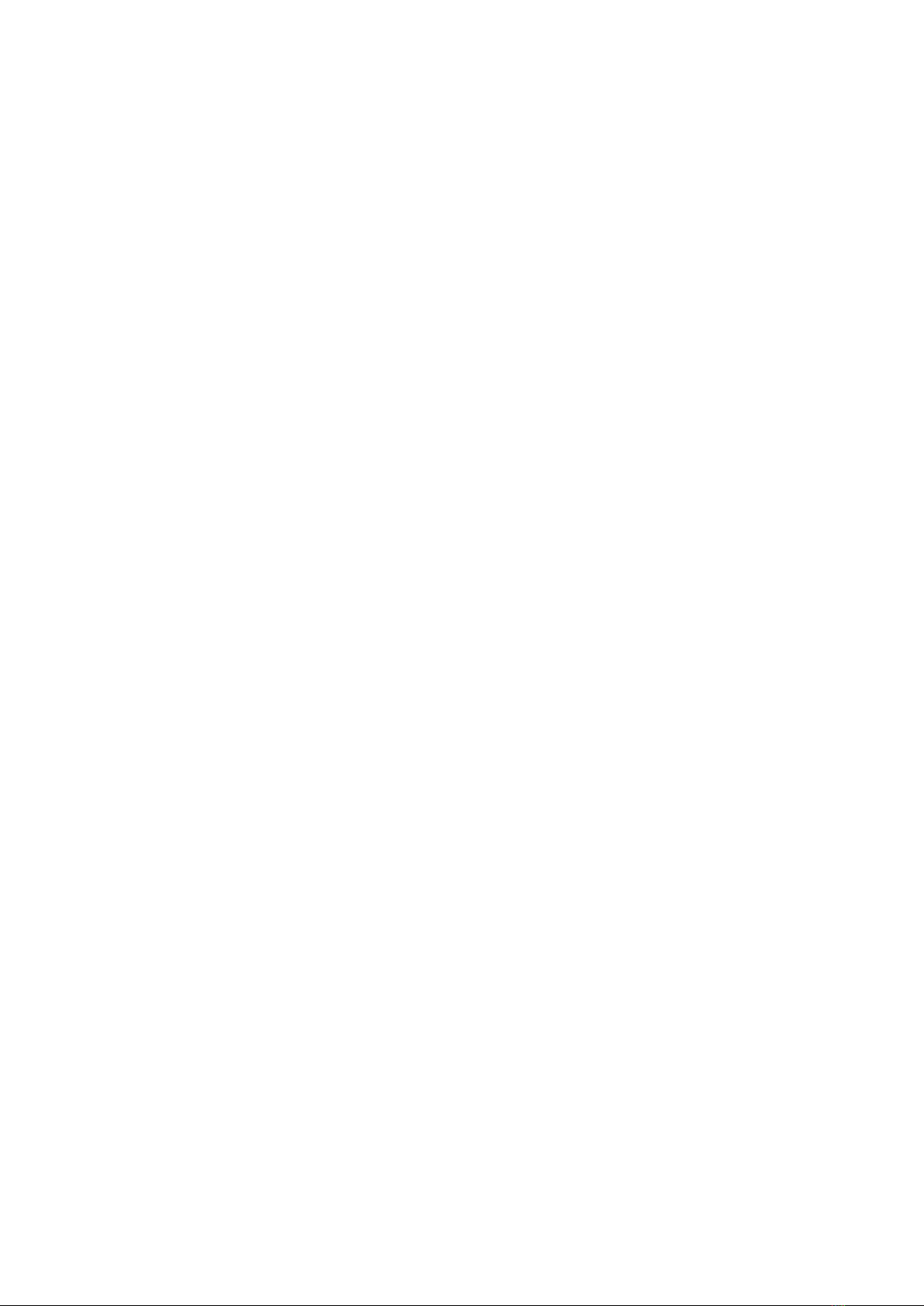Flashing Your Keyboard
With full QMK and VIA support, you can program and remap each key on the
keyboard with ease. The open-source firmware means endless possibilities for
keyboard layouts, shortcuts, backlight effects, even the knob and more.
First
You can open QMK configurator, and select the web page that matches your keyboard
model:
X-bows Nature: https://config.qmk.fm/#/xbows/nature/LAYOUT
X-bows Knight: https://config.qmk.fm/#/xbows/knight/LAYOUT
X-bows Knight-Plus: https://config.qmk.fm/#/xbows/knight_plus/LAYOUT
X-bows Knight-Plus-numpad: https://config.qmk.fm/#/xbows/numpad/LAYOUT
( Note: When you are ready to update the keyboard firmware, you only need to
connect the keyboard you want to upgrade, and disconnect your computer from other
keyboards)
Second
According to the manual, flash your keyboard will be with the QMK Toolbox.
QMK Toolbox download address:https://github.com/qmk/qmk_toolbox/releases
Manual:https://x-bows.com/blogs/blog/how-to-use-qmk-keyboard
Important note
In order to flash your custom firmware you must first put your keyboard into a special
flashing mode. While it is in this mode you will not be able to type or otherwise use
your keyboard. It is very important that you do not unplug the keyboard or otherwise
interrupt the flashing process while the firmware is being written.
Put Your Keyboard into DFU (Bootloader) Mode,There are three ways:
Press “Fn+Esc”;
Unplug your keyboard, hold down the Esc and plug in your keyboard
Press the “RESET” physical button , located on the underside of the PCB
(If you update your keyboard with the wrong firmware, you can try a third method to
get the keyboard into DFU mode again.)