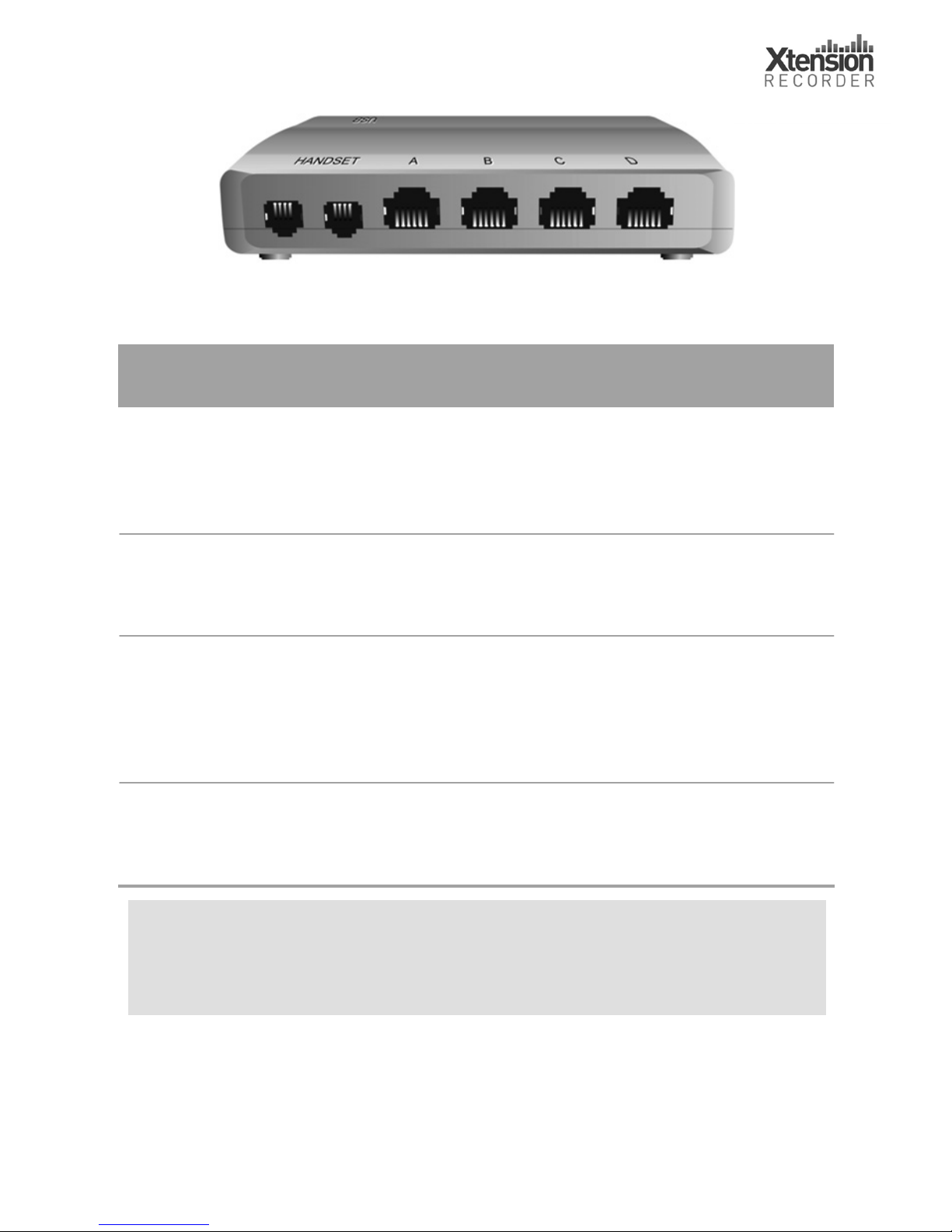Thank you for choosing the Xtension Recorder. Your Universal
Adapter 2.0 is a USB device that taps across your telephone line or
the handset jack of your telephone allowing digital recording of your
telephone conversations onto your PC. Using the Desktop software
(included), you can create a file for each call and save this to the
local PC or to a network location.
This guide is designed to help you quickly and easily install your
Xtension Recorder Universal Adapter 2.0 device and its supporting
software. We have also included a summary of the features and
functions available on the Xtension Recorder Desktop software.
CAUTION!
The use of monitoring, recording, or listening devices to eavesdrop,
monitor, retrieve, or record telephone conversation or other sound
activities, whether or not contemporaneous with transmission, may
be illegal in certain circumstances under federal or state laws. Legal
advice should be sought prior to implementing any practice that
monitors or records any telephone conversation.
PC Compatibility
The Xtension Recorder hardware supports Microsoft
operating systems, which support USB devices such as
Windows 98SE, and ME (using Desktop Software
version 2.4 and below) and Windows 2000 &
Windows XP (using version 2 or version 3.x Desktop.
Note: Windows 95, NT and Macintosh operating systems
are not su
onnection
Connector Name Description
Do not connect the Universal Adapter to your
computer yet. Please follow the software installation
instructions on page 10 of this guide.