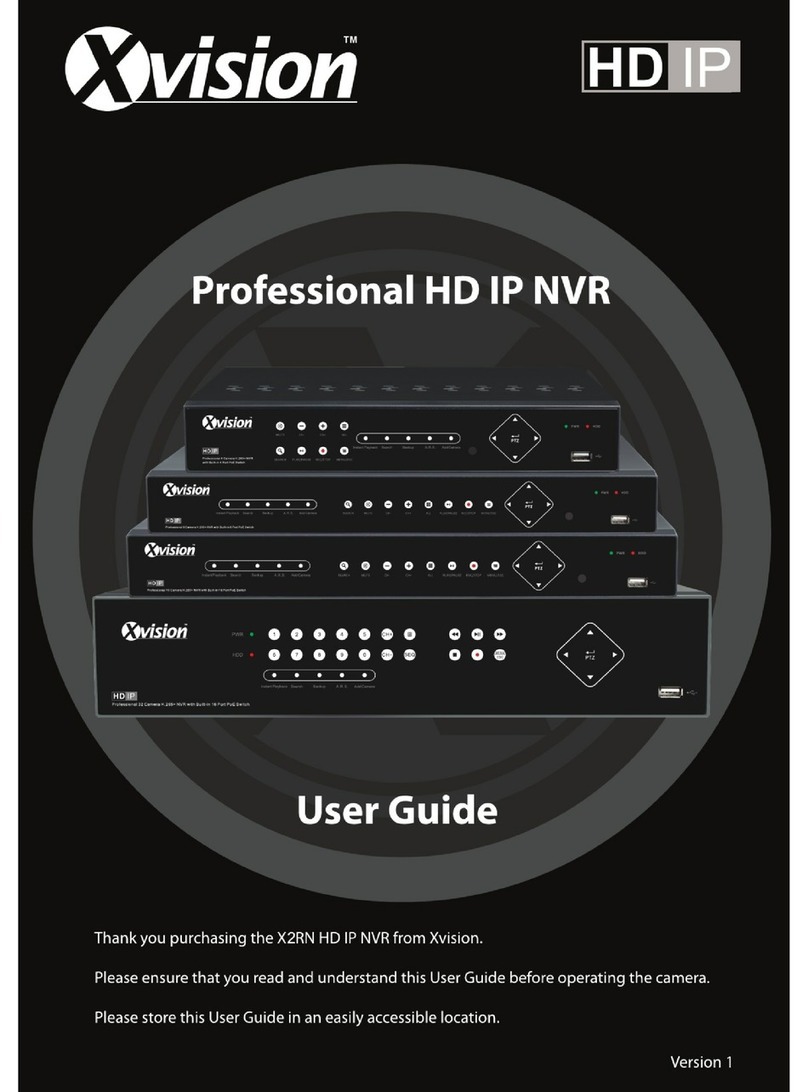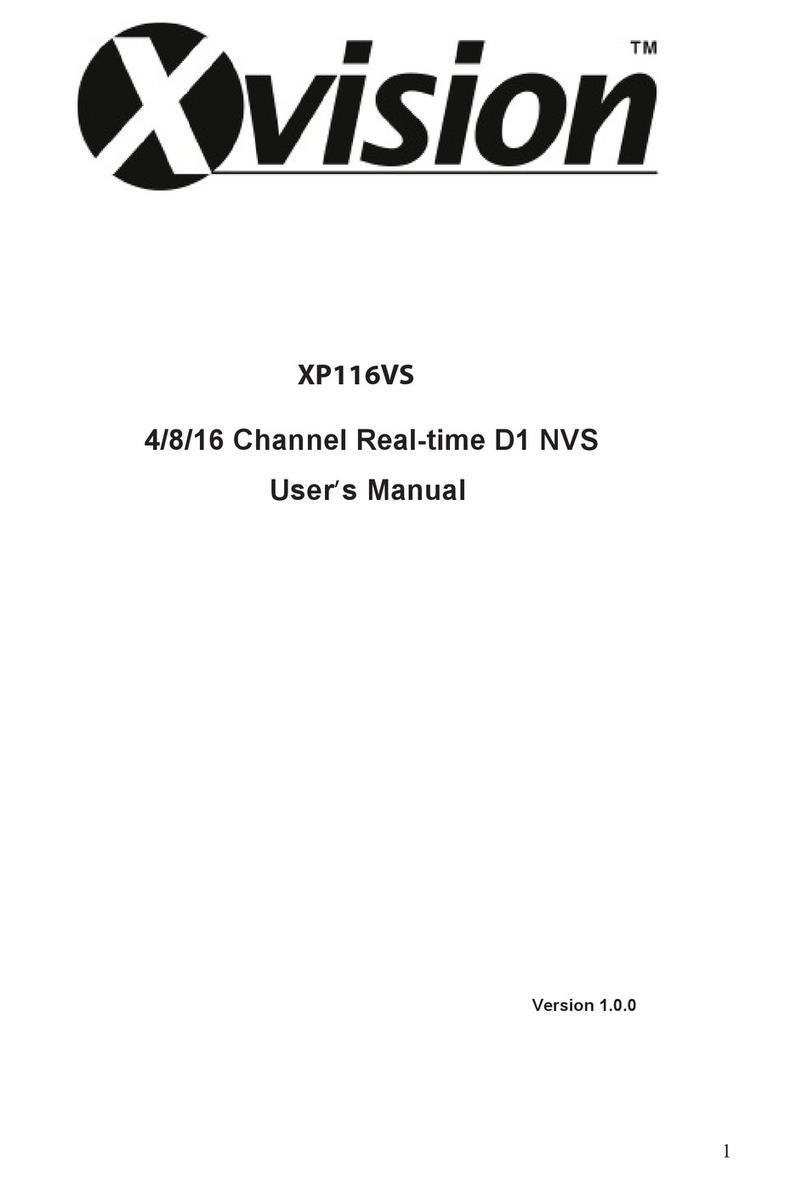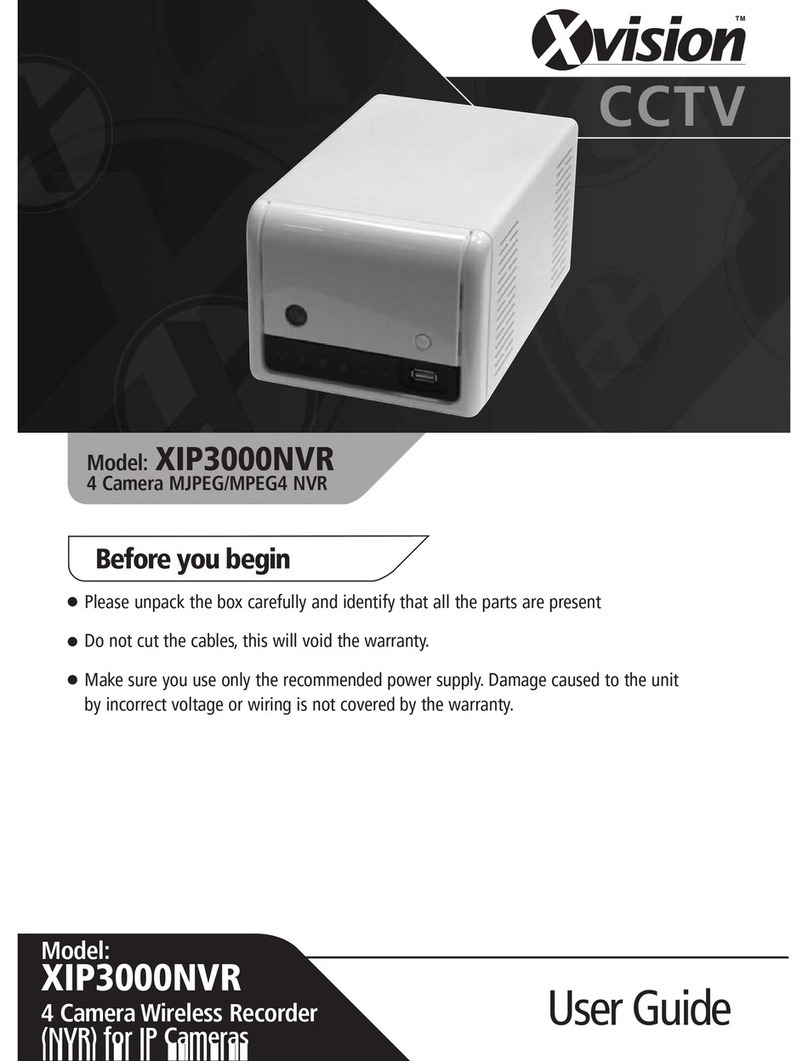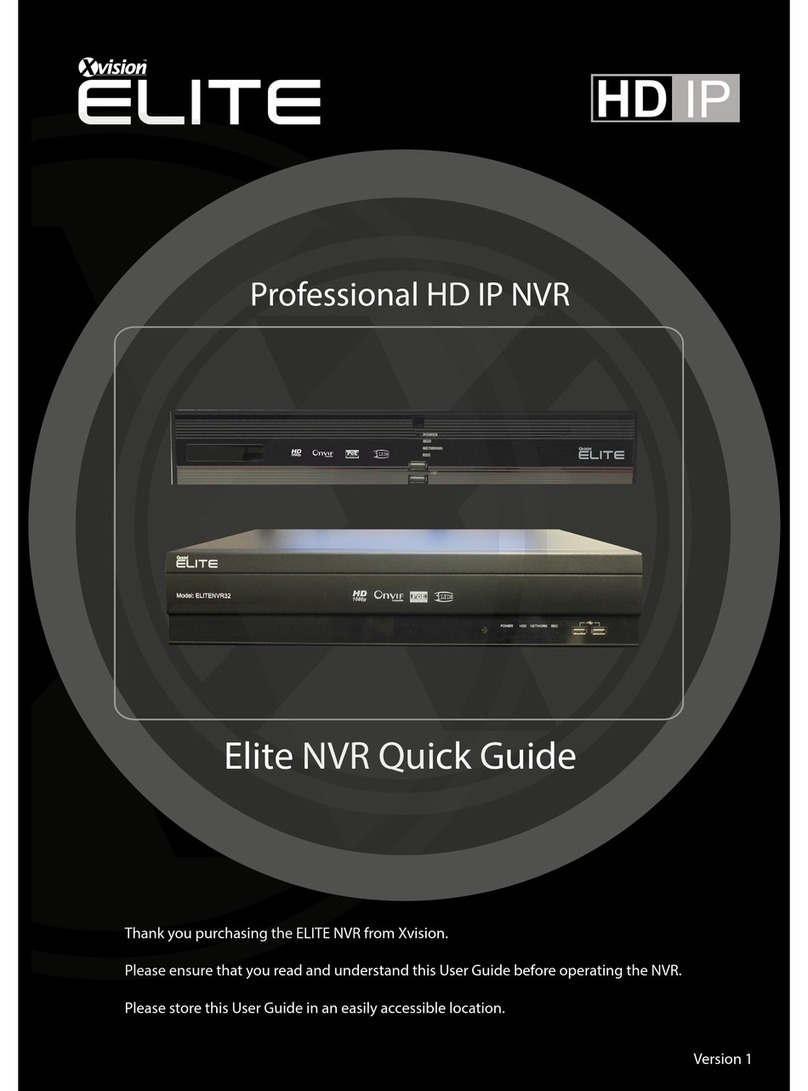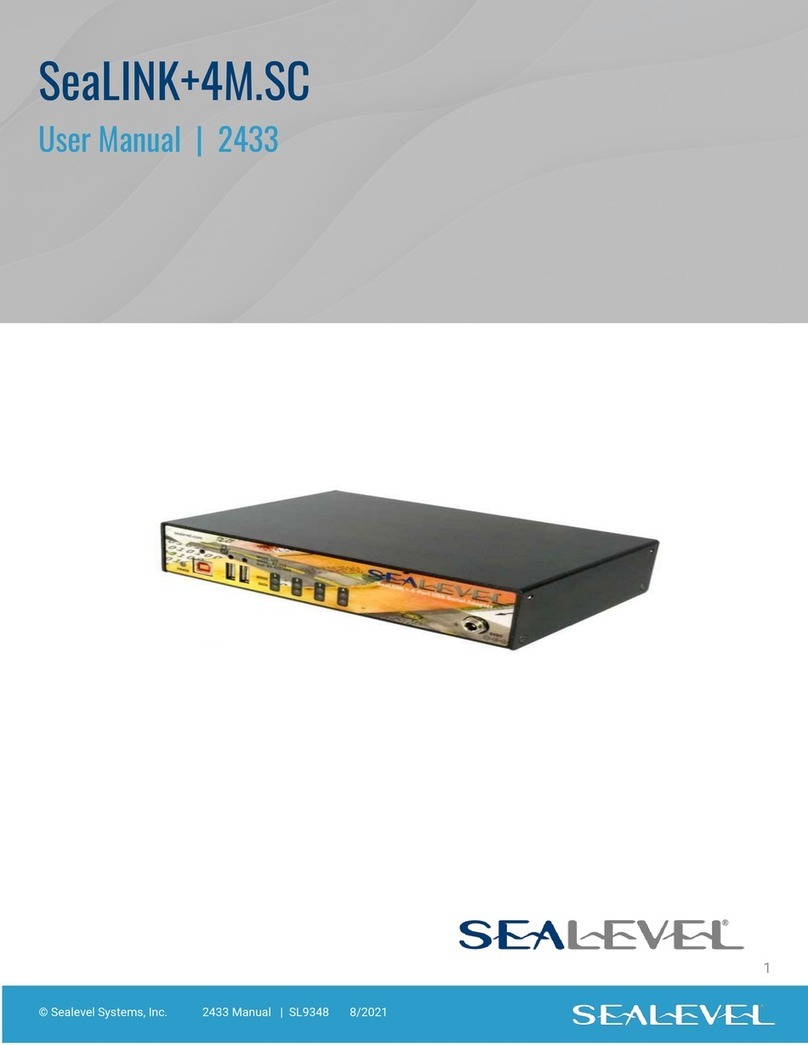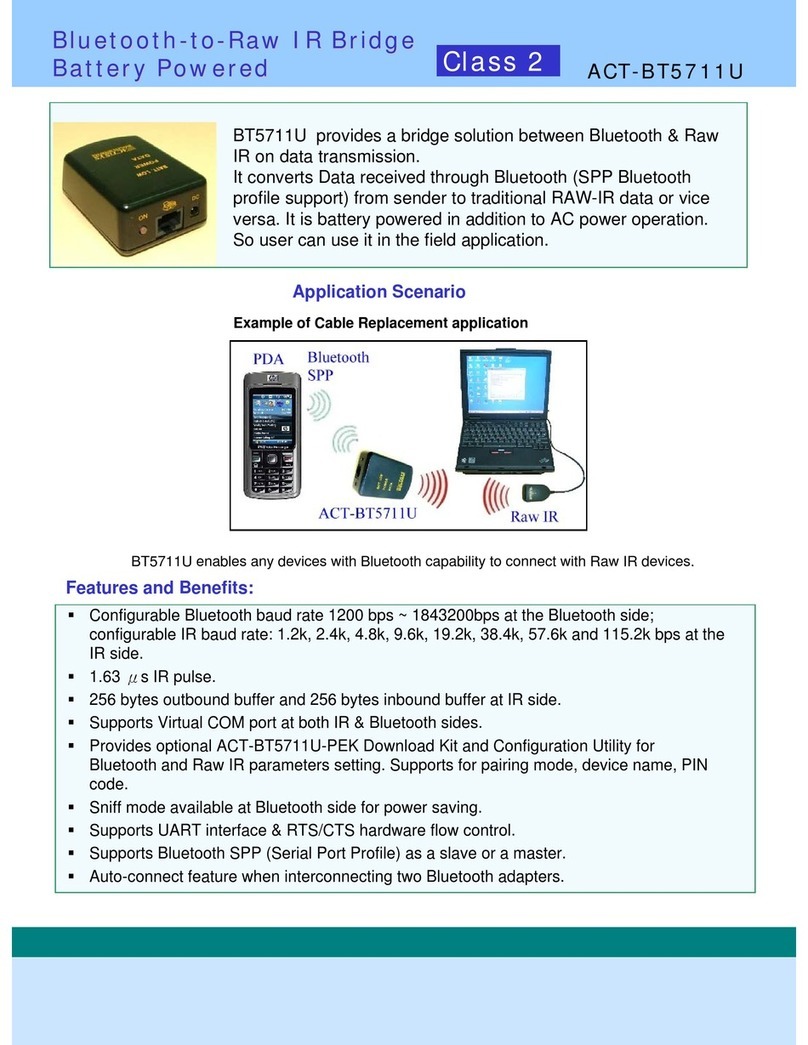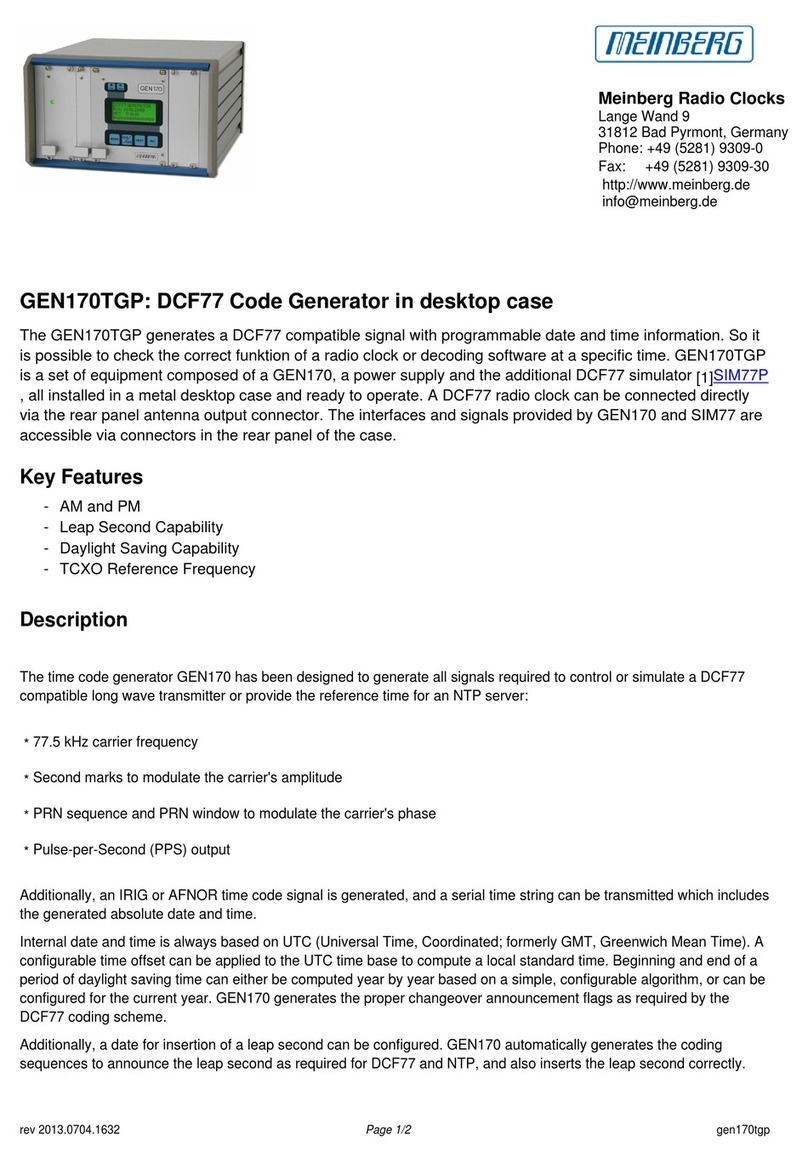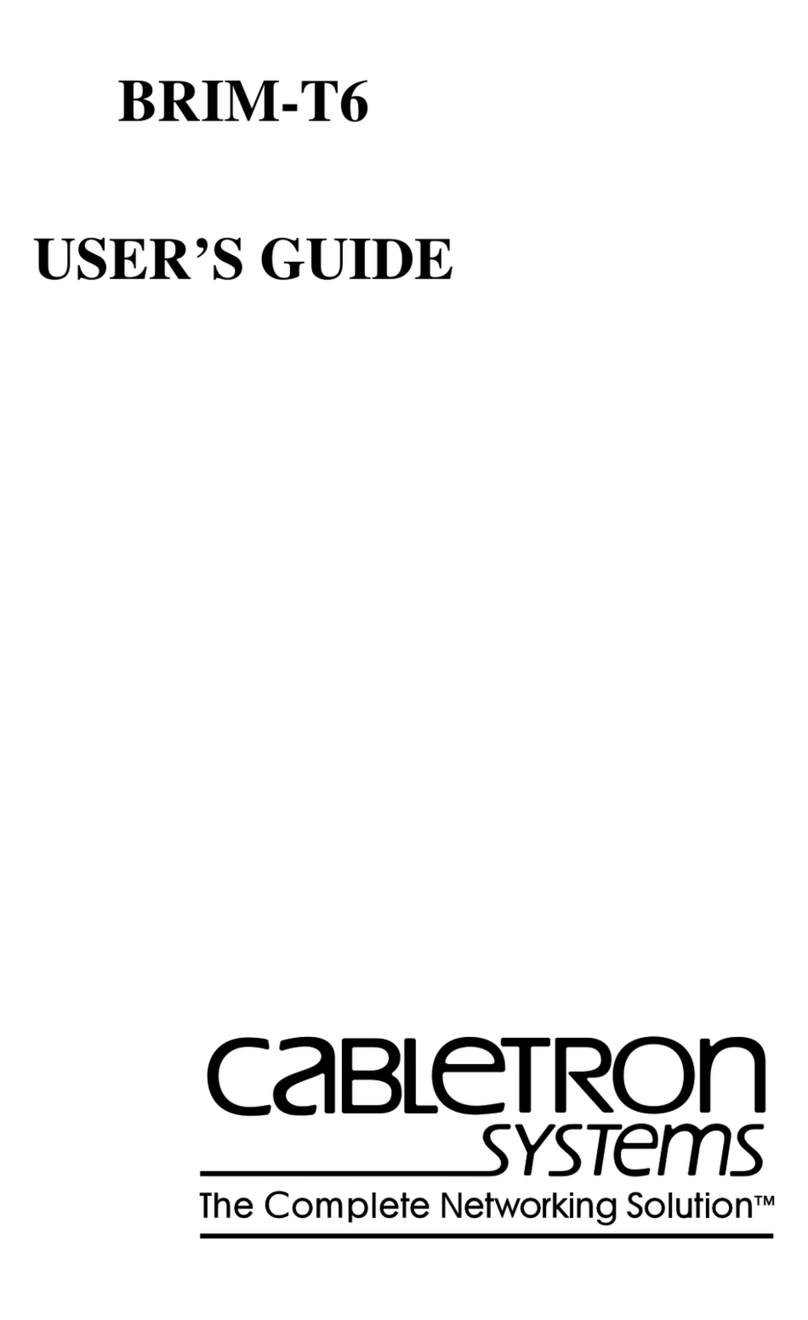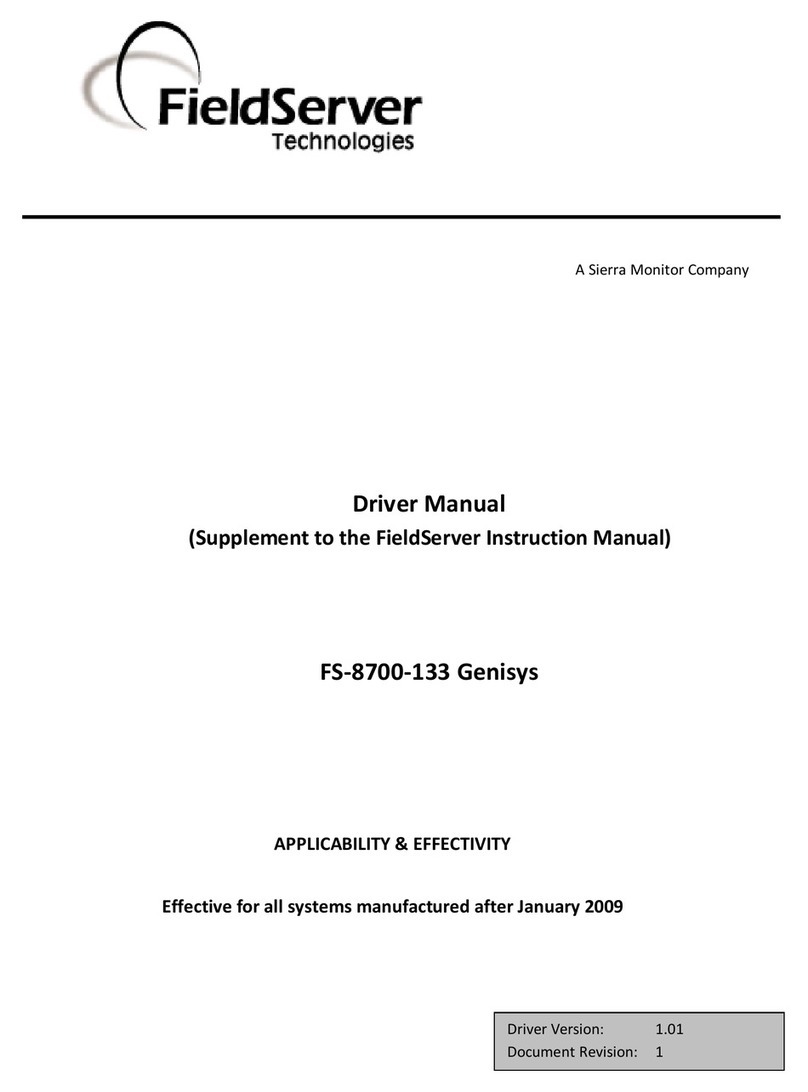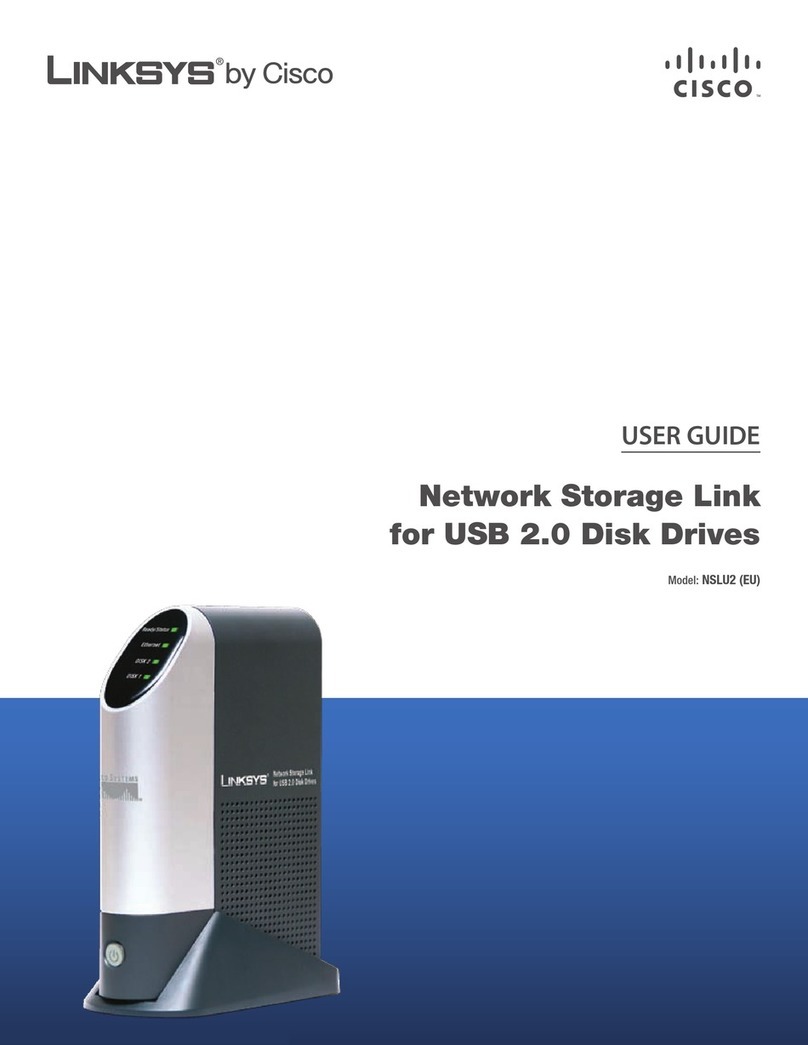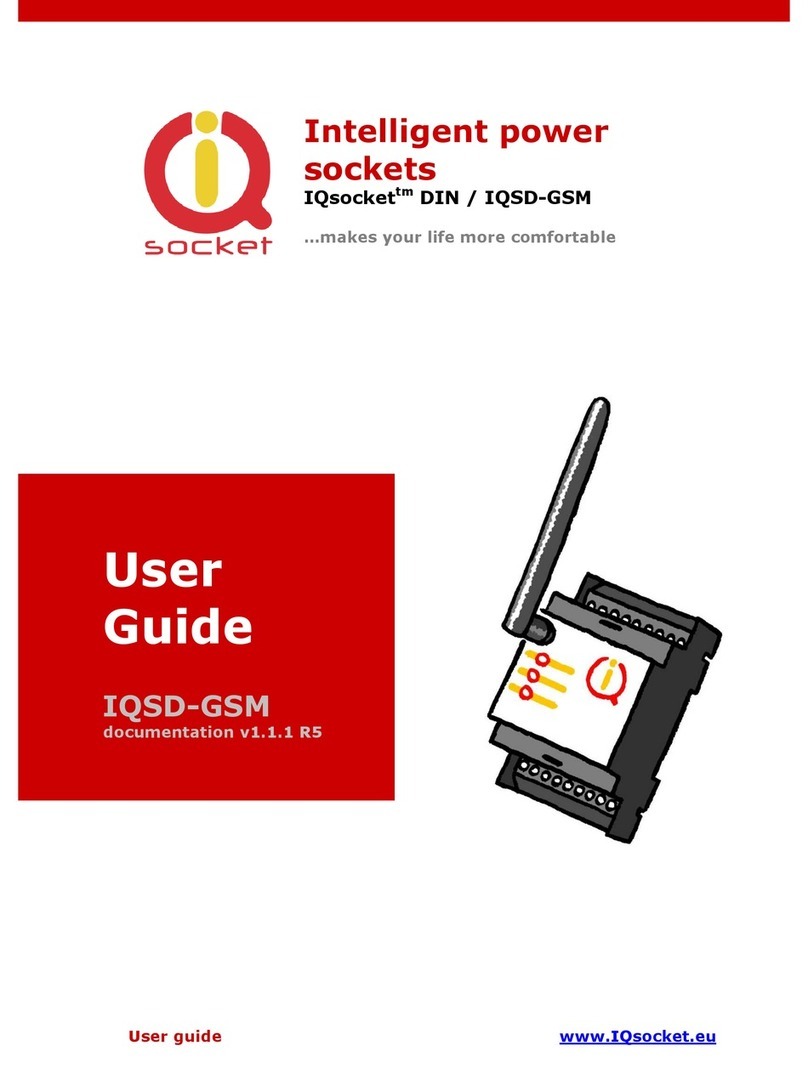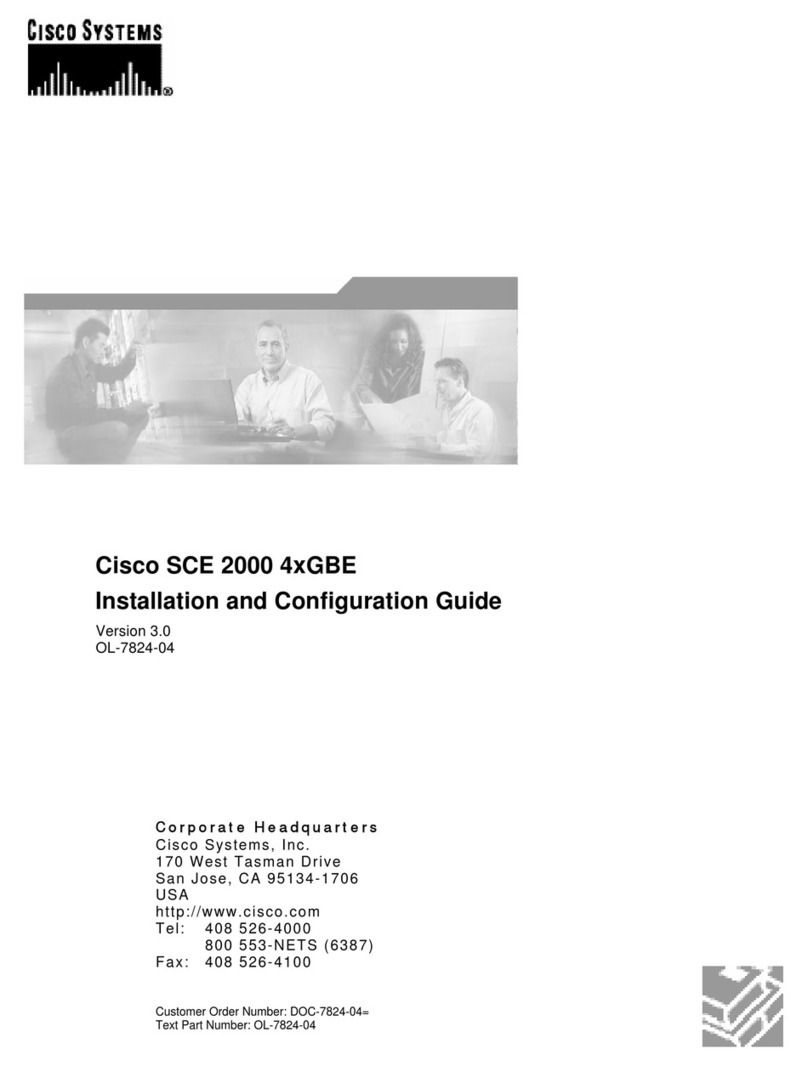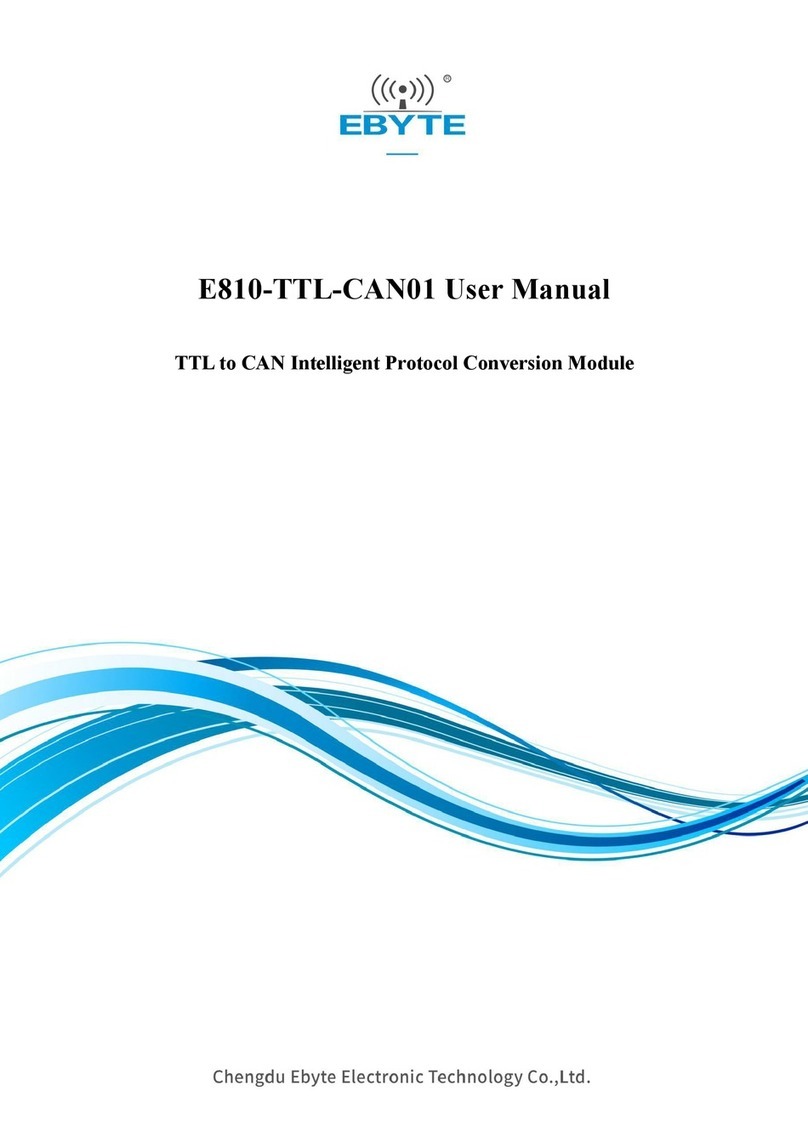X-Vision XRN0808E User manual
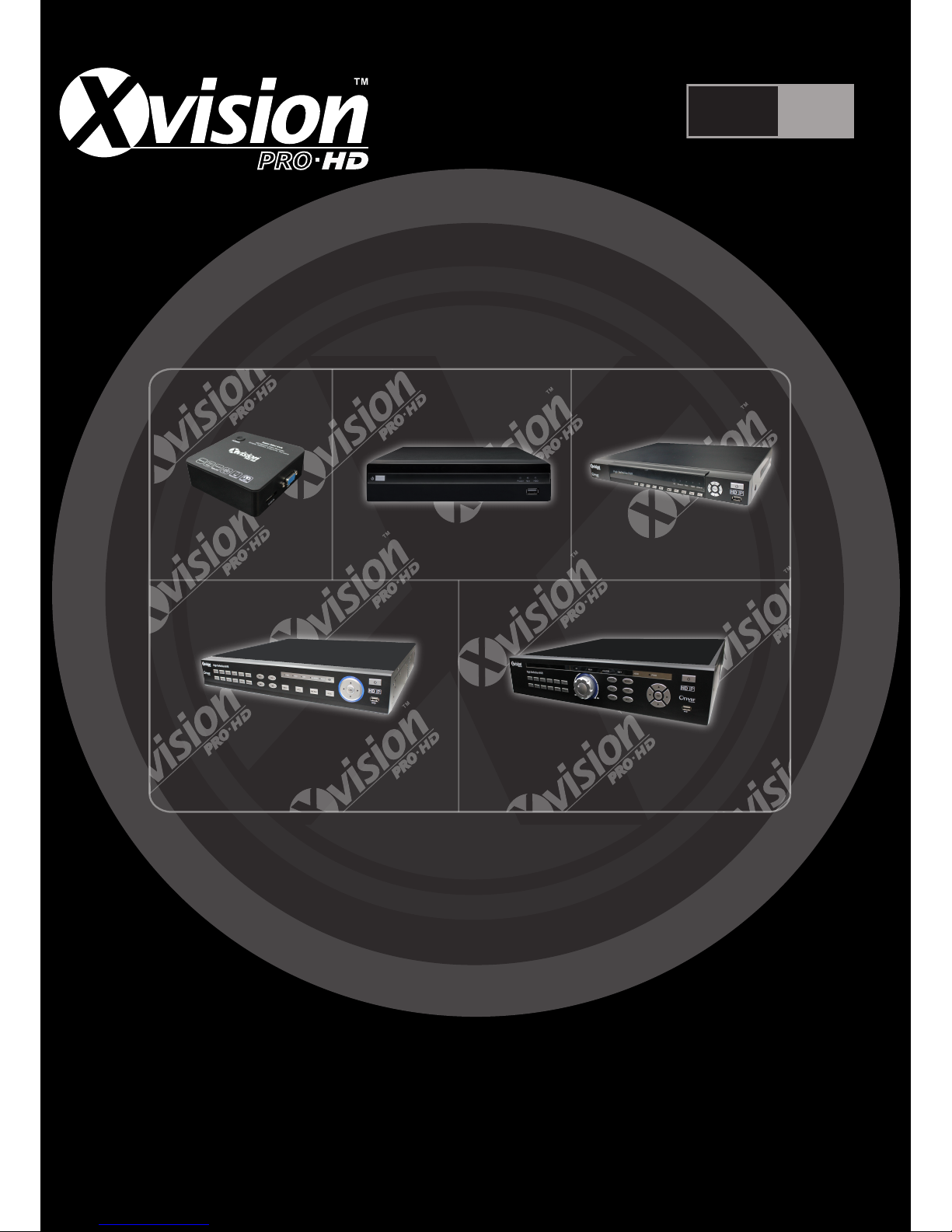
Professional HD IP NVR
Quick Setup Guide
Version 1
Thank you purchasing the XRN HD IP NVR from Xvision Pro HD.
Please ensure that you read and understand this Quick Setup Guide before operating the camera.
Please store this Quick Guide in an easily accessible location.
HD IP
PRO
PRO
PRO PRO
PRO PRO PRO
PRO PRO PRO
PRO PRO
PRO
8 Camera 8 Camera 16 Camera
20 Camera 36 Camera
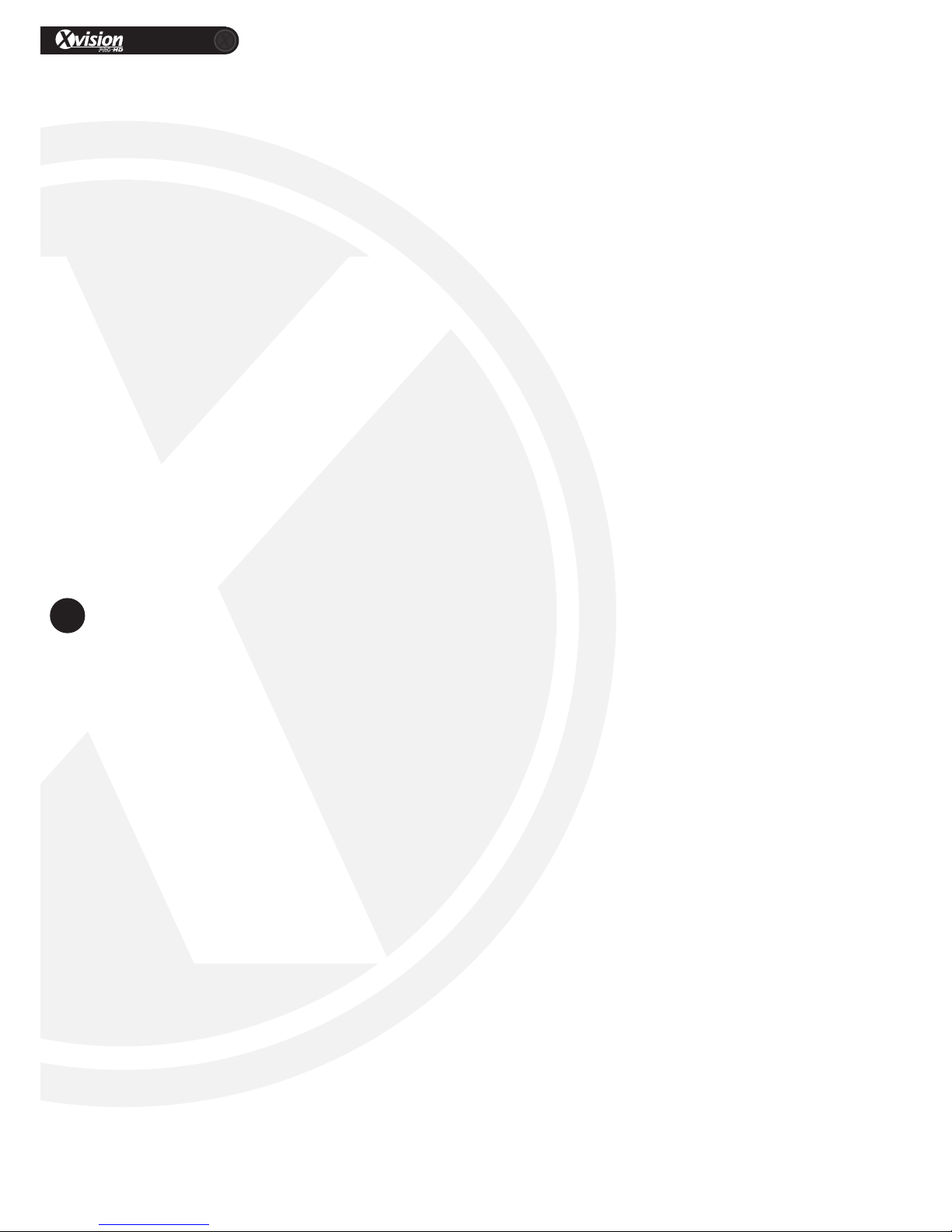
XRN Quick Setup Guide
PRO
2
www.xvision.com
Contents
1. Introducon ........................................................................................... 4
1.1 Package Contents ........................................................................... 4
2. Installaon ............................................................................................. 6
2.1 Pre-requisites ................................................................................. 6
2.2InstallangHDD............................................................................. 6
2.3XRN1609HDDInstall..................................................................... 7
2.4XRN2016/3625HDDInstall............................................................ 8
2.5ConneconGuide.......................................................................... 9
3. Wizard Setup .......................................................................................... 10
4. Network Setup ....................................................................................... 12
4.1Windows........................................................................................ 12
5. Adding an IP Camera .............................................................................. 14
5.1 Auto IP ........................................................................................... 14
5.2ManuallyAddingACamera........................................................... 15
5.2.1SearchIPCamera............................................................ 15
5.2.2AutomacAdd................................................................ 15
5.3ManualAdd................................................................................... 16
5.4CameraSengAdjust................................................................... 16
5.5ChangingSubStreamResoluon................................................... 17
5.6HDDSengs.................................................................................. 20
5.7RecordingSchedule....................................................................... 21
5.7.1RecordTime.................................................................... 21
5.7.2AdvancedRecord............................................................ 22
5.7.3MoonDetecon........................................................... 22
5.8VideoPlayback............................................................................... 23
5.9BackupSeng............................................................................... 24
6. Device Search Tool ................................................................................. 25
7. Accessing The XRN/XC via IE ................................................................... 26
7. FAQ’s ...................................................................................................... 30
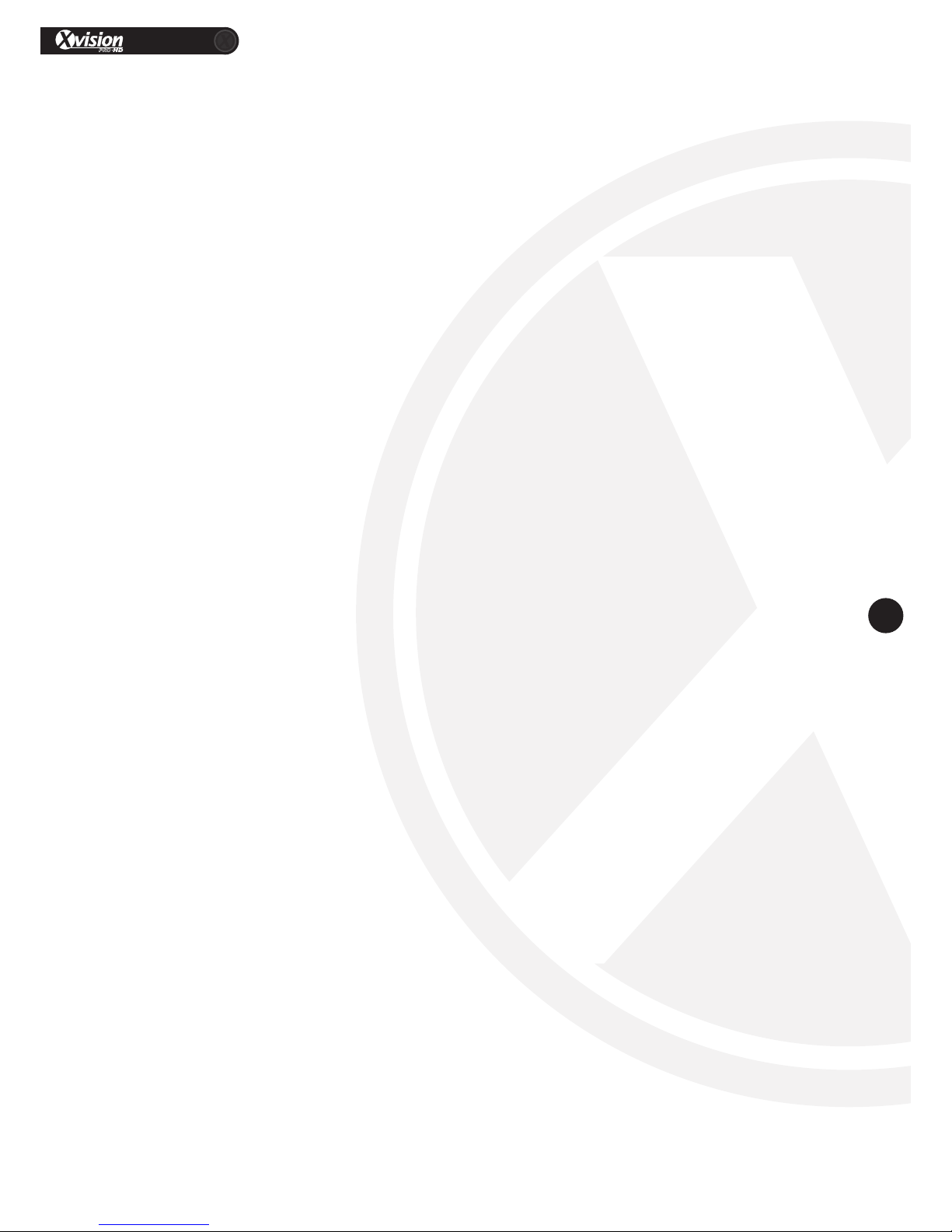
XRN Quick Setup Guide
PRO
3
www.xvision.com
Safety Precauons
1. Do not install the equipment in an environment with too much moisture, dust or smoke dust as this
may result in re or electric shock.
2. In the unlikely event that the equipment should malfuncon and emit an abnormal smell or smoke,
please immediately stop it, shut o the power and contact your supplier.
3. Please do not place this equipment near a heat source to avoid risk of re.
4. Please do not store, install and use this product in danger areas with inammable or explosive
substances.
5. Please make sure the power is turned o when installing the product.
6. Please ensure that you install the camera in an area with good venlaon.
7. When installing the camera, please make sure that it does not face any objects giving out strong lights
as this will damage the CCD of the camera.
8. Please do not use the camera in an environment where temperatures that exceed either -20°C to
+55°C.
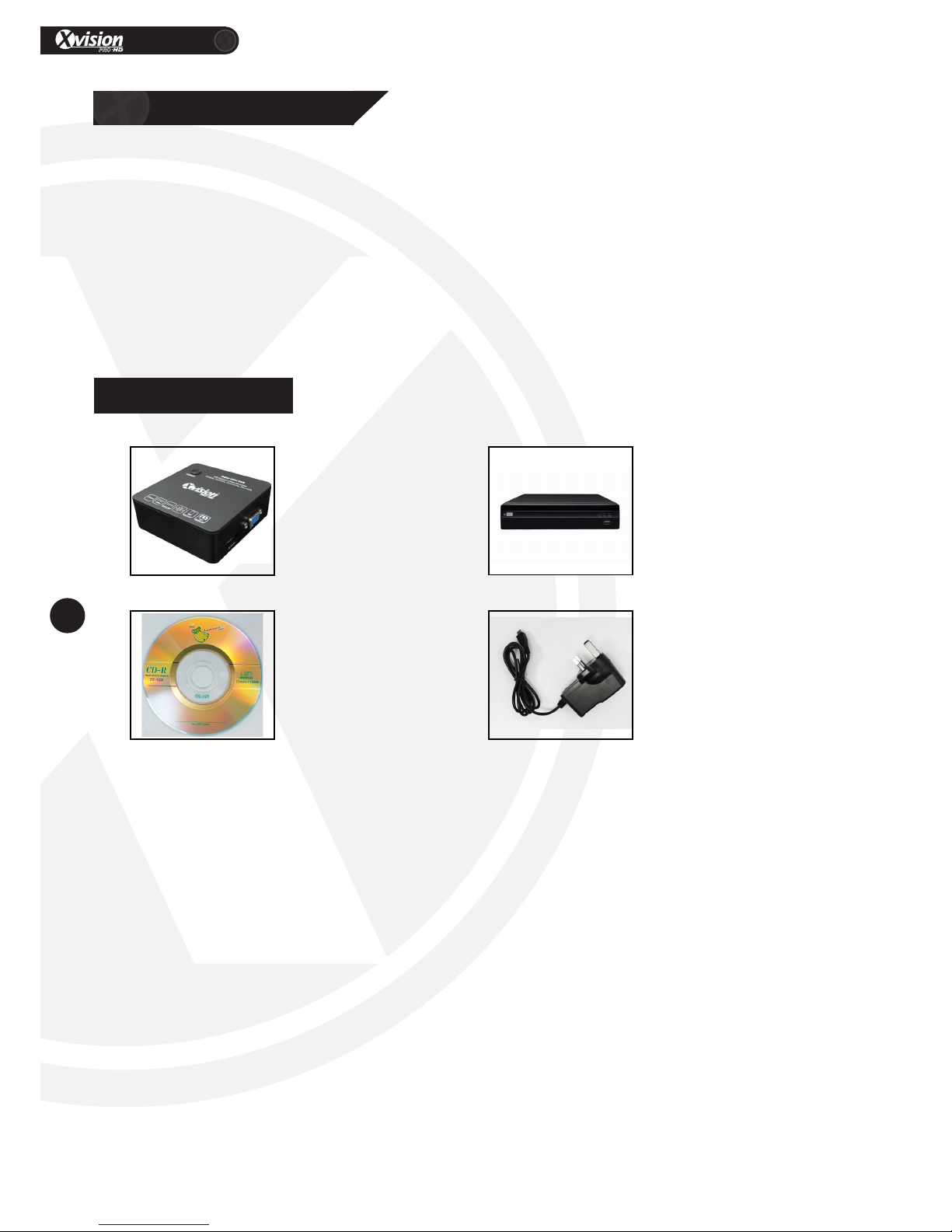
XRN Quick Setup Guide
PRO
4
www.xvision.com
ThisManualwillcoverthefollowing:
• InstallofXRNNVR
• BasicsengupoftheNVR
• Auto IP
• SengaLANIPaddress
• Recording
• ViewingonIE
1.1 Package Contents
1. Product Overview
1. Introducon
XRN0808E/XRN0808P
XRN0808E NVR or
Soware CD 5V PSU
XRN0808P NVR
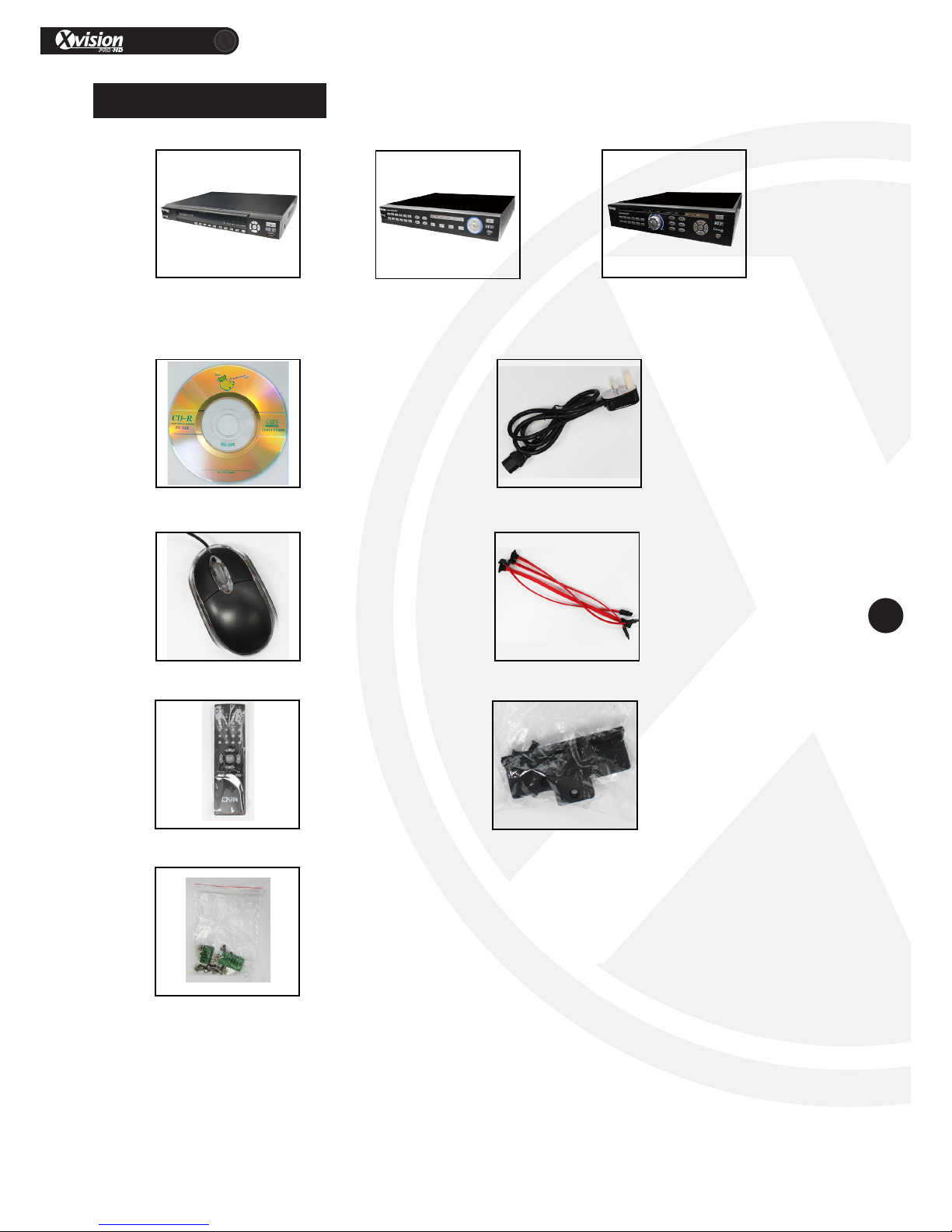
XRN Quick Setup Guide
PRO
5
www.xvision.com
XRN1609/XRN2016/XRN3625
XRN1609 NVR or
Soware CD PSU
USB Mouse SATA Cables
Remote Control Rack Mount
Mounng Accesories
XRN2016 NVR or XRN3625 NVR
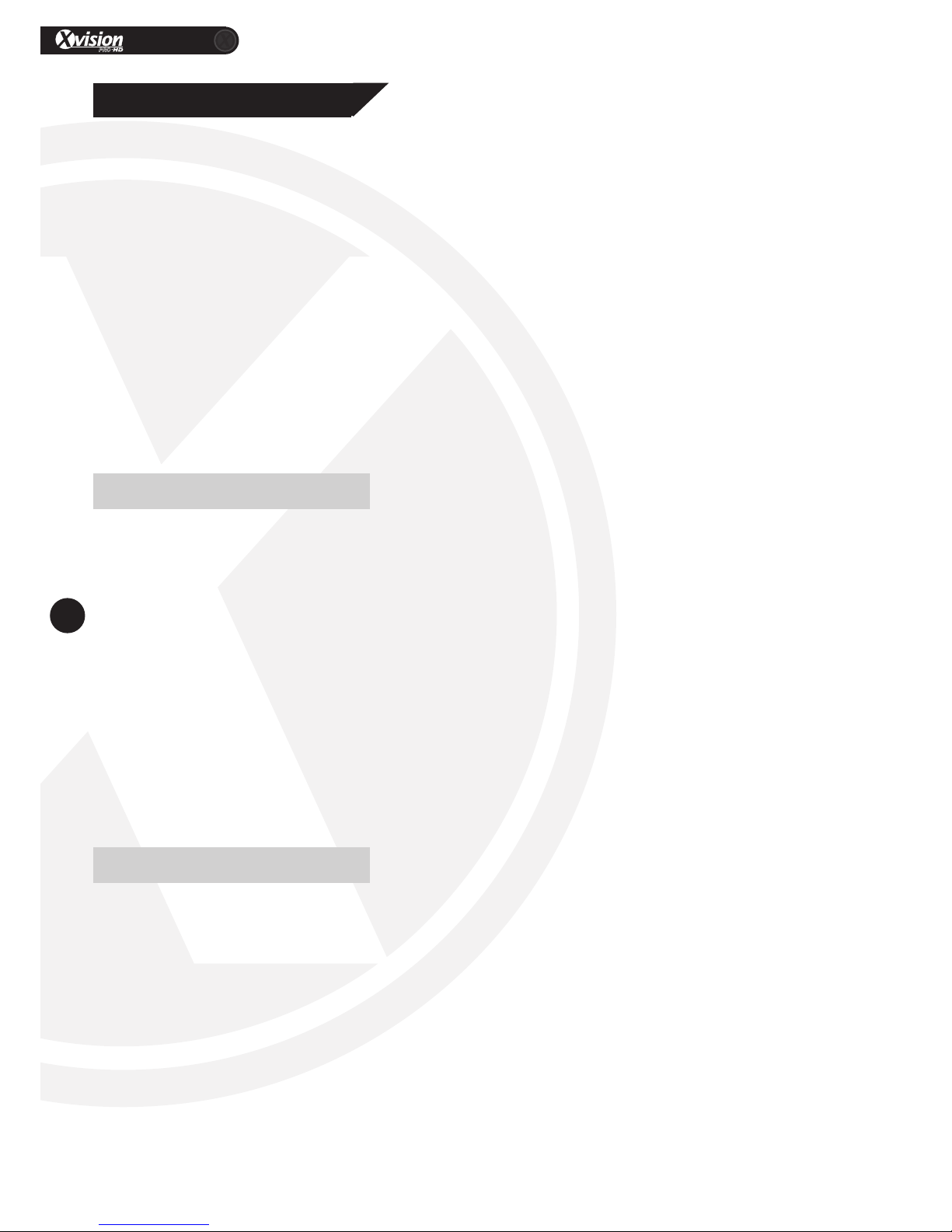
XRN Quick Setup Guide
PRO
6
www.xvision.com
1. Product Overview
2. Installaon
Itisrecommendedthattheunitsbesetupandtestedbeforebeingmountedorinstalled.
PleasenotethatasofFebruary2014alloftheXRN/XCunitsonlysupportInternetExplorerandtheCMS
soware.Newrmwareisininthenalbetastagestosupportallbrowsers,thiswillbeavailableon
websiteandwillalreadybeloadedtocameraspurchasedinApril2014.
Theseinstruconsareforguidanceonlydetailedinformaonisinaccordancewiththeproduct.
Theinstruconsmayincludesometechnicalinaccuraciesortypographicalerrors,thesewillbecorrectedin
futureupdates.
Theproductorproceduresdescribedintheinstruconsmaybechangedorupdatedatanymewithout
priornoce.
Screenshotsusedintheinstruconareonlyforindicaonsandexplanaons.
Checkyouhaveeverythingshowninthecontentspages,ifyoudonotpleasecontactyouplaceof
purchase.
Youwillneedthefollowingtobegininstallaon:
• HDMI/VGACableandMonitor
• USB Mouse
• ESATAorHDDforrecording(Oponal)
• Router/Switch/HubforyourLANtoconnectallnetworkIPequipmenttogether.
• WindowsPC/LaptoponsiteandconnectedtothesameLAN(Router)asyourequipment
• Cat 5 Patch cables
• ScrewDrivers(NotsuppliedwiththeXRN0808E)
• AccessoriesboxincludedwithXRN
• SATAHardDrive
2.1 Pre-requisites
IfyoupurchasedtheXRN0808EthenthisunitonlyacceptsUSBandESATAharddrives.Ifyouchoosetouse
anythingabove2TB,thenyouwillhavetouseESATA.IfyoupurchasedyourXRNwithoutaHDDyouwill
needtofollowthesesteps.
AlltheunitshavescrewsholdingthetoplidsonexcepttheXRN0808E.Onceyouhaveremovedthescrews
movetheunitsothefrontpanelisfacingyou.Then,slidethelidawayfromyouandliotoremove.
WheninstallingintheXRN1609,oncethescrewshavebeenremovedthislidwillliofromthesidesand
awayfromthefrontpanel.
Theuserneedstobefamiliarwithhandlingharddrivesorgetaqualiedpersontoinstall.
2.2 Installang HDD
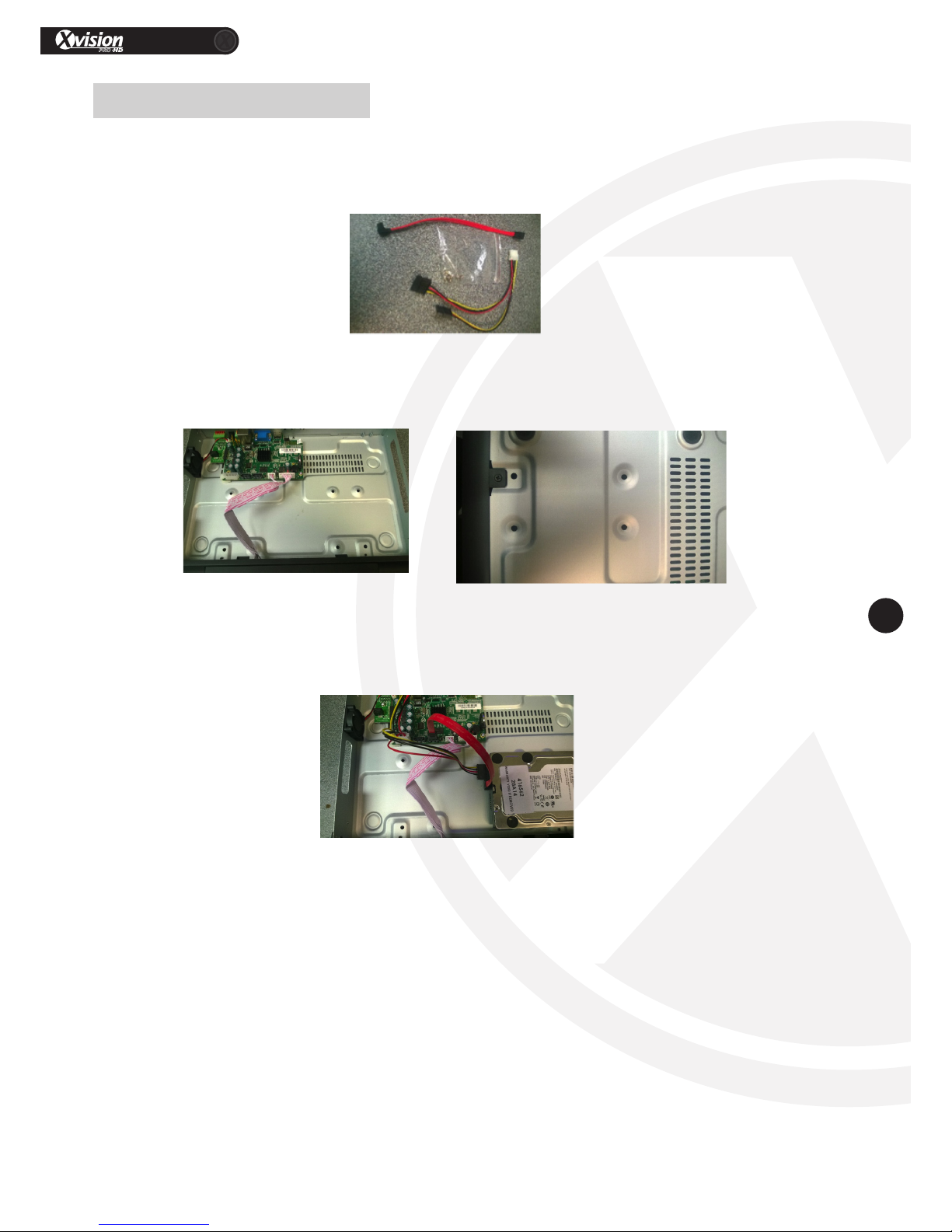
XRN Quick Setup Guide
PRO
7
www.xvision.com
1.Oncethelidisremovedyouwillnocethereareholesintheboomofthecase.RemovetheRedSATA
cables,SATApowerMolexandthescrewbagfromyouraccessoriesbox,whichcamewithyourXRN1609
(picturedbelow).
2.3 XRN1609 HDD Install
2.RemovetheHDDfromitsprotecvepackaging,holditinplaceoverthe4screwholes.TurntheXRN1609
overandscrewtheunitinplace.
ScrewinfromtheboomoftheDVR
3.Whentheunitissecured,turnoverandconnecttheSATAandMolexCables(shownbelow).
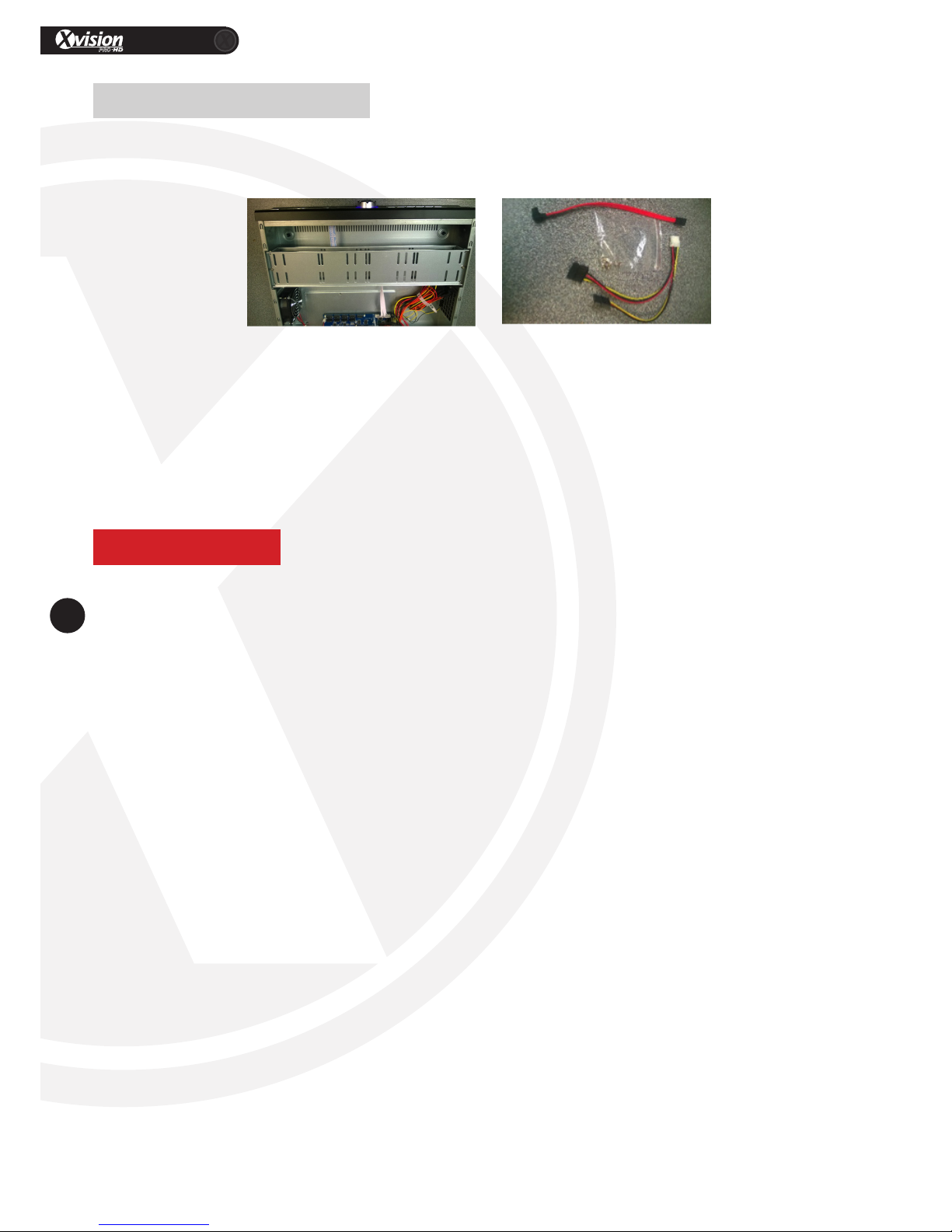
XRN Quick Setup Guide
PRO
8
www.xvision.com
1.Whenthelidisremovedyouwillseesilverracks.RemovetheRedSATAcables,SATApowerMolexand
thescrewbagfromyouraccessoriesboxwhichcamewithyourXRN2016/3625aspicturedbelow.
2.4 XRN2016/3625 HDD Install
2.Takeoutyourscrewdriverandremovethescrewsholdingtherackinplace.
3.TheXRN2016willhaveonelevelandtheXRN3625willhavetwolevelsformounngharddrives.Place
yourharddriveontheundersideoftherack(shownbelow)andsecureinplaceusingthescrewsthatcame
intheaccessorybox.
4.Onceinplace,connectyourSATAandMolexcabletotheharddroveandyourXRNmotherboard.
Please Note
Theuserneedstobefamiliarwithhandlingharddrivesorgetaqualiedpersontoinstall.Y3Kwillnotbe
liableforanydamagecausedtotheunitintheprocessofinstallaon.
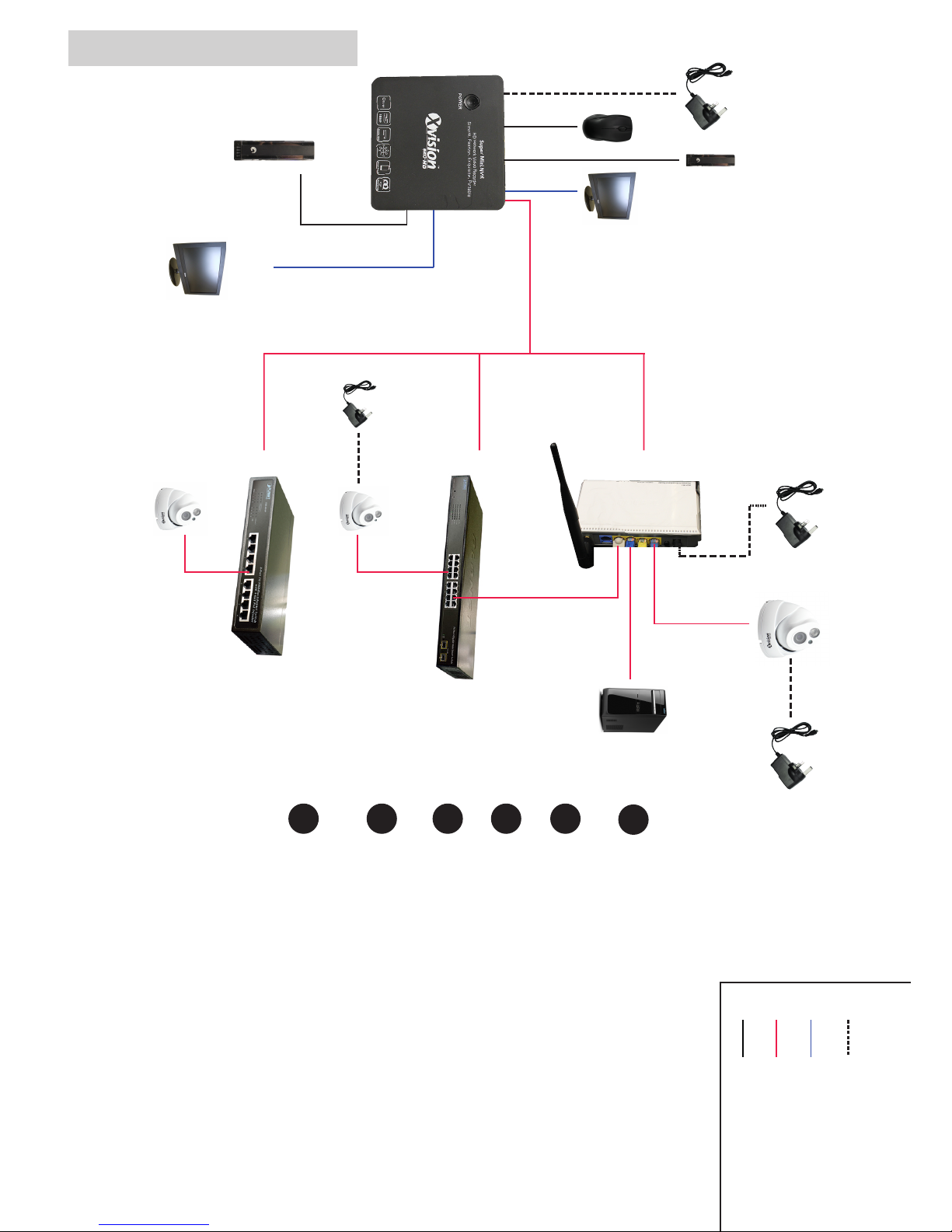
2.5 Connection Guide
USB
Mouse*
PSU
HDMI to
Monitor*
HDD
USB2.0*
Router
Network
Switch
PoE Switch
PSU XC Camera
Windows
PC/Laptop*
LAN
VGA
to Monitor*
HDD
ESATA*
XC Camera
Optional**
** If adding more than one XRN/XC device
XC Camera***
*** XC1080 range PoE. XC720 requires a PoE splitter/injector/PSU
PSU
Network Cable
* Required but not supplied
Optional**
1Connect either your VGA*/HDMI*cable to your XRN
and the other end of the cable to your monitor.
2
Place the Ethernet (CAT 5) patch cable next to your
XRN and then the other end to your Switch*/Router*.
Please remember not to plug into your XRN unit yet.
3Next plug in the Mouse*to one of the 2 available USB
ports.
4Next, plug in you’re chosen recording hardware
either ESATA*or USB2.0 HDD*.
5To power the unit, connect the PSU to the micro USB
on the XRN.
6
Finally, turn your power source on, press the
button on the top of the XRN0808E marked ‘Power’.
For the other XRN there is an on/o at the back
of the units.
Instructions
Scenario 1
*
Scenario 2
Scenario 3
PSU
Key:
Power Supply
VGA or HDMI Cable
Network Cable
USB Cable
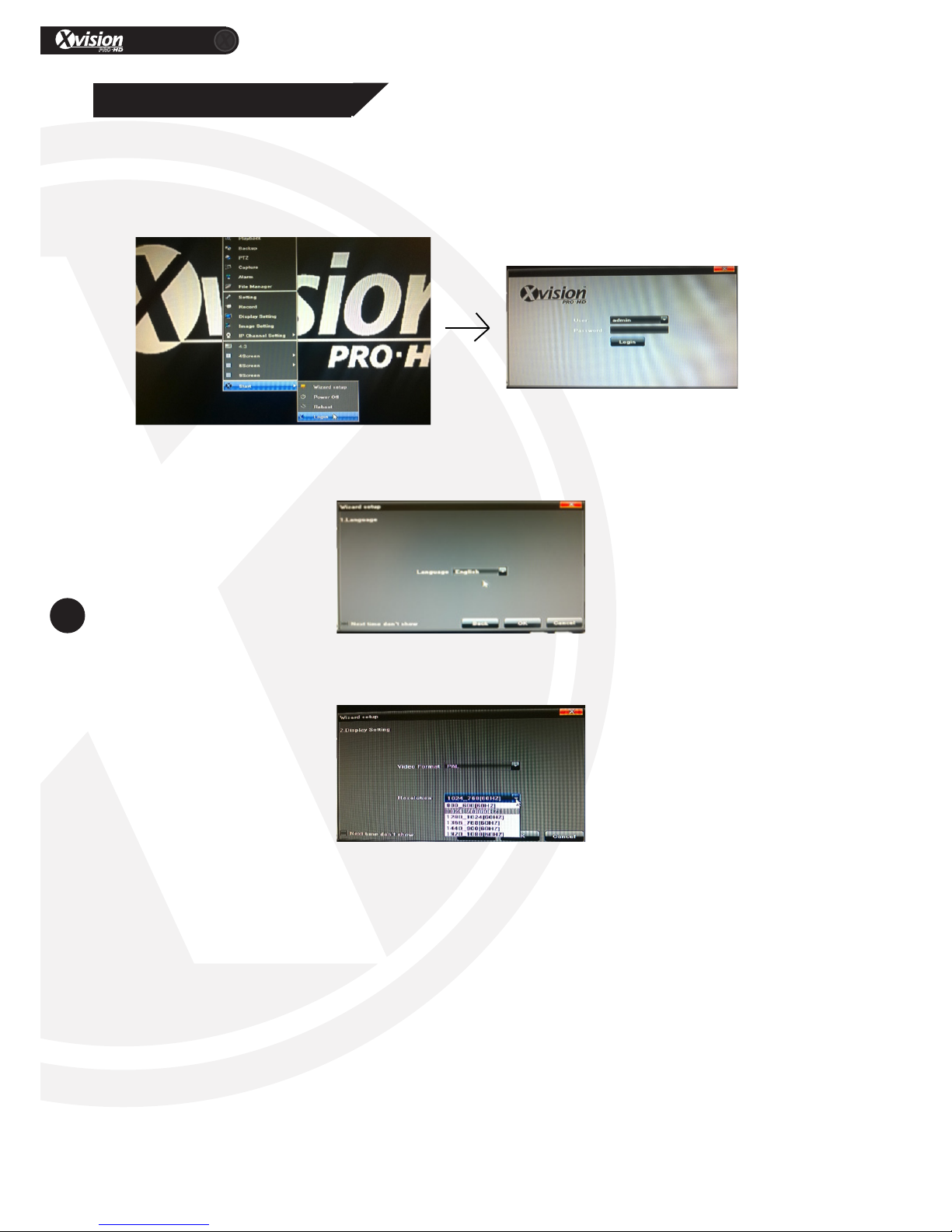
XRN Quick Setup Guide
PRO
10
www.xvision.com
1. Product Overview
3. Wizard Setup
AerapplyingpowertotheXRNandhavingamonitorconnected,youwillseethemainscreen.
RightclickonyourmouseandselectStart>Login.Thedefaultusernameis‘admin’andthereisno
password.
Next,selectthedesiredlanguage.
Then,changeyourvideoformatandresoluon(pleasemakesureyourmonitorcansupporttheresoluon
thatyouhaveselected).
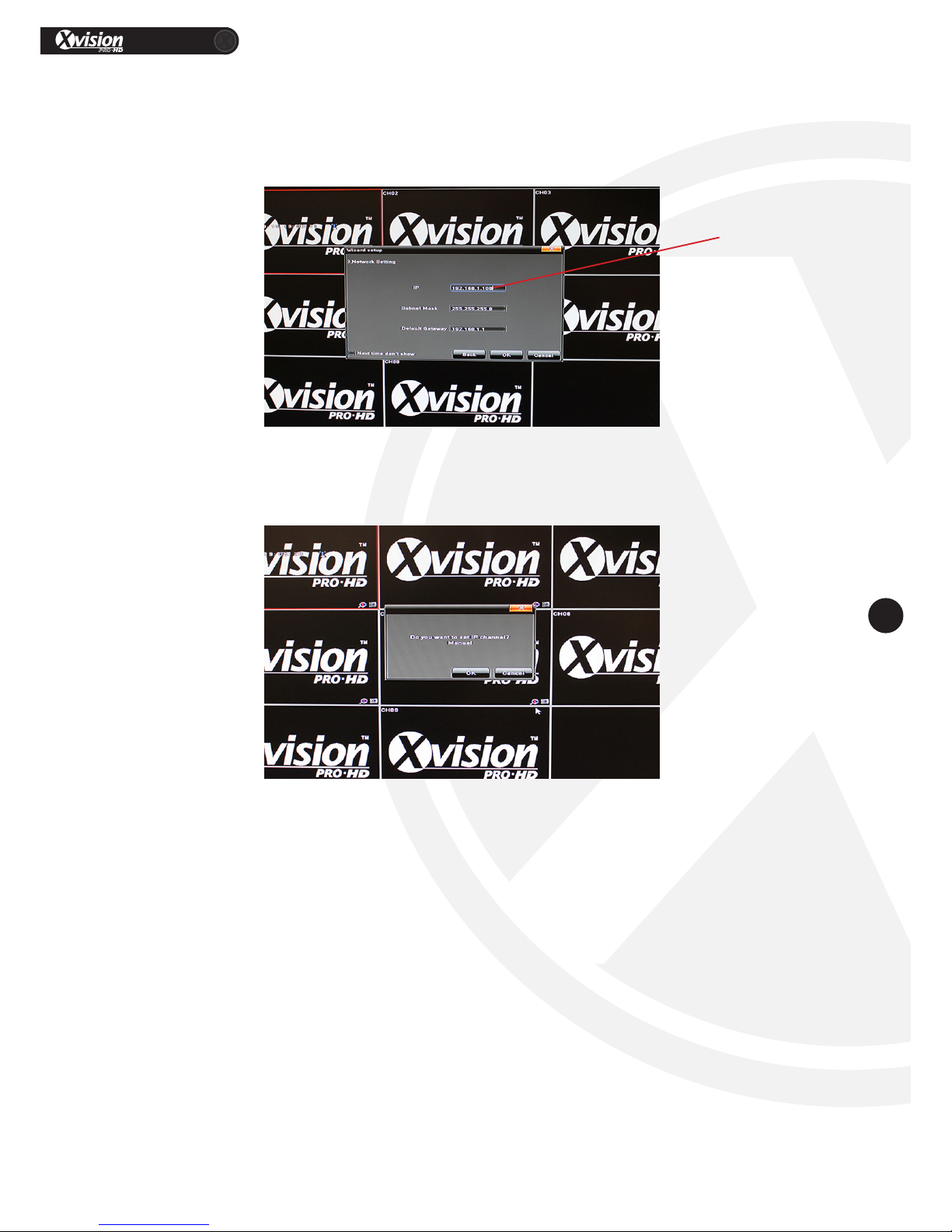
XRN Quick Setup Guide
PRO
11
www.xvision.com
2.Whennished,clickthe‘OK’buon.Youwillbeaskedto‘SetuptheIPcameramanually’,pleaseselect
‘Cancel’.
Whentheformatandresoluonhasbeenselected,click‘Next’tobeginsenguptheIPaddress,subnet
anddefaultgateway.
1. ChangetheIPaddressto192.168.1.100asbelow.
IPaddresschange
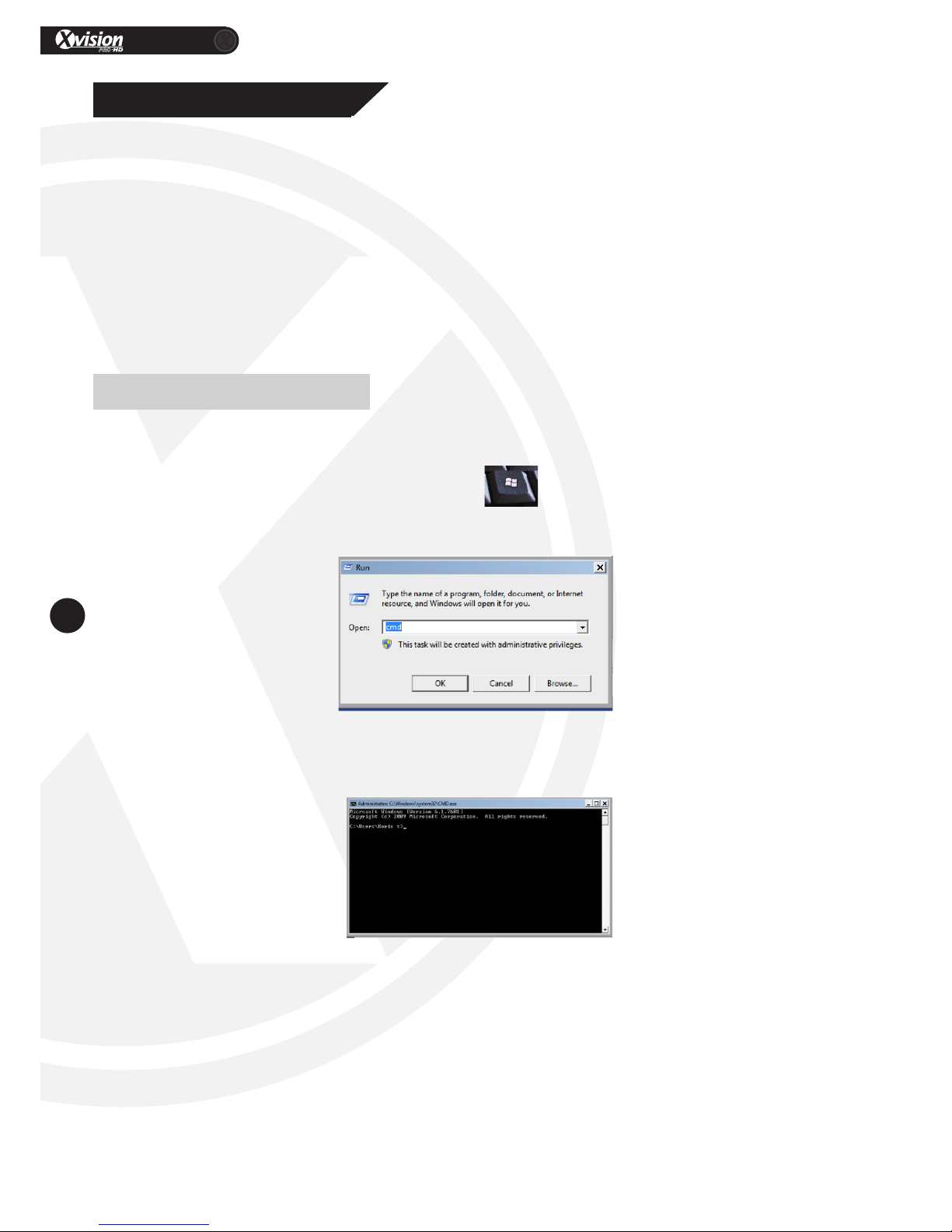
XRN Quick Setup Guide
PRO
12
www.xvision.com
1. Product Overview
4. Network Setup
BeforeaddingIPcamerasandconnecngnetworkcablestoyourXRN,youwillrstlyhavetosetanIP
addressonyourXRNNVR.Oncethisisdone,youhavetheopontoeithersetIPaddressesmanuallyon
yourXCIPcamerasorusetheAutoIPopon.Thiswillbecoveredaerthebelowseconforndingand
addinganIPaddresstoyourXRN.
AlloftheXRNNVR’sandXCIPcameraswillsharethesamedefaultIPaddress(192.168.1.188).However,
thismeansthattherewillbeaconictonyourLANifallequipmentisconnectedatthesameme,soyou
willneedtochangesomeoftheIPaddresses.
Firstly,checkwhatyourPCandRoutersIPaddressis,todothispleasefollowtheguide4.1.
FollowthestepsbelowndanavailableIPaddressonanXRNNVRorXCcameratothelocalnetwork.
OnyourWindowsPCkeyboardpressthewindowskeyandtheleerRtogether.Therunbarwill
appear,asshownintheimagetothebelow.
Typein‘ipcong’andpresstheenterkeyonthekeyboard.
4.1 Windows
Type:CMDandpresstheenterkeyonthekeyboard.Thecommandpromptwillappearasshownbelow.
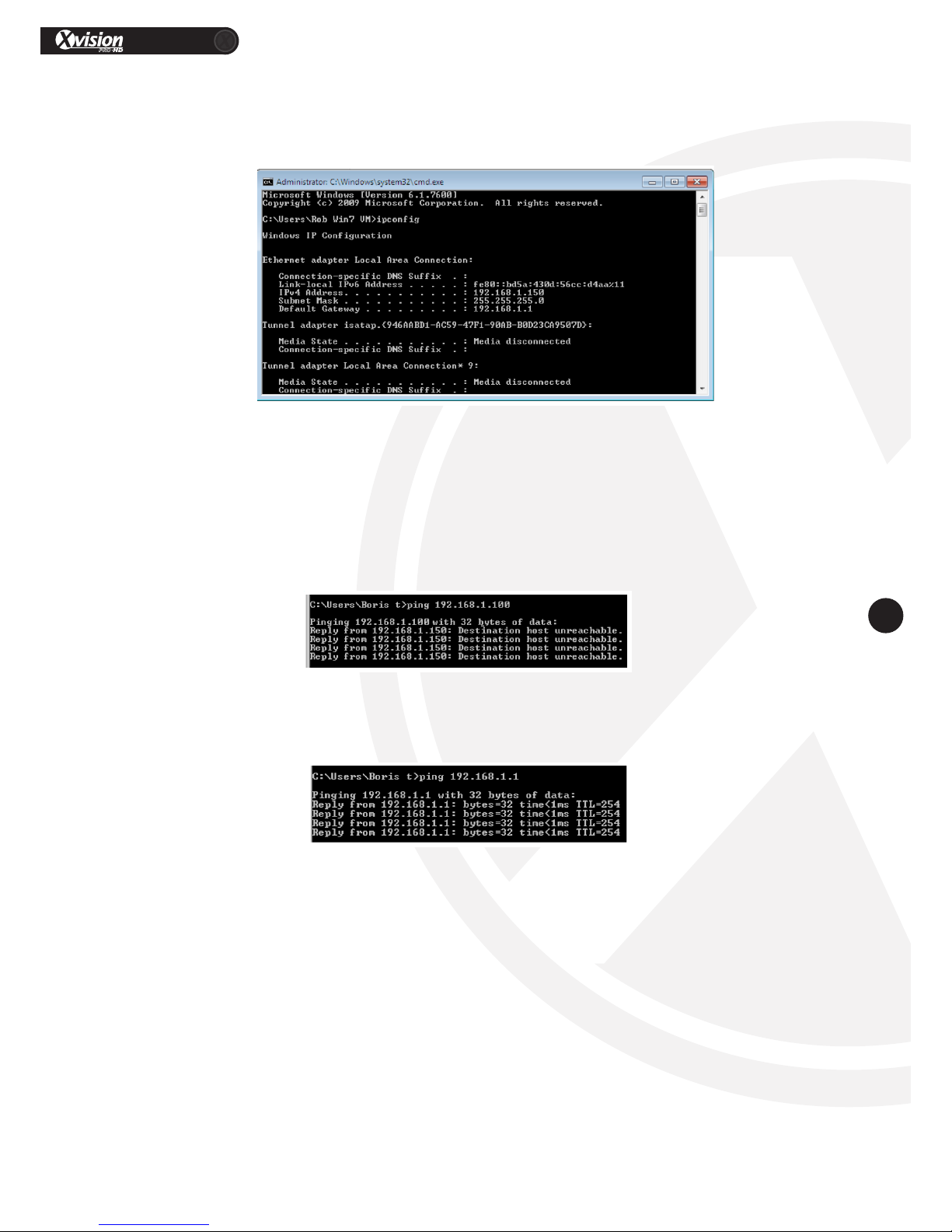
XRN Quick Setup Guide
PRO
13
www.xvision.com
InthepicturethebelowIPv4alsogivesyouanIPaddressof192.168.1.150.ThisaddressistheIPaddress
ofthecomputerwhichisusedintheexample.Pleasemakeanoteofwhatthedefaultgatewayandsubnet
maskis.Inthisexamplethedefaultgatewayis192.168.1.1andsubnetmaskis255.255.255.0.
InthecommandprompttypeinpingandthenanIPaddresswithintherangeofyounetwork
(i.e.192.168.0.Xor192.168.1.X),thenpressenter.Youcanpickanynumberbetween192.168.1.2and
192.168.1.253.
IftheIPaddressisfree,amessagewilldisplaywithDesnaonhostunreachablefromyourIPaddressas
showninthepicturebelow.
IftheIPaddressisinusetherewillbeareplyfromthatIPaddress.Theexamplebelowshowsareplyifyou
wastopingcommandwiththeroutersIPaddress.
WhentheIPaddressisavailableyouwillneedtonavigatebacktotheXRN.Rightclickyourmouseand
selectNetworkSeng.Nowllintheeldsasfollows;
IP–192.168.1.100
Subnet Mask – 255.255.255.0
DefaultGateway–192.168.1.1
Thiswillbealreadysetasshowninsecon3(SetupWizard),soyouwilljustneedtoconnectyourCAT5
Ethernetpatchcable.
Clickthesavebuonatthetopofthewindow,andyoushouldreceivethemessagesayingthesavingwas
successful.
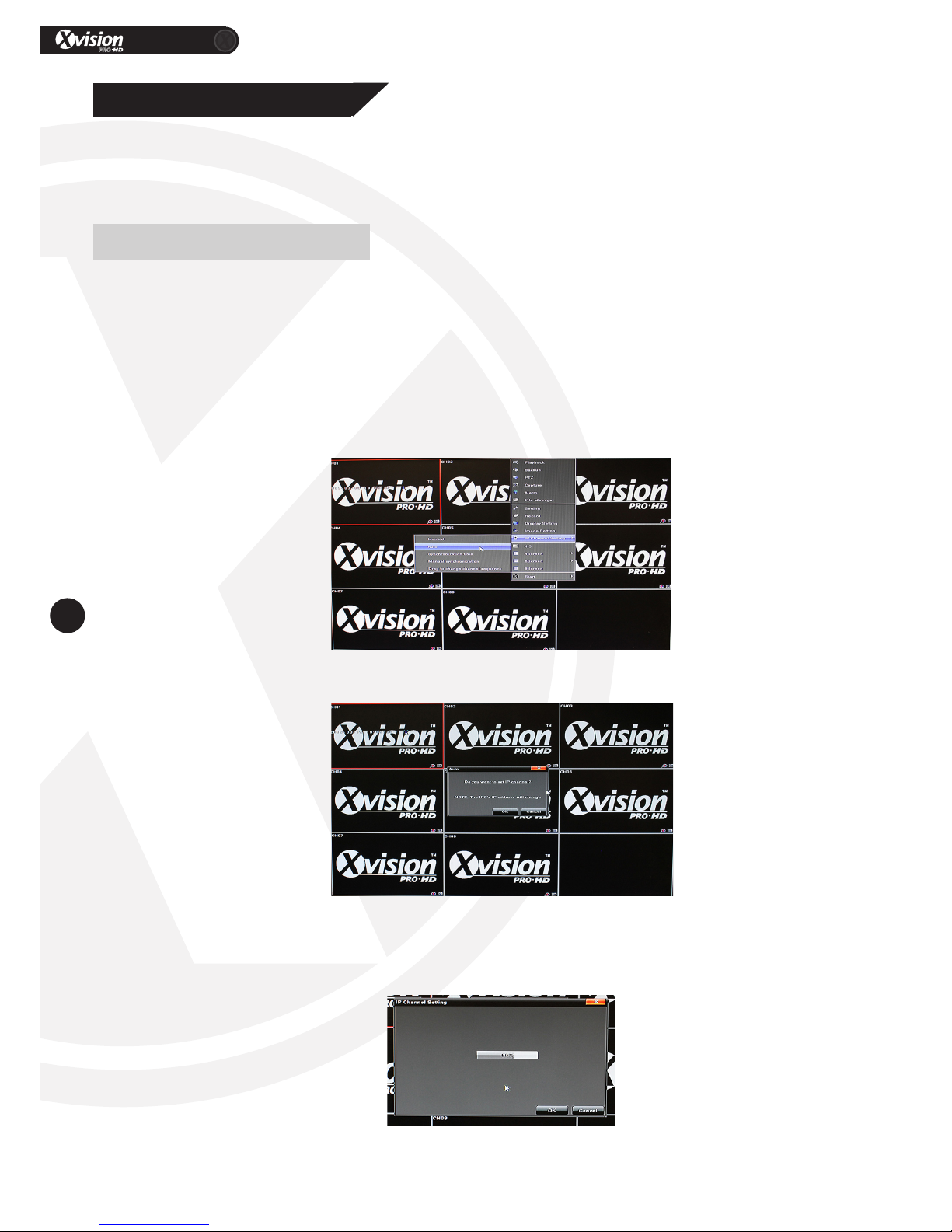
XRN Quick Setup Guide
PRO
14
www.xvision.com
1. Product Overview
5. Adding an IP Camera
Tobegin,pleasemakesureyouhaveconnectedoneoftheXCIPCamerasoranyotherOnvifcompliantIP
CameratoyouLAN.
5.1 Auto IP (XC Cameras Only)
WhentheIPhasbeensetupontheXRN,youwillbeabletousetheAutoIPfeature.
TheAutoIPfunconwilltaketheXRNIPaddressandautomacallyaddIPaddresstotheXCIPcameras
starngfromthenextIP.Forexample,iftheXRNIPis192.168.1.100,therstXCIPcamerawillhavethe
address192.168.1.101andthesecond192.168.1.102andsoon.
1.TosetuptheAutoIPfuncon,rstlyrightclickthemouseandgotothe‘IPChannelSeng>Auto’.
2.ConrmthatyouwishtosetupanIPchannelautomacally.
3.Whenyouclick‘OK’youwillseeaprogressbar(below).Whennishedyouwillbeabletoseetheimage
fromthecamerayouhaveadded.
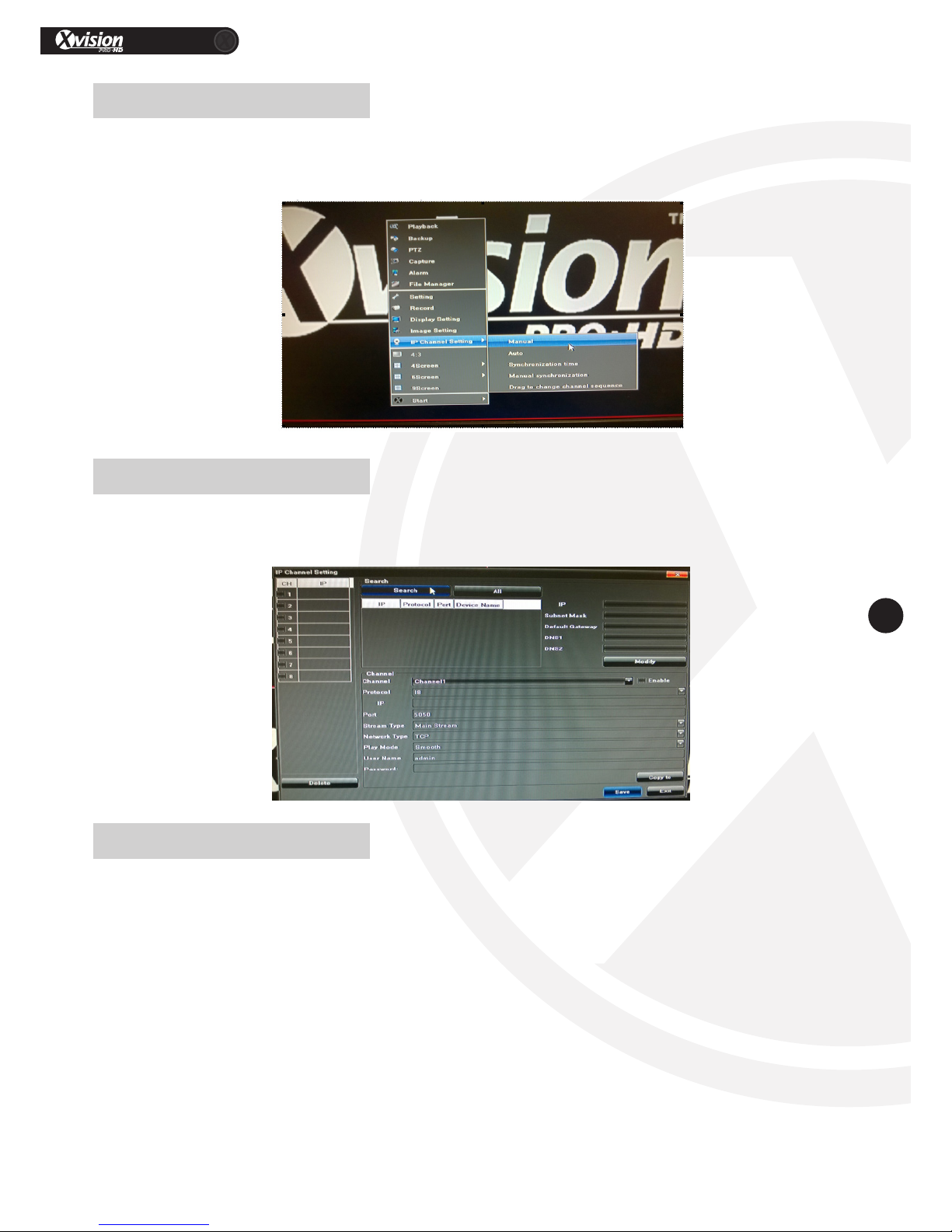
XRN Quick Setup Guide
PRO
15
www.xvision.com
Tomanuallyaddacamera,rightclickthemouseandnavigatetothe‘IPChannelSeng’opon,then
‘Manual’.
TosearchforanIPcameramanually,clickthe‘Search’buonandalltheIPcamerasonyourLANwill
appear.
5.2 Manually Adding a Camera
YoucanalsoaddIPcamerasautomacallyfromthissecon.Todothis,Click“√”nexttotheIPCamerayou
wanttoadd.ThiswilladdtheIPCameratothewindowonthele.ThismeansitisnowaddedtotheXRN.
Tonish,clicksaveinthetoprightandclosethewindow.
Toaddallcameras,clickthe‘ALL’opononthelehandsideofthewindow.
5.2.1 Search IP Camera
5.2.2 Add Found IP Cameras
(Onvif)
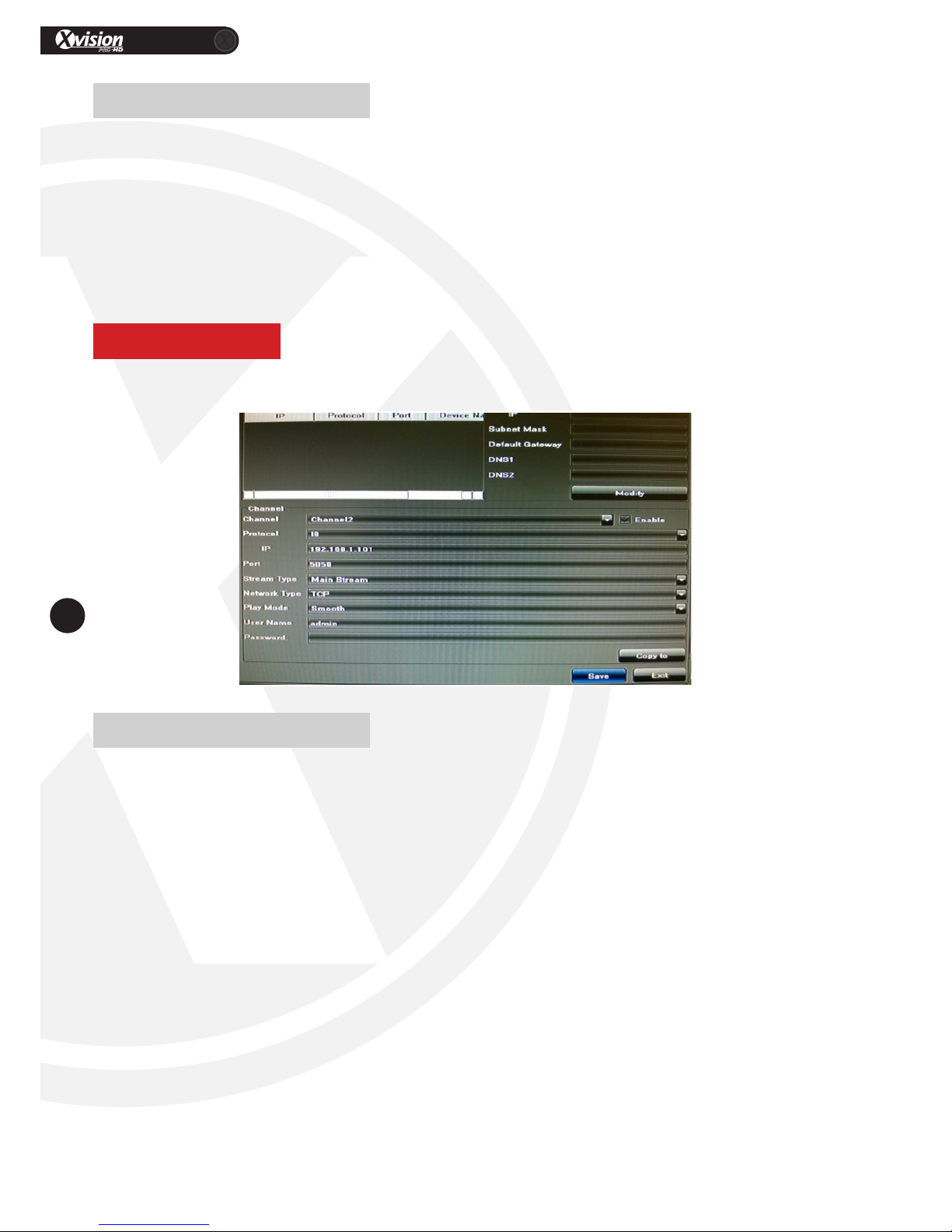
XRN Quick Setup Guide
PRO
16
www.xvision.com
1. Click“√”infrontof“Enable”oponatthechannelitemyouwishtoadd.
2. SelectrelevantprotocolforourcamerasitisI8oryoucanuseOnvif.
3. InputtheIPaddress
4. Inputtheportnumber
5. Inputtheusername
6. InputtheIPCameraspassword,
7. Finallyclick“Save”
5.3 Manual Add
Please Note
YoumustaddtheusernameandpasswordiftheIPcamerarequiresthis,oryouwillgetnoimage.
5.4 Camera Seng Adjust
TochangeanyofthesengsontheIPcameraautomacally,double-clicktheIPcamerasinthelewindow
toaccesstheparameters.Theninputrelevantchangesandclick‘Save’tonish.Thefollowingparameters
canbechangedontheunit:
• Enable:Selecttherelevantchannel,check“Enable”
• Protocol:ONVIFStandardprotocol/I8Privateprotocol/I9Privateprotocol/RTSPStandardprotocolfor
selecon
• IPAdd:EditandmodifytheIPaddressmanually
• Port:Editandsettherelevantportnumber
• StreamType:Select“MainStream”or“SubStream”
• NetworkType:Select“TCP”or“UDP”
• User:Inputtheusername
• Password:Fillthepasswordinthepasswordeld
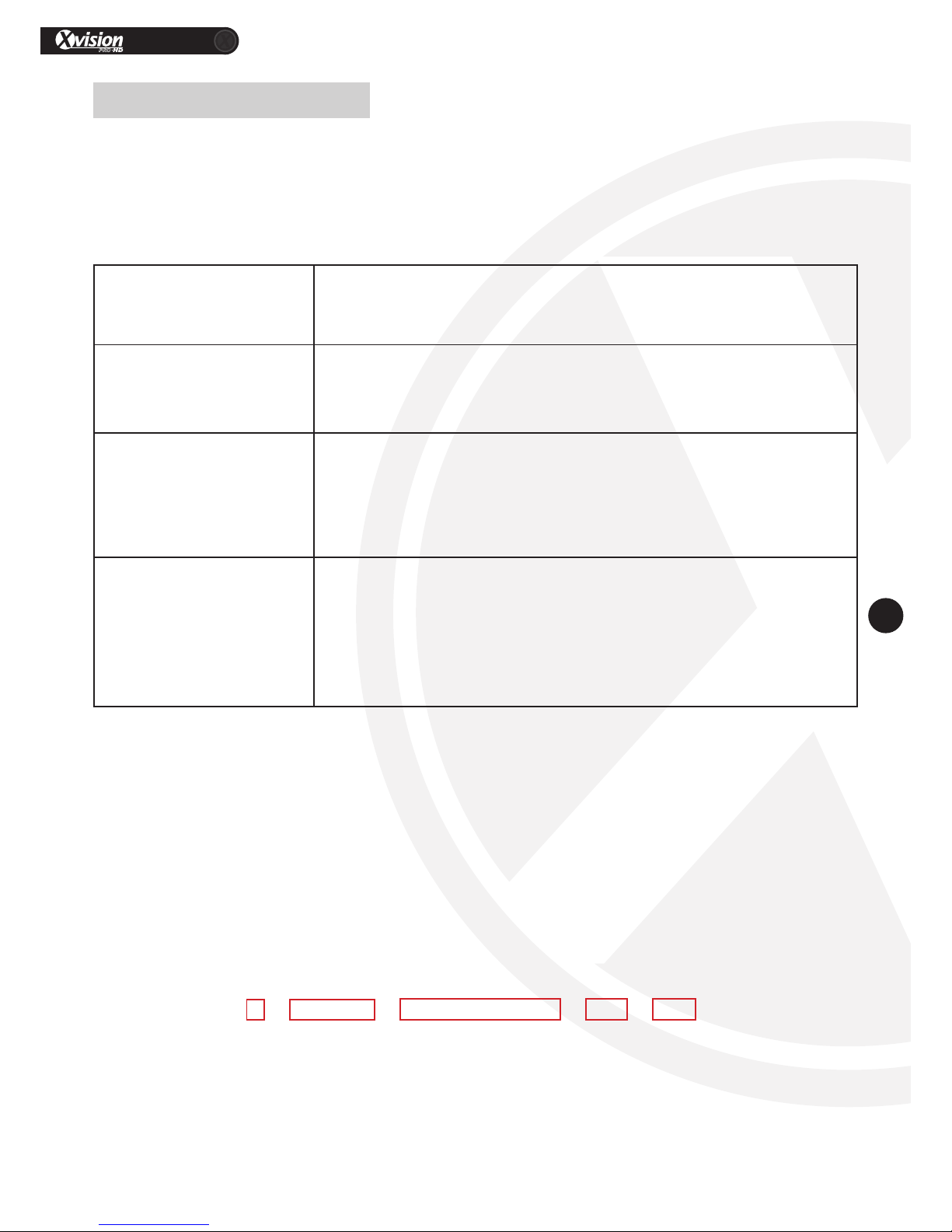
XRN Quick Setup Guide
PRO
17
www.xvision.com
5.5 Changing Sub Stream Resoluon
IfyouhaveaddedyourIPcamerabutaregengnoliveimageorafrozenimageyoumayneedtochange
theSubStreamresoluonandtheStreamtypeontheXRN.
ThebelowtablewillshowyouallthesupportedstreamtypesonyourXRNunit.
XRN0808E
8x[1920*1080]+Substream[640*480]+2Ref.+1Play
8x[1280*720]+Substream[640*360]+1Ref.+4Play
XRN1609
16x[1280*960]+substream[640*480]+4Ref.+4Play
9x[1920*1080]+substream[960*576]+4Ref.+1Play
XRN2016
20x[1280*960]+sub[640*480]+4Ref.+4Play
16x[1920*1080]+sub[640*480]+4Ref.+4Play
8x[1920*1080]+8x[1280*960]+sub[640*480]+4Ref.+4Play
4x[2048*1536]+sub[960*576]+4Ref.+4Play
XRN3625
36x[1280*960]+sub[720*576]+4Ref.+8Play
25x[1920*1080]+sub[960*576]+4Ref.+4Play
16x[1920*1080]+16x[1280*960]+sub[960*576]+4Ref.+4Play
8x[2048*1536]+sub[960*576]+4Ref.+8Play
4x[2592*1920]+sub[960*576]+4Ref.+4Play
Thevaluesabovesignifythemaximumamountofchannels,themaximumsupportedMainStream
resoluon,themaximumsupportedSubStreamresoluonandthemaximumamountofchannelsthatare
showninplayback.
Soforexample,theXRN0808Egivesyoutwooponsof:
8x[1920*1080]+SubStream[640*480]+2Ref+1Play
8x[1280*720]+Substream[640*360]+1Ref.+4Play
Ifyouusethe1stoneasanexamplethismeansthatitwillallow8channelsatamaximumresoluonof
1920*1080withamaximumSubStreamresoluonof640*480,itwillalsoplayback1channelatame
whenviewingrecordedfootage.
8x1920*1080+SubStream(640*480)+2Ref+1Play
1 2 3 4 5
1. Channels
2.MaximumMainStreamResoluon
3.MaximumSubStreamResoluon
4.Thisisforfactoryuse.
5.MaximumChannelsatPlayback
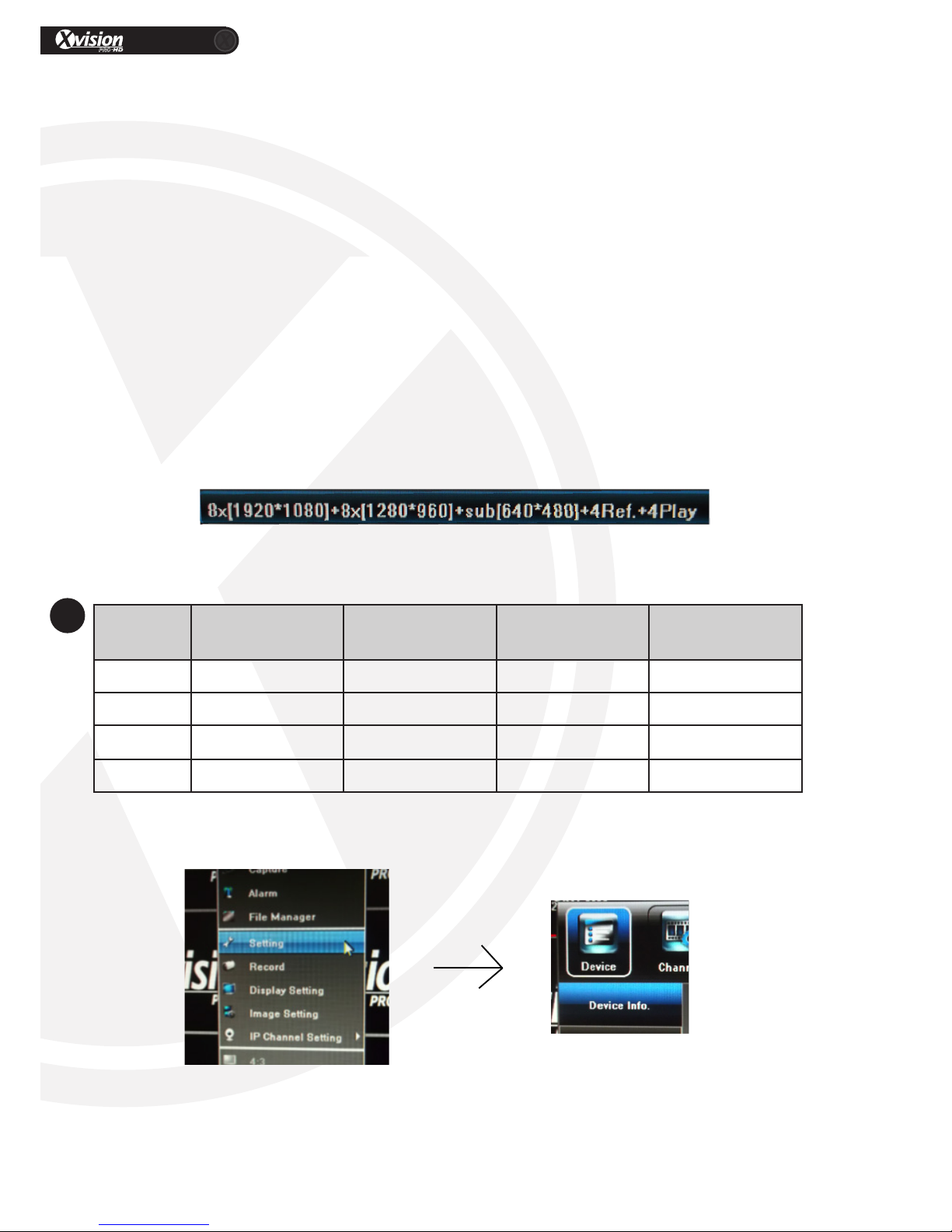
XRN Quick Setup Guide
PRO
18
www.xvision.com
Youmayhavearesoluonlowerthanwhatisstatedbutiftheseresoluonsareexceededthenyouwillnot
notreceiveanimageortheywillfreezeup.
TheXRN1609willgivethefollowingopons:
16x[1280*960]+SubStream[640*480]+4Ref+4Play
9x[1920*1080]+SubStream[960*576]+4Ref+1Play
Thismeansthatoneoponwillgive16channelsatamaximumMainStreamresoluonof1280*960or9
channelswithaslightlyhigherresoluonof1920*1080.
Someoftheotherunitwillgiveyoufurtheropons,forexample:
8x[1920*1080]+8x[1280*960]+SubStream[640*480]+4Ref+4Play
Thismeansthatitwillallowatotalof16channels,however,therst8channelswillhaveamaximum
MainStreamresoluonof1920*1080andthelast8channelshaveamaximumMainStreamresoluonof
1280*960.
Theimageabovehasatableexplainingabreakdownofallsupportedresoluonsandmaximumamountof
camerasthatsupportthoseresoluons.
Amountof
Cameras
Liveimageat
1920x1080resoluon
Liveimageat1280x960
resoluon
Liveimageat640x480
resoluon SimultaneousPlayback
1Yes Yes Yes Upto4Cameras
4All4Cameras All4Cameras All4Cameras Upto4Cameras
8 All8Cameras All8Cameras All8Cameras Upto4Cameras
16 8Cameras 8Cameras All16Cameras Upto4Cameras
Toconguretheabovesengs,pleasefollowthestepsbelow:
Onthemainscreen,rightclickandchoosethe‘Seng’opon.Then,selectthe‘Device’oponand‘Device
Info’asshownintherighthandimageabove.
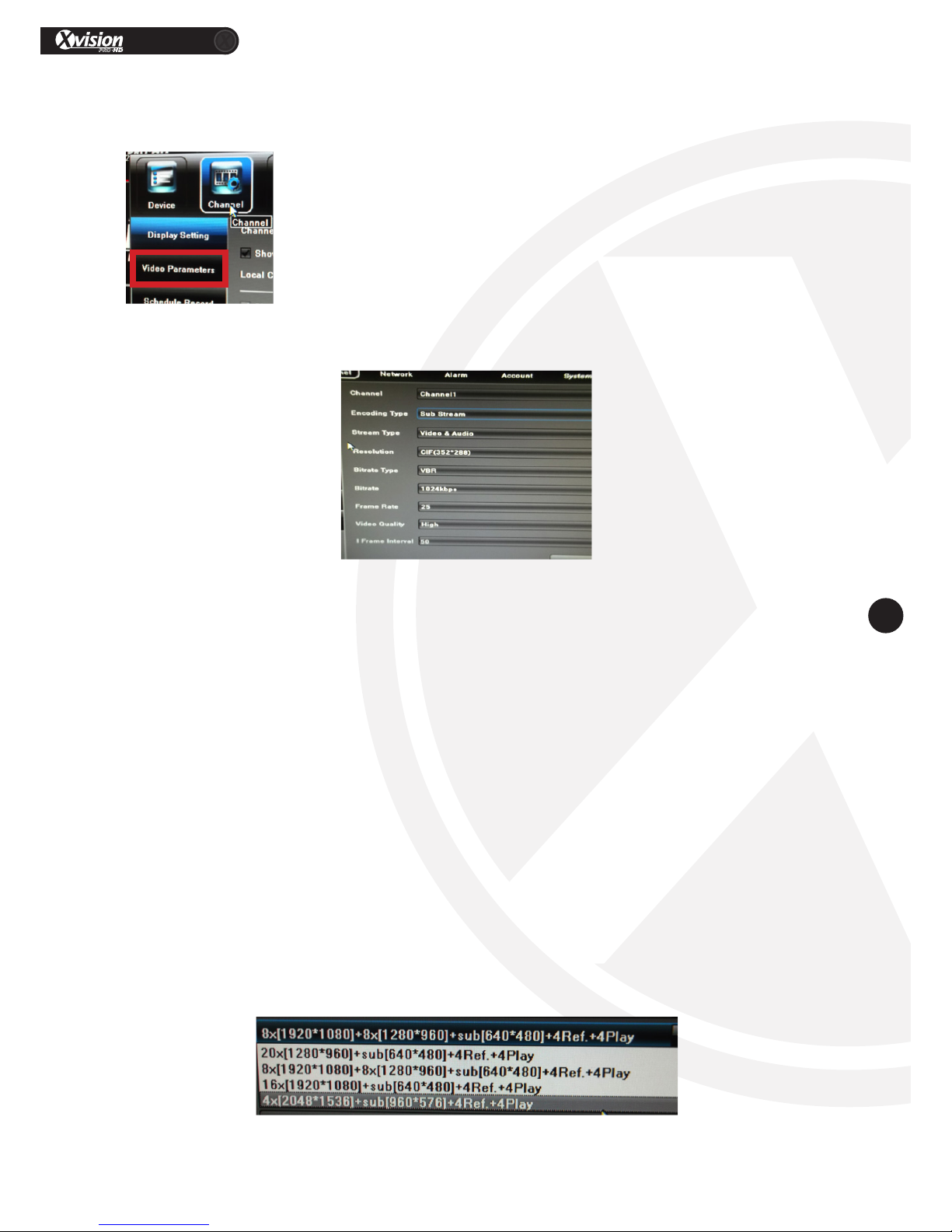
XRN Quick Setup Guide
PRO
19
www.xvision.com
Onthe‘DeviceInfo’pageattheboomyouwillndStreamType,selectthedropdownlistandpickthe
requiredStream.Whenyouhaveselectedthestreamtype,theXRNunitwillreboot.
Whenrebooted,navigatetothemainmenuandgothe
‘Seng-Channel-VideoParameters’.
Then,youcanchangeyourmainstreamandsubstreamtomatchthenewstreamsengs.
Undervideoparameters,changebetweenmainstreamandsubstreamsengsforeachchannel.The
XRN1609,XRN2016andXRN3625,whenin1or4screensusethemainstreamtodisplay.Ifthedisplayis
setto9/16/25/36screens,thesubstreamisused.FortheXRN0808E,insingleviewthemainstreamis
usedandwhendisplayissetto4/9splitview,thesubstreamisused.
TherecommendedBitrateformainstreamisthefollowing:
For720PIPcamera:3072Kbps
For1080PIPcamera:4096Kbps
Forexample,iftheXRN2016isinthemodeof16x[1920*1080]+sub[640*480]+4Ref.+4Play,itsupportsa
substreamof640x480maximum,sothecorrectresoluonofthesubstreamyouhavetosetupis640x480
(VGA),orQ720P/QVGA/CIF.
Iftheresoluonissettohigher,therewillbenoimagedisplayedthroughHDMIandVGAoutputwhen
theXRNdisplaysinmul-screens(9/16/25/36screens).TherecommendedbitrateunderSubstreamis
512Kbpsorless.
TheexamplebelowshowsliveimagesupportforXRN2016.
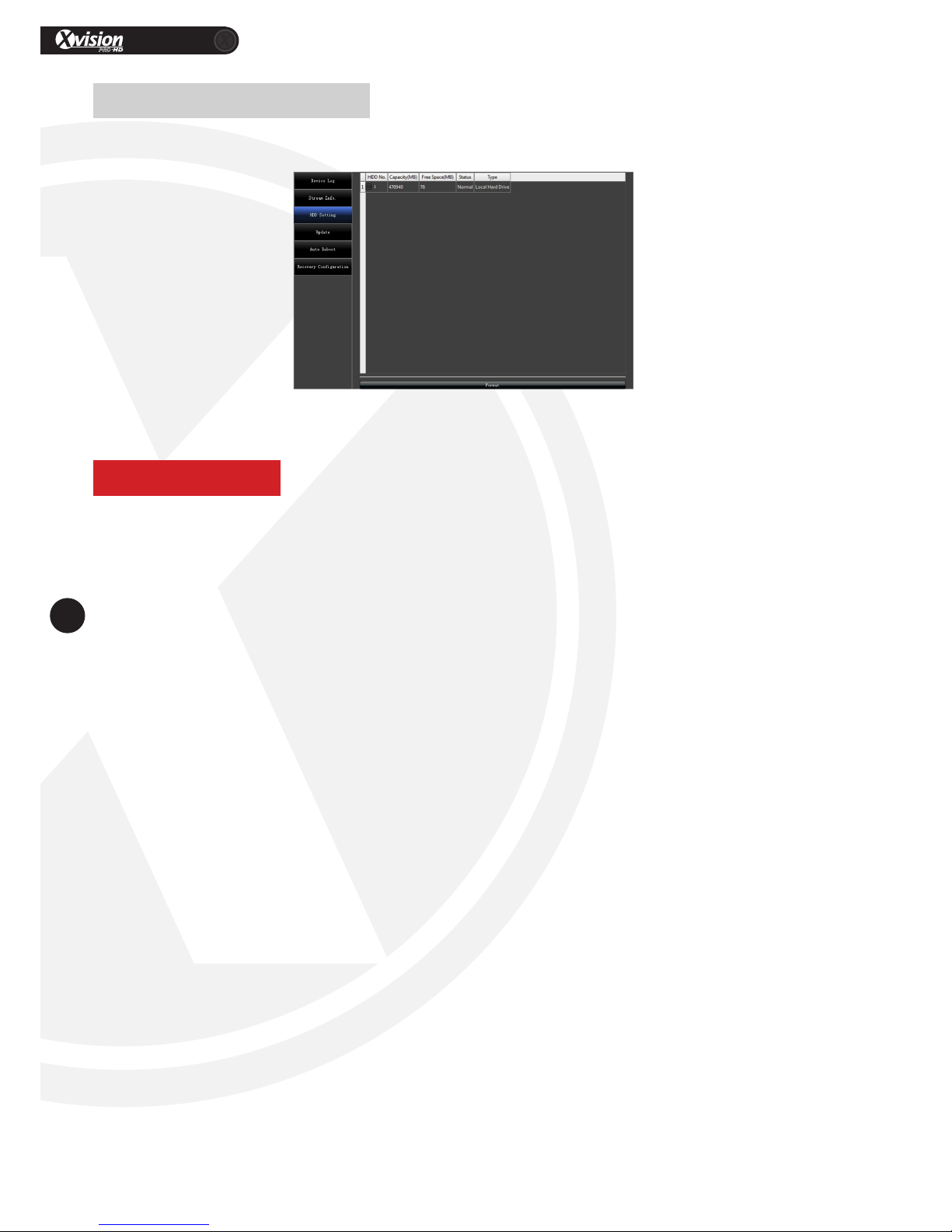
XRN Quick Setup Guide
PRO
20
www.xvision.com
ToadjusttheHDDsengs,gointothe‘SystemSengs’,thenclick“HDDSeng”toseethescreenbelow.
ThencheckHDDcapacity/freespace.Toformat,click“√”infrontofHDDNoandthenselecngformatat
theboomofthepage.Once,completedformang,theXRNwillreboot.
OntheXRN8080E,youhavetousetheE-SATAportforaHDDlargerthan2TBasyourHDDcapacitywillnot
befullydetected.
5.6 HDD Sengs
Please Note
Other manuals for XRN0808E
1
This manual suits for next models
4
Table of contents
Other X-Vision Network Hardware manuals