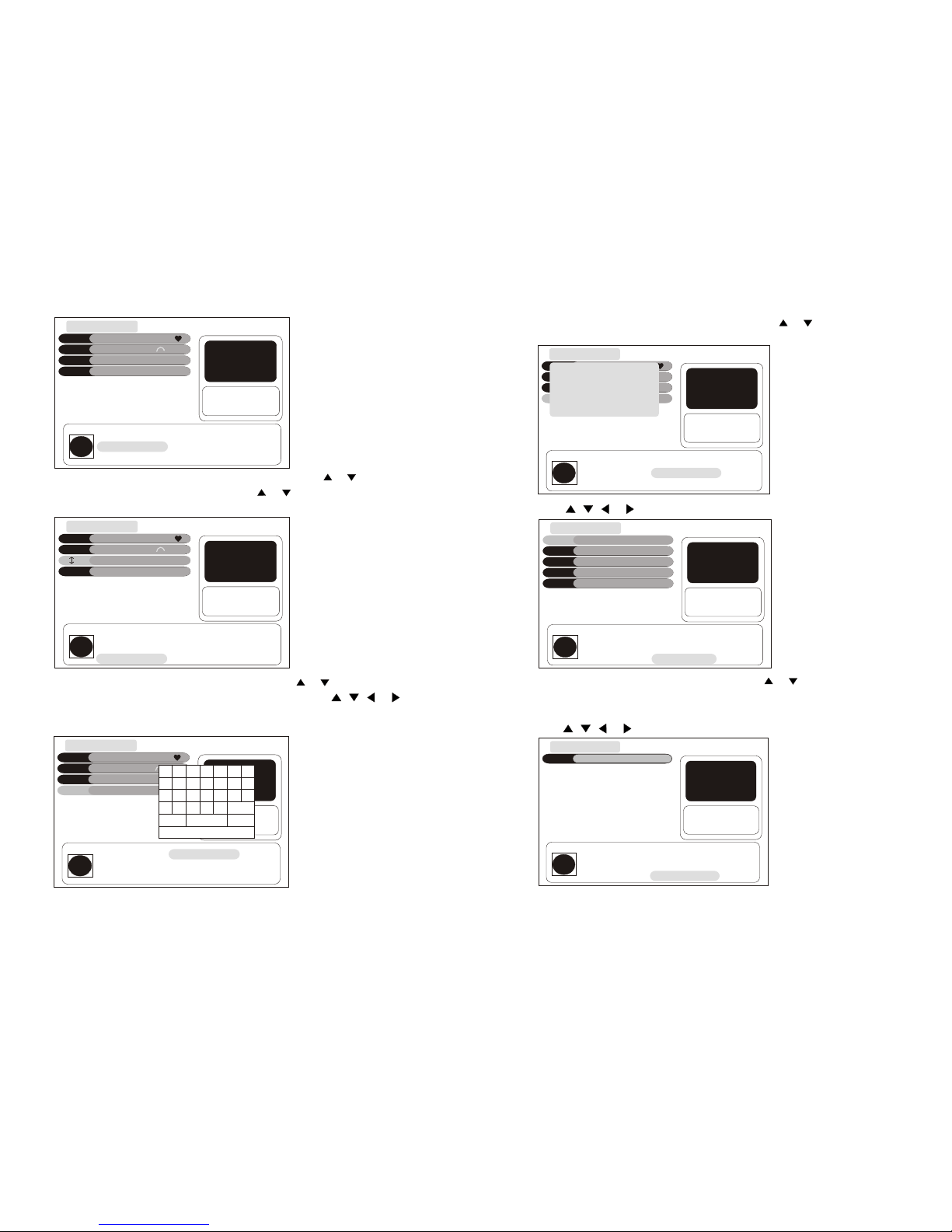15
14
TV SystemTV System PALPAL
16:916:9
Pan&ScanPan&Scan
Screen RatioScreen Ratio
4:3 Handing4:3 Handing
Press key to select PAL/SECAM/NTSC
Video
Press , , or button to select Video ,Then press OK button.
Press or buttonto select TV System , Screen Ratio or 4:3 Handing ,
Then press or button to set it .
VideoVideo
2. Channel Search
Channel Search
Press , , or button to select Channel Search ,Then press OK button.
AreaArea
FrequenyFrequeny
Band WidthBand Width
ModeMode
Scan ModeScan Mode
AustraliaAustralia
Pross LEFT/BIGHT keyto Soloct Froquency.Pross LEFT/BIGHT keyto Soloct Froquency.
CCHH[[44]]5577..55MMHHZZ
AutoAuto
Manual ScanManual Scan
LevelLevel 15%15%
0%0%
QualityQuality
OSD Language: Controlthe language asto you preference.
OSD Transparency:Customise the OSDtransparency.
Local TimeLocal Time
Time zoneTime zone
Summer timeSummer time
DateDate
MonthMonth
YearYear
TimeTime
GMT+1GMT+1
OnOn
2323
99
20062006
11:0611:06
Press OK Key to select Exit:BackPress OK Key to select Exit:Back
User Interface
Press , , or button to select User Interface ,Then press OKbutton.
Press or buttonto select Languageor Transparencyitem, Thenpress
or button tochange the language.
Press OK Key to select Exit:BackPress OK Key to select Exit:Back
OSD LanguageOSD Language
OSD TransparencyOSD Transparency
EnglishEnglish
35%35%
User InterfaceUser Interface
Local Time
Press , , or button to select Local Time ,Then press OK button.
Press or buttonto select Time zoneor Summer timeitem ,Then press
or button toset it .
System Information
Press , , or button to select System Information ,Then press OK
button. You can seethe receiver Hardwareand Software updatedetails.
System SetupSystem Setup
Local TimeLocal Time
User InterfaceUser Interface
VideoVideo
System InformationSystem Information
Factory ResetFactory Reset
11
22
33
44
55
System InformationSystem Information
NEC uPD61110NEC uPD61110
S/W Version: uPD61110 V3.02S/W Version: uPD61110 V3.02
h/W Version: 3.0h/W Version: 3.0
Last Update: 2006.11.06Last Update: 2006.11.06
Factory Reset
Press , , or button to select Factory Reset ,Then press OKbutton.
Press or buttonto select Yes or No, then press OK button.
Note: this actionwill erase allthe date youhave store in the receiver ,Be
sure that you want toperform this functionbefore you proceed .
System SetupSystem Setup
Local TimeLocal Time
UserInterfaceUserInterface
VideoVideo
System InformationSystem Information
Factory ResetFactory Reset
11
22
33
44
55
All Date areErasing
Are you sure?
All Date areErasing
Are you sure?
YesYes NoNo
7MH7MHZZ
Scan ModeScan Mode Auto ScanAuto Scan